How To Set Default Application For PDFs In macOS
This article explains how you can set different applications to open PDF files on your Mac. Your Mac has a built-in PDF reader to open and render all of your PDFs on your Mac. This default application is called Preview. Following the instructions below, you can easily set your preferred application (such as Adobe Acrobat Reader) as the default application for opening PDF files. If you are unhappy with the results, again using the instructions below, then you may set the default PDF viewer in macOS back to Preview.
See also: Preview: The File Couldn’t Be Opened, Fix
Sometimes, Mac users accidentally make other applications as the default PDF reader and want to restore Preview as the default. Sometimes, Mac updates may cause issues with the default PDF reader. This article may help you resolve these issues.
See also: Can’t Open PDF On iPhone Or iPad, Fix
Setting your preferred app as the default PDF reader in macOS
For this article, we will set Preview as the default. Here is how:
1. Select any PDF file on your Mac.
2. Right-click (or Control-Click) the document. This will reveal a menu.
3. Select Get Info. This will a new window: (You can also open this info window by selecting the document and clicking the Command I keys.)
4. Find the Open With section. If the section is closed, click on the arrow next to it to expand.
5. You will see a pull-down menu. Open the menu and find and select Preview. (If your preferred app is not in the list, choose Other. This will let you choose your app from your applications.)
6. Once you select your application, such as Preview, click the “Change All” button to have this application to open all PDF documents.
7. A popup will appear saying “Are you sure you want to change all similar documents to open with the application “Preview”? This change will apply to all documents with extension “.pdf”. Click the blue Continue button to confirm.
And you are done.
See also: PDF Won’t Open: “Please Wait…” Message, How To Open

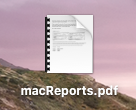
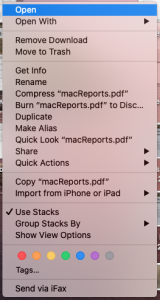
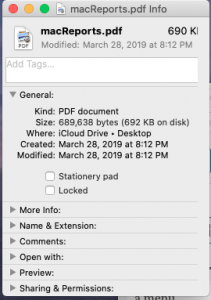
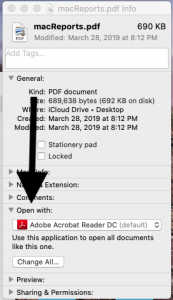
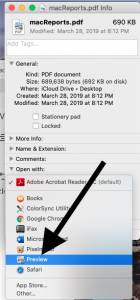
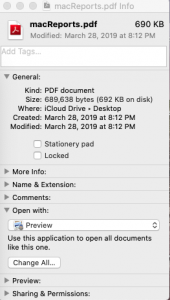
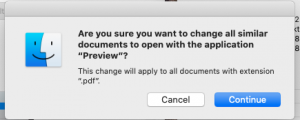
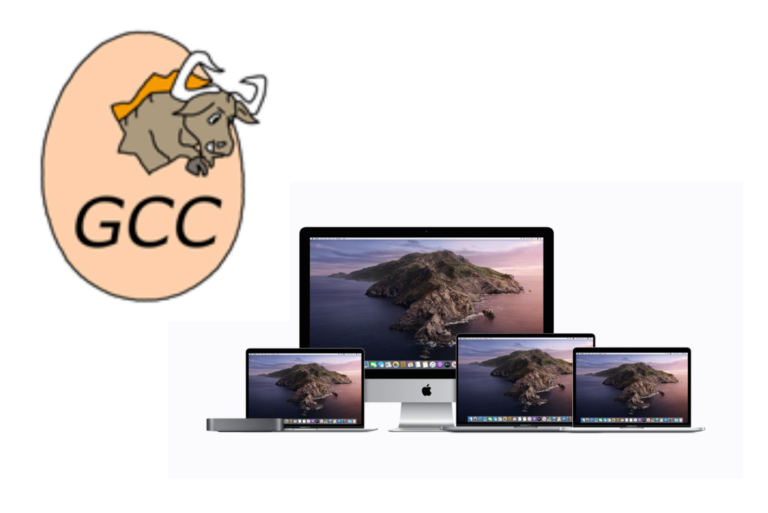
Wonderful, but when I right click any pdf file $%W^$%&)*(^*(%^ing Acrobat takes over and opens it.