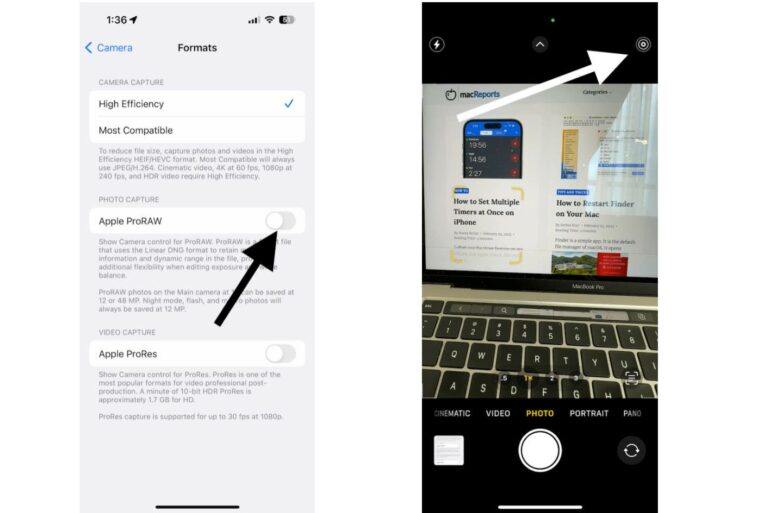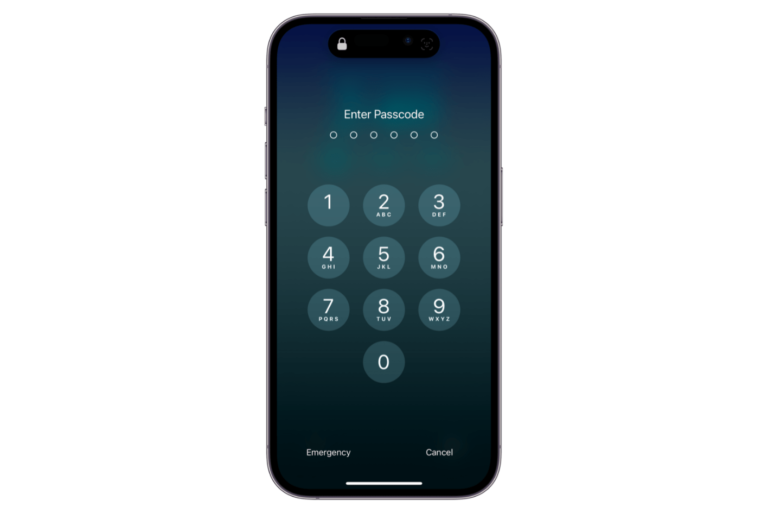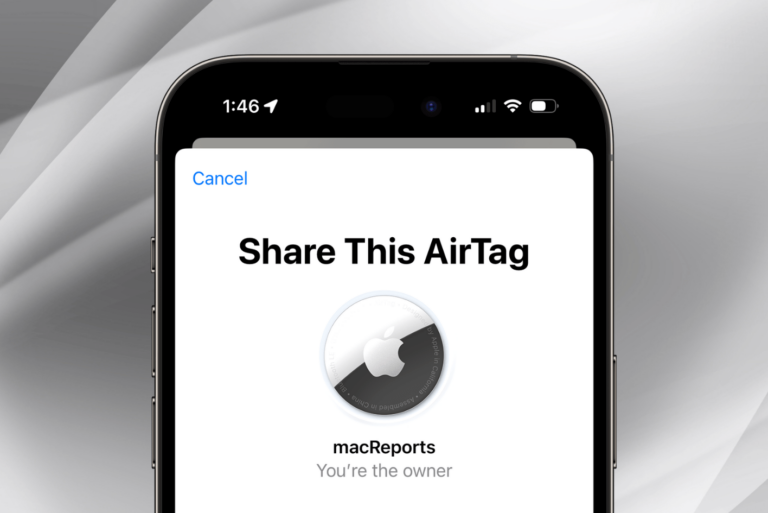How to Set Up an Apple Watch for a Family Member who Doesn’t have their own iPhone

You can use your iPhone to set up an Apple Watch for another family member, like a child, who may not have their own iPhone. Having an Apple Watch for a child allows them to call or message family and friends, and keep track of fitness goals. They can also make use of Maps and Emergency SOS if they need it. You can track your child’s location while they are wearing their Apple Watch. You child can also listen to Apple Music via Bluetooth headphones using their watch
You can set up a family member’s watch via a feature called Family Setup, which is available for watchOS 7 and later. There are some requirements in order to make this work. The most important is that your family member must have a watch with cellular; Apple Watches come with two options: GPS, and GPS + Cellular.
Requirements
- Apple Watch 4 or later with cellular, or Apple Watch SE with cellular – a cellular plan isn’t necessary, but affects the availability of some features.
- Your iPhone must be iPhone 6s or later, and must be running iOS 14 or later.
- You must have an Apple ID with two-factor authentication enabled. Your family member must also have an Apple ID. See how to get one here: How To Create an Apple ID Without an Apple Device & Credit Card.
- You will need to have Family Sharing set up with you as the organizer or parent. See How to Set Up Family Sharing.
What you can Do with an Apple Watch without an iPhone
A family members who doesn’t have their own iPhone can make phone calls and send messages. They can also share their location – a good feature for children with Apple Watches.
The family member’s Apple Watch will be managed using the your iPhone, so in some ways, their watch will not be an independent device – not unlike having your own Apple Watch set up using your own iPhone; Much of the management for the watch happens on the iPhone.
There are some features that will not be available on an Apple Watch that does not have its own companion iPhone, and so won’t be available on a watch you set up using Family Setup.
Features Available for a “Family Set Up” Watch
- With a cellular plan, the Apple Watch will have its own phone number.
- High and low heart rate notifications – for users 13 and older.
- Fall detection – for users 18 and older.
- Move minutes for tracking fitness goals – for users under 13.
Apple Watch has Apple Pay features. Some of these are available:
- Apple Cash Family – for users under 18. With Apple Cash Family, users can make purchases, and send and receive money via Messages.
Features not Available for a “Family Setup” Watch
- Apple Pay using credit or debit cards from the Wallet app. Purchases can only be made using Apple Cash Family.
- Health data sharing
- Respiratory Rate
- Irregular heart rhythm notifications
- ECG
- Cycle Tracking
- Sleep
- Blood Oxygen
- Podcasts
- Remote
- News
- Home
- Shortcuts
How to Set Up a Watch using Family Setup
Have your iPhone, the Apple Watch and your family member’s Apple ID and password ready. If the watch isn’t brand new, you will need to first erase the Apple Watch.
- Someone must put the watch on – either you or your family member. Press and hold the side button until the Apple logo appears.
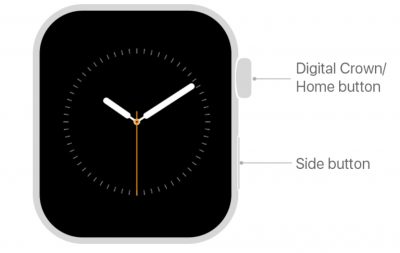
- Keep the Apple Watch near your iPhone until a message appears on your iPhone saying “Use your iPhone to set up this Apple Watch.” Tap on Continue.
- If the message doesn’t appear, open the Watch app on your phone and select All Watches, then Pair New Watch.
- You’ll be asked to “Set Up for Myself” or “Set Up for a Family Member.” Select “Set Up for a Family Member.”
- Position the Apple Watch inside the frame as instructed and wait until you see a message saying that the watch has been paired.
- If your iPhone’s camera isn’t usable, you can tap on “Pair Manually.”
- Tap on Set Up Apple Watch, then follow the onscreen instructions to:
- Set up a passcode
- Choose a family member. Either choose from the list, or tap on Add New Family Member. Enter that family member’s Apple ID and password.
- Turn on Ask to Buy or choose to Set Up Later.
- Set up cellular and Wi-Fi.
- At this point, you’ll choose whether to turn on many of the other features for the Apple Watch.
- Choose to share your contacts with the Apple Watch. On your iPhone go to Settings > [your name] (at the top) > iCloud. Check that contact is turned on.
- Set a Screen Time passcode for the watch. You can turn on Schooltime. Tap OK to begin using the watch.
Related Articles: