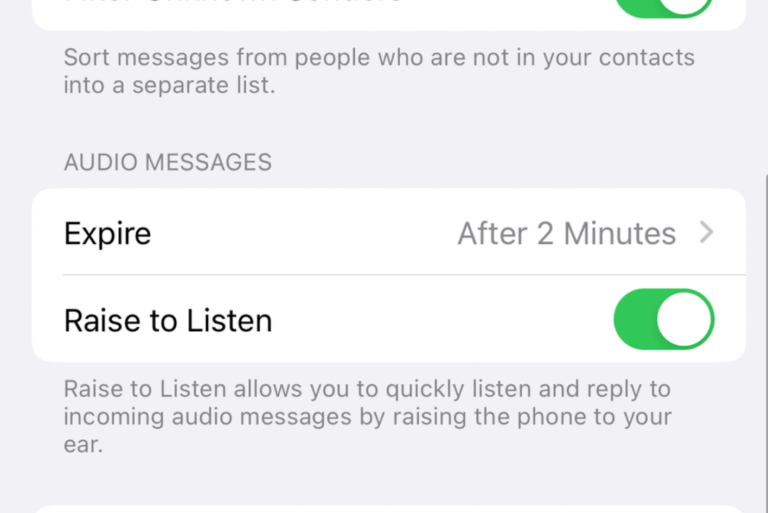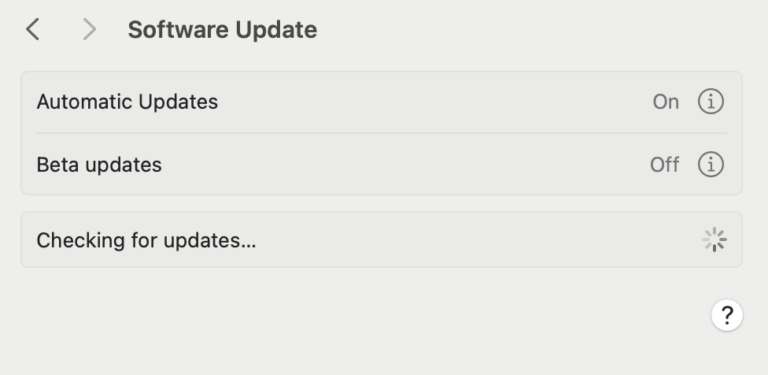How to Check if a Used iPad is Stolen
Are you looking to buy a used iPad? This article will explain how you can tell if the device is stolen. Several users may consider buying a second-hand iPad model at a more affordable price than buying a new one. But this can also be risky. It is very essential for you to exercise some caution before deciding to buy a used iPad. There are probably a lot of people out there trying to sell stolen devices to careless buyers.
Unfortunately, Apple has no means to check if an iPad is stolen or not, since they do not have access to the user’s device as Apple prioritizes security above anything else.
This article primarily focuses on determining if an iPad is stolen or not. You should also read our A Guide to Buying a Used iPhone or iPad article.
The best way to buy a used iPad
Instead of buying from an individual seller, you may consider buying from Amazon (Amazon sells refurbished iPads), eBay, Gazelle, Decluttr, or local repair shops or local second-hand stores. Local repair shops usually sell used devices such as iPads. This way you can easily check the sellers (if Amazon) or store reviews (Yelp, Google, etc) before you buy. This way you can pick a person or place with a good reputation. Furthermore, these places may also have refund policies. And lastly, especially local stores, may be willing to sell you a used iPad with a warranty.
You may want to avoid classifieds, such as Craigslist or Facebook Marketplace unless you are unable to find a good deal. Because it seems that there are a lot of stolen items that are being sold on Craigslist. Be very careful. You can do these to reduce the risk of being scammed and buy safely:
- Meet the seller in a public and safe place and bring a friend if possible. Check the iPad out in person.
- Do not use a money-wiring service.
- Deal only with sellers who accept cash. Paypal etc is not a good idea.
- Ensure that the ad has the actual photos instead of stock photos.
- An abnormally low price may indicate a potentially stolen iPad.
Obtain the IMEI number
You should obtain the IMEI or serial number especially if you are buying from an individual seller. Please note that all iPad models have a serial number. But only cellular iPad models (Wi-Fi + cellular model) have an IMEI number. If the iPad you want to buy is not the cellular model, it won’t have an IMEI number.
The serial and IMEI numbers can be found by going to Settings > General > About. You can also see these numbers in the fine print on the back of the iPad.
If a seller refuses to disclose the IMEI (if it is a cellular model), you may not want to proceed with the sale.
Once you get the IMEI number, you can use online services to check if it is clean and reported stolen. You can use these services:
There is no IMEI number? If the iPad you are interested in is the Wi-Fi model, you can ask the seller to produce documentation such as a receipt (which is the written record that the seller has bought it) to check if it is stolen or not. We explained previously how you can get your Apple receipts.
Check Activation Lock
A Stolen iPad is likely to have Activation Lock turned on by the owner. Even if it is not stolen, you do not want to buy an Activation Locked device. Because if it is, the iPad will be useless as you will not be able to activate this device until the owner unlocks and removes Activation Lock using his or her Apple ID username and password. Again reputable retail and reseller places will check this for you so you do not have to. To absolutely be sure about this, here is what you can do:
- Meet the seller in person in a safe and public place like a coffee shop with Wi-Fi. Then ask the seller to do these while you are watching:
- Ask the seller to turn on and unlock the iPad.
- Ask him or her to erase the iPad by going to Settings > General > Reset > Erase All Content and Settings.
- Ensure that the erasing process is complete before you take ownership. If the seller cannot complete this (this will require entering the owner’s Apple ID and password), it is possible that this is a stolen iPad.
- If the iPad is showing a welcome screen saying “Set up your iPad”, then the iPad is ready to use. Activation Lock will be removed when the iPad is erased.
See also: