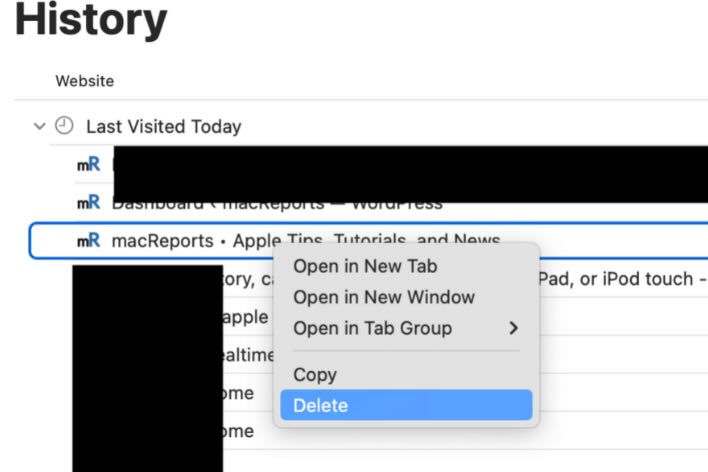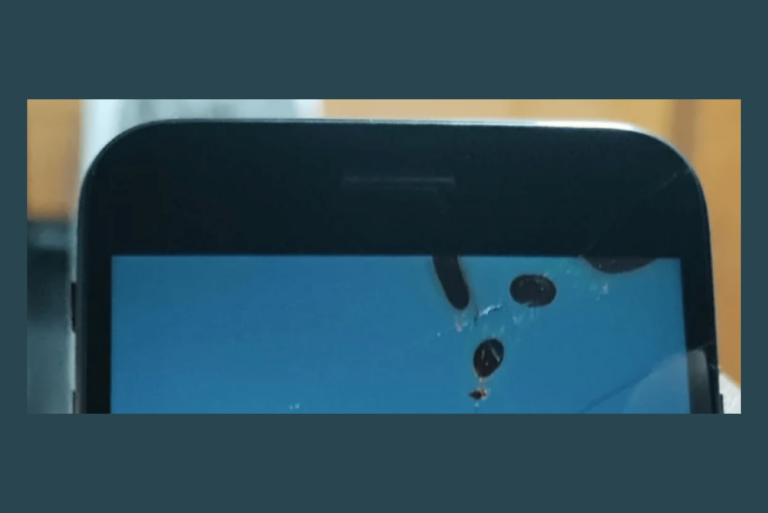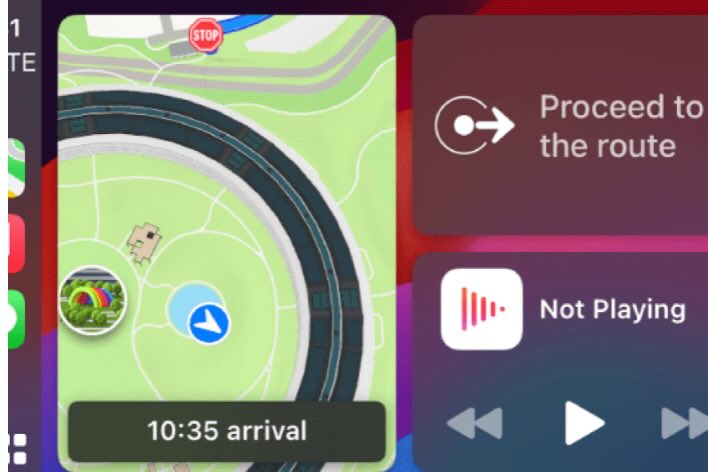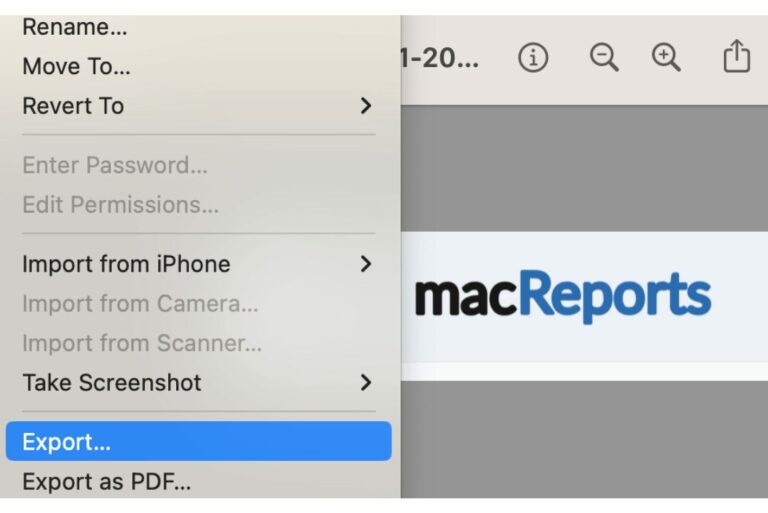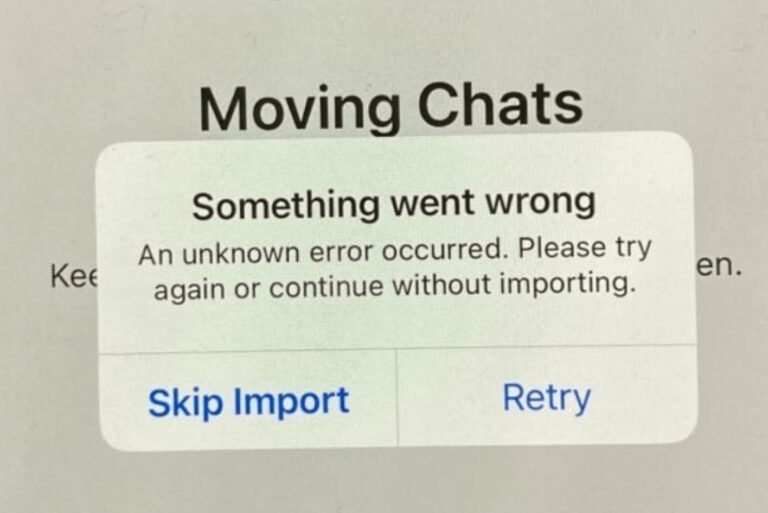How to Stop Light Streaks (Lens Flare) on iPhone Camera Photos
iPhone cameras have come a long way over the years, and you can generally count on your iPhone to take pretty decent photos. Some users, however, have complained about light streaks or glare appearing in their iPhone Camera photos, especially with photos taken at night. Christmas trees are also a common source of light streaks. This is a well-known photography problem called lens flare, and various factors can affect whether this occurs.

It can be disappointing when you take a photo with your iPhone Camera, and it doesn’t turn out the way you hoped. In this article, we’ll tell you what you can do to combat lens flare on your iPhone.
What is lens flare?
Lens flare happens when light reflects inside the lens of a camera. It can look like:
- Light streaks radiating from a light source.
- Halos around a light source or offset from the source.
- Bright dots in the photo.
- Upside-down and backwards “ghost” versions of bright objects.
How to stop light streaks in iPhone photos
Even though iOS (starting with iOS 15) includes a post-processing lens flare prevention, which does help reduce lens flare artifacts in many situations, many iPhone users still struggle with lens flare issues.
Here we provide some suggestions for reducing lens flare.
1. Clean your iPhone camera lenses
Lenses can be difficult to clean thoroughly. Use a soft, clean, lint-free cloth, like a microfiber cloth designed to clean glasses and screens, and rub the lenses in a circular motion.
Even if you have cleaned your iPhone lenses, you may need to do more to remove stubborn dirt or greasy smudges. Your iPhone, if it is like most people’s, comes into contact with so many dirty, dusty, oily things:
- Your own greasy, lotion and food-coated hands
- Restaurant tables and kitchen and bathroom counters
- Your pockets, purses and bags
- Small children and curious pets
2. Remove any lens covers
Anything that covers your iPhone lenses is likely softer, harder to clean and more easily scratched than the iPhone lens itself.
3. Check your lenses for scratches or cracks
A cracked or scratched lens can cause streaks and distortion in your photos. Hold your iPhone in bright light, like directly under a bright lamp bulb and tilt your phone in different directions to look for any cracks or scratches.
4. Try different angles and zoom
- When you take photos at night or if there are bright, glaring lights, try taking several photos. Use different levels of zoom and photograph the same scene from different angles. In the image below, the photo on the right was taken zoomed out (then cropped/zoomed in later).
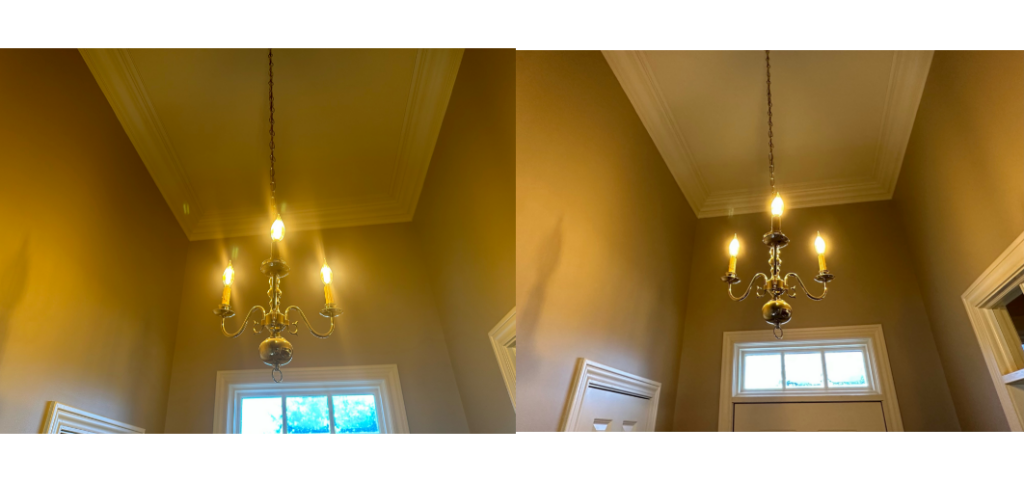
- When taking photos in bright light conditions, such as in direct sunlight, try to hood or shade the lens with your hand while taking the photo. There are also camera lens hoods you can purchase for your iPhone.
5. Use a photo editor
You won’t always be able to avoid these light streaks in your iPhone camera photos. If you have already taken a photo that has unwanted streaks or glare, you may be able to remove them using an editing app.
Finally, if none of the above has helped
Some amount of lens flare may be unavoidable while using an iPhone camera under certain conditions. Of course, this is probably not what you would like to hear, however:
- The lenses on iPhone 13 and 14 cameras are quite large
- The lenses on the back of a phone are fairly shallow
- There are unavoidable reflections inside the lens
- There is no hood to block sunlight (for daytime lens flares)
Under circumstances that depend on the intensity of the light source and the angle at which the photo is being taken, you will have lens flare. Photographing bright lights at night often results in light streaks appearing in your photos.
iPhone cameras, and phone cameras in general, are not the only ones to suffer from this issue. Sometimes lens flare is even used intentionally for artistic effect.
If you are unhappy with your iPhone camera photos because of lens flare issues, you can leave feedback for Apple. Let them know you would like them to do more to combat the issue. However, you should also be aware that even very expensive, professional camera setups will also suffer from lens flare.
Related iPhone Camera and Photos articles
- How to Turn Off Auto-Enhance in Camera on iPhone When Taking Photos
- How to Use iPhone Camera Modes when Taking Photos
- iPhone Camera Keeps Refocusing, How to Fix
- How to Get a Still Photo from a Video on iPhone
- How to Change the Video Quality on iPhone 14 Pro
- How to Edit a Video to Cut it Shorter in Photos on iPhone