Why Do I Have Two Copies of the Same App on iPhone or iPad?
You may end up with more than one icon for the same app on your iPhone or iPad. Since iOS/iPadOS 15, you have been able to put multiple copies of the same app icon on your iPhone or iPad Home Screen. This can be useful for:
- Apps you use often and so want to be handy on multiple Home Screen pages.
- Or, if you are really organized, you may want multiple icons for the same app so that you can put the icons in separate folders according to the app category.
- You can also use different Home Screen pages for different Focus modes. It is for this reason that you really need the ability to duplicate your app icons.
Although I can’t say exactly how you might have accidentally put two icons for the same app on your Home Screen, I can tell you how to add multiple copies of app icons and how to remove them.
How to get two copies of the same app icon
First of all, the app icons you see on your iPhone or iPad are like shortcuts to open the app. So, when you see more than one icon for the same app, you don’t have two separate versions of the app, just two shortcuts.
Add another app icon to your Home Screen
There are a couple of ways to do this, using Search and using the App Library.
Note: For some reason, trying to add a second icon for an app on the same Home Screen page fails (at least in iOS 16.5/iPadOS 16.5). So, if you want to duplicate an app icon and have both icons on the same page, you may need to first place the icon on a separate Home Screen page, then move the icon to the desired page.
Using Search
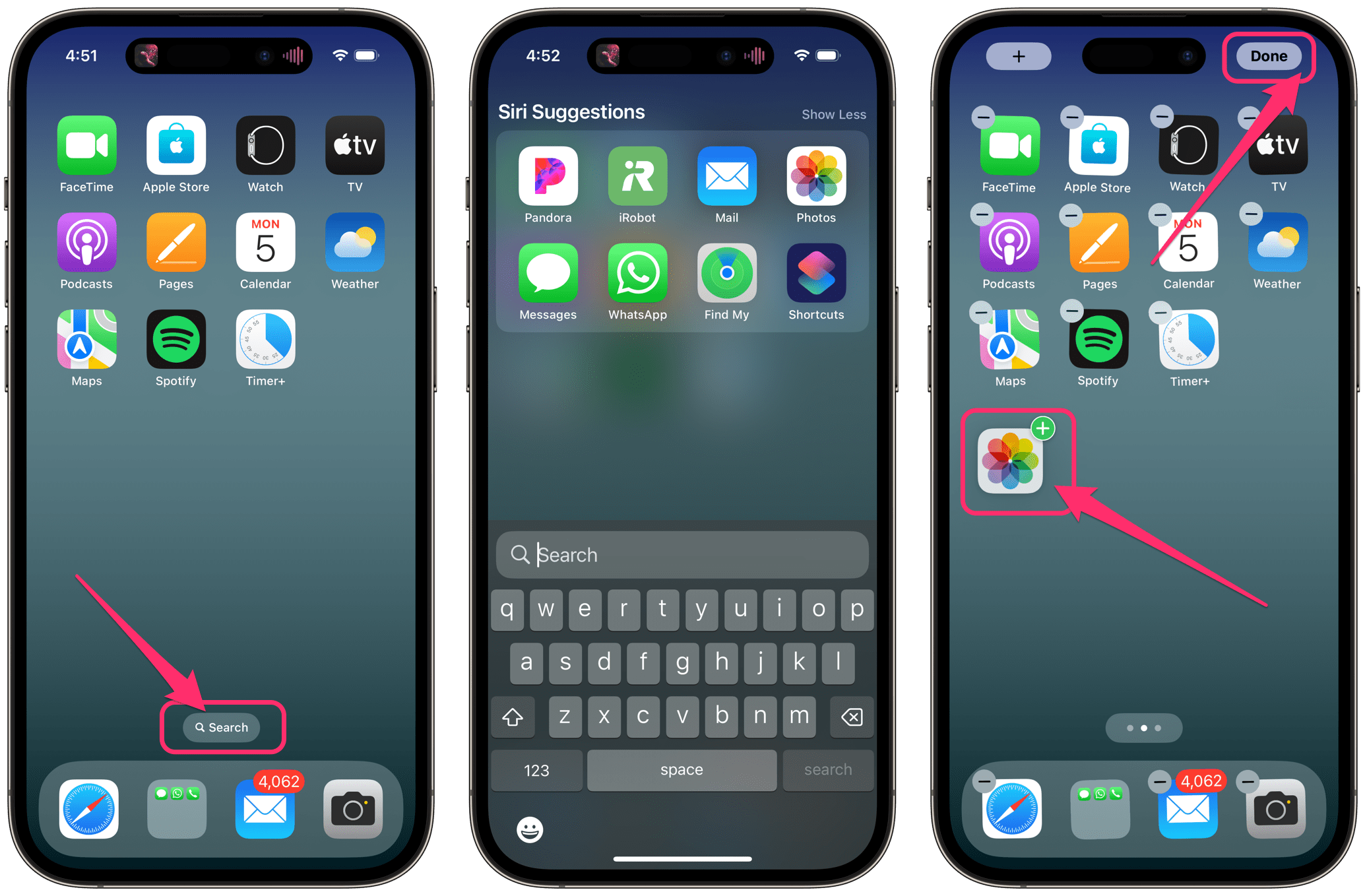
- Open the Home Screen page where you want to add an icon.
- To open Search on your iPhone or iPad, you can either tap Search on the Home Screen (iPhone) or swipe down on your Home Screen.
- Type the name of the app into the search field.
- When the app icon appears, press and hold the icon until you hear and feel a small click and a menu appears – but keep your finger on the icon.
- Slide the icon slightly in any direction. This will open your Home Screen.
- Move the icon to the desired spot. If you want the icon on a different Home Screen page, slide the icon to the edge of the screen to move to the next page.
- Drop the icon, then tap on Done in the upper-right corner of the screen.
Using the App Library
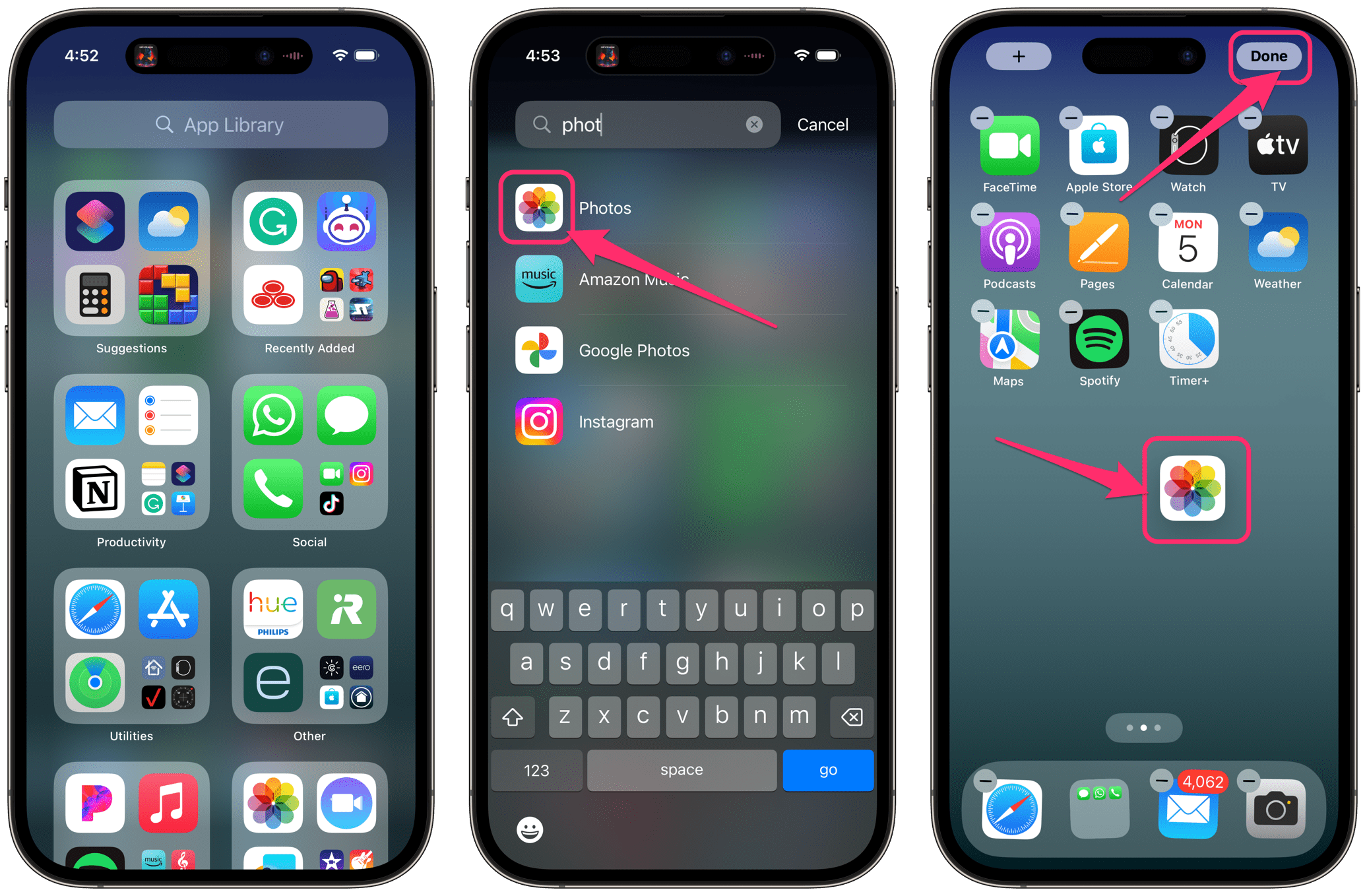
- Open the App Library by swiping right to left on your Home Screen until the App Library opens.
- If you see the app you want, go ahead and press and hold your finger on it. Otherwise, type the name in the search field, then press and hold on the app icon.
- While pressing the icon, move your finger slightly. This will open your Home Screen.
- Move the icon to the desired spot on your Home Screen. If you want to move it to a different Home Screen page, slide the app icon to the edge of the screen to move to the next page.
- Drop the icon, then tap Done in the upper-right corner of the screen.
How to remove duplicate app icons on iPhone or iPad
There are a couple of ways to remove unwanted copies of the same app from your iPhone or iPad Home Screen. You can:
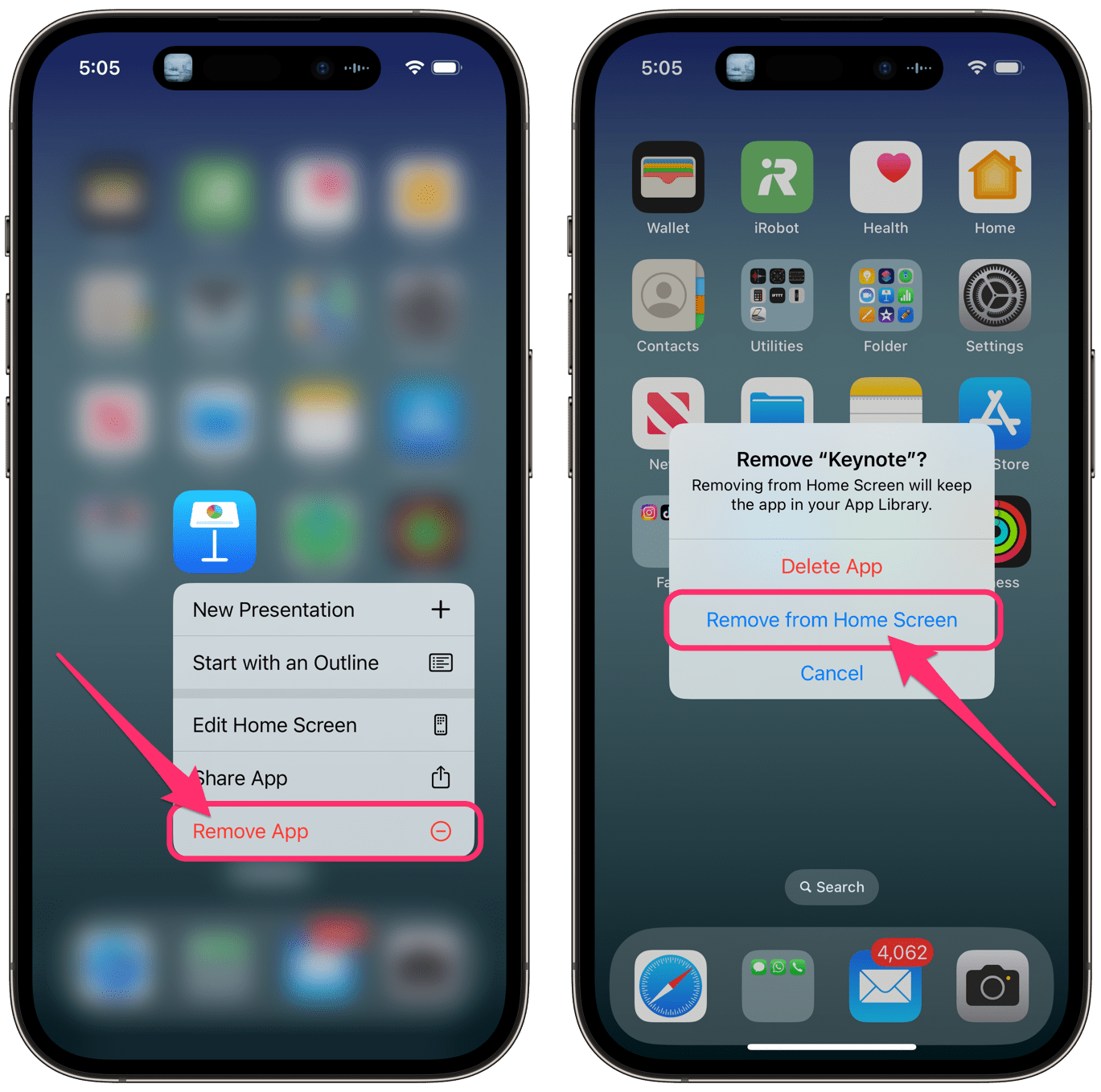
- Find the icon you want to remove and press your finger on it until a menu appears.
- Tap on Remove App.
- Tap Remove from Home Screen.
Or, you can:
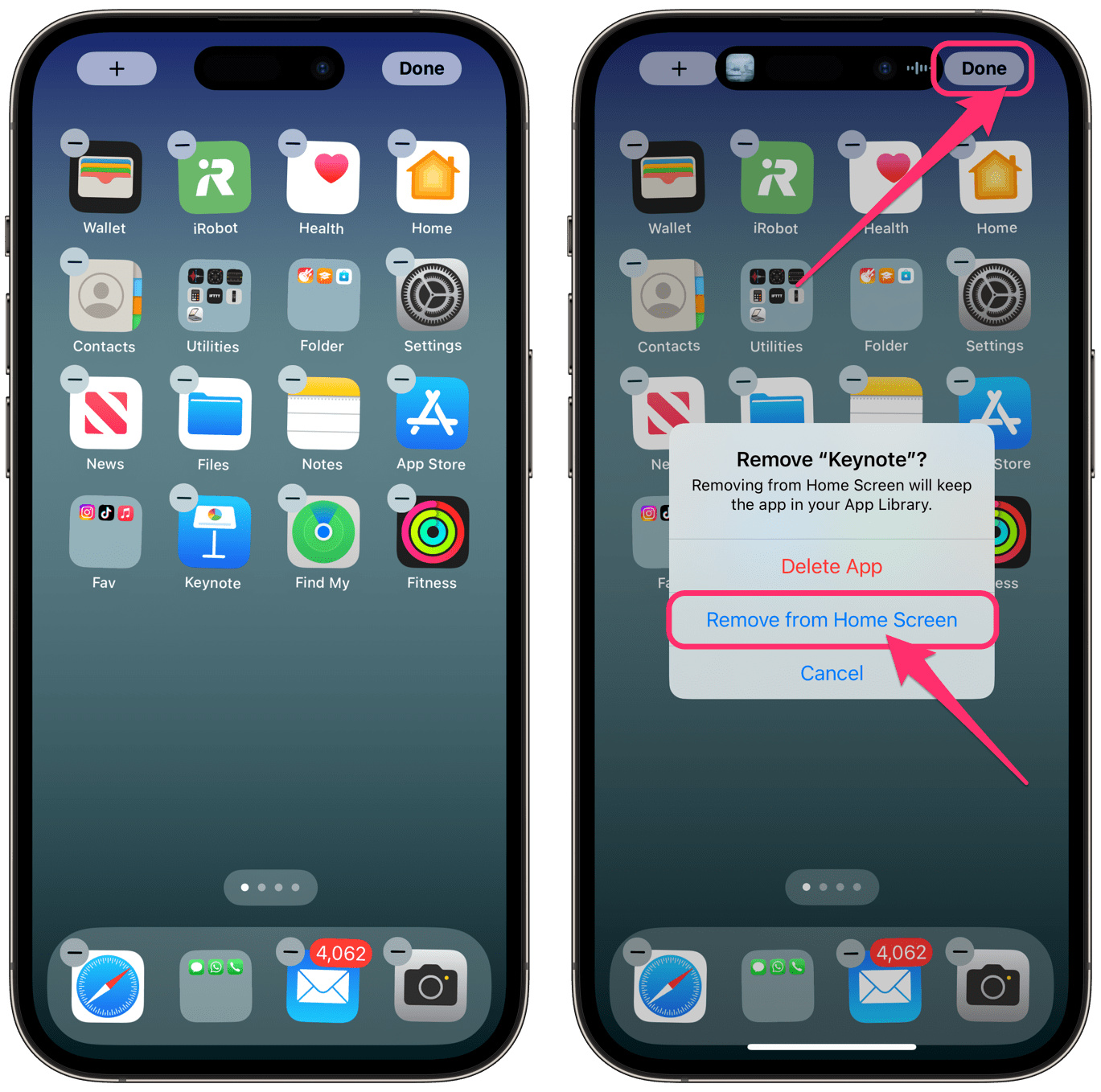
- Press your finger on an empty spot on your Home Screen until the icons start wiggling.
- Tap the minus sign (-) on the corner of the app.
- Tap Remove from Home Screen.
- Tap Done in the upper-right corner of the screen.
Related iPhone/iPad Home Screen app icon articles
- How to Create Folders and Organize Apps on iPhone Home Screen
- How to Hide App Icons on iPhone
- How to Alphabetize Apps by Resetting Home Screen Layout on iPhone or iPad
- How to Remove the Red Dot from iPhone Apps
- Phone Icon Missing from iPhone, How to Bring it Back
- How to Put Safari Back in the Dock at Bottom of iPhone or iPad Home Screen
- How to Change your Do Not Disturb on iPhone after iOS 15 Update

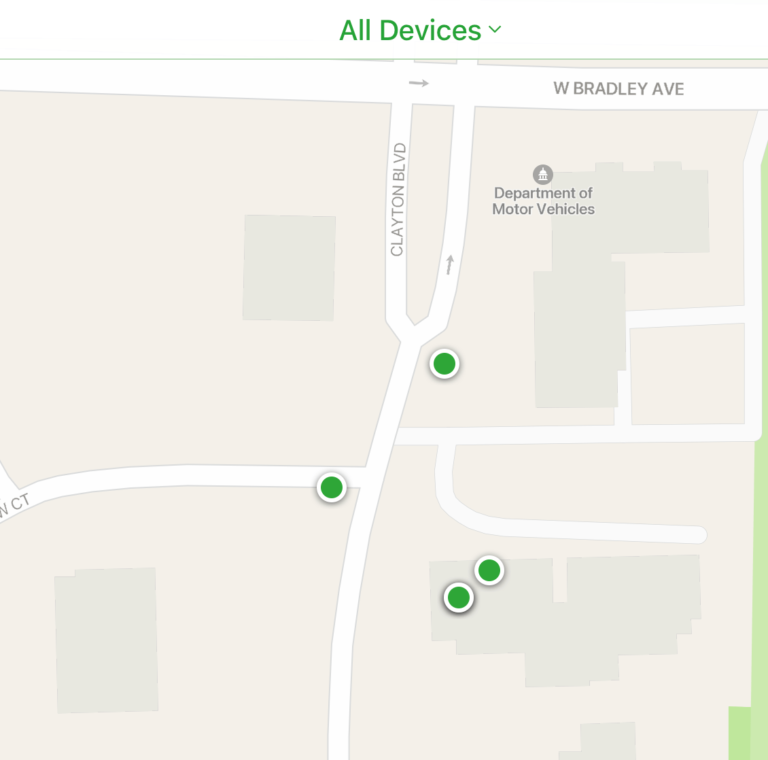
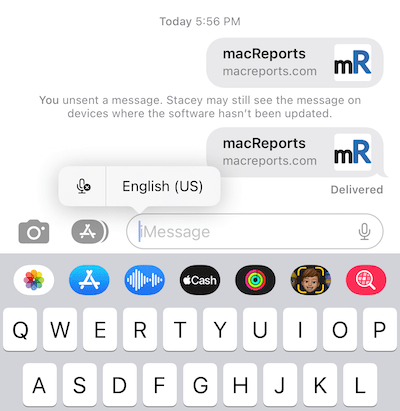
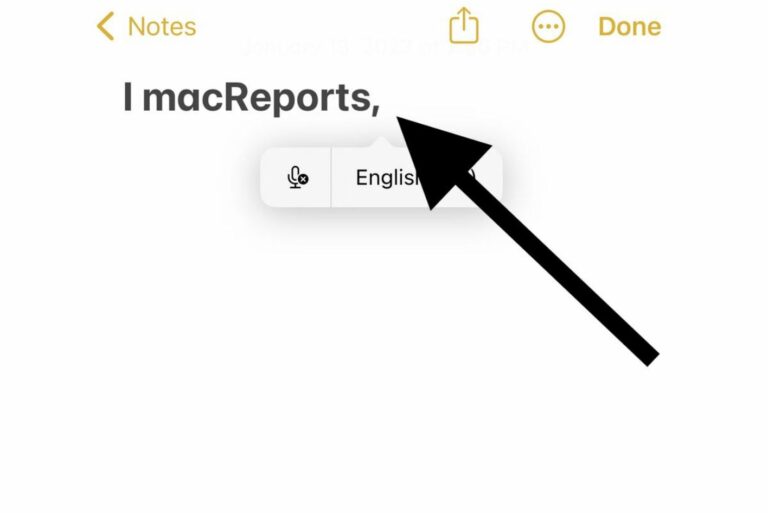
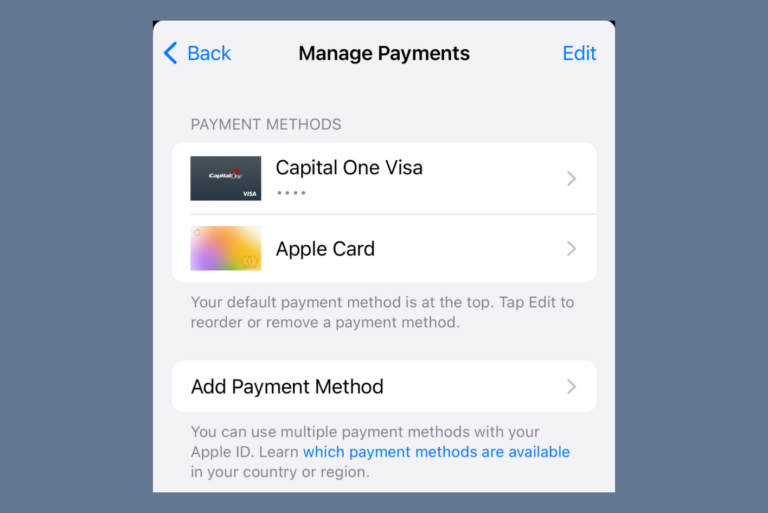
I can’t do anything w the Safari app in the dock..it continues to show the minus on upper left side and wiggles.. nothing I do to it affects it..it’s dark and stays where it is..sometimes behind another app icon in the dock. So annoying..