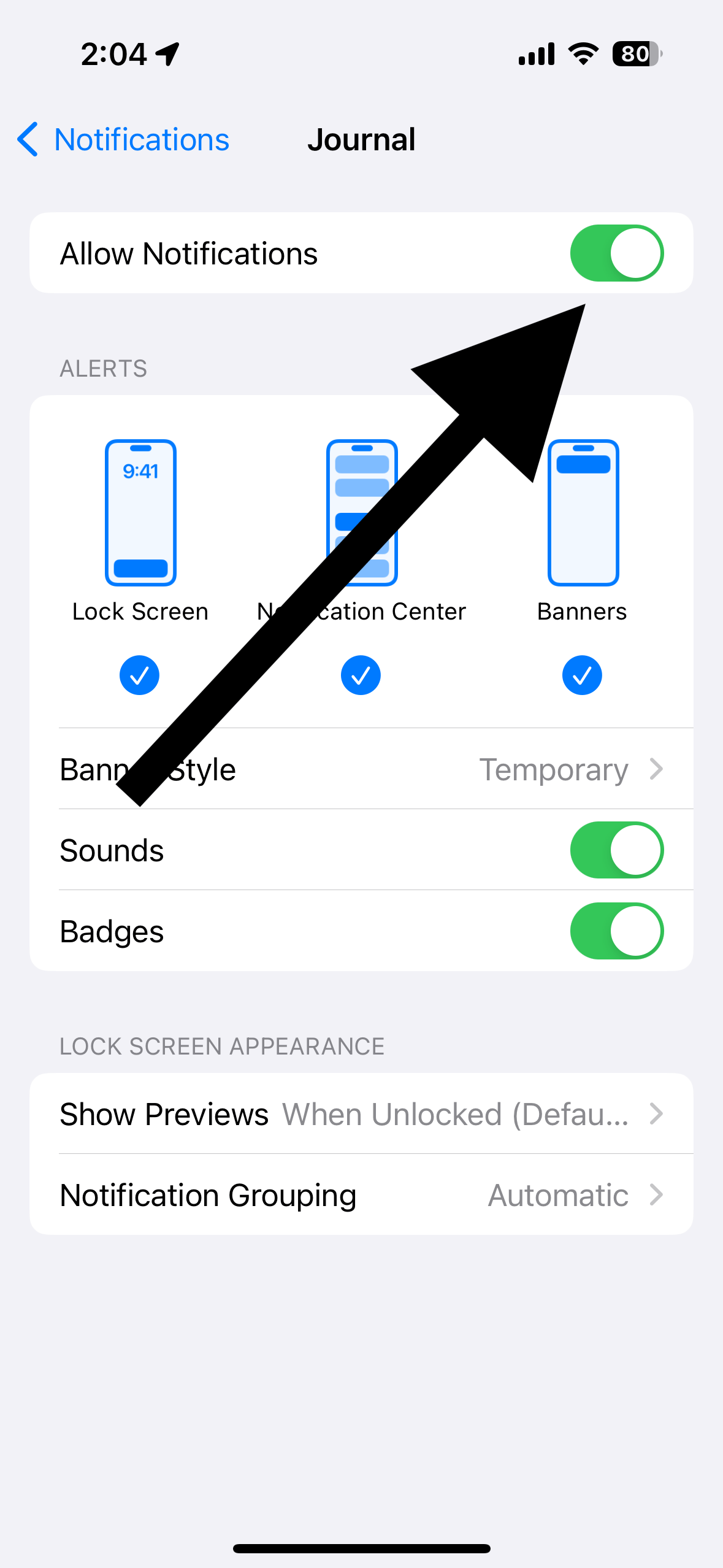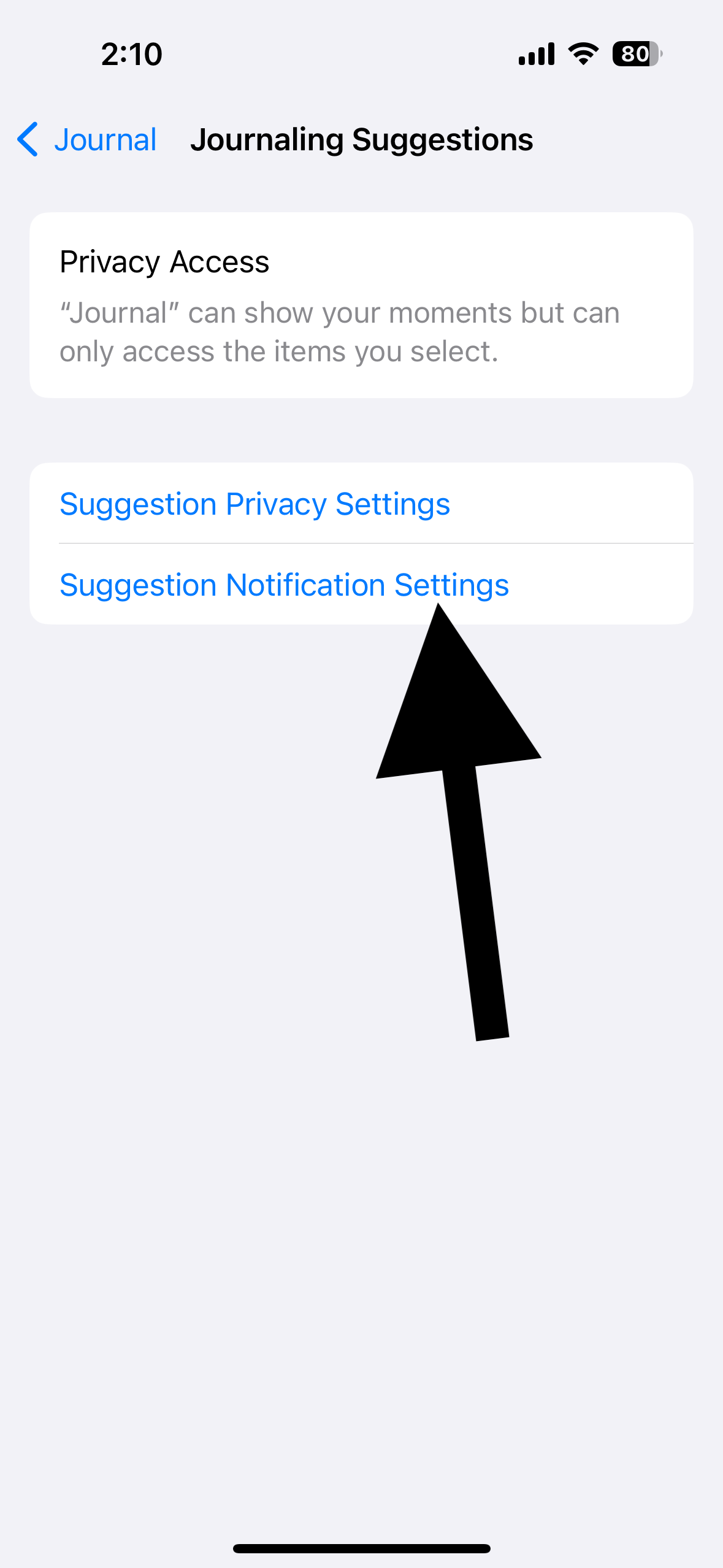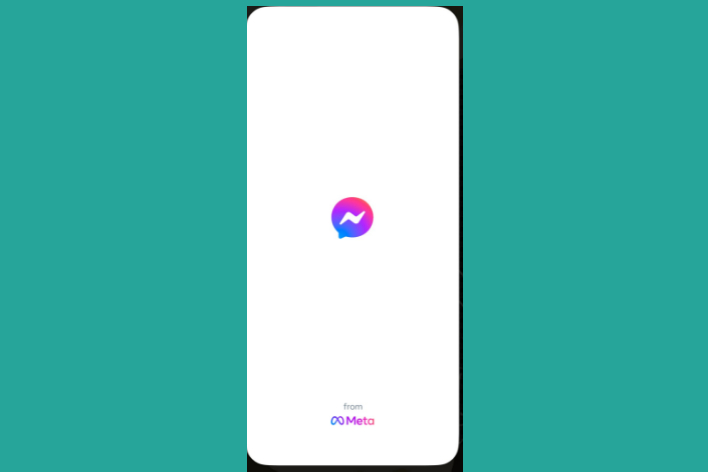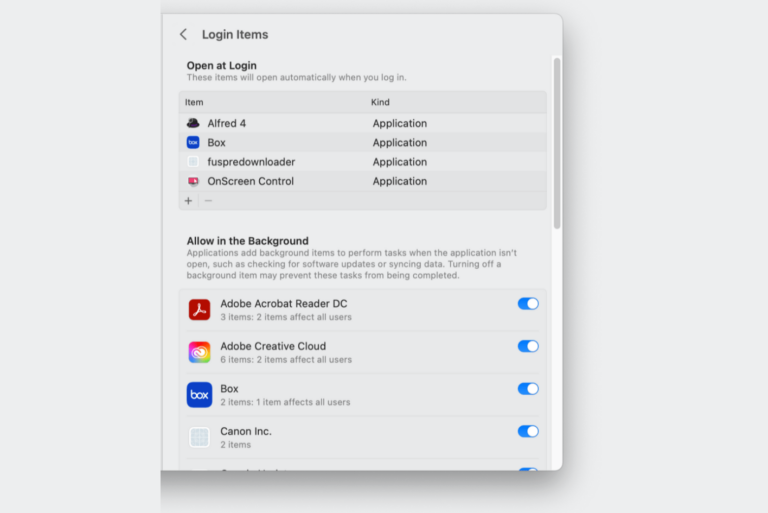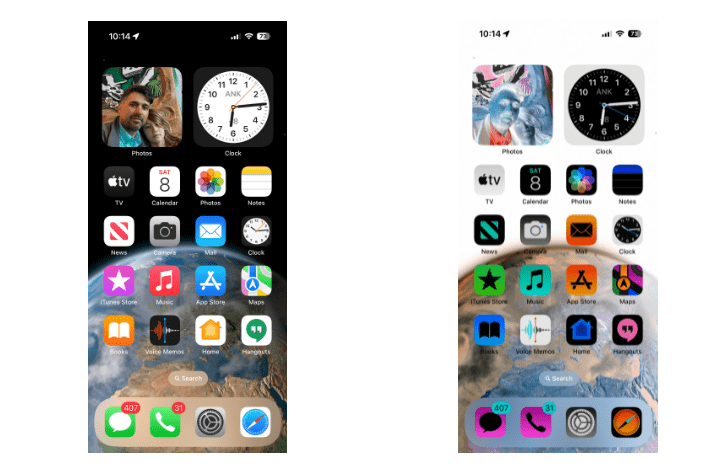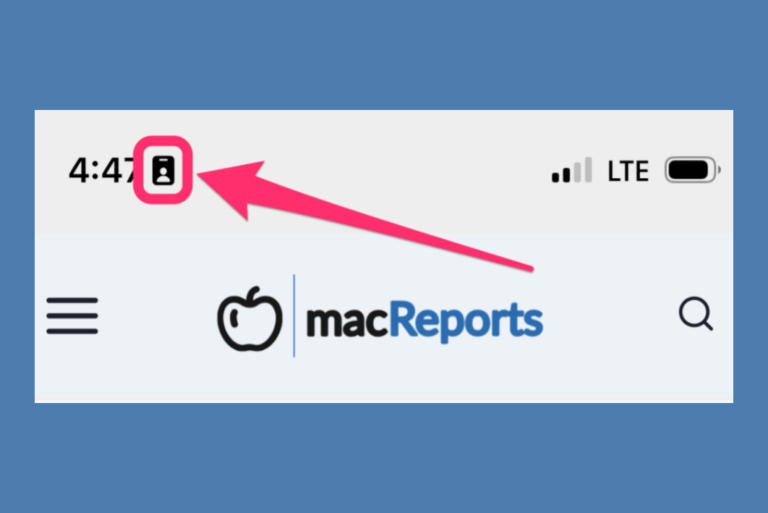How to Turn off Journal Notifications
The Journal app on iPhone allows users to write down their thoughts, experiences, and reflections in a digital format. It has a lot of great features, including multimedia support, security, and availability of prompts. However, Apple’s Journal app is not as popular as you may think. Its average rating is 3.4 out of 5 on the App Store. The app has many drawbacks that cause some not to use the app, and I have listed some of the drawbacks here. The Journal app was introduced with iOS 17.2 and was automatically installed on your iPhone when you updated.
A common issue that iPhone users have is that they keep getting Journal notifications even though they do not use the app. By default, notifications for the Journal app are enabled. Depending on your settings, the number of notifications you get will vary. For example, if you turn on the Journaling Schedule feature, your notifications will increase.
If you are not using the Journal app, you can remove it from your iPhone. To remove it, find the app icon on the Home screen, press and hold it, then tap Remove App. When the app is gone, its notifications will be gone too.
If you do not want to remove the app but only stop its notifications, you can change your settings:
- Tap Settings.
- Tap Notifications.
- Scroll down and find Journal and Journal Suggestions from the list of apps. They are listed alphabetically.
- Open each and turn off the Allow Notifications option.
Alternatively, you can also change your notification settings via the Journal app settings. Here is how:
- Tap Settings.
- Scroll down and tap Journal.
- To turn off Journal notifications fully, tap Notifications and turn off Allow Notifications. Then, tap Journal Suggestions and Suggestions Notification Settings and turn off Allow Notifications.
Related articles