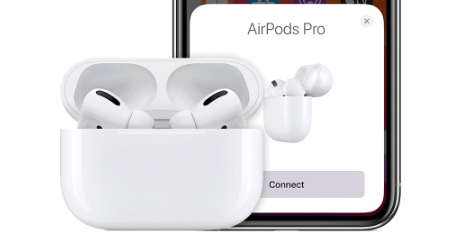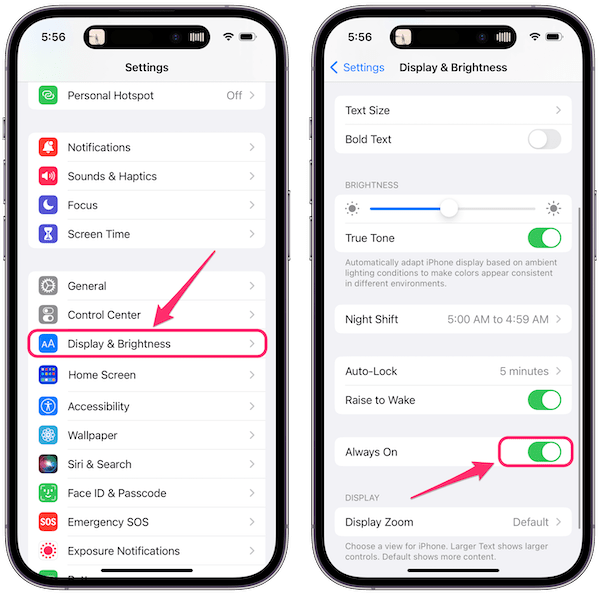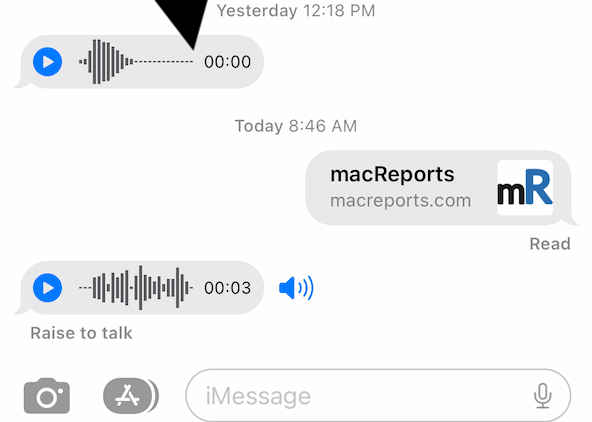How to Use a FaceTime Link with Android or Windows
Beginning with macOS Monterey and iOS 15, you can create a FaceTime call that non-Apple users can join. This doesn’t work the way you might expect; there is no FaceTime app for Android or Windows users to download. Instead, you create a FaceTime link that can be opened (by the non-Apple user) in a browser.
The experience of using a FaceTime link isn’t quite the same as just making a FaceTime video call — instead, it is a lot like using Zoom: Participants open the link, enter their name, then wait to be let in. FaceTime links are not just useful for including users of other platforms but are good for scheduling FaceTime calls with anyone, Apple users included.
How to create a FaceTime link
On iPhone or iPad
To create a FaceTime link, your device must be running iOS/iPadOS 15 or later.
- Open the FaceTime app, then tap on Create Link.
- Under FaceTime Link, tap on Add Name. This will give your call a name; that way, you and the person you are calling know which call you are joining. After you name your call, tap OK.
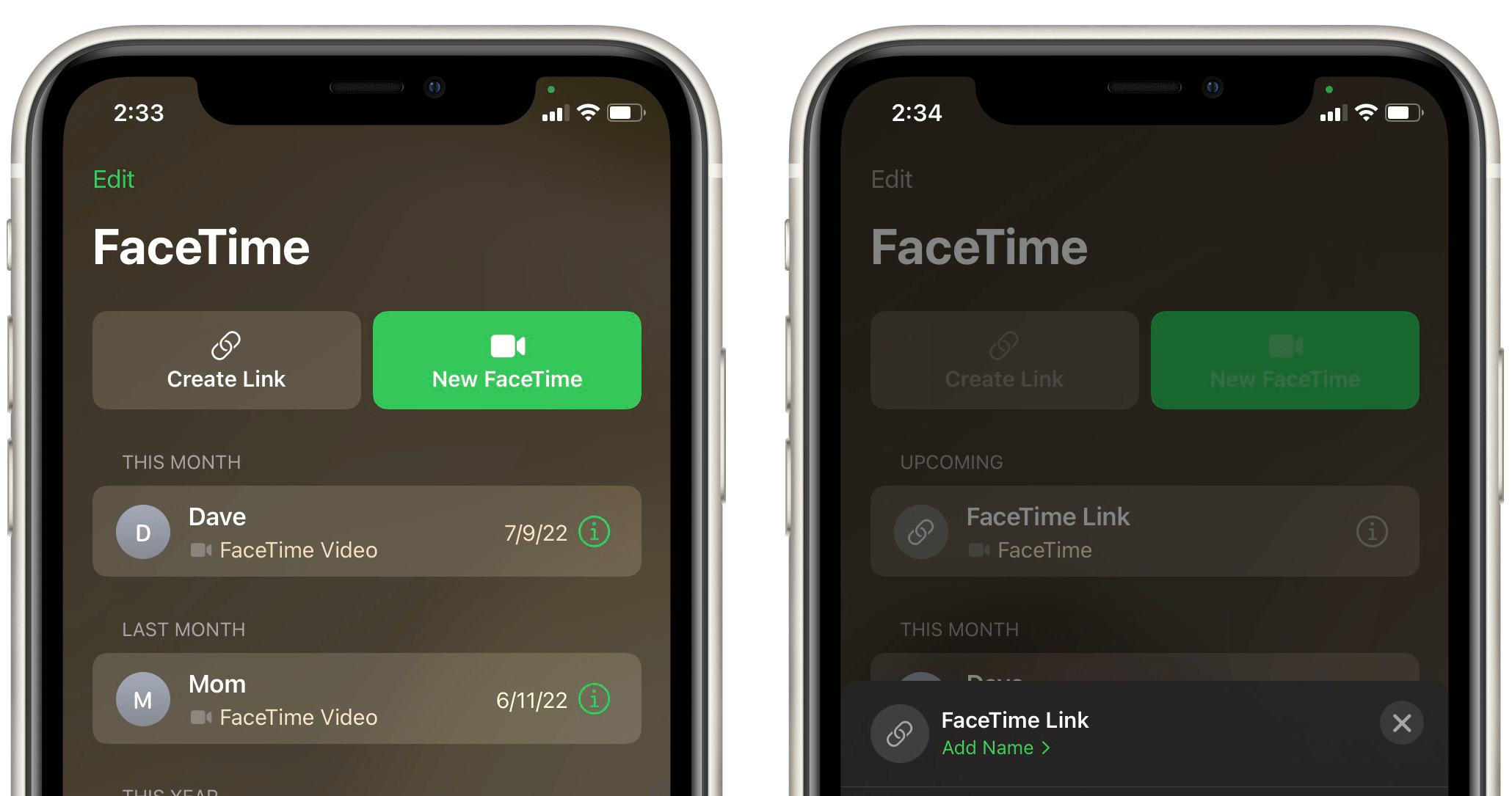
- Now invite someone by sending the link. You can either select one of the suggested contacts, one of the available apps or you can copy the link. Since you are not making the call just yet, you might want to include the time you will be starting the FaceTime call with the link.
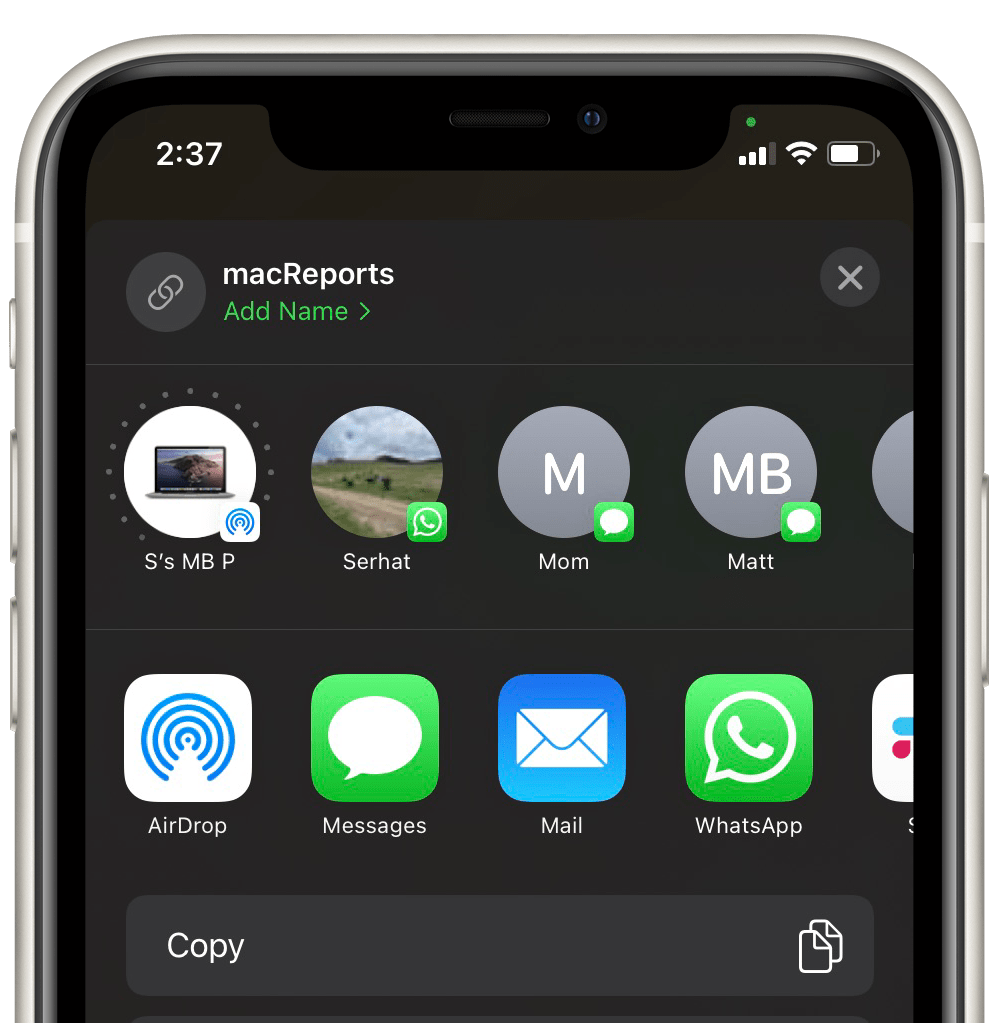
- Now your call will show up under the Upcoming heading in the FaceTime app.
On Mac
To create a FaceTime link on your Mac, it must be running macOS Monterey or later.
- Open the FaceTime app on your Mac.
- Click on Create Link and choose to Copy Link or choose one of the apps available. Use the copied link or app to send the link to others.
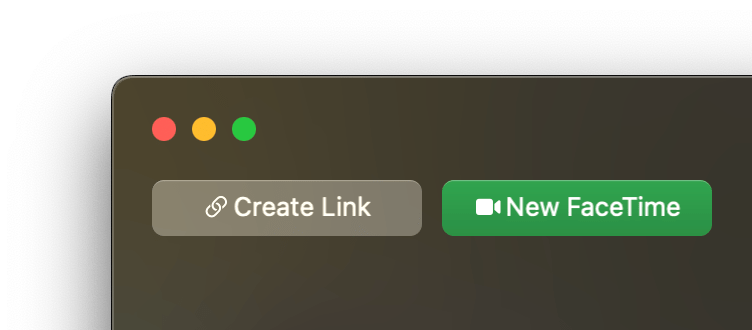
- The new link will show up in the left sidebar under the Upcoming heading.
How to start the FaceTime link call and connect others
On iPhone or iPad
- When you are ready to make the call, open the FaceTime app and tap on your call under Upcoming. Then tap Join.
- When a participant has also tapped on Join, they will show up as waiting. If you catch it in time, tap on the green checkmark that appears in the notification. Otherwise, tap on 1 Person Waiting (2 People Waiting, etc.), then tap the checkmark next to their name to let them in. Tap Done.
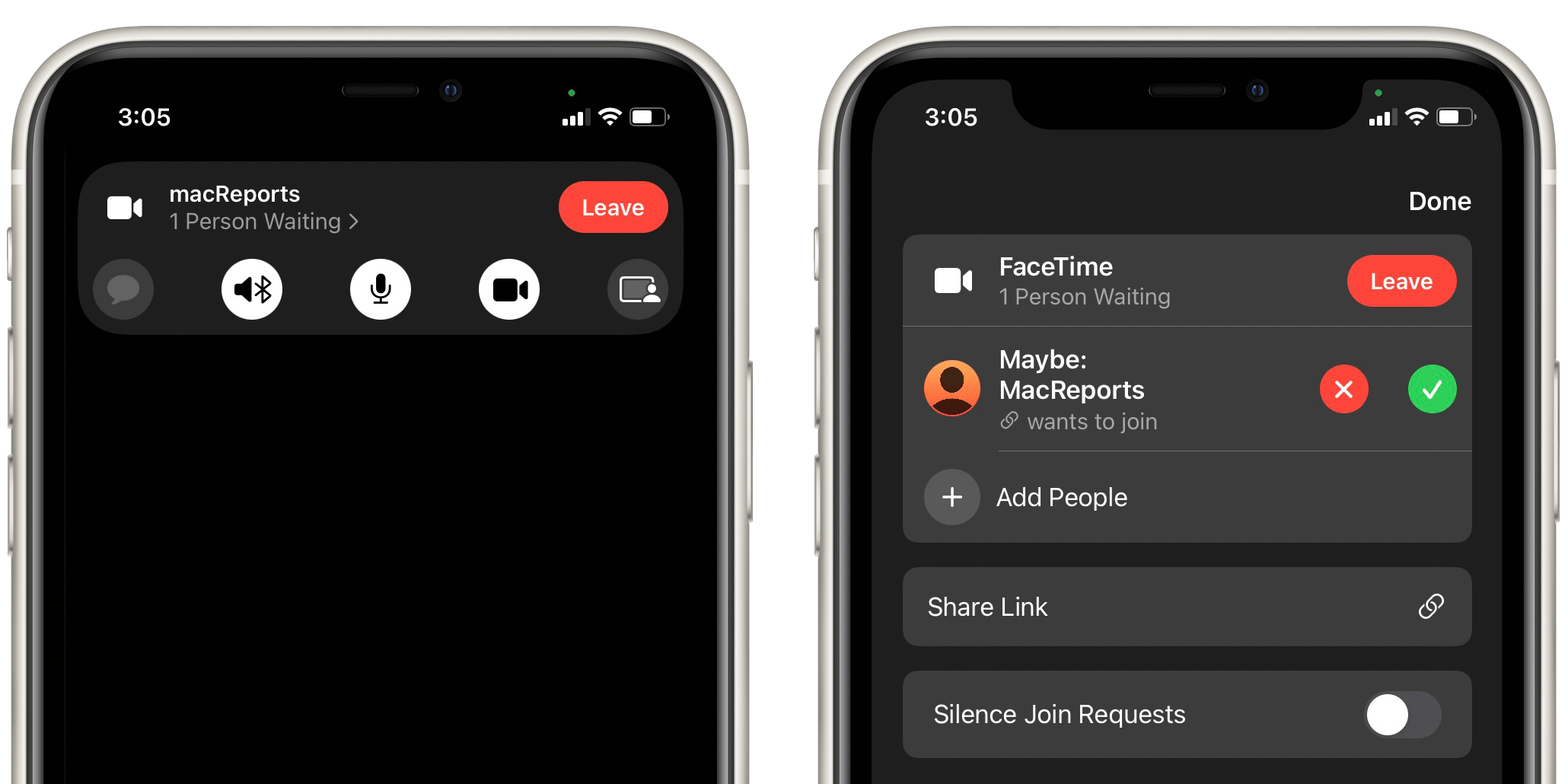
- When you are finished with the call, tap on Leave.
On Mac
- Open your FaceTime app and double-click on the FaceTime link under upcoming. Click on Join.
- When a participant has joined, they will show up as waiting. If the left sidebar is not already open, click on the sidebar button near the bottom-left of the FaceTime window, then tap the checkmark next to their name to let them in.
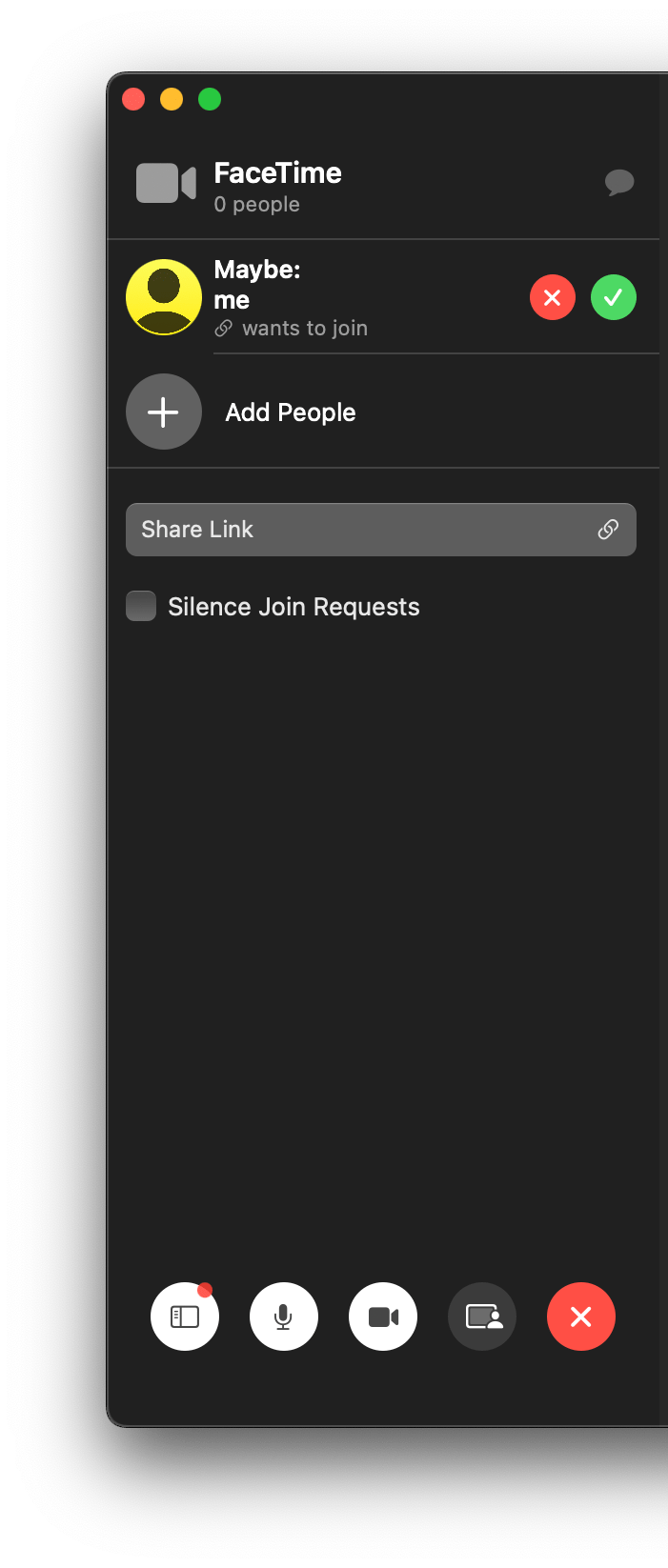
- When you are finished with the call, click on the red X.
How to join a FaceTime call from Android or Windows
What you will need
In order to join a FaceTime call from an Android or Windows device, you will need:
- The FaceTime link.
- A decent internet connection, either Wi-Fi or cellular.
- The most recent version of the Edge or Chrome browsers.
Joining the call
To join the call:
- Open the link to the FaceTime call in Edge or Chrome.
- Enter your name, then tap or click on Continue.
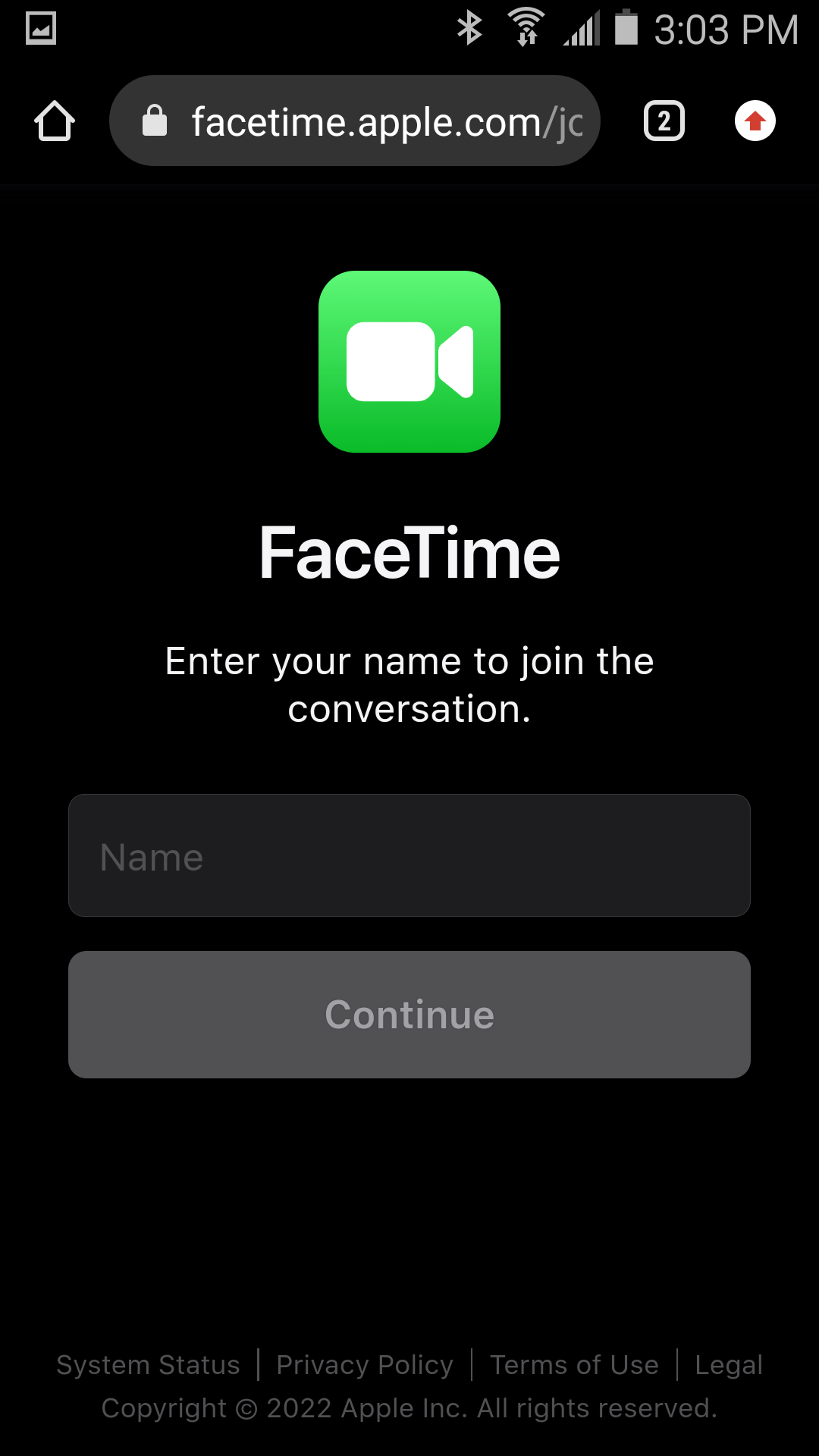
- You may need to give facetime.apple.com permission to use your camera and microphone. Tap or click on Allow.

- Tap on Join to join the call.
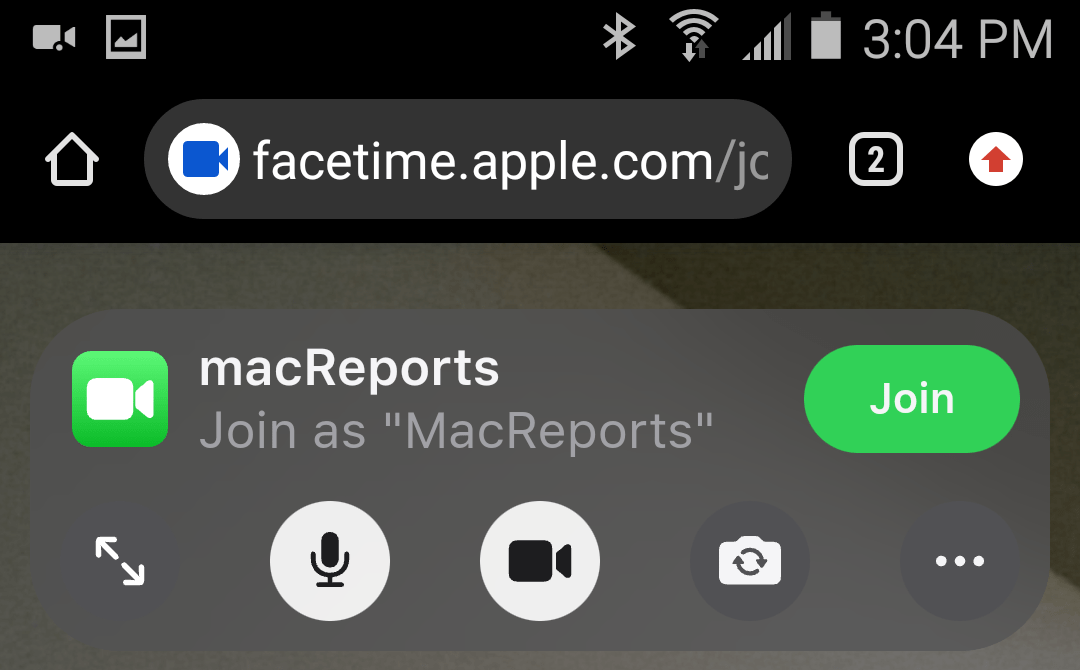
- Tap on Leave when you are ready to leave the call.
Related Articles