How to Export Notes From The Notes App As PDF On iPhone & iPad
iOS 13 and 14 bring a lot of improvements and changes. One of the small changes is the removal of the “Create PDF” button which was previously available in the Notes app before the iOS update. A lot of users are now asking us if it is now possible to generate PDF files from their Notes.
You can still use the Notes app to save or convert your files to PDFs. Saving a note as a PDF may have many advantages. For example, PDF files look the same on most computers and devices. They have smaller file size and can be opened and viewed on most computers and devices. Thus, you may want to save some of your Notes files as a PDF. And here how it is:
See also: How To Reset Forgotten Notes Password
Export notes as PDF files
There are two ways to do this. You can anyone you like. Please follow the easy steps below:
See also: PDF Won’t Open: “Please Wait…” Message, How To Open
Method 1
- Open the Notes app on your device.
- Chose the note that you want to convert into a PDF file.
- Tap the Share button
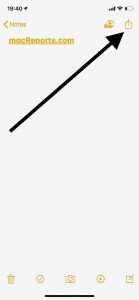
- Scroll down and tap markup
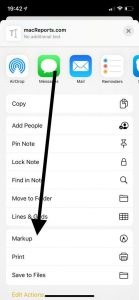
- Without doing anything (unless you want to), tap Done
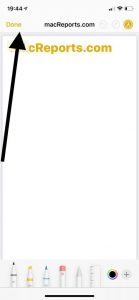
- Tap Save File To…And save your PDF file anywhere you want by selecting the path you want to save a PDF copy of your note.
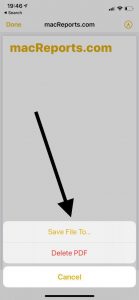
Method 2
See also: How To Download Zip Files Without Unzipping
Alternatively, you can use the Print functions to save your notes in PDF file format. Here is how:
- Open the Notes app on your iPhone or iPad.
- Choose the note that you want to export.
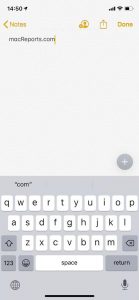
- Tap the share button (top right)
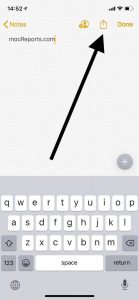
- Scroll down and tap Print, this will reveal the Print Options menu
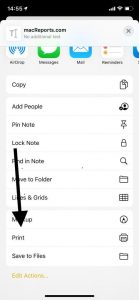
- Now, use your two fingers and use an outward-pinch gesture.
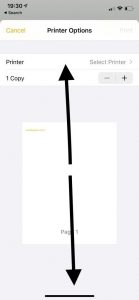
- This will open a new window. Now again tap the Share icon.
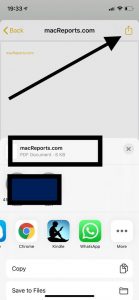
- Now you can save this file as a PDF or you can share this PDF file.
See also: How Do I Password Protect My Files & Folders In macOS?

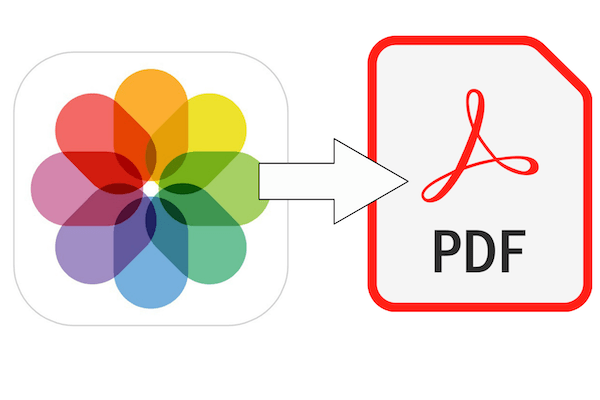
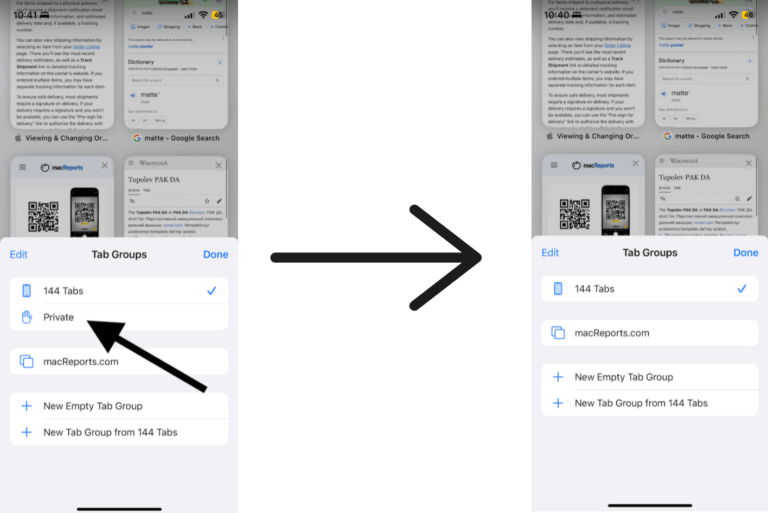
THis option is no longer available it seems with the 2021 updates, how to get it?
Thanks for the helpful tips on how to convert Notes to PDF on IOS 14 ! But cannot do it with Evernote !
Using V14.3 and nothing like this is visible.
Exactly, where’d it go?!?!
Thanks for this post. Extremely helpful. But the pdf creates is not proper. The end of page is sudden. How can I set my page for better pdf appearance.
thank you !! thank you ! thank you !
literally the best tip I have read on the internet in a long time.
thanks again
Ross
Evernote for iPhone no longer has a share button. I can not find a way to share or export notes
Evernote doesn’t want you to be able to move your notes from the app so that you can dump Evernote. You are stuck with it forever or lose your notes.
Only way that I can come up with is to copy and paste your notes one by one into another app. I have hundreds of notes and that Is an unacceptable alternative for me.
That and their new pricing scheme ($8.99/month) shows that Evernote does not care about it’s users needs.
Exactly, I could not find it too
Hello, I tried following your steps on to make a PDF but when I tried it said “unsupportive document”. Is this because it is a mixture of hand written notes and pictures? How can I save it as one document rather than taking screenshots? Let me know!
You can still follow the steps to create the PDF just wait a moment when it says UNSUPPORTED and it should populate.
Thank you so so much for this! What a life saver! 💛✨
Great . Thank you for the tips
I’d prefer the pdf option on my notes
It’s easier when you have many pages
Bad idea to remove it
Many thanks for that! I was suffered a lot for creating a PDFs with my note 😂👏🏾👏🏾👏🏾
Any particular reason why Apple would take away the Create PDF feature?
I used it all the time as a heavy Notes user. I’m just glad I knew these alternate methods, too. Why would Apple downplay PDFs? Competition with Adobe?