Relocated Items Folder, MacOS Catalina
So, you updated to macOS Catalina, and you realize that there is a new folder shortcut, named “Relocated Items”, created by macOS on your desktop. And you are trying to figure out where this new folder came from and why it is there and what’s in it. This article explains what you can do If you see a Relocated Items folder on your Mac.
Relocated Items
macOS may create this folder during an update process. Basically, macOS reviews all of your files to ensure that your files are undamaged and some of them may be placed in this new folder. macOS may relocate some of your files that could not be handled by the update and macOS moved these files to this folder. If you open this folder, you will see a PDF file explaining the content of the folder. It is located in the Shared folder.
See also: Can’t Accept Updated iCloud Terms & Conditions (macOS and iOS)?
Theoretically, this folder is supposed to include junk items that were found in the root folder. They aren’t loaded. What we recommend is that carefully review the content of the folder. Do you have anything there you may want? For example, some users have said that their relocated items folder includes their entire photo library. If this is the case, do not delete this folder. Keep this file.
See also: Mac: This Item Is Temporarily Unavailable. Please Try Again Later
Deleting Relocated Items Folder
After examining, if you think there are items you may need, you may delete this folder. It can be deleted without messing up macOS.
You can delete it by dragging the item to the Trash in the Dock then empty the Trash.
Please note when deleting this folder, you may have some problems. You may get error messages saying something like “….can’t be modified or deleted because it’s required by macOS” or “The operation can’t be completed because the item “…” is in use”. If you are getting a message like this while trying to delete this folder, you will need to turn off System Integrity Protection on your Mac (and you should turn in on again after). Here is how you can delete this folder.
- Turn off your Mac
- Turn off your Mac and immediately hold down Command-R
- This will reboot your Mac into Recovery Mode
- Click Utilities
- Click Terminal
- And enter the following command and hit enter:
- csrutil disable
- Now restart your Mac normally (without pressing any keys)
Now you can delete this folder and then empty trash. After this what you want to do is to re-enable System Integrity Protection which you really should.
- Follow the same steps and reboot into Recovery Mode
- Open Utilities and Terminal
- And enter the following command and hit enter
- csrutil enable
- Then restart your Mac normally again without pressing any keys.

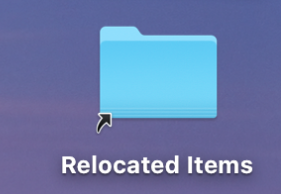
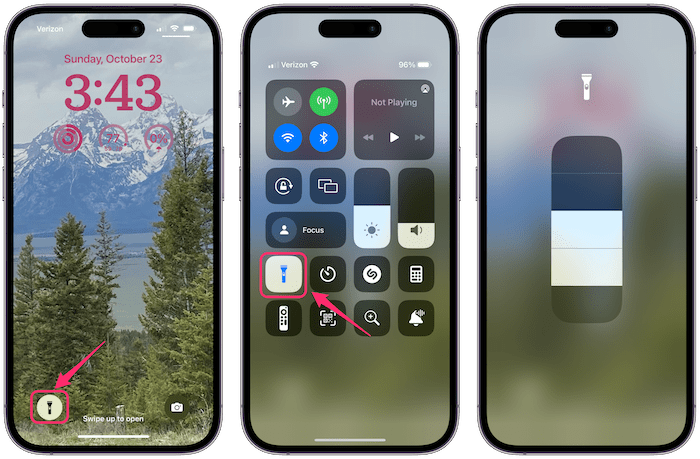
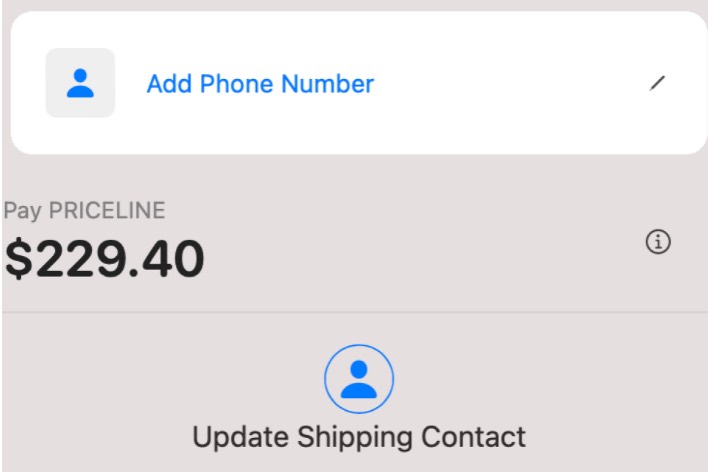
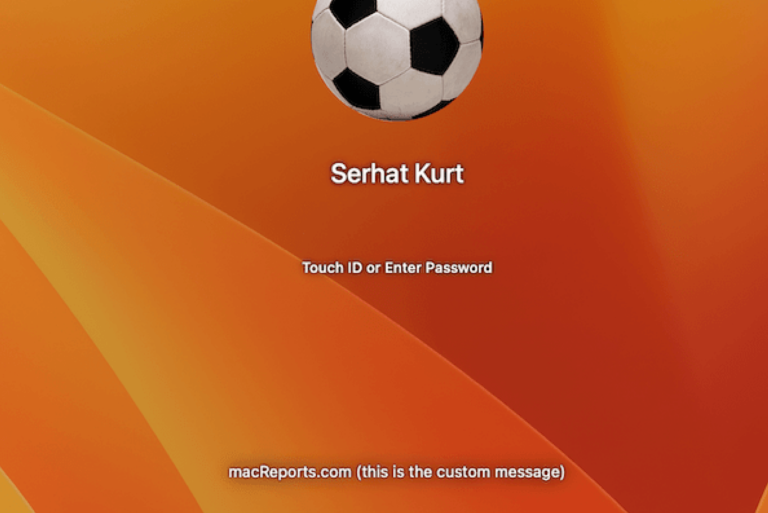
I purchased a brand new Macbook Pro (ordered direct from Apple) it’s been running great and today I updated (when prompted) to Catalina 10.15.6 and all my desktop folders have been replaced with (2) new items. One folder that contains all my other folders (OK) and an item (not a folder) called “Relocated Items that when clicked on gives me the error message “The operation can’t be completed becasue the original item for “Relocated Items” can’t be found”. What the hell does that mean?
Catalina messed up my music library. Files ended up in “relocated items”folder. If you’re using Kontakt5 and third party libraries ,you might face the same problem.
Unable to move these files into their original location I reverted back to Mojave.
I recently wanted to download a home movie from my old iPhone 5 to my MacBook pro. I couldn’t find a way to do that. Now all my movies on the iPhone are gone! In the relocated files folder that appeared there’s a message that says files were relocated to the security folder because the files are not compatible with the newer OS. Where is the security folder? I searched this hard drive and found a couple security folders, but nothing in them.
pawCatalina is the worst operating system ever spawned by Apple. I started in 1984 and user friendly disappeared with Catalina. I can no longer render MP4 Videos using Photoshop. Adobe has spent hours trying. I thought it was Adobe but in other applications that did render before, the same result happens.
And so many other problems. Cannot delete items on desktop. Cannot move them into files on the computer HD. Cannot get Apple support personnel who know the systems problems and solutions. Spend an hour and they fail and set up another meeting with next level higher expert.
upgraded to Catalina yesterday. Threw me out of e mail. received the relocated items folder which has no items in it. Lost my e mail folders as well which had some important e mails in – now gone and can’t be found
Yeah, same problem here. Mail opens completely empty and gives me the pop up to add a new account.
All accounts are missing, my archive is missing.
I’m switching to outlook
Apple, please get your shit together! Once a leader in user friendliness, now becoming more and more a drama for users…
Can’t use my programs Dreamweaver, fetch, powerpoint, remote desktop connection also crossed out. Now what? Can’t work on website for client, can’t afford new programs.
your programs are 32 bit , Catalina only works with 64bit
Only option is to use a VM ware with your old OS and applications
Or indeed update all 32 bits towards 64 bit.
Its a sad reality bu all other OS systems will follow as 32bit is oldscool
I read about an app named Retroactive that lets you run your old 32-bit programs on 64-bit Macs.
Apple was always famous for making products user friendly. They were the tech company that really cared about its customers. I am sad to say that is no more. There appears to be no one left to care about customers. Dumping a new operating system on users and asking THEM/US to find the bugs is the Microsoft way of doing business. This has never been Apple’s way until now.
I hate Catalina. It has messed everything up. I don’t need it, and don’t want it, and wish I hadn’t upgraded to it. Is it possible to un-instal it and return to normal?
Also: When I create a document, and save it, I don’t know where it goes to and I can’t find it. It isn’t in my Documents file.
You’re probably saving the files in your Onedrive. It’s a feature that storages all your files online.
It is easy to revert back to Mojave from the Time machine backup.
Instructions are on the net and are easy to follow.
Here is The link. https://support.apple.com/lv-lv/guide/mac-help/mh15216/mac
Happy reverting . Tom.
I loaded Catalina. Where are all my folders with all my documents? Lost my taxes, bank statements, charity papers, fundraising, etc. My HD has stuff I don’t even know what it is.
Diane, look in “Relocated items”. I had the same shock, but found them there, in the “Security” file.
Hi Julie,
Where’s the “Security” folder located in our Mac?
Please advise, thanks!
I have recently installed Catalina successfully. But as I want to sing in to my iCloud with my correct username and password, I got “Verification failed. an Unknown error occurred”.
I can sign in to my appleid via apple website, but in my Mac system preferences I cannot.
I have even reset my password.
I have used a VPN tunnel.
I have tried more than 10 times in a row.
I have connected to a top speed wifi internet connection.
BUT non of above worked.
help please.
Hi,
Catalina works with double verification and sends a code towards your verification phone number.
Yet i have reason to believe your situation is resolved
Ital
Why do this complicated recovery mode boot instead of just using ‘sudo’ in a terminal ?
I had a few issues after installing Catalina. My dock disappeared as well as having a “relocated Items” file put on my desktop. I contacted Apple support (chat) and after about 15-20 minutes with nothing resolved, the session but with a message “temporary session issue”.
I am having numerous problems following your Catalina update. Especially frustrating that I cannot either open or delete the Relocated Items file. This mysterious file also keeps sticking to my cursor, preventing me from using it, and forcing me to keep restarting my iMac.
This is all fine and good, but I want to put those file folders back where they were on my hard drive. It says that I can move them just not back where they were. Well, duh. From now on I work out of a folder on my desktop. I’m sure there is a way around this, I just cannot find it. Everything that was on my desktop, folders, files, photos, are still right where they were and working. My hard drive has Applications, Library, System ,Users, and a folder with snapshots. The snapshots folder has two time machine backups that were made during installation. It is the same five folders. I do not want everything in the cloud. I do not have a business. I’m sure Catalina is great for the business world. I do not want to keep everything in a folder on my desktop. How to I change the location?
The Mac HD is a read only folder, there is a Mac HD_Data folder that is invisible. I created a folder on the desktop called “Mac HD-Data” ( or anything you want) and put all the folders sitting on the desktop into this new folder
I then dragged Mac HD-Data folder onto the title bar on the right of the line. If you dont like the way the folders appear , you can “control” click the folder then choose options to the appearance you want.
Your docs are now hierarchical and can be accessed from one folder and at lease it hides all the folders and docs on the desktop into one folder
hope this helps
My Relocated items looks includes the following files:
v Security
v System
v Library
vCoreServices
v Directory Servicies
v DefaultLocalDB
Default
v vm
swapfile0
As well as What Are Relocated Items
Is this right?