Can’t Accept Updated iCloud Terms & Conditions (macOS and iOS)? Fix
Several iOS and macOS users have reported that they’re not able to accept updated iCloud Terms and Conditions. Users have said that their devices (iPhone, iPad or Mac) keep asking them to accept the new iCloud Terms and Conditions, and further, even if they accept the new terms and conditions, iCloud still repeatedly ask users to accept, and the warning simply does not go away.
Are you having this problem too? Are you seeing a red badge notification appears on the Settings app icon? No matter how many times you tap Agree, your device still asks for you to accept the iCloud Terms and Conditions. Sometimes iCloud may get into this loop. Having a device (iOS or macOS) that is stuck in this strange iCloud loop can be extremely annoying. It seems that this problem primarily affects users who use more than one Apple IDs on their devices.
See also: Your iCloud Storage Is Almost Full?
Please try each step one at a time until you resolve your issue.
Before you do anything, update your iOS or macOS device to the latest version of the operating system. Further, also check that iCloud is working. It is possible that iCloud service is having issues with its servers or systems. You can check that by going to the System Status page.
1. Please follow the steps below:
Mac: On your Mac, click Apple Menu > System Preferences > Internet Accounts. From the list (left side), click the first iCloud account, you should see a “Terms and Conditions” popup, scroll down and click Accept. Repeat the same steps for other iCloud accounts.
iOS (iPhone or iPad): On your device, tap Settings > Passwords & Accounts, and then tap the first iCloud account (under the Accounts section). You should see a popup asking you to accept the new terms and conditions and scroll down and tap Accept. Repeat these steps for other iCloud accounts.
2. Restart your device (Mac, iPhone or iPad). Here is how:
- Mac: Apple menu > Restart
- iOS: Press and hold the side (or top) button until you see the slider and then slide the slider. Then to turn on, press and hold the side or top button until you see the Apple logo.
3. Check and see if Screen Time is enabled on your device. Here is how:
- iOS: Tap Settings > Screen Time
- macOS (Catalina or later): Apple menu > System Preferences, then click Screen Time.
If Screen Time is enabled, disable it and try accepting the iCloud Terms and Conditions again.
4. Sign out iCloud and restart your device and then sing in. We recommend that you do this one by one if you have multiple iOS devices and you should back up your device.
- iOS: Go to Settings > Your Name > Sign Out. You will have to enter your Apple ID and password.
- macOS: Apple menu > System Preferences > iCloud and click Sign Out. You will enter your Apple ID and password.
Restart your device.
And sign in.
- iOS:Settings > Sign in.
- macOS: Apple menu > System Preferences > Sign in.
When logging out, you will be asked if you want to meet a copy of your iCloud data. Select everything. And then when you logging in, tap Merge when you asked.
See also: Stuck On Updating iCloud Settings, Fix

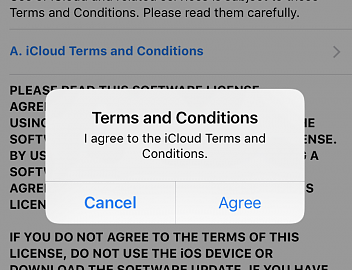
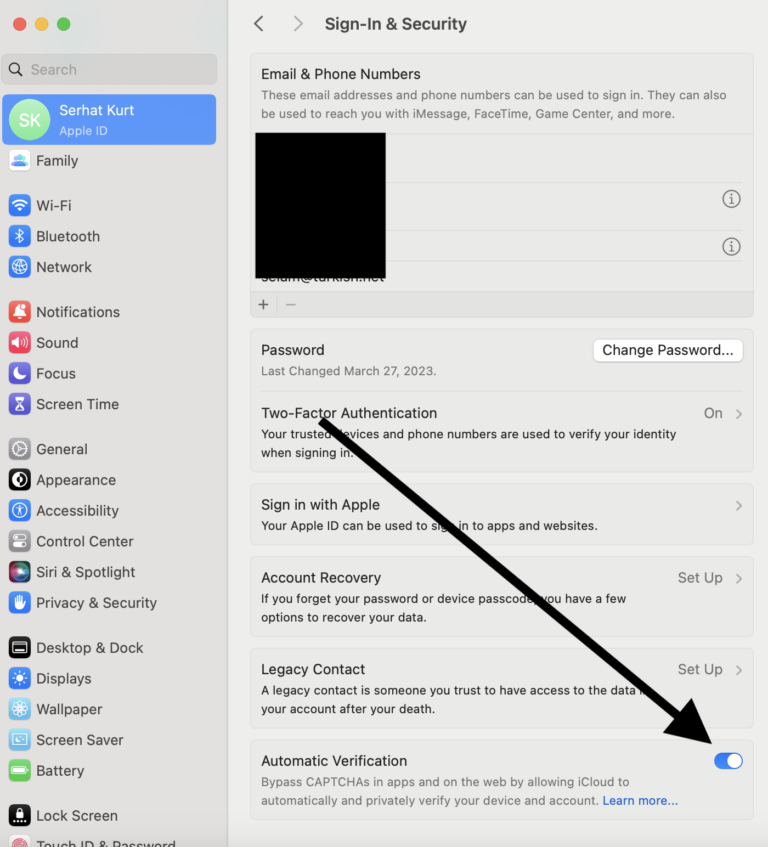
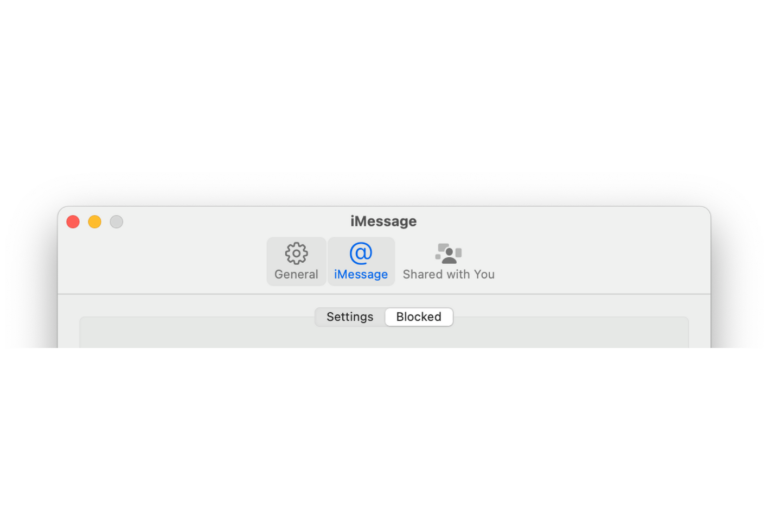
Thanks! On my Mac I turned screen time off and then on – and the request for the agreement for iCloud disappeared. Of course I tried everything else first! LOL. Thanks for posting this information.
Worked by turning off Apple ID Thank you so much !!
The issue is that the version of iCloud Terms and Conditions is that the are not current so accepting them is insufficient.
Contact Apple support and they can update the “iCloud Terms and Conditions” and they they can be accepted. I had to go past the chat to a phone call to get that resolved.
Thank you !! option #4 solved my problem in a MacBook Pro with Ventura 13
I wasn’t able to accept the terms and conditions after updating to System 11.6.3 on my 2014 MacBook Air. As you suggest I went to Preferences, Internet Accounts, clicked on my iCloud and entered my password.
It turns out I was not able to accept the terms and conditions because I wasn’t signed in. That’s so twisted: the system was telling me to go to the wrong place in the Preferences…
With me it was the opposite on a new install. I had to choose “set up later” when prompted to sign into Apple. It completely allowed me to accept terms and conditions after that. Just setting up later can be a royal PIA
I was having this issue with Big Sur. 11.4, on my iMac. For a week the Terms and Conditions notification kept popping up and after dozens of times of my accepting it, the notification was still on my System Preferences.
I spent 2.5 hours with Apple trying to get this issue fixed, then was sent to advanced technical help who reported this to their iCloud help, thinking it was an issue with iCloud. I was had a phone appointment all set up to do more work around fixes….then found your article.
I went to my internet accounts where I have two mac mails. I clicked on the primary and no Terms and Conditions popped up, then I went to my secondary email, clicked on it, and there it was….I agreed to it and like magic…the notification went away on my iCloud account.
This was an easy fix and saved me from at least another 3 hours on the phone with AppleCare, where I’m sure the issues would not have been resolved. Thank you!
I just upgraded to Catalina on my laptop and this is happening. I’ve tried all the steps above, even logging out on both devices, and nothing is working. As one of the commenters above has said, nothing pops up for me to accept.
same here!its a loop after i click on terms and conditions.what do i do?
I would like to agree to the terms and conditions however the « agree » icon is not highlighted and I cannot click on it. I’m stuck!!
thank you works fine
Thank you! Stepwise directions outlined here resolved the problem.
Disabled screen time and I was then able to accept T&C…
None of these things worked for me. In my case the pop-up to actually accept will not pop up so I have been unable to accept. Your #4 suggestion is impossible because there is no way to sign out of the iCloud account. Perhaps this was written for a version of OS before Catalina which is what I upgraded to when this problem began.
I know it might be hard to believe, but maybe I don’t want to use iCloud? How the F$@#* do I disable the red badge icon in system preferences?!
What resolved this for me with Catalina on my MacBook was signing out of my iCloud account on the MB then signing back in to iCloud with a different account all in the same MB user. Then I signed out again and signed back into the original account. After that it was all good.
Thanks a lot!!!!!!! The notification is so annoying and can’t get rid of it until I saw your post. The first step help, it is the second iCloud account that i didn’t accept makes it unable to accept the primary one (How stupid it is…). So do check all your iCloud account under the Internet accounts list.
Thank-you!!! I’ve been trying to find the solution for this problem since I installed Catalina! The first step said to check the other iCloud accounts I was signed into, and BINGO!! No more annoying “Agree to Terms & Conditions” message! I’m going to check out what other good advice you guys have!! Yes … I have other Catalina problems!
Step 4 helped me. Thank you very much!
Thank you! That was so annoying! Turned out it was one of the other (inactive) iCloud accounts that triggered it for me!
Sometimes it may you have problem with your iCloud password. Even you do these steps if your iCloud account suddenly wishes reenter your password your never success with provided steps. If you have developer version or some version that you need reenter iCloud password, in terms and conditions screen you never seen that fact… Or you cannot signout. Cause you have need to go internet accounts and reenter your password on your iCloud account.
None of these processes fix the issue.
I had this problem too when using my primary iCloud account and I tried the usual options to resolve it. Then I remembered that I also have a secondary iCloud account which had been deactivated. I re-activated that account, agreeing to the new Terms & Conditions, and hey presto the issue on my primary account was immediately resolved.
FINALLY! Thank you for posting this -> Only thing that worked for me was signing out of my Apple ID on my MacBook, restarting, then signing back in. No issues now. Thanks!
Yep, that did the trick for me too. Makes sense I guess, since installing the latest iCloud automatically means you accept the latest terms and conditions..
Step 1 highlighted solved the problem for me. Thanks