Wi-Fi Problems? iPad Won’t Connect to Wireless Network? Fix
This article explains what to do if your iPad won’t connect to a Wi-Fi network. This article will help you identify, troubleshoot and fix problems with wireless (Wi-Fi) network connections that you may be having on your iPad. Commonly reported problems are:
- Weak Wi-Fi signals.
- Constant drops.
- Connects to a Wi-Fi but unable to browse the Internet or download apps.
- No or very limited Wi-Fi connection.
Several things can cause a Wi-Fi connection to stop working. You may be having network problems for a number of reasons, such as hardware problems, router WEP, WPA, or WPA2 security key issues, and connection issues.
Please check your Wi-Fi connection after each step before going on to the next step:
Please make sure that before you do anything, Wi-Fi is enabled on your iPad (Settings > Wi-Fi). And make sure that your Wi-Fi password is correct.
Please see this article if your iPhone won’t connect to Wi-Fi.
iPad Wi-Fi issues?
1-Make Sure That Your Router Is Turned On.
This is very simple. Check your router to see if it is working properly. For instance, blinking power buttons may mean corrupted firmware. Check your router’s manual, if you think there is a problem. Also, check all the cables and make sure that everything is properly connected. For instance, ensure that your router is connected to your modem. Here are Apple’s recommended settings for Wi-Fi.
You may also try the following router troubleshooting tips:
- Restart your router. You can do so by unplugging it from the power outlet and wait for about 30 seconds and then plug it back in.
- And make sure that you are not too far away. It is possible that you may be having a weak signal problem that may cause Wi-Fi connectivity issues.
- You may also consider updating the firmware on your router. For this again, check the router’s manual.
2-Make Sure That You Are Within Range.
Different Wi-Fi routers support different Wi-Fi ranges If you are too far from your router, your device may not connect to the Internet at higher speeds or stay connected more reliably. Change your location to see if your connection improves or not.
3-Make Sure That The Internet Is Working.
The problem may be your Internet. Make sure that you have a connection to the internet. Try to connect to the Internet using another device, like your iPhone, Mac, etc. If other devices can connect, like an iPhone, we can assume that the problem is your iPad. If you cannot get online, you may want to call your internet service provider.
4-Reboot Your iPad and Your Wireless Router and Modem.
This step is simple. Simply restart your iPad and router. To restart your router, turn off your router (by unplugging it from its power source), wait 10 or 15 seconds and turn back on. If this does not fix your issue, now restart your iPad:
- iPad with Face ID models: Press and hold the top and the volume up (or down) buttons together until you see the power off slider. Then drag the slider. Wait for about a minute. Then press and hold the side button until the Apple logo appears.
- iPad with Home button models: You can restart these iPads by pressing and holding the sleep/wake button (side or top). Slide the slider once you see the red slider. Wait a few seconds. Once your iPad turns off, turn on by pressing and holding the sleep/wake button until you see the Apple logo.
5. Update Your iPad.
Simply update your iPad to the latest version of iOS or iPadOS. You can check for updates by going to Settings > General > Software Update. And if there is an update available, follow the onscreen instructions.
6-Reset Your Network Settings.
Tap Network Settings. Tap Settings > General > Reset > Reset Network Settings. Note that this action removes your stored Wi-Fi settings and passwords.
7-Reset Your Router.
Resetting your router to factory defaults may fix this issue. Check your router’s manual. This can usually be done by pressing and holding the Reset button for 10 seconds. This action will reset your router. Check your router’s manual for more information.
8-Forget and Rejoin.
On your iPad, tap Settings > Wifi then find the Wi-Fi network that you’re having trouble with and tap the blue (i) info sign and Forget This Network. After, try to rejoin. This will remove any saved information and may fix your problem.
9-Airplane Mode.
Enable Airplane Mode on your iPad and then turn it off. Go to Settings > Airplane Mode and turn on, wait a few seconds, then turn off.
10-Wi-Fi.
Disable Wi-Fi and then reenable it by turning Wi-Fi off, and then turning it back on by going to Settings > Wi-Fi.
11-iOS Upgrade.
Make sure that you have the latest iOS. If not, update your device. To check, go to Settings > General > Software Update.
12-WPA2.
Try using Wi-Fi Protected Access 2 (WPA2) on your wireless router, if not already.
13-Force Restart Your iPad.
Force restarting your iPad may help. Here is how:
- iPad with Face ID models: Press and release the volume up button and then press and release the volume down button and press and hold the power button until you see the Apple logo.
- iPad with Home button models: You can do this by holding down the Sleep/Wake button and the Home button at the same until you see the Apple logo. Then you may release the buttons.
13-Custom DNS.
You may want to set custom DNS. You can use Google DNS. To do this, go to Settings > Wi-Fi and locate your Wi-Fi connection, then tap the blue info (i) sign. Go to the DNS section and tap on the numbers. Then enter Google’s public DNS numbers:
- 8.8.8.8
- 8.8.4.4
14-Turning Wi-Fi Assist On/Off.
Go to Settings > Cellular scroll down and find the Wi-Fi Assist option. Toggle this off, wait a few seconds and on again.
If you are still having your problem, you may want to contact Apple.
See also: How to fix Mac Wi-Fi problems

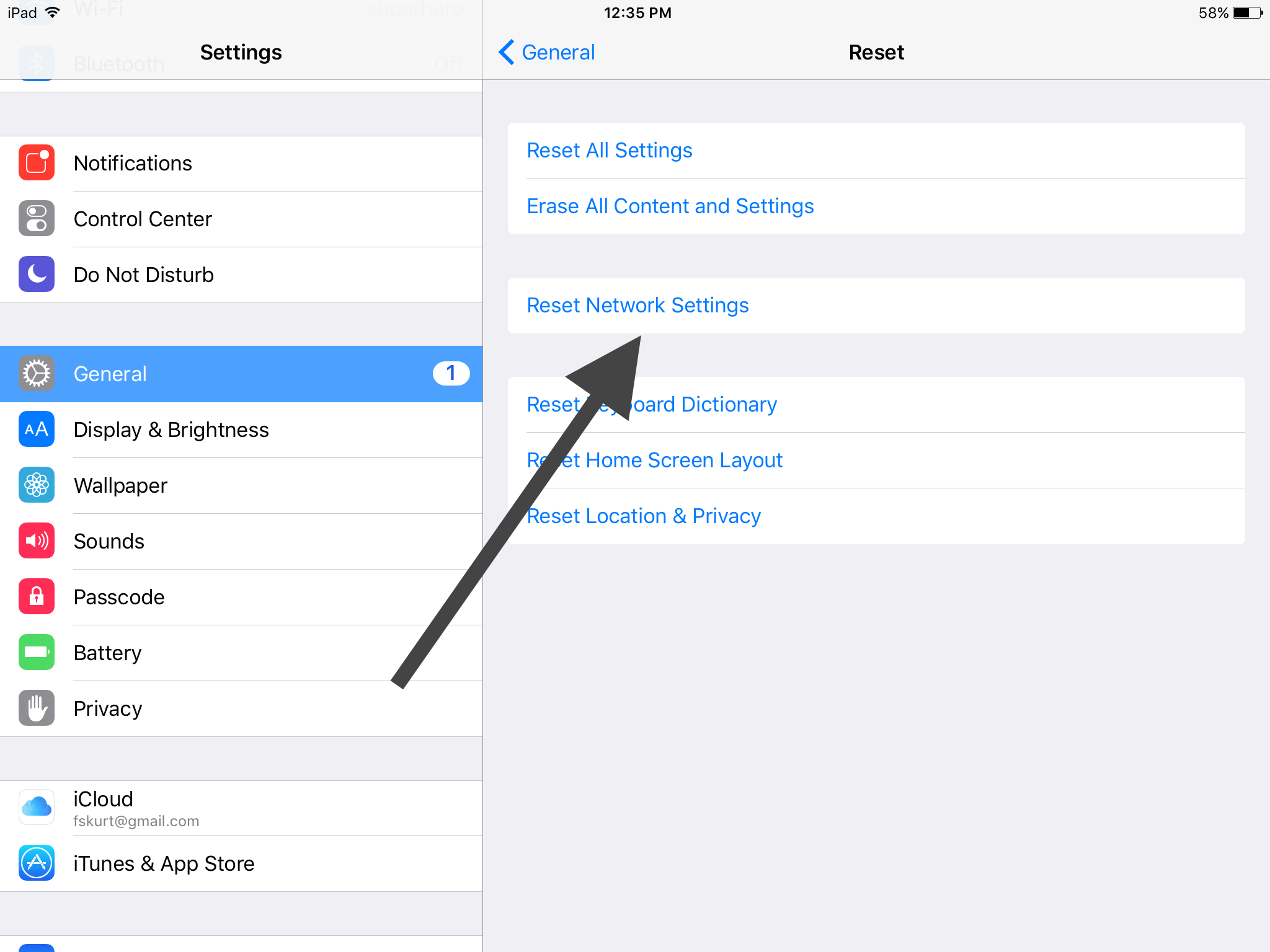
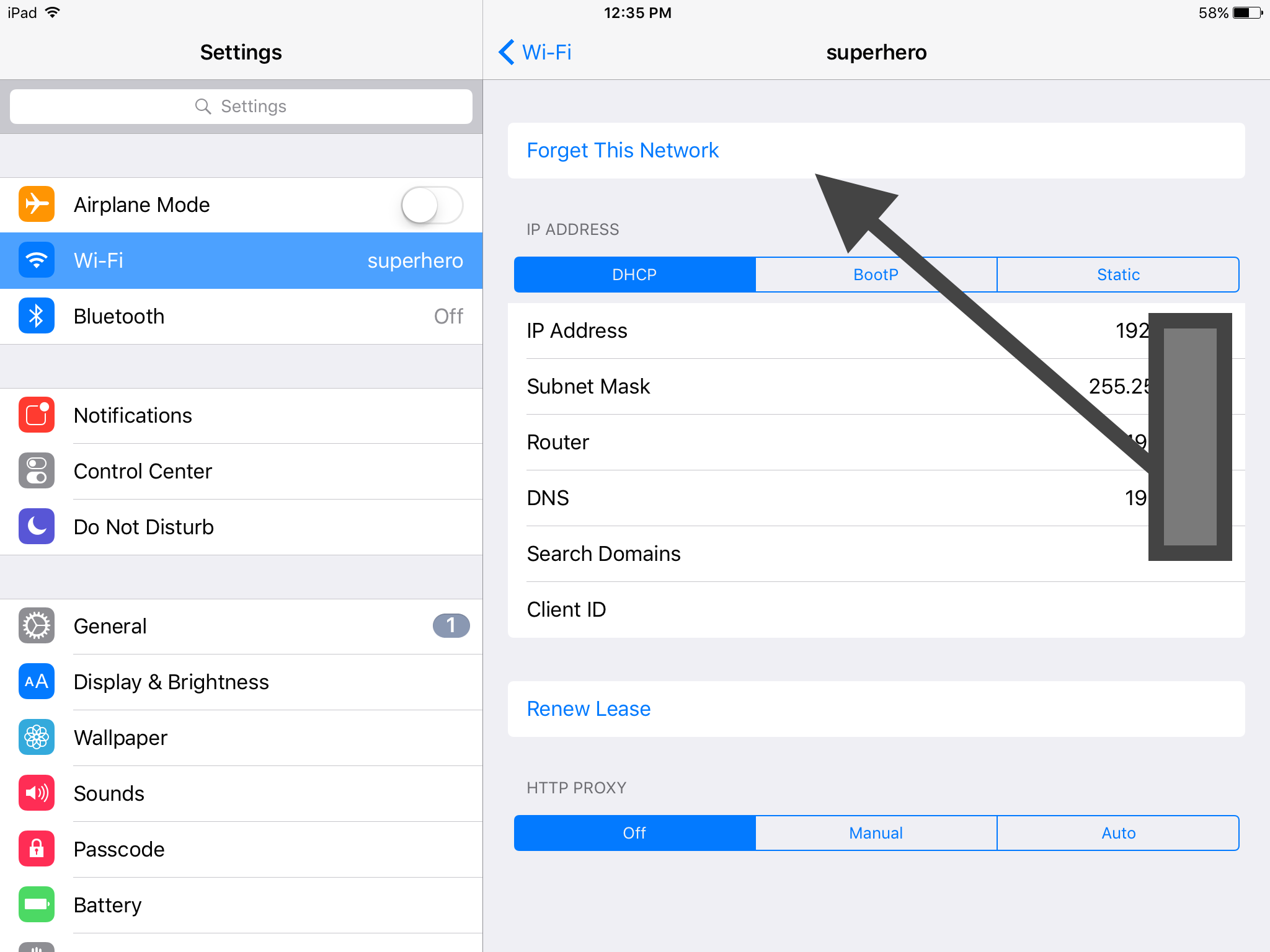
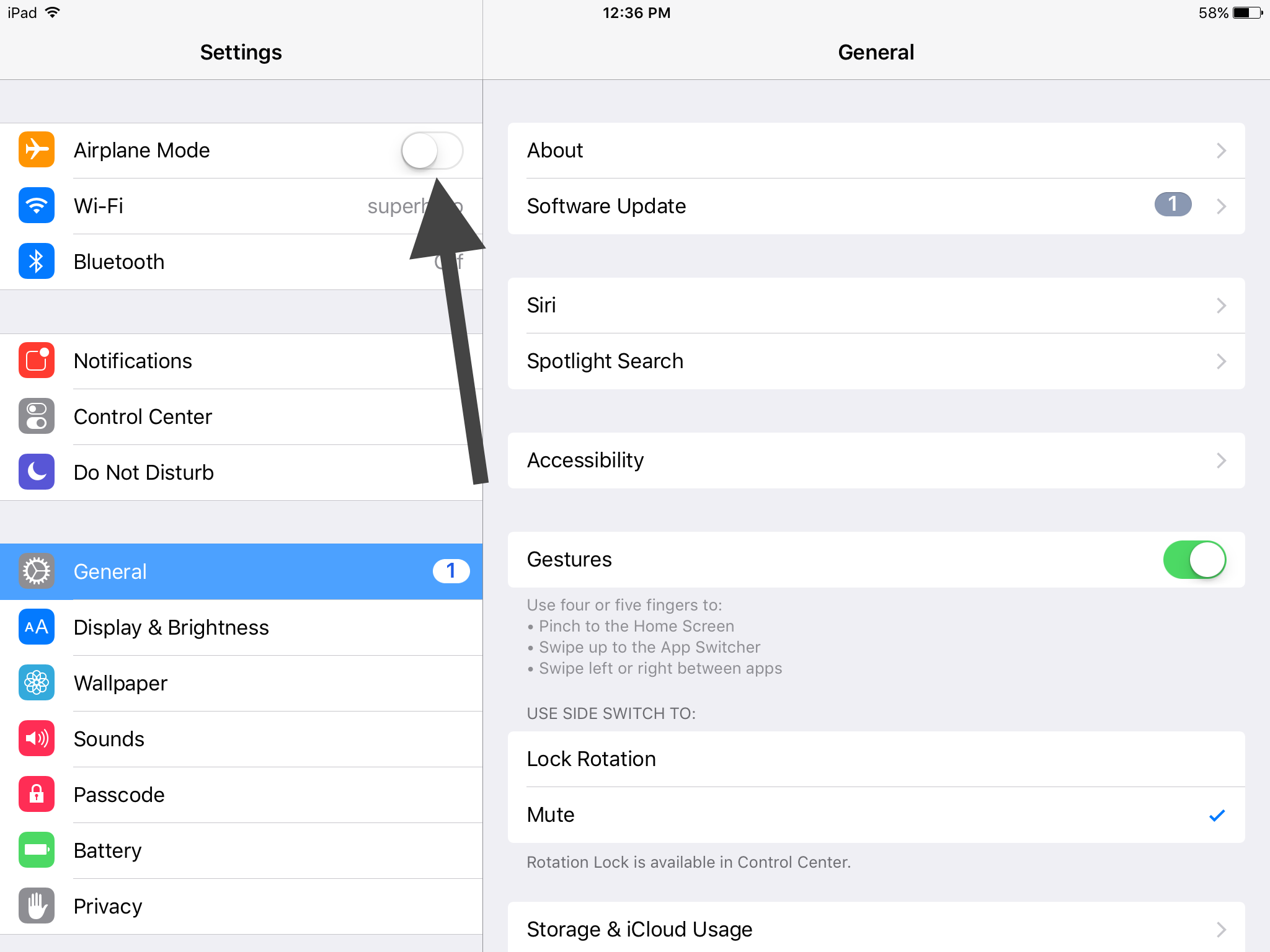
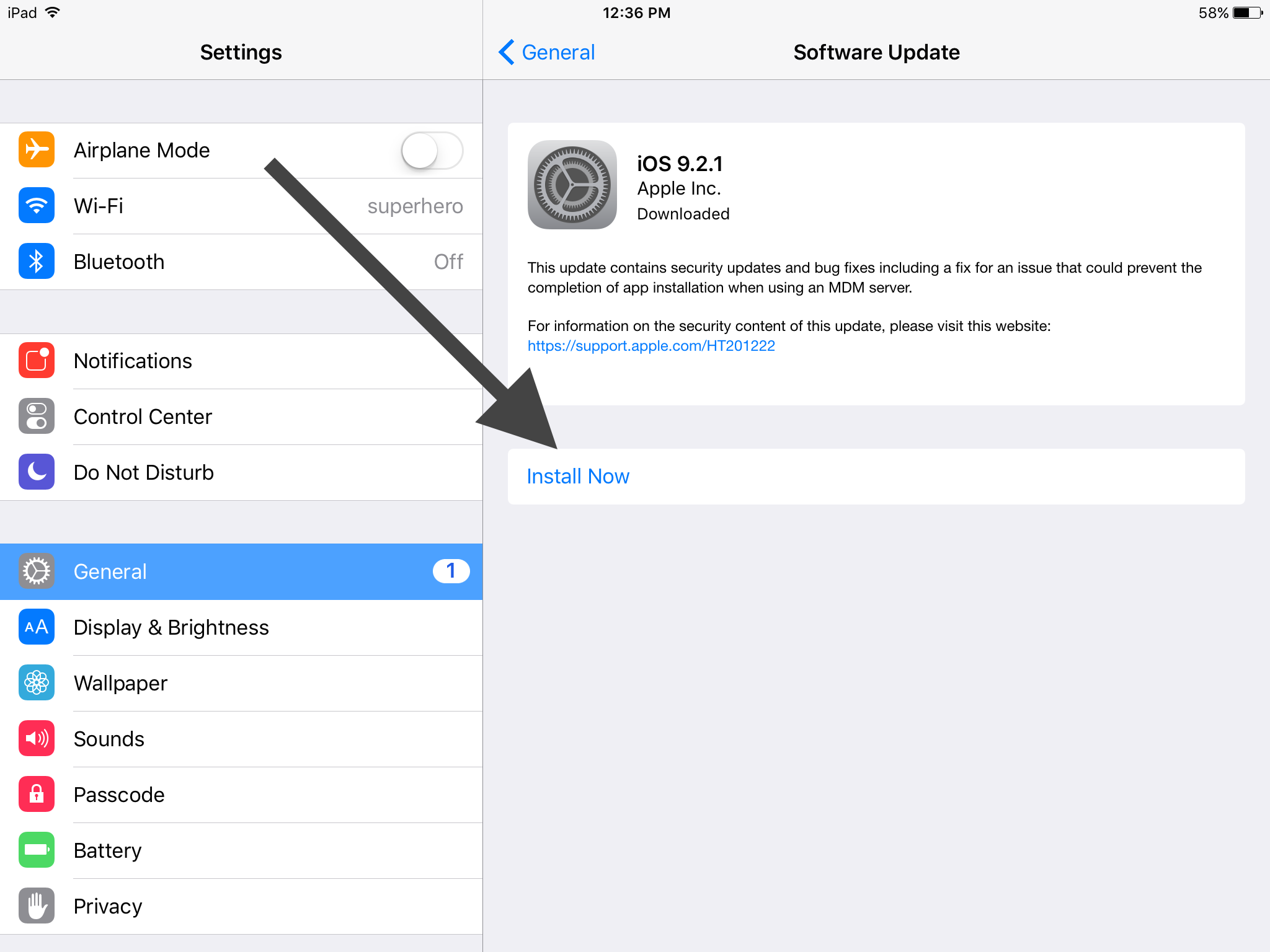
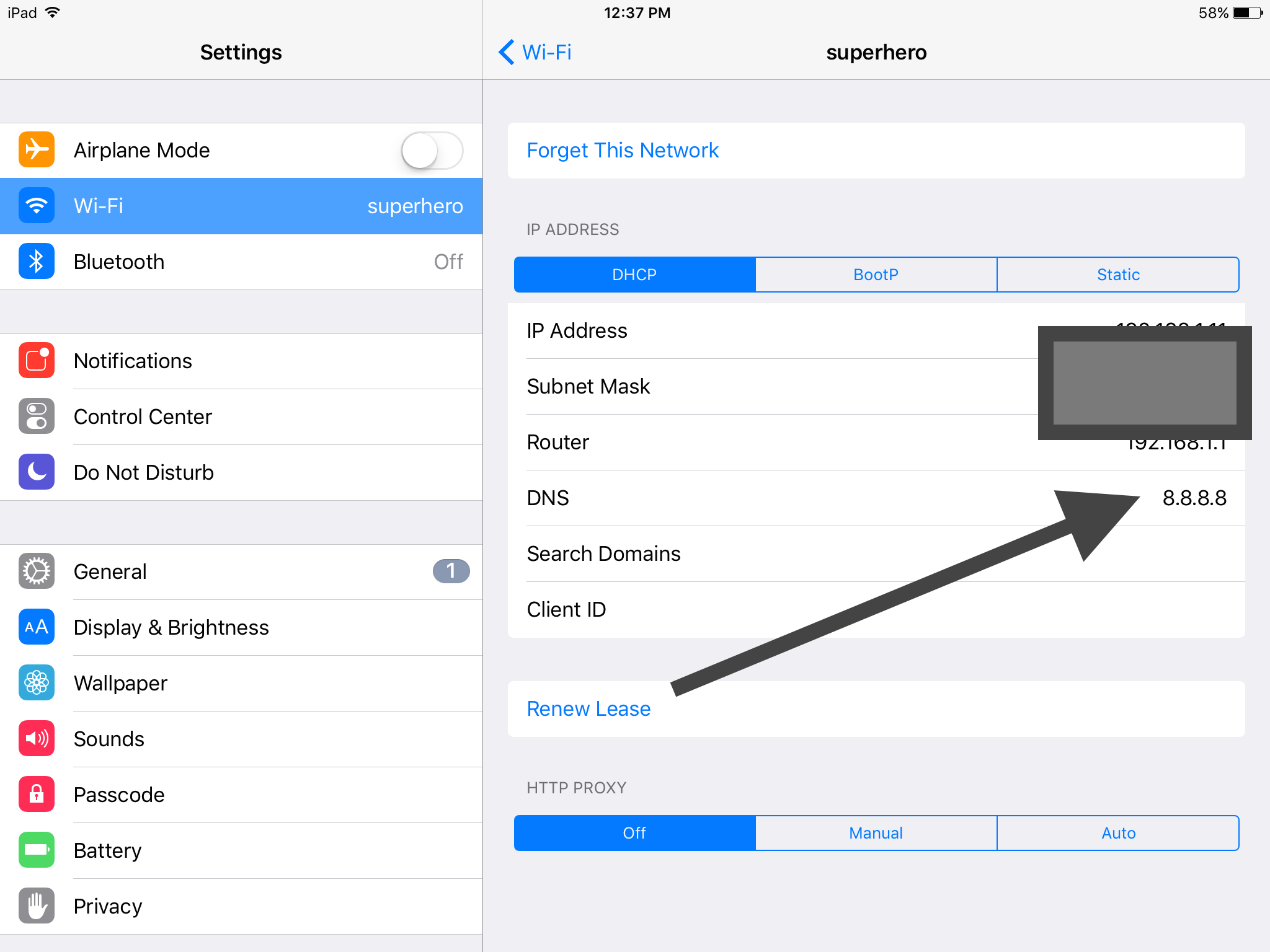
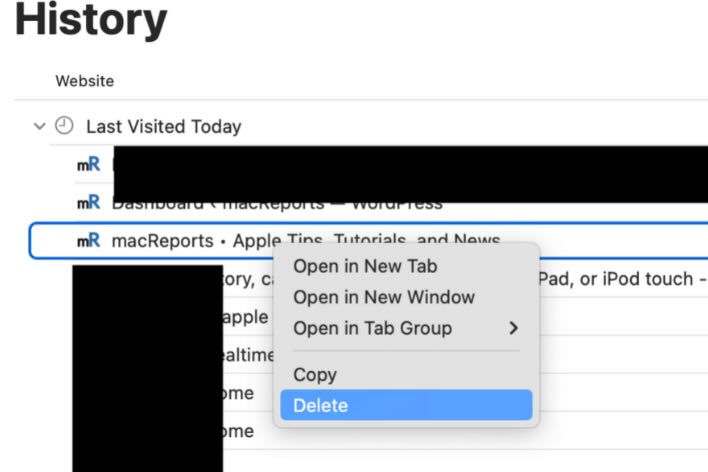
I have disabled my WiFi for 24 hours in the control centre accidentally. How do I reconnect straight away.
I have try everything that it told me to do,but not done a whole restore on my Ipad 4 generation.It was working when I had charter now I have att.I have rebooted the modem.I have no clue what is wrong.Can any one please help me?
updated to faster speed internet per tech, and he said all ready to go, when later tried ipad and laptop they will not connect to wifi. Main desktop works fine where modem/router are with. Tried resetting all and nothing changes. Any simple easy steps please, to get them connected. Says my (name) for connecting to is not connected? Help! Thanks!
Reset your modem/router. Simple.
Ipad mini 2 will not list certain public wifi locations. (not even see the wifi access point. I pull out my android phone, identify the site in a long list of surrounding sites and watch youtube videos so the signal is there but can not be identified? I notice the list of wifi networks is much shorter with the Ipad. (compare to the Android phone) Tried Resetting Network and power down with no success. This particular restaurant site has no password.
My old iPad does not recognise WiFi networks while my new iPad does recognise the available WiFi networks (they are both in the same location). What could be wrong
Reset network settings and now its connected . Thank you!
Thank you! It works now!
Apple garbage software. So many problems where do I start
Same here. I used to be able to connect to xfinity networks as well. Now connecting to nothing
I have not been able to connect my iPad to my office wifi since the iOS 9 update in Sept 2015 . I kept getting an “incorrect password” error.
I have tried changing numerous settings on iPad and the Belkin Modem/Router and done numerous restarts but no success.
Today I logged into the modem/router setup (Belkin N series) and under mac addresses there was an option to clone the PCs mac address to the router. Once I did this my ipad was able to connect without the “incorrect password” error.
Scrabble not connecting with wifi games already in progress
Scrabble not connecting to games already in progress al else ok