iOS 14 Text Notification Not Working, Fix
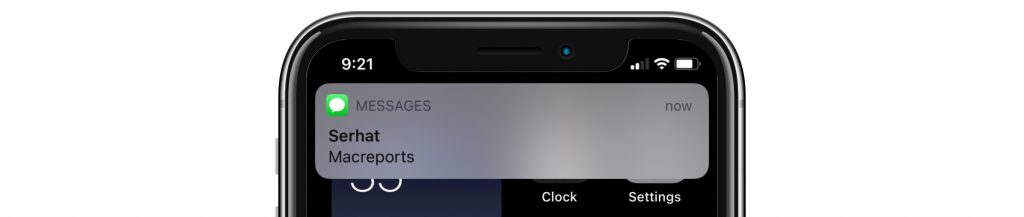
Several users have said that iOS 14 text alerts not working properly. More specifically, iPhone users have reported problems with getting the notifications that let them know they have received a text message. This issue has shown up for some users after they updated to iOS 14. It seems that for many users with this issue, text notification sounds and banners may or may not show up to indicate a new message. In this article, we will give some troubleshooting tips to try and resolve this issue.
Problems with message notifications may affect iMessages, SMS messages or both. Users reporting problems with not receiving their text notifications is not a new phenomenon (see: iPhone / iPad Text Sound Notifications… and iOS10 Message Alerts Not Working…) This problem can result from many different causes. Some of these include:
- Sound, notification and app settings
- Sound or notifications being routed to another device
- Possible software bugs
See iMessage Not Working? How to Fix if you are having trouble sending or receiving iMessages.
Several users experiencing this problem have also stated that the red message indicator dot does not appear on the messaging app icon when they receive a new message. Without proper indication that a new text has arrived, users can miss important texts. They may never realize they have received a text, and so they won’t read or reply to the text. This can result in annoyed business partners or worried family members.
See also: iMessage Read Receipts, How To Enable Or Disable On iPhone, iPad, and Mac
If you are also having problems with missed calls, be sure to check out our recent article: iPhone Silencing your Calls? How to Fix iPhone not Ringing Problem.
For iPhone 12 Users
iPhone 12 users received the iOS 14.2.1 update on November 19th which fixed a bug that caused some MMS messages to not be received. This may fix the issue for some iPhone 12 users. If you haven’t yet, you should update your phone to iOS 14.2.1.
See also: What is MagSafe and How do I use it?
Some Basic Things to Try
Before starting down the list of troubleshooting tips, make sure you have the latest updates on your iPhone. Go to Settings > General > Software Update and install any available updates.
Check Settings
- Is Do Not Disturb on? You can go to Settings > Do Not Disturb and check if it is on currently and take a look at the settings you have for Do Not Disturb. Do you have any scheduled Do Not Disturb times?
- Check Silent Mode. Look at the switch on the left side of your phone. If the switch is pushed away from your screen and showing an orange color strip, you have Silent Mode on. Flip the switch to turn it off.
- Check if any of your conversations have Hide Alerts enabled. Go to your conversation, click on the image, name or number that appears at the top of you screen. Click on the info button. Look to see if Hide Alerts is toggled to the On position.
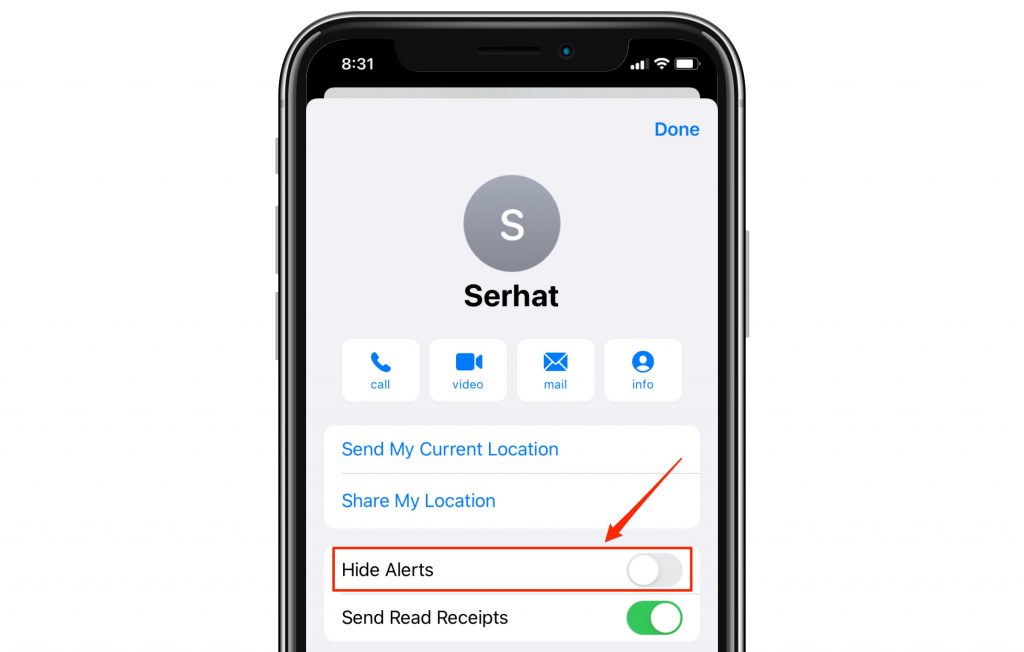
- Check if you are filtering unknown senders.
- Go to Settings. Scroll down to find Messages, then select it.
- Under Message Filtering toggle Filter Unknown Senders to the Off position.
- Under Settings > Notifications, select Messages.
- You can change the Banner Style from Temporary to Persistent so you don’t miss seeing the banner.
- Under Sounds, try selecting a different Alert Tone or Ringtone.
- If you are also using another device, like an Apple Watch or a Mac, your notifications may be going to another device instead. See the following articles for more info:
Restart iPhone
iPhone with Face ID
- Press and hold both the side button and either volume button until the slider appears on the screen.
- Drag the slider.
iPhone with Home Button
- Press and hold the side button or the Sleep/Wake button on the top of your phone (depending on your model).
- Drag the slider.
Other Things to Try
Although some users have reported that none of the troubleshooting tips they have tried have worked for them, some have reported success with one or another suggested solution.
Exiting Conversations
Although not a fix, users have reported that when they first exit a conversation before they close the Messages app, they will receive their new text notifications. Specifically, after reading or opening a message:
- Click the back arrow in the top-left corner of the Messages screen.
- Once you are on the Messages screen that lists all of your conversations, you may close the app.
Reset iMessage
- Go to Settings then scroll down and select Messages.
- The top option should be iMessage. Click the toggle to the right of iMessage to turn off iMessage.
- Restart your device.
- See if the problem persists when iMessage is turned off. If this does work for you, this may represent a useful workaround.
- Because most users will want iMessage enabled, try re-enabling it by going to Settings > Messages and toggling the iMessage switch to the On position.
Use Another Device
As an alternative, if the other steps here fail, you may choose to rely on another Apple device for your text notifications (ie. Apple Watch, iPad, Mac). This certainly doesn’t seem like a convenient long term workaround, and so if the steps here have failed to fix the issue, you may want to contact Apple Support for further advice on solving the problem.
Recent Articles:

I did have this to start with a few months ago but also had the opposite problem sometimes. I get a default text noise which isn’t my text tone but no message or notification is received after hearing this. Same with the fb messenger sound for a message I hear that too occasionally when I don’t have a message . Anyone else have this problem? I have an iPhone 11 and I’ve already checked none of my apps are set to sounds only.
I’m in the same boat. I’ve very tech savvy and have tried every single fix from when this happened several iOSes ago. This is definitely a weird bug and it occurs at the most inconvenient of times.
Same boat, here too, of not consistently getting notifications for texts. Whatever this glitch is, it is impacting my smartwatch (not receiving notifications), too.
Cheers!
Apple is there any plans to fix this? Ever since upgrade to 14.x I randomly stop receiving text alerts. No it is not my mute switch. No it is not do not disturb. No it is not a volume setting. It is a bug in your software.
I agree. I have experienced the same issue over the last few days. Very frustrating for work and important time sensitive texts.
We have been trouble shooting this and found that when we turned off bluetooth on the iphone in settings (and locked the screen to test) the incoming message sound did play when the phone was locked and the wake up screen displayed. This was not the case when bluetooth was on.
We continued by uninstalling the apple watches which were paired. Once the apple watch was not paired, and bluetooth turned back on. We found that the iPhone worked as we expected. I am now re-pairing the watches and am assuming that once paired, the iWatch will be the designated communicator and my iPhone, when locked, will not show notifications and will not sound that I have a new message. If it’s different, I will add an additional update.