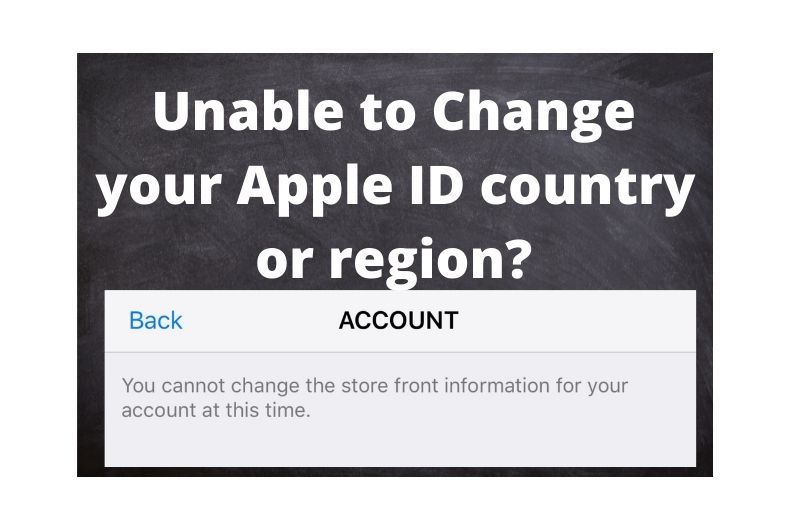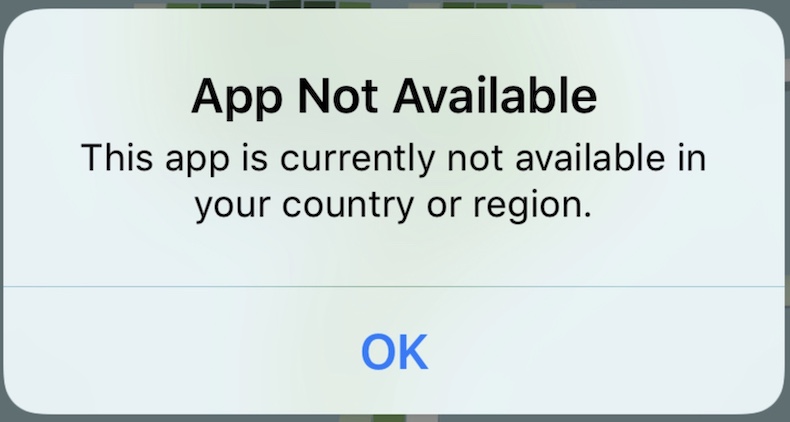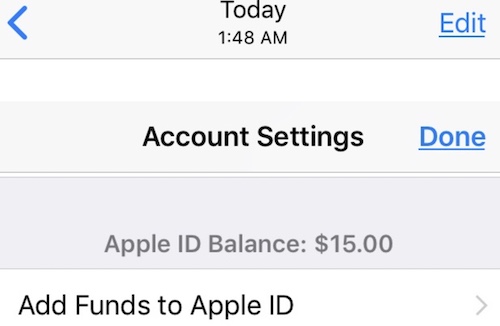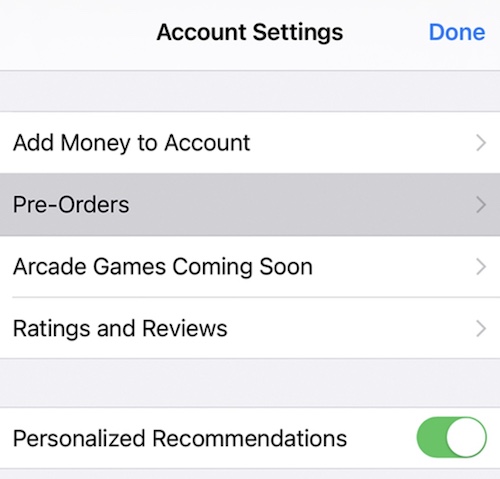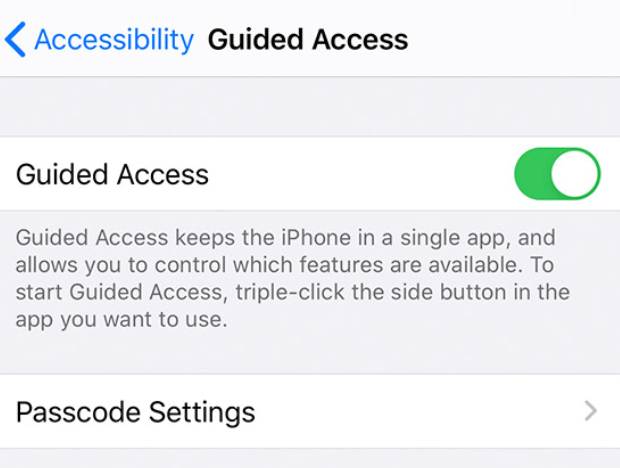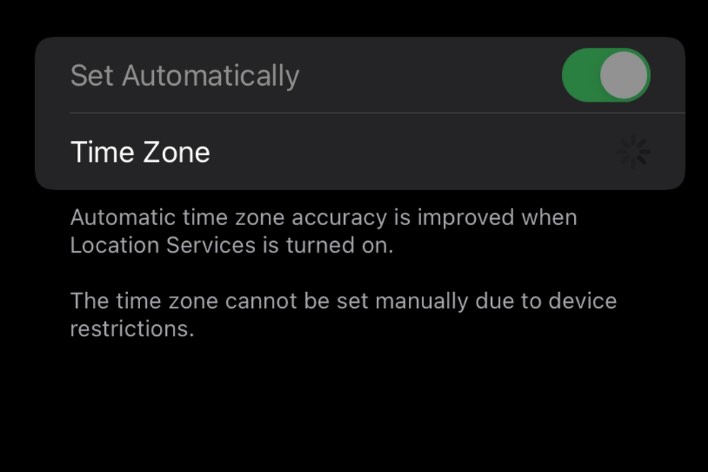Unable to Change your Apple ID Country? How to Fix
Some users have reported that they could not change the Apple ID country. In this article, we explain how you can fix this problem. You should be able to change your Apple ID account country on your iPhone, iPad, or Mac. This problem with changing the location might occur for multiple reasons.
You may need to change your location. For example, you may move to a different, new, country. Changing your Apple ID location will also change the country of your iTunes & App Store. However, when you want to do this, you may see various error messages. For instance, you may see a billing error saying “information could not be updated”. Or, sometimes, you may see a message saying “your country cannot be changed at this time”.
Your Apple ID is tied to the country or region where you reside and where your payment method works. Not all apps and iTunes content are available everywhere. For example, you may see a message saying “this app is currently not available in your country or region” or “account not in this store” when you want to download an app that is not available in your country.
You can change your country by going to:
- (iPhone or iPad), Settings > Your Name > Media & Purchases > View Account > Country/Region >Change Country or Region.
- (Mac), launch the Music app or iTunes and go to Account > View My Account > Sign in > Change Country or Region.
Please note that, some of your purchases (apps etc) may be regional and thus may not transfer over to your new Apple ID country.
Follow the steps below if you cannot complete these steps. There are a few things you need to do before you can change your country.
1. Ensure that your subscriptions are canceled
If you have active subscriptions (App Store, Apple TV+, Apple News+, Apple Fitness+), cancel all of them. Here is how you can do this:
- On your iPhone or iPad, go to Settings > Your Name > Subscriptions.
- On your Mac, go to the App Store app and sign in then go to Subscriptions, click Manage.
- On your Apple TV, go to Settings > Users & Accounts > Subscriptions.
If you do not want to cancel your subscriptions, you can also wait for the subscriptions to end and then you can try to change your country.
2. Check your Apple ID balance
Ensure that your Apple ID has no balance. Spend your balance if you have any. You can check to see if you have any remaining balance:
- On iPhone or iPad, open the App Store app and sign in, and tap your photo and if you have a balance, it will appear under your name. If you do not see a number, you do not have a balance.
- On your Mac, open the App Store app, and sign in and your balance, if you have one, will appear below your name.
If you have a balance, you must spend it all. If the balance amount is less than anything you can buy (e.g., it is saying Apple ID balance: $0.05), contact Apple Support.
3. Check your pre-orders
If you have pre-orders, cancel them before you can change your country. Here is how you can view and cancel them:
- On your iPhone or iPad, open the App Store app and tap the account icon and go to your name > Pre-Orders.
- On your Mac, open the App Store app and click your name and View Information and then Manage Pre-Orders.
4. Movie rentals
Have you rented a movie on iTunes or Apple TV? If so, wait until the end of the movie rental period. Once you play your rental, you have 48 hours and then it will be removed. If you never play it, it will be deleted after 30 days.
5. Family Sharing
If you are using Family Sharing, you may not be able to change your country. You will need to leave Family Sharing. You can remove yourself. Here is how:
- On your iPhone or iPad, go to Settings > your name > Family Sharing > your name > Stop Using Family Sharing.
- On your Mac, click the Apple menu and go to System Preferences > Family Sharing > Details > Leave from Family Sharing.
6. New payment method
Ensure that you have a payment method for your new country. For example, if you want to change your country to Turkey, ensure that you have a Turkish payment method. Apple has a list of available payment methods for different countries.
Still issues?
So, you checked the steps above, and still you are having issues? Then try these:
- If you have any pending refund requests, wait until they are processed.
- Ensure that your billing address matched your payment method address.
- Restart your device and try again.
See also: