Cannot Send or Receive Messages on your Mac? Fix
Note: This post was updated on Feb 8, 2022 to reflect the recent changes.
Several users have reported that they are unable to send and /or receive text (SMS) messages and iMessages on Mac. This means that the Messages app is not working properly and you should fix it quickly so you don’t miss your messages. This problem may make you feel that you are disconnected from your friends or family members. The good news is that fixing this important issue is simple.
See also: iMessage Won’t Send Pictures
Users report that when they attempt to send a message, they see a little red exclamation mark symbol next to the message, and they cannot resend it.
Using the Messages app on the Mac, you can easily send and/or receive SMS text messages (normal text messages) and iMessages (Apple’s messaging service). In this article, I explain how you can fix it if you are unable to send or receive messages using the built-in Messages app on your Mac.
Mac Messages not working?
If you are having this issue as well (not sending or not receiving), try the following steps until your Messages app is working properly again:
We recommend that you use the latest version of macOS before going further. Updating your Mac alone may fix your issue. You can update your Mac by going to System Preferences > Software Update.
1-Check Apple System status page to see if there is any iMessage outage.
2- Force quit the Messages app, and then reopen it. To do this, choose Force Quit from the Apple menu in the upper-left corner of your screen, select Messages and then click Force Quit. Then re-open the Messages app.
3- Restart your Mac. Simply click the Apple menu and select Restart.
4- Sign out and then sign back in. Open Messages, then select Messages and Preferences from the Menu bar. Select iMessage and click the Settings tab and then click Sign Out. Now please restart your Mac. After restarting, open the Messages app and sign in with your Apple ID. Make sure that you are using the same Apple ID you use on your other devices.
5- Open the Messages preferences window and select the Accounts tab (Messages > Preferences), select iMessage (left list), make sure that the checkbox “Enable this account” is checked.
6- Make sure that your Mac is connected to the Internet. Try to load a web site to check your Internet connection. If you do not have an Internet connection, you may try some basic troubleshooting tips like restarting your Mac, Router, Wi-Fi spot etc. To restart your Wi-Fi router, simply disconnect it from power and then reconnect it.
7- Your problem may be because of your date and time settings. Lets resolve this. Click Apple menu > System Preferences > and then Date & Time. Select the Time Zone tab and the “Set date and time automatically” checkbox. If it is already selected, unselect it and wait a few seconds, then reselect again. You may need to enter the admin password if the checkbox is dimmed.
8- Check that your accounts are the same on your Mac and your iOS/iPadOS devices. On your Mac, go to Messages > Preferences > Accounts > iMessages Account. On your iOS/iPadOS device, go to Settings > Messages > Send and Receive. Check that these are the same.
9-If you are seeing an error message saying that a person is not registered with iMessage, you can use regular text messages to send them a message. However, ensure that Text Message Forwarding is enabled. You can see this Apple documentation to learn about this.
10-The issue may be because of a Keychain problem. Here is how you can resolve this issue:
- Launch Keychain Access (Launchpad > Keychain Access) then click File and Lock Keychain “Login” and then again go to File > Unlock Keychain “Login”, enter your admin password when you are asked. This will rebuild your Keychain Access which may fix this problem.
11-Restart your Mac in Safe Mode. Safe Mode may fix this problem. Please see our article on how you can do this.
12-Lastly, this issue may be caused by any of the settings stored in NVRAM. You may want to reset the NVRAM.
13- If text forwarding is not working, there may a problem with your iPhone. Does your iPhone get these messages? If you cannot send or receive text messages on your iPhone, the problem is with your iPhone. Here is what you can do:
- Ensure that your iPhone is up to date (Settings > General > Software Update).
- Restart your iPhone.
- There may be a carrier settings update. You can check this by going to Settings > General > About. If there is an update, a popup will appear.
- Reset network settings on your iPhone. Note that this will delete all network settings like your Wi-Fi passwords etc. On your iPhone, go to Settings > General > Reset > Reset Network Settings and follow the onscreen instructions.
If you are still having this problem, please contact Apple support.
See also: Change Mac Screenshot Locations

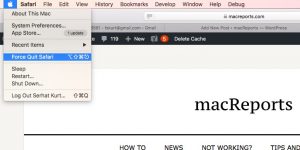
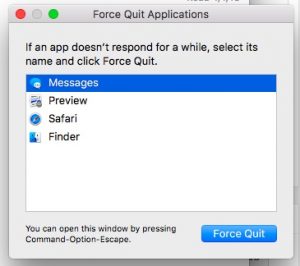
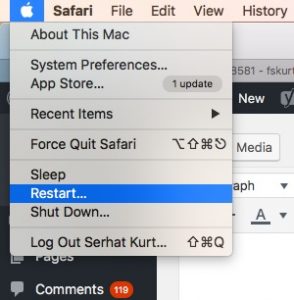
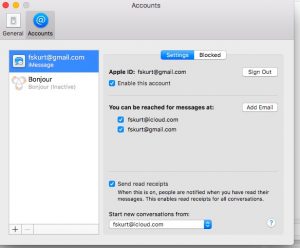
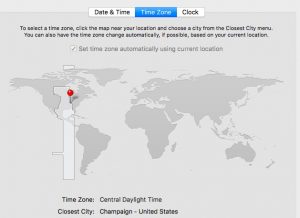
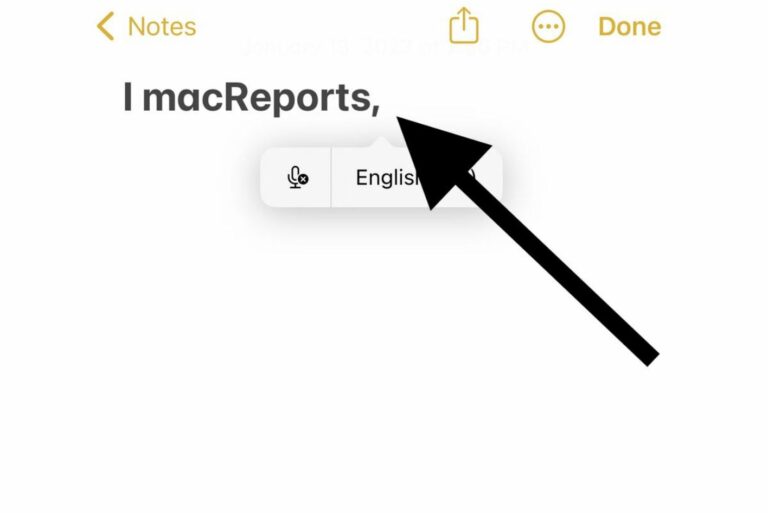
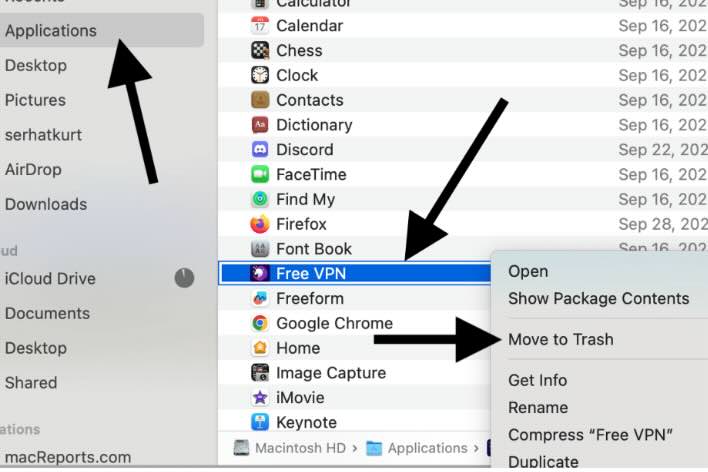
OMG! Genius…works perfectly!
My Keychain certicate for T-mobile expired. Nothing has worked so do you think this is the cause?
No steps solved the issue for me, but I found the cause and I thought it might be useful to include it in this guide as well.
Looks like text message forwarding was disabled on my iPhone.
On your iPhone, go to Settings > Messages > Text Message Forwarding and make sure your Mac is an enabled device in this list.
Restarting the Messages app on your Mac might be required for this fix to work.
Dude you helped me so much thanks!
Thank you!! Same issue for me. All the other suggestions failed.
thanks! that worked.
YES! Thanks so much – this fix totally worked!! Appreciate your assistance.
You’re the best Thanks! Huge help been trying to solve this for weeks.
How do you add Mac to the list if it’s not there?
Perfect! Simple! Thank you, thank you!
Catalin,
Perfect, thanks!
You’re a GENIUS! That was an easy fix. None of the solutions above worked for me either, until I scrolled down and saw your post! Awesome! Thanks so much! Happy New Year!
Amazing, this was it
Genius!
Fabulous – thank you! I did the other twice to no avail… wish I’d read down to your comment earlier! Many thanks 🙂
Thank you thank you!!!
I think this was my issue as well.
This worked for me too! Just got a new MacBook Air and couldn’t get messages to sync. Perfect and simple solution. Thank you!
Does Start New conversations from have to be the same as on the iPhone?
THANKS OG IT WORKS THANKS TO THE 7TH STEP THAAAAAAAANKS BROOOOOOOOO AAAAAAAAAAHHHHH
THANK YOU SO MUCH !! WORKED LIKE A CHARM – every step was so clear, really appreciate the screen shots – thank you thank you.
Nr. 6 solved my problems! It was very annoying, thank you!
6- Your problem may be because of your date and time settings. Lets resolve this. Click Apple menu > System Preferences > and then Date & Time; select the Time Zone tab and the “Set date and time automatically” checkbox, if it is already selected, unselect and wait a few seconds and reselect again. You may need to enter the admin password if the checkbox is dimmed.
Tim. You’re the man. The keychain process worked. This was driving me nuts. Thank you very much.
Thank you so much for posting! The keychain reset #8 fixed my issue. You are wonderful.
Thank you! The keychain reset worked.
Thank you Tim! I’ve been looking to fix this for ages and the forwarding worked. Check out Tim’s solution above. thx!
Keychain fix worked!! Thank you so much!
It’s February of 2020 and none of those items worked for me. But, there’s new options that weren’t available before.
My issue was that my laptop (macbook pro 2017) wasn’t being allowed to send texts on behalf of my phone. On iPhone, go to messages > text message forwarding > toggle on your device(s).
Don’t see the Text Message Forwarding setting on your iPhone? Go to Settings > Messages, turn off iMessage, turn it back on, tap Send & Receive, tap Use Your Apple ID for iMessage, then sign in with the same Apple ID used on your other devices (if you were already signed in to your apple ID at this point, log out, then log back in, then go look for Text Message Forwarding and toggle on your device). After I did this, my macbook pro was suddenly there (turned off, of course) so i toggled it on and instantly my imessages on laptop worked.
Initial setup: https://support.apple.com/en-us/HT202549
Text message forwarding: https://support.apple.com/en-us/HT208386
None of these worked for me until Eric!! Thanks Eric
Thank you! It was the “Date & Time.” Finally, I am back in business 🙂
Thank you! I was able to follow these instruction to help me with a different problem. I was logged into the wrong account and I realized how to change that with this article!
None of it is working for me. I don’t even see Text Message Forwarding at all in Messages settings. At a complete loss. And I don’t have com.apple.facetime etc. in Keychain so can’t even delete it. There’s some problem with device recognition.
Okay so just some info…my problem was fixed by none of these. While following the steps I saw an option under Settings>Messages> then it says Text Message Forwarding. I clicked on that and it allowed me to forward the texts to my macbook. In case anyone else has that problem! I just didn’t see it sooner
This totally worked for me as well!
>> Go to Keychain, search for: com.apple.facetime: registrationV1
>> Then delete it and reboot the computer. Log back into iMessage.
OMG last thing that I tried and it worked!!! Thank you! Thank you!! Thank you!!!
Keychain fixed it for me.
What worked for me was going into the settings on the iPhone. Settings -> Messages -> Text Message Forwarding. Flick the switch to green on the unit you want to use, eg. “Tim’s Macbook”.
Cheers
I have been working with Apple for 2 days regarding not being able to send text and iMessages via my MacPro computer. Tried steps 1 through 8. Nothing has resolved issues. Before this problem I was having trouble sending messages to people who did not have an iPhones. Now I can’t send messages to people who have iPhones. My iPhone itself has no problem sending & receiving text messages to all my contacts. So frustrated because I prefer to text people while I am working on my computer.
This happened to me. Apple had me reset the default passwords in KeyChain. Restart and all is well. I did loose my stored Safari passwords but that is not an issue. They did not have me try the lock/unlock thing. I wonder if that would have worked. I’ve been working with Mac since 2006. This is the first weird issue that I have encountered.
All you Mac bashers should try Microsoft if you want to see what problems really look like.
Such a pathetic application. This has been an issue for years, and still a giant pain in the ass. Clearly, nobody at Apple cares the quality of their software anymore, as it’s been consistently degrading for the last ten years. And they do little to nothing to even test their software, let alone fix it.
Thank you Carol!!! I was getting very frustrated, trying all the suggestions, and then yours, and it worked!!!!! xxxxxxxxoooooooxxxxx
#7 did the trick for me. Thank you SO MUCH for your expertise. I am so grateful!
my customer had exact same symptoms as Carol’s comment above. Only after I did what she posted did it start working. Thanks Carol!
>> Go to Keychain, search for: com.apple.facetime: registrationV1
>> Then delete it and reboot the computer. Log back into iMessage.
Is the problem limited to some recipients and not others – specifically, those not using iPhones? Those are the folks whose messages are in green, rather than blue. They aren’t actually using Messages, they’re using SMS, and your texts to them are actually being processed through your iPhone.
For that to happen, your Mac needs to be “turned on” in your iPhone’s Text Message Forwarding.
On the iPhone:
Go to Settings>Messages
Select Text Message Forwarding
You will see a list of the devices that use your Apple ID for Messages
Be sure that forwarding is on for all the devices you use.
(You might have to enter a confirmation code into the iPhone.)
If you migrated your user ID to a new Mac (or perhaps just a new SSD or hard drive), it may have the same name as your old Mac, but your phone sees it as a different device. The name may show up twice on the iPhone.
This is the last final thing I saw before I tried everything and was about to give up. This was the only thing that worked for me. Thank you so much!
This is the solution that worked for me!
This helped!!!
Nothing else worked but this did. THANKS!!!!!
# 8 Keychain, worked for me thanks!!!
None of these worked for me. apple really should be ahsmaed of the waste of customers’ time when we ‘upgrade’ to latest OS
thanks mate, the keychain access solved it for me.
regards,
I lost my ability to send from my Mac after setting up a new phone with a new AppleID. iMessage would receive on my Mac, but I couldn’t send. The Keychain reset recommendation didn’t help me, but I found another recommended fix online.
Go to Keychain, search for: com.apple.facetime: registrationV1
Then delete it and reboot the computer. Log back into iMessage. It worked! When I returned to Keychain, I saw that the com.apple.facetime was in Keychain again. My guess is that the registration was rebuilt by the Mac after I logged back in. Can’t say for sure how or why, but this solution seems to have worked for me.
Carol, THANK YOU!!! Nothing worked for me…have been trying for months. Your solution worked!! THANK YOU!!!
Hey Carol, This fixed my broken iMessage on Mojave.
Thanks!
This worked for me too. Thank you.
Keychain Access fixed it! No idea how this happened. Thank you.
Number 8, Keychain Access, instructions worked for me. Thank you very much. It was driving me crazy. Why did this happen? Thanks again!
NO luck…any other ideas?
After trying all the suggested fixes, I contacted Apple. They had me do the following and it worked:
Sign out of Messages on the MacBook. We can do that by opening Messages, then going to the top left corner of the screen and click messages -> iMessages. We should be able to sign out from there .
Up next we’ll go on the iPhone to Settings -> Messages, turn off iMessage, restart the iPhone, then turn iMessage back on.
Go back on the MacBook and get signed back into the Messages app.
Go on the iPhone to Settings -> Messages -> Text Message Forwarding. We should be able to flip a switch for the Mac to allow us to send SMS and MMS messages from the MacBook, and hopefully sort out the last of it.
Enter the code that pops up on your screen.
Yes, none of this worked but I suspect because it is outdated. It is 2/26/21 and iOS is on 14.4 while OS is on Big Sur 11.2.1. I wish it had worked but I have yet to find a solution. Thanks for your attempt.
thanks, this fixed my “messages” problem on my mac book pro
Another happy keychain customer. Thank goodness for this post!
Love you guys. Thanks a lot!
The above did not work for me. I had this same problem a few years ago, lasting for nearly a year. Apple support tried to help me for several hours, but to no avail. Then, one day, Messages magically started working again. It worked for many months, and then stopped working once more. I’ve gone through the above steps to solve the problems every few months, but have never had any luck.
The Keychain worked for me as well- I think the new MAC OS update messes with the Messages/face time. I didnt realize where “file” was so heads up- its on the top left corner when you open the keychain
The Keychain thing worked for me!!
For whatever damn reason, the key chain thing also worked for me.
God damnit, Apple.
OH, I really thought keychain was going to fix it!, When I typed a name, it came up green instead of red, I was able to type the message and send… Then the dreaded Exclamation Point showed up, Msg not delivered.
I then tried Airplane mode, still no luck.
Any other ideas?
I went into Settings/imessage on my phone and went to “text message forwarding” and my Macbook Pro was not checked. After I turned that on, sms messages all sent & synced on my Macbook.
Thanks, this is the one the worked for me. I’d upgraded to a new iMac (kept the same name for the new computer) and Message hadn’t worked since. It was working on my MacBook Air. Lo and behold, when I checked Text Message Forwarding wasn’t enabled from the iMac (but was from the MacBook Air). Set this and everything worked.
Yes! Thanks! Tried everything on the Mac and completely forgot to check the IPhone. Thanks for the save Vern 🙂
It worked thank you thank you 🙏🏻🙏🏻
Did all steps in order — final one (Keychain Access) is what worked… maybe put that one first 😉
I agree with you. I went through that list with no luck but the Keychain login lock and unlock solution is also what worked for me. It should be put at the very top of that list.
Thanks, the issue was Keychain related
Keychain did it for me
Keychain thing did it for me. iMessage kept saying I needed to update some setting but just kept making me enter my password. Went into keychain, lock, unlock, boom. Good as new.
Keychain thing did it. It still didn’t synch to evrything that was currently on my phone, but at least I could send/recieve and everything would be synched from here on out.
I fixed my problem by switching my iPhone to Flight mode, and back to normal mode. Its as if the cell network needed reactivating.
The Keychain one fixed it, but I have no idea what I actually did in doing that–could someone explain?
Ditto here. Thanks, nonetheless!
Same for me. Keychain fixed it right away