App Store: Unable to Download App? Fix
Yesterday, I tried to download two apps from the App Store. The apps were Google Drive and Google Docs. Although I was able to install Google Drive without any problems, I could not download Google Docs as I was receiving a strange error message saying:
“Unable to Download App. “Google Docs” could not be downloaded at this time” with Done and Retry options. Tapping Retry was also giving me the same error again.
One other thing I realized was that the Google Docs icon was on the home screen but the app was not installed the icon was in a different darker color and was saying “waiting…”
There are many reasons for the problem, it is highly likely that, if you are having this issue, you are having a connection problem. But the good news is that it is usually easy to fix.
It is obvious that you need to make sure that your iPhone (or iPad, iPod touch) has a Wi-Fi connection or a cellular-data connection.
I listed the potential solutions below. The solution that worked for me is solution #7.
See also:
See this article, if you are unable to connect to the Mac App Store.
iOS App Store: Unable to Download App Fixes
Please try the solutions below. Make sure to check your iPad or iPhone after each step to see if App Store downloads start working.
Before we start make sure that you have an active Wi-Fi or mobile data connection. You can easily check this:
- On your device, open Safari or any other browser.
- Type macreports.com and tap go.
- Does the web site load? If not, you may be having a connection problem.
Another important point is that it is rare, but it is also possible that the App Store service is down. You can check the status of the App Store service by going to the Apple System Status site.
Solution 1: Airplane mode
Turn on Airplane Mode by going to Settings > Airplane mode and wait about a minute and turn back off.
Solution 2: Restart your iPhone or iPad
Simply restart your device. Here is how you can do that:
- iPhone X, 11 or later and iPad with Face ID models: Press and hold the side or top and the volume up (or down) buttons together until you see the power off slider. Then drag the slider. Wait about a minute. And then press and hold the side or top button until the Apple logo appears.
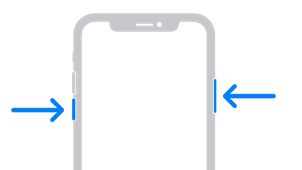
- Other iPhone models and iPad with a Home button models. You can restart these devices by pressing and holding the on/off (sleep/wake – top or side) button until you see the red slider and then slide the red slider. Wait about a minute. Then turn your device back on by pressing and holding on/off button until you see the Apple logo.
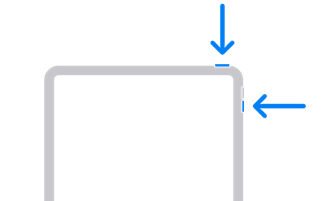
Solution 3: Restart the App Store app
Here is how you can do that:
- iPhone X or later or iPad with iOS 12 or later: Swipe up from the bottom of your screen. This will open the App Switcher. Locate the App Store app preview and swipe up on it to close it. Then reopen the App Store app.
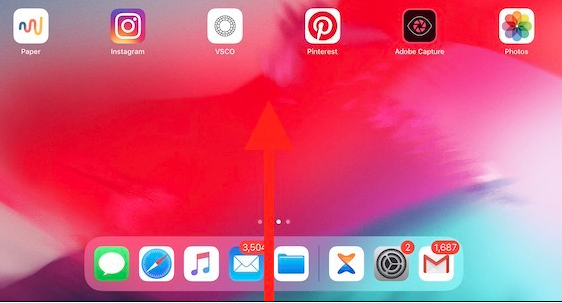
- iPhone 8 or earlier: Double press the home button. You will see your open apps. Find the App Store app and swipe up. Then launch the app and try again.
Solution 4: Sign out and then sign in
Here is how you can do this:
- Launch the App Store app. If your device is running iOS 12 or earlier, tap Today (located at the bottom of your screen) and then tap your profile icon (located at the top of your screen). If your device is running a newer version of the iOS software, tap your profile icon. Scroll to the bottom and find your Apple ID. Tap that and select Sing Out.
- Now open the App Store app. Then Sing back in by going to App Store > Sign in (scroll to the bottom again).
Solution 5: Update your device
Updating your device to the latest iOS version may fix this. You can do so wirelessly. Go to Settings > General > Software Update.
This is important because iOS must be updated periodically. You may be having this issue because of a bug in the software. And an update may include your fix.
Solution 6: Google DNS
You may try changing your iPhone’s or iPad’s DNS (domain name system) servers. Here is how:
- Go to Settings > Wi-Fi.
- Find your Wi-Fi connection.
- Then tap the (i) button.
- Tap the DNS field.
- Delete the current numbers there and enter the new Google DNS numbers: 8.8.8.8.
- Tap Wi-Fi to go back. The changes you made will be saved.
Solution 7: VPN
This is what fixed my issue. I had already installed a few VPN (virtual private network) apps. One of them was Opera VPN. I simply turned this app on and then I successfully downloaded the app.
Solution 8: Force restart
Force restart your device. Apple’s website explains how you can do that. This may fix the problem. Here is how you can force restart your device:
- iPad with Face ID models and iPhone 8 or later: Press and release the volume up button and press and release the volume down button and then press and hold the side or top button until you see the Apple logo.
- iPhone 7 models: Press and hold the top/side and the volume down buttons together until the Apple logo appears.
- Other iPhone and iPad models: Press and hold the side/top and the Home buttons together until you see the Apple logo.
Solution 9: Try a different Internet connection
Go to another place and use a different Wi-Fi connection (e.g., school lab, library or your friend).
Solution 10: Time settings
On your device, tap Settings > General > Date & Time and turn on Set Automatically. Also make sure that your time zone is correct, if it is not, fix it.
If your time settings are correct, and turning on Set Automatically does not fix the issue, try this: turn off Set Automatically and change your settings to a future date and time and try again. If you get the error message, turn on Set Automatically.
Solution 11: Restart your router
Restarting your router may fix your problem. To do this, disconnect your router from its power source then wait about a minute and reconnect.
Solution 12: Powercycle
Complete these steps:
- Turn on your iPad, iPhone or iPod.
- Unplug the power cord from your modem and router.
- Plugin your modem and wait until the modem turns on completely.
- Plugin your router and wait until your router turns on completely.
- Now turn on your device and try downloading the app.
These solutions will likely fix your problem. As I stated above, this error typically points to an Internet connectivity problem. This connection problem is preventing your iPhone, iPad or iPod touch from reaching the Apple servers. Following the steps above will help you resolve this.

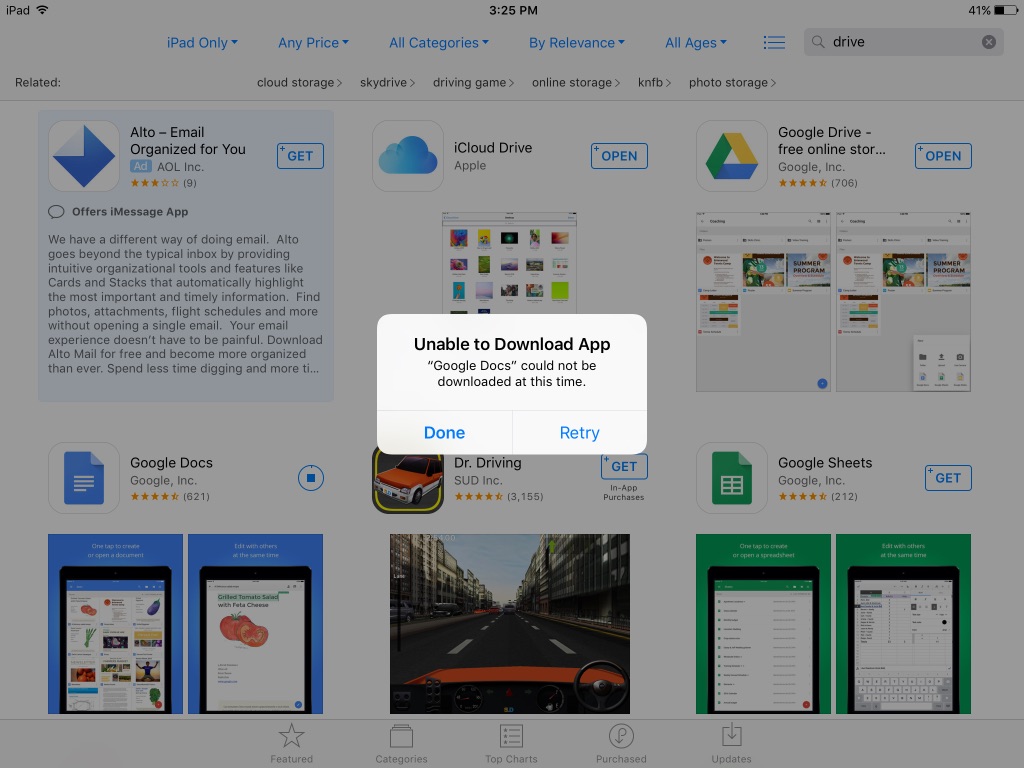
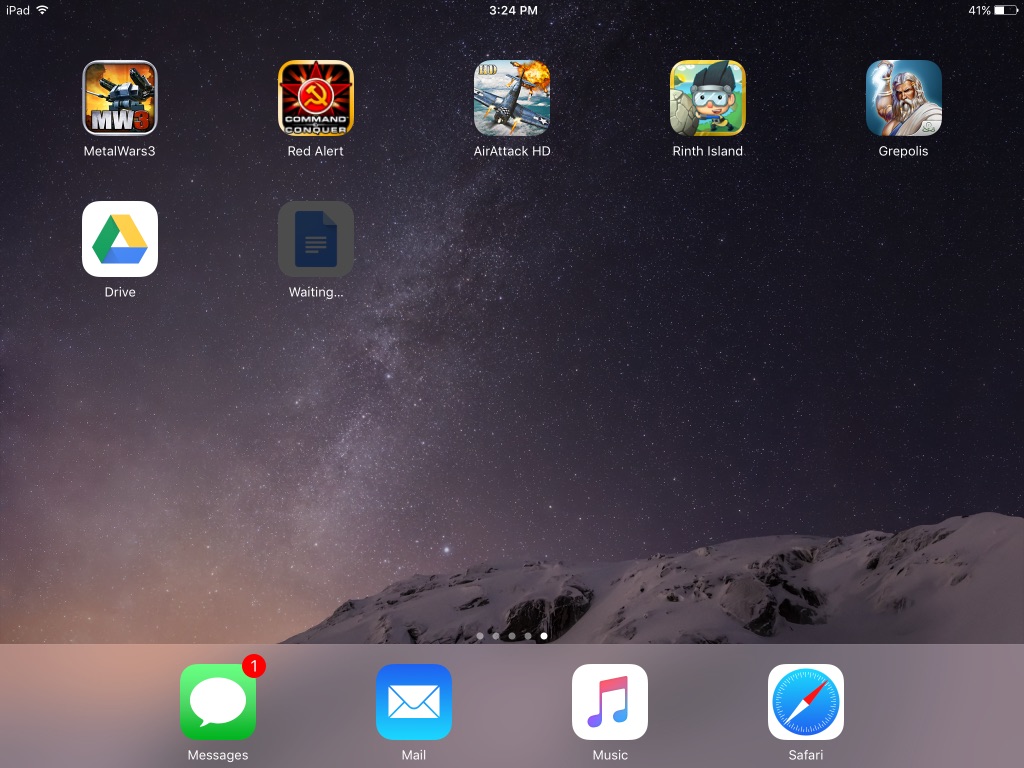
Am trying to download with the get loop but it turns back to get again.can’t download any app
Help, I am stuck on the “get” loop on the app store. Whenever I try to download a free app and log in my apple id, the button on the app goes back to “get” and nothing happens
I have this error with google calendar. Since version 1.188.x.
If I watch the google calendar app in app store I says IOS 10 or later, but I think this information is wrong, and because I have an Iphone 5c (with IOS 10.3.3), the update is not working for that reason.
I am still not able to download anything on my iPhone 6S, it shows “invalid address” whenever i try to download and i am not able to fix it. Please help.
I am having the same problem as most of you some times when I reset my devices it usually goes back to normal, but here lately it has started doing it again and even resetting it won’t work…
Any other advice?
I have the same problem with my Iphone 5s I tried all the solutions lsited above and still it didnt work, any help?
I have this problem with every app I try to download in my ipad air 2. I can only install apps via sync with software like imazing or an older version of itunes with app store. Opera VPN works too, but it fails usually 70% of times.
I have tried via bluetooth internet tethering with my macbook and the installation is successfull 50% of times. The bad is the slow transfer data of bluetooth 2.1 from my macbook’09.
I have tried everything. Changing languages, another apple id, zone, date, restoring in DFU, everything….Nothing worked.
I have no problems installing apps in my iphone or my brother’s ipad mini with my wifi network, so I think there is a hardware problem with my ipad or in the apple server about install validations.
Apple support doesn’t help me.
When you try to redownload an app that you have previously uninstalled, the app shows a little cloud with a down arrow, rather than the download button you get first time. Is it possible to revert the app to its virgin first download state as I get the ‘Can’t download’ message every time I try to reinstall my Nokia Health Mate App. It seems to download and the download circle completes but it never goes to the final screen with the ‘Open’ button.
I was having problems with the Daily Telegraph App – digital newspaper editions not loading properly. The newspaper technical department suggested I re-boot the iPad and delete / reinstall their Telegraph App, both of which I had tried myself before phoning. They asked me to do both again and then (horrors) the Telegraph App refused to re- install at all. At that point they suggested it was an Apple fault. Contacted the Apple technician, who then said it was the newspaper’s fault so I was going round and round in circles with no solution. Finally I tried to think the problem through myself – I did a ‘restore’ with iTunes, but with some fear and trepidation, thinking I might be restoring the iPad back to factory settings. Brilliant – the Telegraph App miraculously reappeared in full working order. The big drawback however, was that all my saved ‘log-ins’ had to be inserted again by hand – banking, email, etc but very satisfying when I had done these individually, as the iPad was back to full performance.
I has same problem in my iphone 6 , i’m downloading apps without problem, except ‘facebook messenger’ when i download it appear this error message twice. How i fix it? I tried more solutions like you but not fixed
When That happens to me, I often delete the app and then download it again. It happens only w Google stuff, e.g. GMail and GoogleMaps. Works every time.