Mac: Your System Is Infected With (3) Viruses, Fix
Do you see a popup message saying your Mac is infected with viruses? This popup message may appear in your browser (Safari or Chrome etc). Specifically this popup message says:
Your system is infected with 3 viruses! Our security check found traces of 2 malware and 1 spyware/phishing. System damage: 28.1%. Immediate removal required.
The immediate removal of the viruses is required to prevent further system damage, loss of Apps, Photos or other files. Traces of 1 phishing/spyware were found on your Mac with OSX.
Personal and banking information are at risk.
To avoid more damage click on “Scan Now” immediately. Our deep scan will provide help immediately!
1 minute and 29 seconds remaining before damage is permanent. (SCAN NOW)
The message you see may be slightly different than this. The message may also tell you to call a 1-800 number. The message has the Apple Care logo to trick you into believing that the message is an official Apple warning message.
We previously wrote about a similar topic: Amazon Winner, Free Gift Card, Congratulations Scams & How To Stop Them
This is a tech support scam. The alert is not coming from Apple or Apple Care. Do not call the number or do not click Scan Now. You should not interact with pop-ups or webpages that seem to take over your screen. These web sites and messages are designed to steal your personal information. Just ignore everything what the message says and do the followings:
What you should do is to quit your browser. Here is how:
- Force Quit from the Apple menu in the upper-left corner of your screen. Or you may press Option, Command, and Esc (Escape) together
- Select Safari (or Chrome) in the Force Quit window
- Click Force Quit.
- Now press and hold the Shift key while reopening the Safari app. Doing so will tell Safari not to load any sites from the last session.
If you are using Safari, turn on security settings. Here is how:
- In the Safari app, click Safari (Safari menu bar)
- Click Preferences
- Click the Security tab
- And then select the “Warn when visiting a fraudulent website” box.
When you check this setting, Safari will warn you when you are visiting a phishing web site.
Furthermore, you may want to remove stored cookies and other data on your Mac. Here is how:
- In safari, go to Safari > Preferences > Privacy
- Click Manage Website Data
- Wait a few seconds for web site data to load
- Click Remove All
If the steps above does not work, disconnect your Mac from the Internet, and delete cookies and other data and reconnect to the Internet.
See also: Safari Says: Not Secure. What Does It Mean?
You may also want to check your Safari extensions. Remove any extension that you do not recognize. Here is how:
- In Safari, click Safari
- Click Preferences
- Click Extensions
- If you see an extension you do not know, click the Uninstall button for that extension.
See also: How To Remove Weknow.ac Malware
Did you unknowingly install malware or adware on you Mac, simply update your Mac to the latest version of the macOS software. Choose System Preferences from the Apple menu, then click Software Update. And if there is an update, click Update Now. If your Mac is up to date, what you should do is to restart your Mac. Your Mac has built in tools that remove known malware when it is restarted.

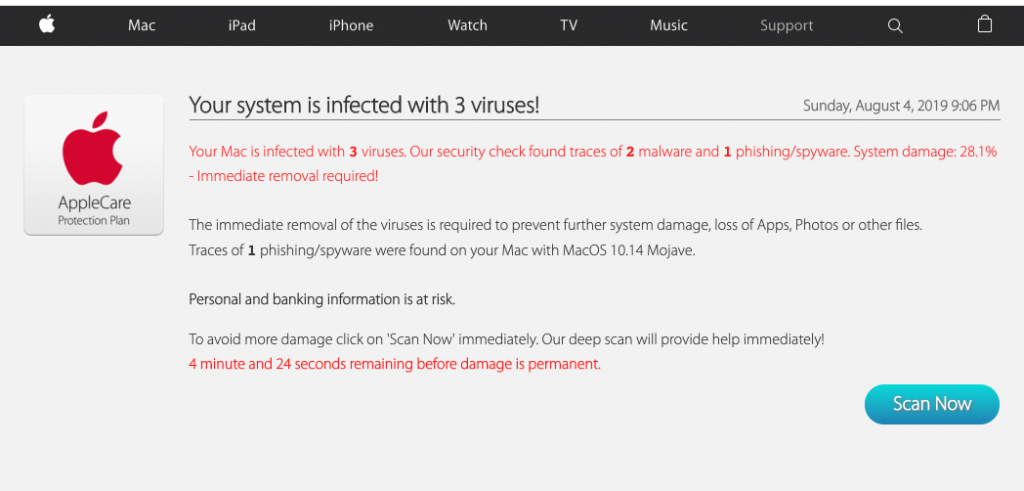
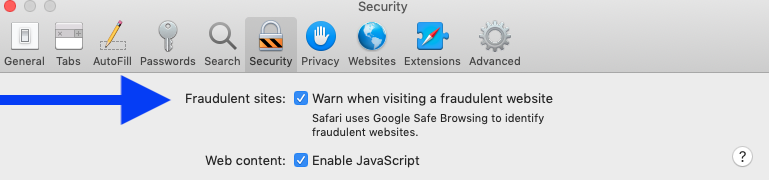
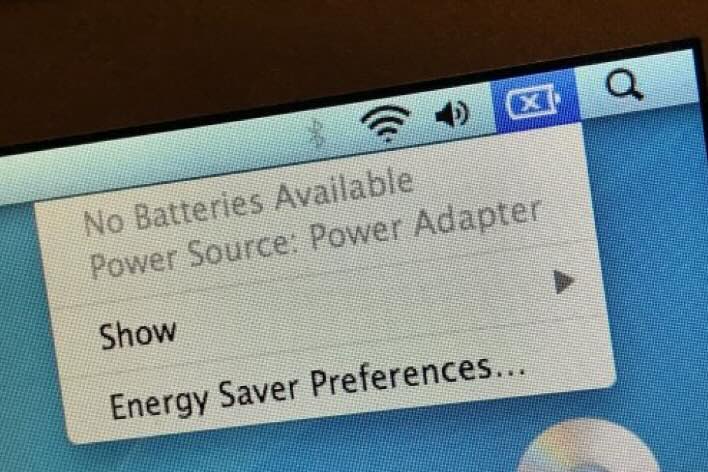
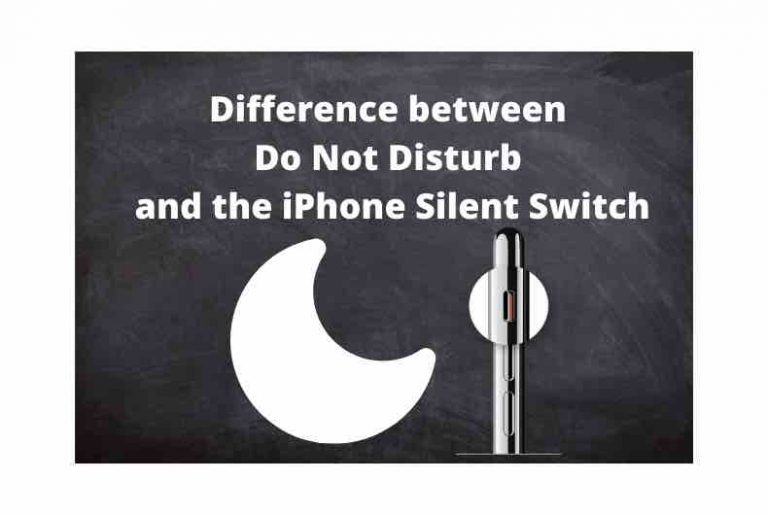
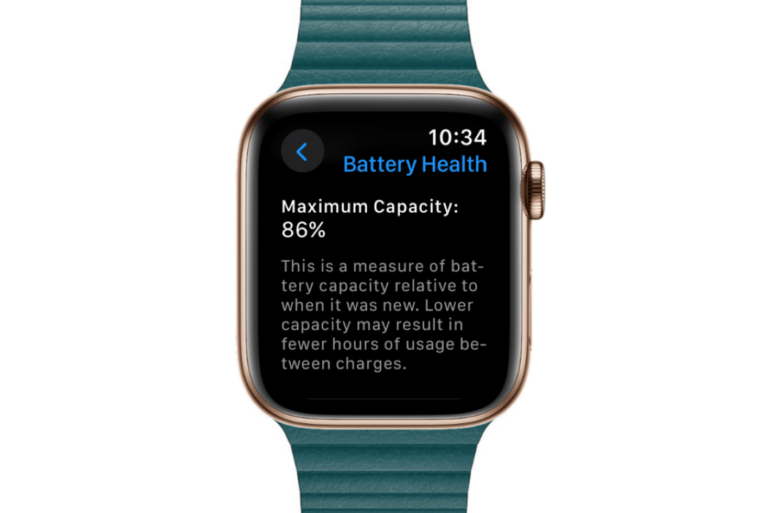
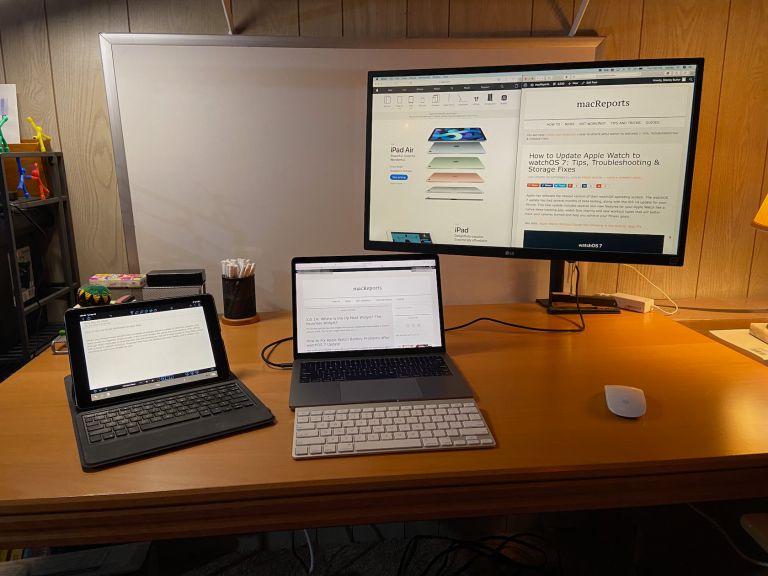
I once visited a valid French site for some information. As soon as I got there, I got a warning. Not this one, but similar enough. There was no way to close the page, or even close the browser. So, yes, I went to the Force Quit menu to close the app. By the way that won’t always work either, you have to turn the computer off.
But this did work. I then went to cached sites, and deleted the last site I was at, and that solved the problem. I tried it again, just to be sure it was on that site, and sure enough, it was. Same thing to get rid of it.