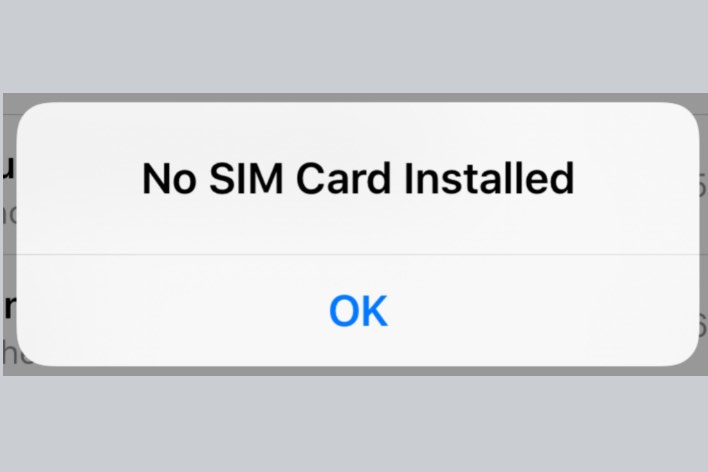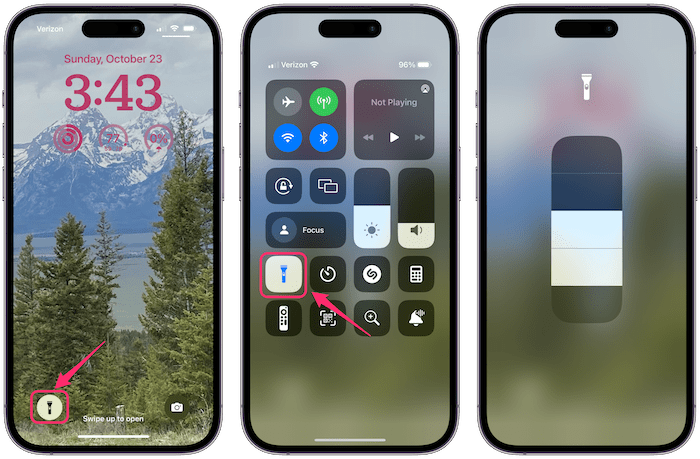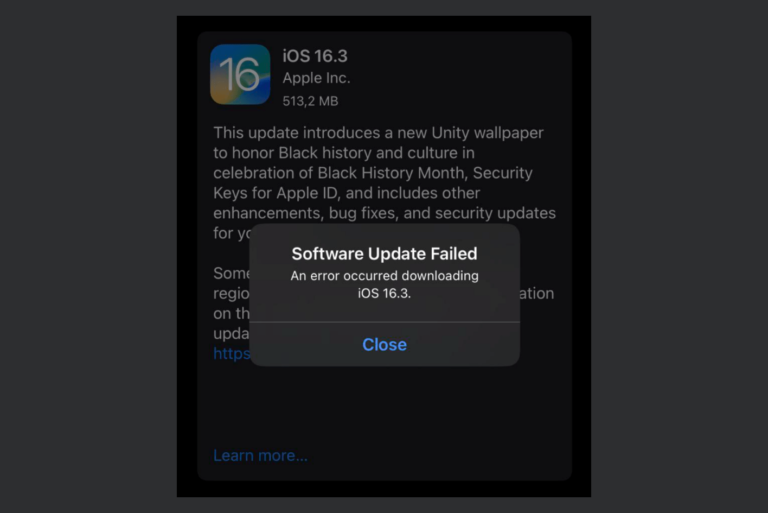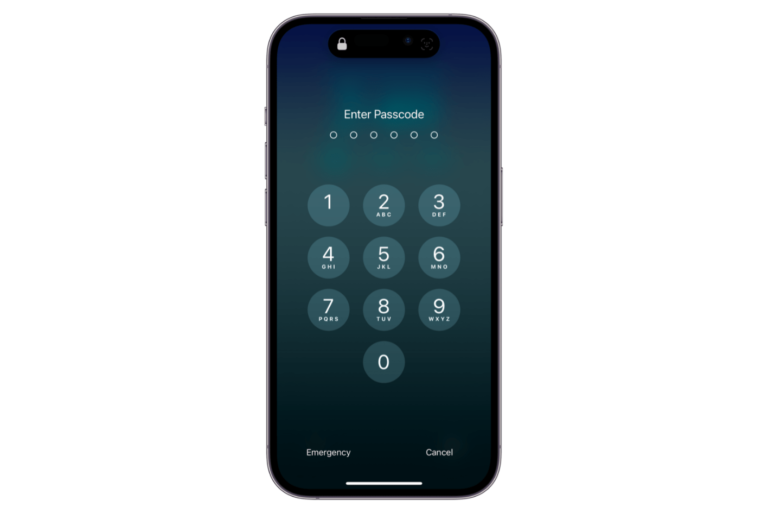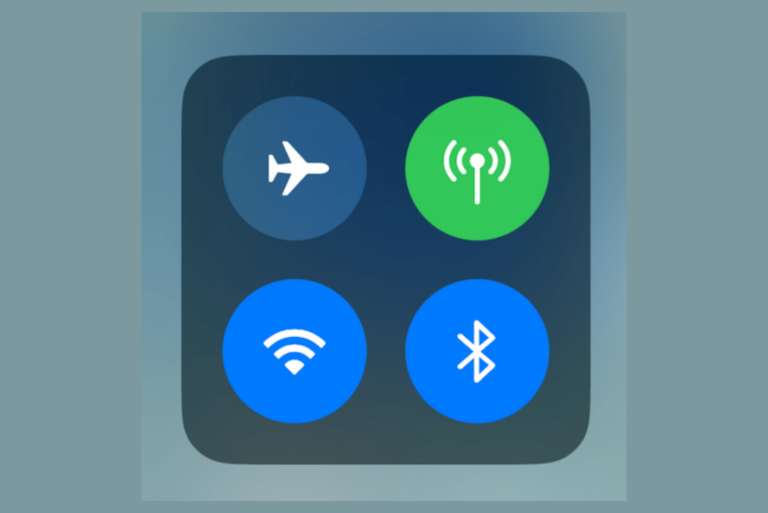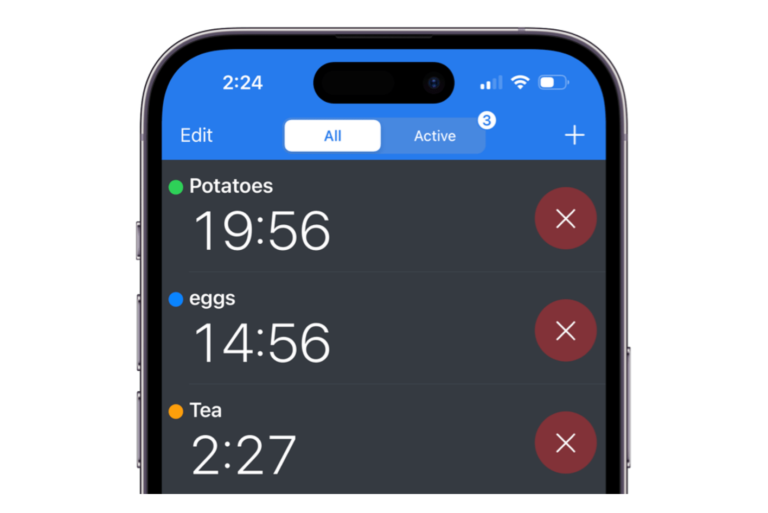How to Turn Off Emergency SOS on iPhone
Your iPhone has an Emergency SOS feature designed to help you (or anyone who picks up your phone) contact emergency services. The idea is that you won’t have to go through the steps to unlock your phone, open the phone app and dial 911 (112, etc.). Unfortunately, this means that it isn’t that hard to accidentally make an emergency call.
In this article, we will tell you what settings you can change so that you don’t accidentally make an emergency call and what you can do if you have accidentally initiated an emergency call.
Disable automatic Emergency SOS so you don’t accidentally call
First, you may want to know all the ways an emergency call can be initiated on your iPhone.
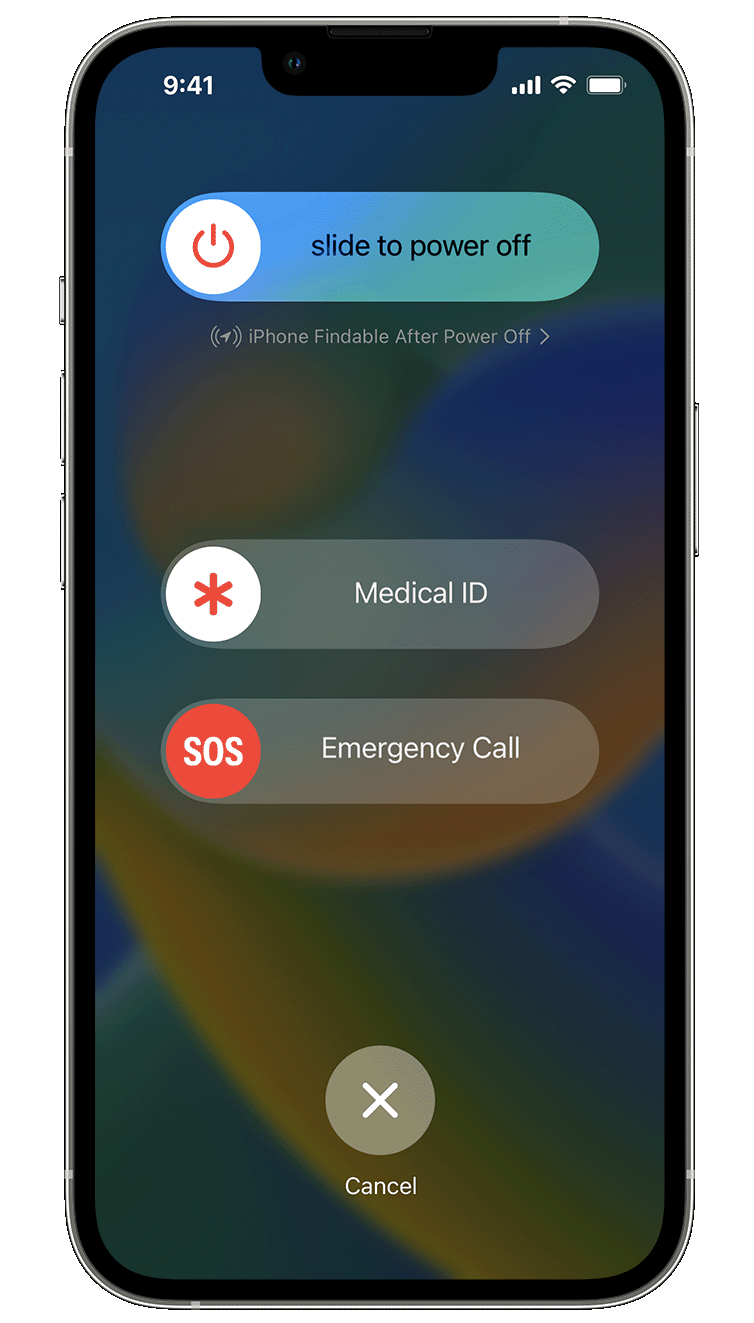
The ways to make emergency calls on iPhone
- The classic way: Open the phone app and dial the emergency code (911, 112, etc.).
- The side and volume buttons: Press and hold the side and one of the volume buttons. Now, either keep pressing them (unless you have disabled this in Settings, see below) or release them and slide the Emergency SOS slider.
- The side button: Press the side button 5 times rapidly (if you have this enabled in Settings, see below).
- Crash Detection (iPhone 14 models): An emergency call will be placed when a severe crash is detected.
- Emergency SOS via Satellite (iPhone 14 models): This will only be initiated when a regular Emergency SOS call fails to go through.
The settings you can change
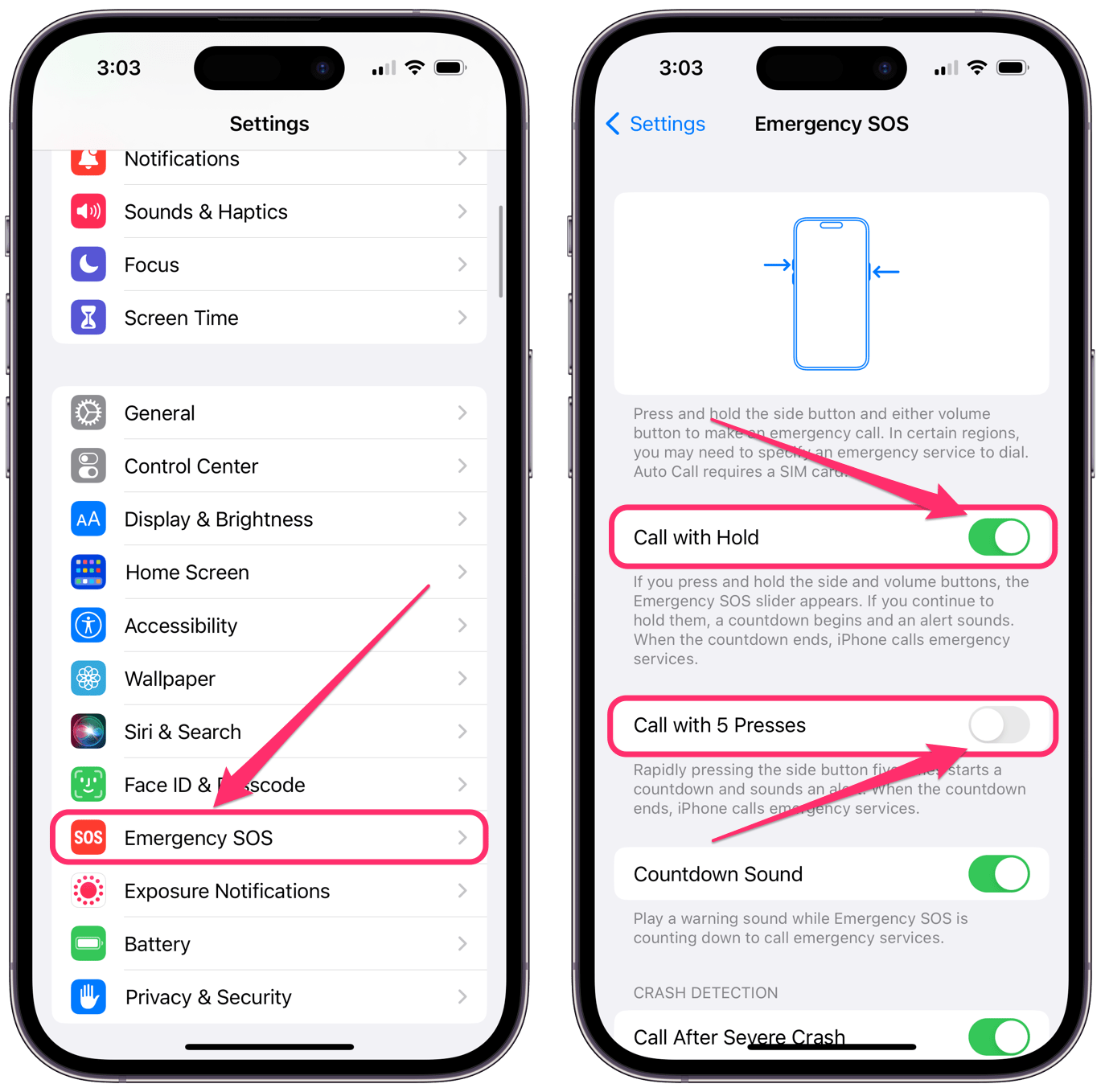
- Open the Settings app on your iPhone.
- Scroll down and tap on Emergency SOS.
- You will see several options with toggle switches here. Which ones you see will depend on your iPhone model. For example, iPhone 14’s will include “Call after Severe Crash” and information about Emergency SOS via Satellite. The ones that you will want to disable to prevent accidental calls are:
- Call with Hold: This will automatically make an emergency call when the side button and one of the volume buttons are pressed simultaneously. If you press these buttons simultaneously for a short enough time, you will only see the screen with the Power Off slider and the Emergency SOS slider. This is how you power off your iPhone. If you press them for longer, an emergency call will automatically be initiated (although there will be a countdown that allows you some time to cancel).
- Call with 5 Presses: If you rapidly press the side button 5 times, you will activate an emergency call.
What Happens if you Accidentally Call Emergency SOS?
If you ever accidentally trigger an emergency call on your iPhone, you still have a short time to cancel it before the call is made.
How to Turn Off Emergency SOS on iPhone Once Activated
- If you have accidentally initiated a call by holding the side button and one of the volume buttons, you can simply release the buttons unless you are using an iPhone 7 or earlier (tap the Stop button, then Stop Calling).
- If the call has actually begun, you can end the call. Tap on the usual red End Call button, then confirm. This may or may not be the best way to handle things. If the call has gone through to emergency services and you hang up, responders may show up at your location. It may be better to speak to the operator and explain the situation.
Related articles