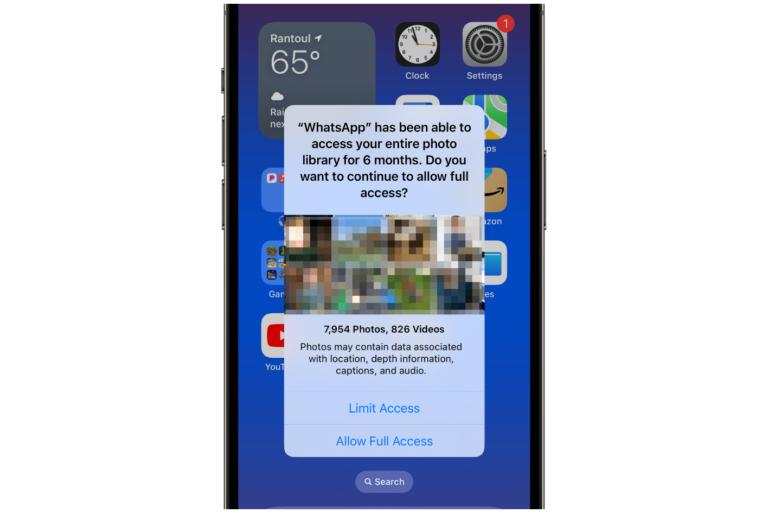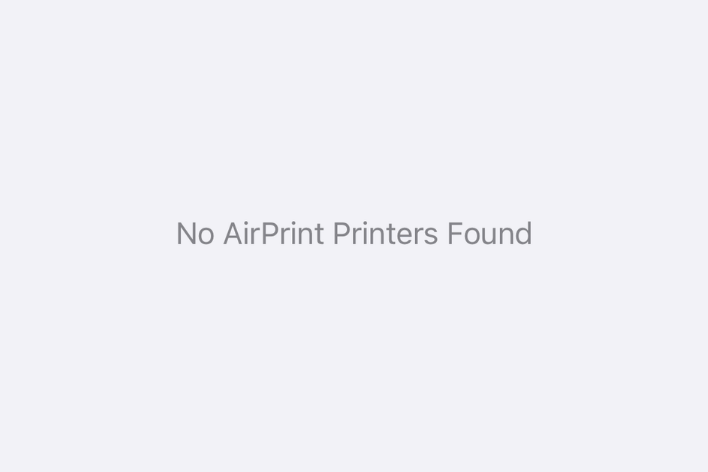iPhone Showing a Pink Screen, How to Fix
Some users have encountered a problem where their iPhone shows a pink screen, causing the iPhone to be unusable. This can be a pink or purple screen with higher proportions of blue. Seeing the pink screen is usually not good news. In computer terminology, this is called the Pink Screen of Death (PSOD). This issue occurs when iOS fails to boot or function due to a hardware failure or software conflict. The symptoms of the problem include:
- iPhone unexpectedly keeps restarting itself to the pink screen.
- iPhone keeps crashing.
- iPhone freezes and displays only the pink screen with nothing else on the screen.
- iPhone turns into a pink/ purple color mode suddenly while using.
- In some cases, the color fully covers all of the screen with nothing else visible, and in some instances, pink or purple colors cover transparently while screen objects are still visible in the background.
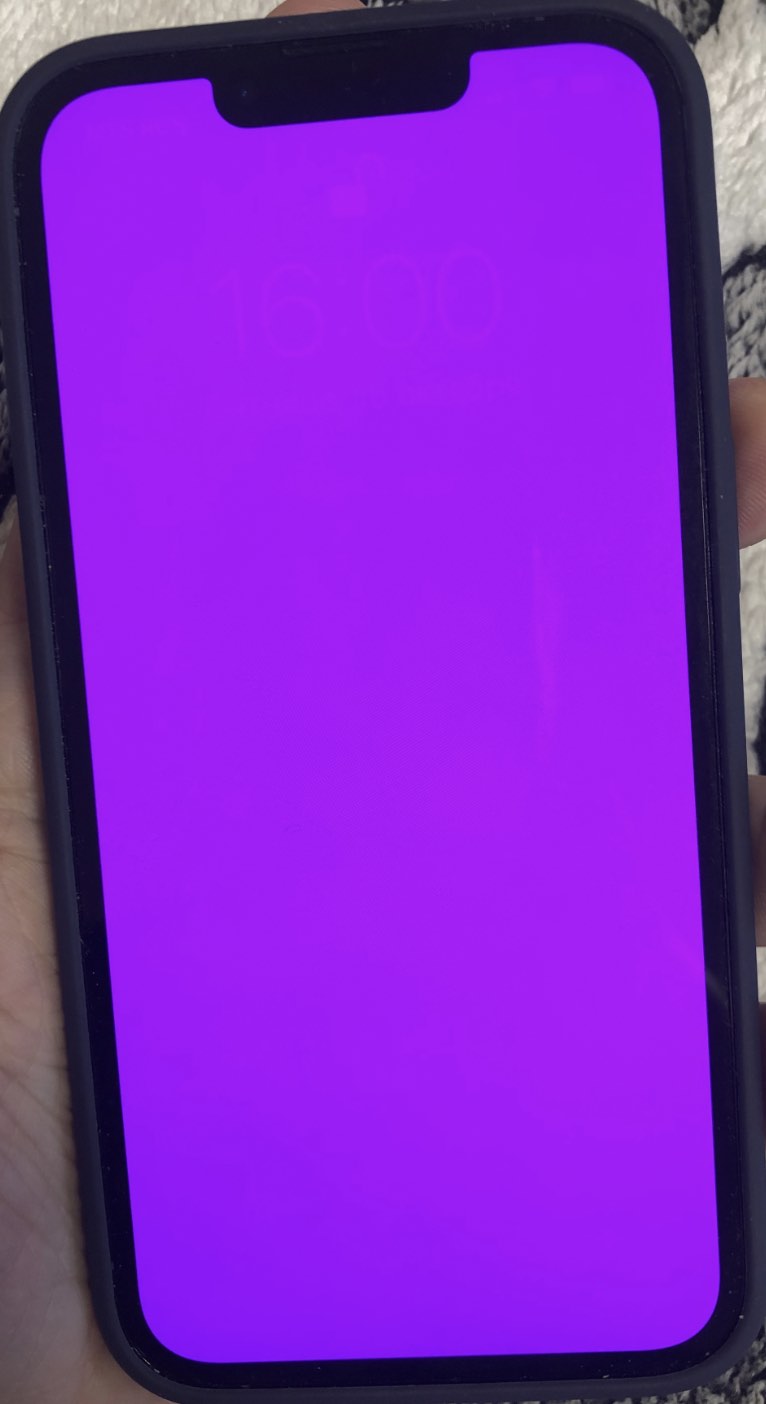
Faulty hardware may cause this issue. For example, one of our readers informed us that a faulty motherboard was the culprit.
Do you have a backup?
You probably have backups. But if you do not, try to back up your iPhone. You may be able to do so even when your iPhone seems to be unresponsive:
- If you have iCloud Backup enabled (Settings > [your name] > iCloud > iCloud Backup), you may be able to initiate an automatic backup by connecting your device to a power source and a Wi-Fi network.
- The other option to try is to use your computer, Mac or PC, to backup. Here is how:
- Connect your iPhone to your computer with a USB cable.
- Open Finder (if this is a Mac) or iTunes (if this is a PC) and locate your iPhone. Then click Back Up Now.
Try to restart
If you suddenly run into a pink screen, try to restart your iPhone. However, if the iPhone keeps crashing to the pink screen, this may not be the fix you are looking for. Here is how to restart your phone:
- First step: Press and hold the Side button and the volume up (or down) button together if this is an iPhone X or later. For other iPhone models, press and hold the Side button until the power off slider appears.
- Second step: Drag the slider and wait for your iPhone to power off completely. This could take about 30 seconds.
- Third step: Press and hold the Side button again until you see the Apple logo.
Force restart your iPhone
If your iPhone is stuck on a pink screen, you can try to force restart it. For iPhone 8 and later, please complete these steps in this order quickly:
- First step: Press and release the volume up button.
- Second step: Press and release the volume down button.
- Third step: Press and release the Side button until you see the Apple logo. If you see the power off slider, ignore it.
If your device is an iPhone 7 model, follow these steps:
- Press and hold the side button and the volume down button together until the Apple logo appears.
If your device is an iPhone 6 and earlier:
- Press and hold the side button and the Home button together until you see the Apple logo.
Use recovery mode
This is the last option you can try before contacting Apple Support. You will need a computer to put your iPhone into recovery mode, and then you can update your device, which may fix this issue. Here is how:
- First step: Connect your iPhone to your computer and open Finder if it is a Mac or iTunes if it is a PC.
- Second step: In iTunes or Finder, select the iPhone and then complete the following steps based on your device model:
- iPhone 8 or later: Press and release the volume up button, then press and release the volume down button and then press and hold the Side button until the recovery mode screen appears.
- iPhone 7 models: Press and hold the side button and the volume down button together until you see the recovery mode screen.
- Other iPhone models: Press and hold the Side button and the Home button at the same time. Release when you see the recovery mode screen.
- Third step: In iTunes or Finder, you will see a popup notice saying, “There is a problem with your iPhone that requires it to be updated or restored.” choose Update. This option will not erase any settings or content.
- Fourth step: Wait for your computer to update your iPhone. If the process takes more than 15 minutes, your iPhone will exit recovery mode. You will need to follow the same steps to put it back into recovery mode again.
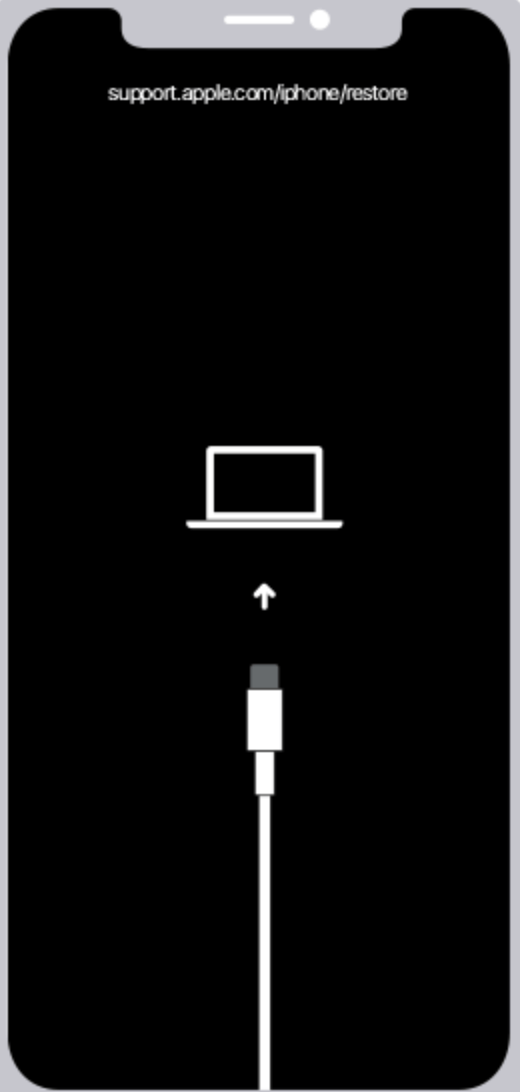
Contact Apple
If your issue continues, you should contact Apple. It is likely that your device has a hardware issue. Let Apple diagnose it, and then you will be presented with your options. If your device is still under the basic warranty or if you have AppleCare, Apple may issue a replacement depending on the problem.
You can initiate your support request by live chatting with Apple. Alternatively, you can request Apple to call you. If you make a Genius Bar appointment, Apple technicians can try to diagnose the problem.
Related articles