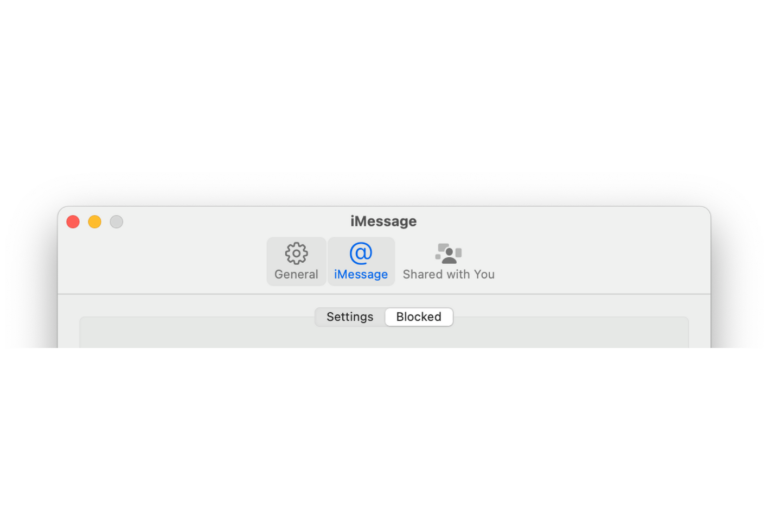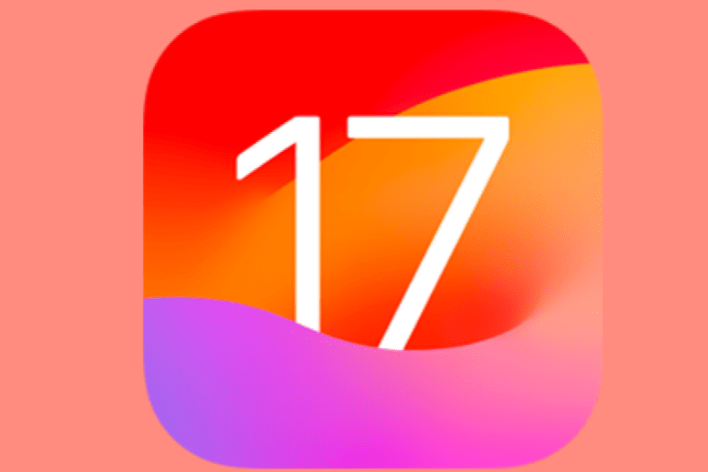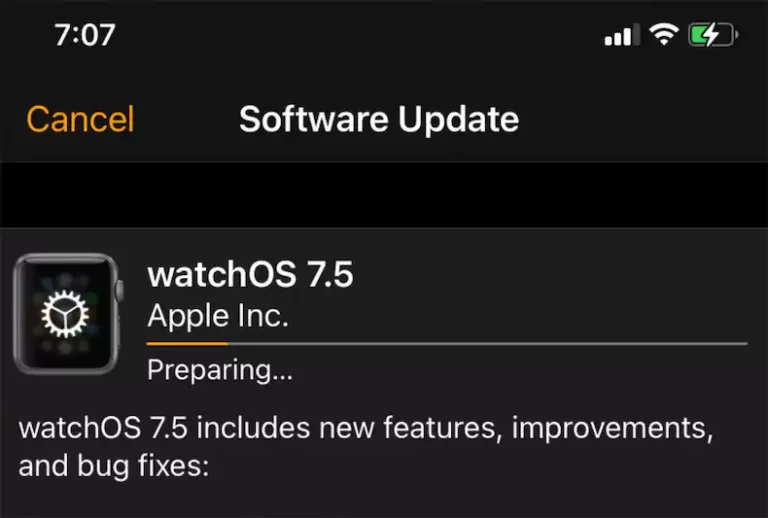Pinch-to-Zoom Not Working on iPhone, Fix
Some users have said that their iPhone exhibits one or more of the following behaviors:
- Pinch-to-zoom is not working properly – meaning that when users try to use their fingers to pinch-to-zoom, nothing happens. Their screen does not respond, thus they are unable to zoom in or zoom out.
- Using a pinch-to-zoom gesture is causing the device to freeze.
- Pinch-to-zoom acts bizarre – zooming occurs too fast sometimes, and sometimes too slow.
Pinch-to-zoom is used by many iPhone users as it can improve the user experience greatly. This feature lets you zoom in or out of the displayed content, such as, in pictures, videos, some apps, and even web pages by moving the two fingers towards, or away from, each other.
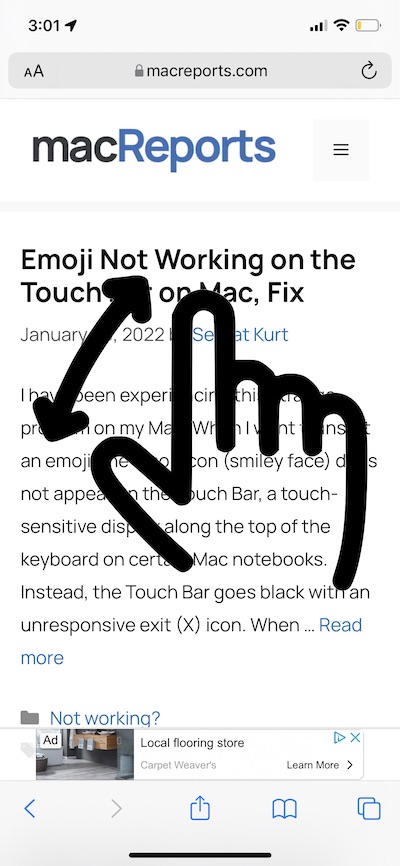
If this feature is not working for you, this may diminish the quality of your iPhone experience. Obviously, you will want to fix the problem. In this article, I list several tips that you can try to use to address this problem.
Pinch-to-zoom troubleshooting tips
This feature works by default. Meaning there is no setting to turn this off or on. However, your iPhone includes additional accessibility zoom features. Try these steps:
Check where you want to zoom
In many apps, you can use pinch-to-zoom. However if a third-party app is giving you trouble while you are trying to use pinch-to-zoom, the first step is to check the app in which you are having this pinch-to-zoom problem. For this feature to work, the app must support this feature. Some apps may not support this feature. You may want contact the developer if you need further help.
Secondly, the iPhone does not allow you to use pinch-to-zoom everywhere. For example, if you want to zoom in or out via your fingers on your Home Screen, you will not be able to so. However, you can set up Zoom by going to Settings > Accessibility > Zoom.
Lastly, you can zoom in or out in Safari. However, some websites may not work properly. Because their code or stylesheet may prevent the pages from being expanded.
Update your iPhone and your apps
Please ensure that your iPhone and all of your apps are up to date. Here is how you can do this:
- Update iOS: Go to Settings > General > Software Update.
- Update your apps: Open the App Store app. Tap your profile icon, and tap Update All.
I should mention that you can turn on automatic updates for apps and iOS. You may consider doing that.
Restart the app
If you are having this issue in an app, this may be due to the fact that the app is temporarily malfunctioning. Restarting the app may fix this problem. Restarting involves quitting, and then reopening. Here is how:
- Open the App Switcher:
- Swipe up from the bottom of your screen and stop in the middle.
- Or, if your have a Home button, double-press the Home button.
- Now, swipe left or right, find the app.
- Swipe up on the app.
- Exit the App Switcher.
- Find the app and open again.
- Can you zoom now?
Restart your iPhone
Restart your iPhone. This may fix your problem. Restarting will clear the memory and correct glitches that could be causing this problem. Here is how:
- Turn off your iPhone:
- You can go to Settings > General > Shut Down. Or you can also try these steps to turn your iPhone off:
- If your have Face ID, press and hold the side button and the volume up (or down) button together.
- If you have Touch ID, press and hold the side or top button.
- Wait for your iPhone to turn off completely. This may take several seconds.
- Press and hold the side or top button to turn on your iPhone.
Check your screen
There may be nothing wrong with your phone. The problem may be your screen. Your screen many not sense your fingers properly due to built up dirt, dust or some other reason. Moisture or liquid may also cause this kind of issue. You may want to clean your screen:
- Ensure that your screen is dry.
- Make sure that your screen is clean. Use a soft, slightly damp, lint-free cloth if you need to clean your screen.
- If you are wearing gloves, take them off and try again.
- If you have a screen protector or case, take if off and try again.
Related articles: