Pinch to Zoom Not Working on Mac
If you are using a Multi-Touch trackpad, you can zoom in or out of the displayed content on your Mac by pinching with two fingers. This feature is called pinch-to-zoom which is pioneered by Apple. I often use this feature. On your Mac, you can pinch-to-zoom on photos, emails, messages, web pages, and any app that supports this multi-touch gesture.
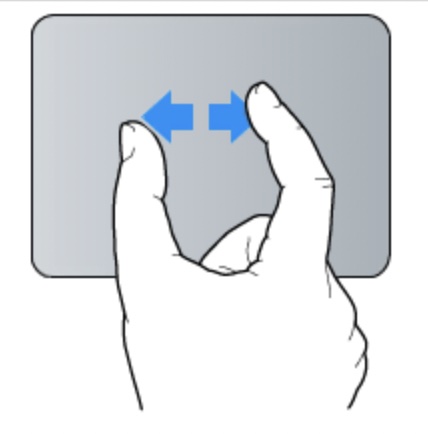
Occasionally, you may notice that the pinch-to-zoom feature is not working properly while you are using your Mac. Sometimes, you want to zoom in or out, nothing may happen. It may seem that the feature is not responsive. And sometimes you may only experience this issue while using certain apps. From my experience, for example, I sometimes see that the pinch-to-zoom stops working in Safari. And lastly, the feature may have intermittent issues. In this article, I explain how you can troubleshoot this problem.
1. Restart your Mac
As always, I recommend that you restart your Mac and then test to see if the feature is working after. On your Mac, go to the Apple menu and then select Restart.
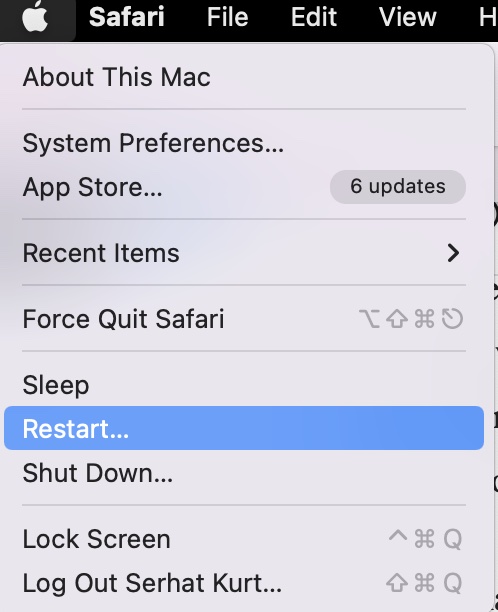
2. Update
The second step you should try is to ensure that your Mac is up to date. On your Mac, go to System Preferences > Software Update. Update your Mac by following the on-screen instructions, if there is an update available. You may also want to turn on automatic macOS updates by checking the “automatically keep my Mac up to date” box.
3. Check your settings
Ensure that pinch-to-zoom is enabled on your Mac. On your Mac, go to Apple menu > System Preferences, then click Trackpad. Click the Scroll & Zoom tab. And ensure that the “Zoom in or out” option is enabled. If it is already enabled, uncheck the box and re-check it.
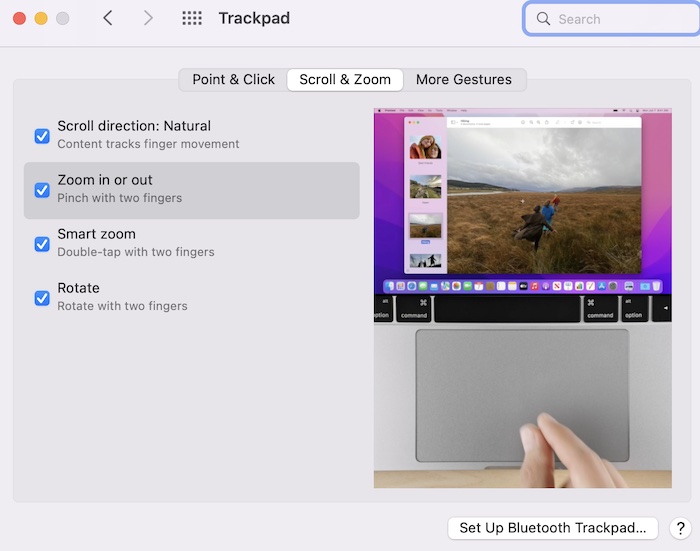
4. Safe Mode
Restart your Mac in Safe Mode. Test the zoom problem in Safe Mode and then exit Safe Mode and test again. Here is how:
- Determine if you have an Intel-based Mac or on a Mac with Apple silicon. Go to Apple menu > About This Mac > Overview.
- If you have an Intel Mac:
- Turn off your Mac.
- Turn on your Mac and immediately press and hold the Shift key until you see the login screen.
- If you have an Apple silicon Mac:
- Turn off your Mac.
- Press and hold the power button until the startup options screen appears.
- Select your startup disk.
- Press and hold the Shift key.
- Click “Continue in Safe Mode.”
- Log in to your Mac. You may be asked to login more than once, this is normal.
- Now you are in Safe Mode. Does the pinching zoom work?
- Regardless, restart your Mac. This will turn off Safe Mode.
- Test again.
5. Troubleshoot individual apps
A third-party app or extension may cause this problem. Here is what I recommend you to follow:
- If the pinch-to-zoom is not working in Safari, an extension may be causing this. One of your extensions may be affecting how Safari works. Temporarily turn them off and test to see if the zooming works now. If it is working now, turn your extensions individually until you find the problem one. Also ensure that all of your extensions are up to date.
- A third-party may cause this issue. Quit all of your running apps (Command + Q). You can also close them at once, if you want. Ensure that no app is running in the background. Then open the Photos app and open a photo. Test your pinch-to-zoom feature. Does it work? If it is working, then one of your apps is causing this problem. Find which one. After you find it, you will have three options:
- Delete the app.
- Update the app as the update may fix the problem.
- Contact its developer for further help.
See also:

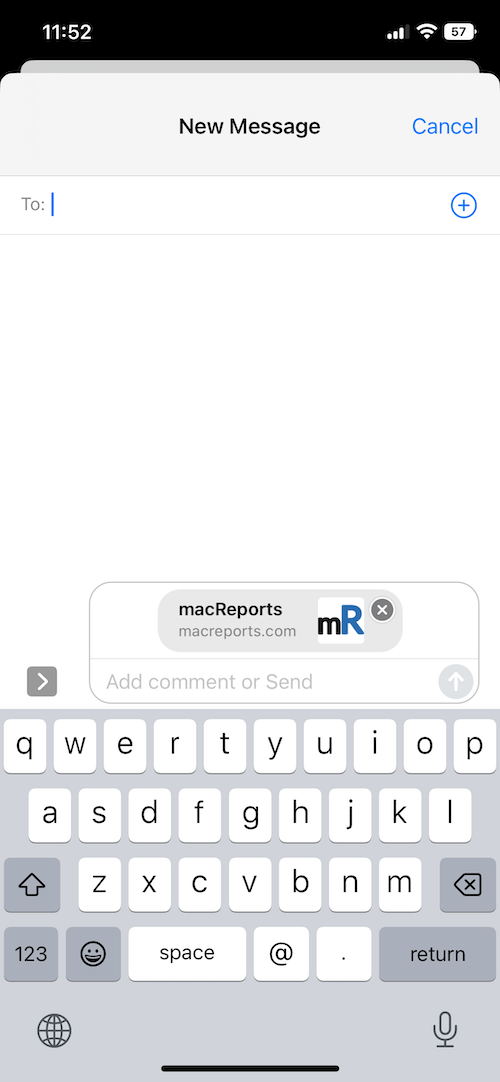
This is a major software bug that apple seems to not want to acknowledge. It’s really odd.
Many, many, people have this problem since updating to Monterey and the issue can often even be repeated on the laptops inside apple stores.
Stuttering, the pinch zoom not responding at all, delayed responses, text selecting instead of the zoom responding. Occurs in multiple apps, chrome, photoshop, preview, safari. Happens on M1 computers as well as intel. From the reports I’ve read, the issue seems to happen mostly with 2019 through current models. Oddly, haven’t seen reports from earlier models.
some example apple discussions:
https://discussions.apple.com/thread/253594766
https://discussions.apple.com/thread/253352188?page=1
https://discussions.apple.com/thread/253316982
https://discussions.apple.com/thread/253297056
https://discussions.apple.com/thread/253344390
There are temporary solutions offered, some work for a bit, but none a permanent fixes as of yet. Would be great to get more attention brought to the issue to encourage apple to fix.
Ever since the macOS Monterey update, the “pinch to zoom” glitch is still a problem for macbook users. Recently, there was a 12.1 software update, and the issue still exists. Just fix this as soon as possible, please!
Well, since the macOS Monitory 12.1 updated, all following solutions are not working.
For first solution, restart can only solve the problem temporary.
For second solution, because the pitch zoom in problem is become serious since 12.1 updated, so it not working too.
For third solution, it only have rare chance to solve problem temporary, for most time it is not working.
For fourth solution, the pitch to zoom in can disappear in safe mode, but it will back when reboot normally, so not working too.
For fifth solution, when pitch to zoom in have problem, it is not even happens on one app, it happens on all apps that can zoom on or out, even system apps.
In conclusion, if the macOS version is still 12.0 or 12.0.1, all listed solution still can working, but if the macOS version is 12.1, these solutions are become useless.