Windows iTunes Store Showing Gray Square Boxes Instead Of Artwork, Fix
When you open the Windows iTunes Store app, do you see gray boxes instead of the album covers? If you are having this problem on your PC, this article explains how you can resolve it.
See also: Cannot Play Songs From iTunes Artwork Screensaver Mac?
This problem is annoying as the iTunes Store will not be loading all of the content, including the iTunes Music Store, Movie Store, Audiobook Store etc. It seems that this problem occurs when Windows screen scaling is set to anything other than 100%; when you’re running Windows on a PC with a high definition screen. The following tips address this.
See also: macOS: iTunes Crashing? Fix
Please try each tip below until your issue is resolved:
- If you are running Windows 7 or Windows 10 or later, try the steps below:
- On your keyboard, press the Windows + R keys, this will show you the “RUN” box where you can type commands.
- Enter the following command and hit OK.
- dpiscaling.exe
- Find the “Change the size of text, apps, and other items”
- Set this setting to %100
- Close this window
- Log out
- Restart your computer, if the result is too small for you, you may try number #3 below.
- In iTunes, go to Edit > Preferences > Advanced > Reset Cache.
- You can get iTunes for Windows from the Microsoft Store app or from the Apple web site. You can try this tip if you downloaded and installed iTunes from the Apple web site (If you want, you can uninstall iTunes and then download and install it from the Apple web site). If you are using a high-DPI device, find your iTunes shortcut file and right-click and open Properties. Click the Compatibality tab and under the Settings click the Change high DPI Settings tab. Check the Override high DPI scaling behavior box and select either System or System (Enhanced) as “Scaling performed by”.

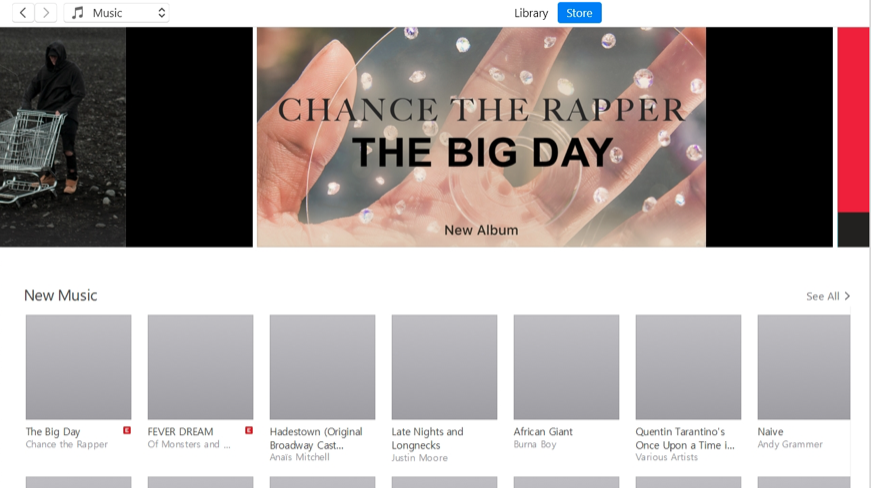
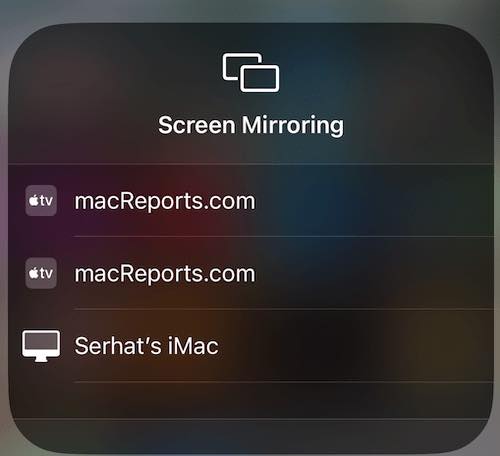
Is there any other fix you know of? I tried the high DPI scaling override patch and it did not work. In system or system (enhanced).
the first fix worked for me like a charme ! 🙂
Thans a lot for your help Kurt
I am on an HP Probook 455 G2 and alas the changes to Itunes.Exe did not work for me. Any other thoughts?
I am on an HP Probook 455 G2
Is there anyway to correct the problem without reducing the DPI to 100.
For me at least, I would prefer the setting at 150 rather than 100% for ease of vision
This worked #3 above and … ou can get iTunes for Windows from the Microsoft Store app or from the Apple web site. You can try this tip if you downloaded and installed iTunes from the Apple web site (If you want, you can uninstall iTunes and then download and install it from the Apple web site). If you are using a high-DPI device, find your iTunes shortcut file and right-click and open Properties. Click the Compatibality tab and under the Settings click the Change high DPI Settings tab. Check the Override high DPI scaling behavior box and select either System or System (Enhanced) as “Scaling performed by”.