Software Update Is Required To Connect To Your iOS Device, Installation Failed; Fix
You may see this alert message: “A software update is required to connect to your iPhone (or iPad)” when you connect your device to your computer with a USB cable.
See also: iTunes backup password?
The popup message says:
“A software update is required to connect to your iOS device. Would you like to download and install this update now? Use of this software is subject to the original Software License Agreement(s) that accompanied the software being updated.” (see image below):
This message usually means that iTunes does not recognize your iOS device because your iOS device is running a newer version of the iOS software that your Mac supports.
You need to click the Install button to download and install the software. However, many users report that downloading the update starts then they get this message saying “Installation failed. Can’t install the software because it is not currently available from the Software Update server” (see the image below):
If you are experiencing this problem also, here is what you can do to troubleshoot:
- Do these steps in this order: Close iTunes on your Mac and then disconnect your iOS device and wait a few seconds and reconnect your iOS device. iTunes will start automatically.
- Update everything. First try to update your Mac. To update your Mac, open System Preferences, and then click Software Update. Your Mac will check for updates and if there is an update available, click Update. You may also check the “Automatically keep my Mac up to date” box. Update your iOS device by going to Settings > General > Software Update. If you are using a Windows computer, then ensure that you are using the latest version of the iTunes software. If you downloaded iTunes from the iTunes web site (not from the Microsoft Store) then:
- Open iTunes
- From the menu bar, click Help
- And click Check for Updates
- If there is a newer version, update iTunes
- Ensure that time and date preferences on your iOS device and your Mac or PC are set correctly. Make sure that your iOS device and your Mac is showing the correct time and date. You can have your iOS and Mac devices to adjust Date & Time settings automatically. Here is how:
- On your iOS device, go to Settings > General > Date & Time and turn on Set Automatically. Check to see if your device is showing your correct time zone. If there is a time zone update, you will see an alert message saying “updated time zone information available” simply tap Restart.
- On your Mac, go to System Preferences > Date & Time. And check the box for “Set date and time automatically” box. If the box is gray, then you will need to enter your admin password to make changes. Simply click the “Click the lock to make changes” icon.
- Your USB cable may cause this problem. Make sure that your cable is Apple certified. Try a different lighting cable. You may also use a different a different USB port on your computer.
- Resetting the System Management Controller (SMC) on your Mac may resolve your problem. Apple’s documentation explains how you can do this.
- Reset VRAM or PRAM on your Mac. Here is how:
- Power off your Mac
- And turn on your Mac and immediately press and hold the Option, Command, P, and R keys about 20 seconds.
If iTunes doesn’t see your iOS device, here is what you can do.
See also: How to cancel iTunes purchases

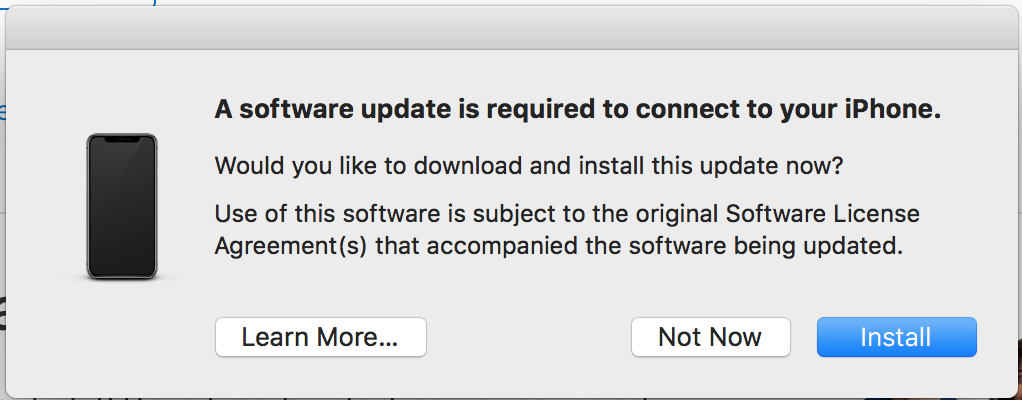
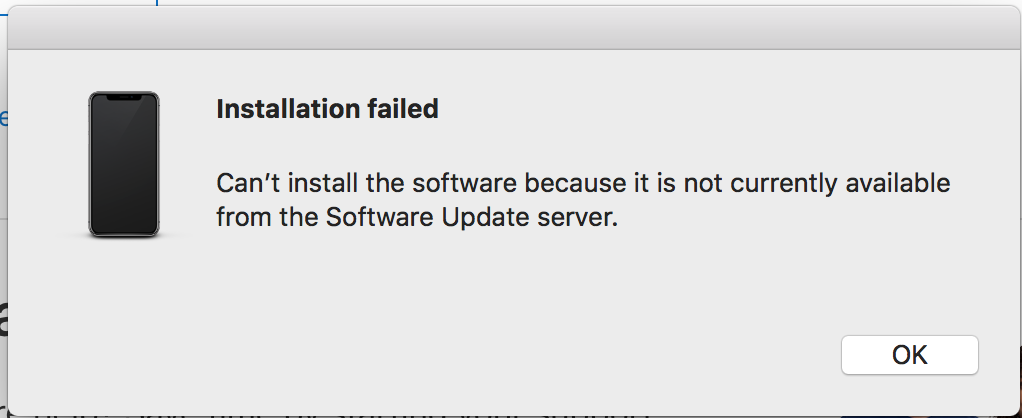

I like your list and used it, though the problem was something more. For anyone else’s benefit I was dealing with iOS 13.3 and Mojave 10.14.6
Close iTunes on Mac, disconnect, then reconnect your iOS device.
[tried this to no avail]
Make sure your Mac and iOS device are up to date.
[iPhone, iPad, iMac, and MBPro were all up to date, except for the Safari 13.0.4/ Mojave update)
Ensure that the time and date on your iOS device and computer are set the same.
[iPhone, iPad, iMac, and MBPro were all set to the current time and date)
Your USB cable or port may cause this problem. Try a different lighting cable and a different USB port on your computer.
[Tried 2 different cables and multiple ports on both Macs]
Reset the System Management Controller (SMC) on your Mac. Apple’s documentation explains how you can do this.
[Highly unlikely, didn’t need to for solution]
Reset NVRAM on your Mac. Hold the Option, Command, P, and R keys until a 2nd reboot.
[Did this a few times and also booted into Safe mode, but didn’t make a difference]
Deleted the following files
in /Users/username/Library/Caches:
com.apple.iTunes
in /Users/username/Library/Containers:
com.apple.iTunesCacheExtension
com.apple.iTunesStorageExtension (not recreated after connecting)
in /Users/username/Library/Preferences:
com.apple.configurationprofiles.user.plist (not recreated after connecting)
com.apple.configurator.ui.commerce.plist
com.apple.iTunes.eq.plist (all encrypted)
com.apple.iTunes.plist (partially encrypted, many references to user folders for syncing and more)
com.apple.iTunesHelper.plist (not recreated after connecting)
This is multiple layers of issues. I found the Safari 13.0.4/Mojave update installed some files or framework on macOS Mojave that provided what was needed to install on the iOS device when it was connected. However, there was also something being referenced that didn’t allow the iOS install to happen. This is why I deleted the above list of files. After going through this twice, I suspect the /Users/PRiolo/Library/Preferences/com.apple.iTunes.plist is the offending file. Having the list at hand is good, just in case.
Hi there, I tried all of the things mentioned, still getting the error:
“Installation failed. Can’t download the software because of a network problem.” (after the initial pop up: “A software update is required to connect to xx’ iPhone. Would you like to download and install this update now? Use of this software is subject…”)
Checked my internet connection and whatnot, nothing seems to fix the problem.
(Trying to connect my iPhone 7 running ios 14.0.1 to my Macbook Pro mid 2012 running Mojave 10.14.6.)
Any help would be much appreciated!
Great, the option 5 solve my problem!
I nearly always experience this problem when I connect an iOS device which is not fully charged. I have tried different iOS devices, different cables, and switched between the two USB ports on my mid-2015 MBP. Once I charge up the device, it connects as expected.
The problem seems to be mobiledevicemanager.https://apple.stackexchange.com/questions/327310/a-software-update-is-required-to-connect-to-your-ios-device-iphone
On my ipad, sometimes itunes doesn’t recognize the ipad and when i look at the mobiledevicemanager there is an error 1027. When the ipad is recognized there are many lines of information and it syncs fine. I’m running Mojave and IOS 12.1.2. This is an apple problem, brought it to apple and the “Genius bar” has no idea other than the usual “restore everything”…that didn’t work either.