Touch ID Not Working on iPhone, iPad? Here Is How To Fix
This article explains what to do when Touch ID is not working.
Touch ID, Apple’s fingerprint recognition sensor, can be used with an iPhone 5s or later (e.g., iPhone 6 or iPhone 7), iPad Pro, iPad Air 2, or iPad mini 3 or later. Touch ID can be used for (a) unlocking your iOS device (b) making purchases (c) making Apple Pay purchases. Touch ID is an incredibly convenient feature and a lot more secure type of authentication.
Are your having issues with Touch ID? Did Touch ID stop working? For instance, some of our readers stated that Touch ID sometimes fails to work in the App Store. Sometimes you may experience problems after an iOS update. Or Is it not working as expected at all?
Please note that you may have to enter your passcode, Touch ID will not work, this is by design, for instance, if your device is turned off (e.g., your device will shut down by itself just before the battery is completely depleted), you will be asked to enter your passcode when you restart as your device will say “Touch ID requires your passcode when iPhone (or iPad) restarts”. Apple does not offer the ability to use Touch ID when the phone or iPad restarts.
Try These Tips When Touch iD Now Working?
First thing is that make sure that your iPhone or iPad has the latest version of iOS. You can easily update your device by going to Settings > General > Software Update.
Next, if you are still facing the problem, complete the following tips:
- Disable and then enable Touch ID. Here is how:
- Go to Settings > Touch ID & Passcode, you will be asked to enter your passcode
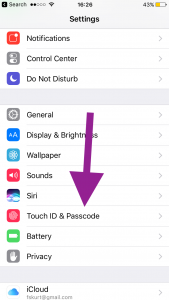
- Then turn off iPhone Unlock, Apple Pay and iTunes & App Store (under the Use Touch ID For section) and then exit out of Settings.
- Now to go Settings > Touch ID & Passcode and turn on iPhone Unlock, Apple Pay and iTunes & App Store.
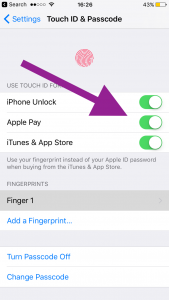
- Go to Settings > Touch ID & Passcode, you will be asked to enter your passcode
- You may want to clean the Touch ID Home Button. Make sure that it is clean. If it is not, wipe off any dirt. Also, make sure that the Home button is dry as Touch ID is not working properly when it is not dry.
- Try training / enrolling another finger by going to Settings > Touch ID & Passcode and Add a Fingerprint
If you can not still resolve your problem, you may want to retrain Touch ID with your fingerprints. This means that you delete and re-add your Touch ID fingerprints. Here is how:
- Go to Settings > Touch ID & Passcode
- You will see your fingerprints
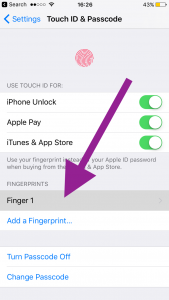
- Tap each fingerprint and then select Delete Fingerprint
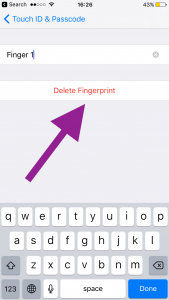
- When you are done tap Add a Fingerprint and complete the steps to reenroll Touch ID.
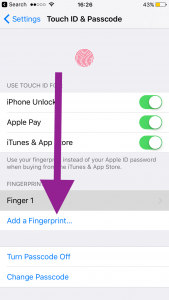
If Touch ID is not working in the App Store, meaning you are prompted to enter your passcode instead of using Touch ID when you want to download/buy an app, here is how you can fix:
- Go to Settings > Touch ID & Passcode (you will be asked to enter your passcode)
- Toggle off iTunes & App Store
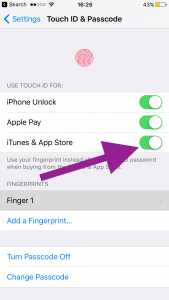
- Now restart your device by pressing and holding the on/off (sleep/wake) button until you see the red slider. Then slide the slider. Wait a few seconds and turn your device back on by pressing and holding the on/off button until you see the Apple logo.
- Now go to Settings > Touch ID & Passcode and turn on iTunes & App Store.
- Now try to buy something from the App Store.
Apple bought a biometrics company called AuthenTec, in 2012. Following this acquisition, Apple introduced Touch ID in 2013.
See also:

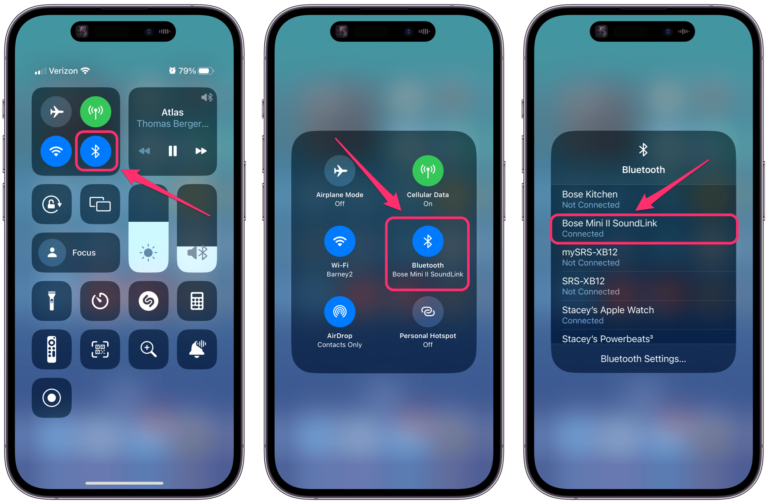
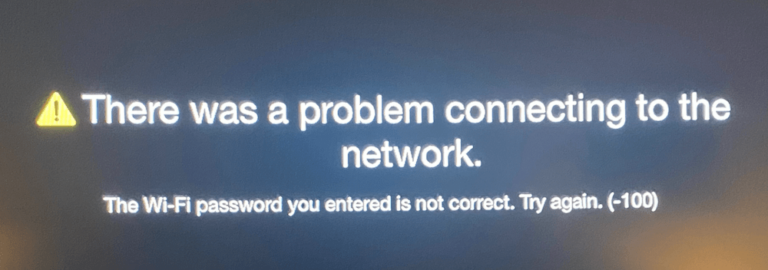
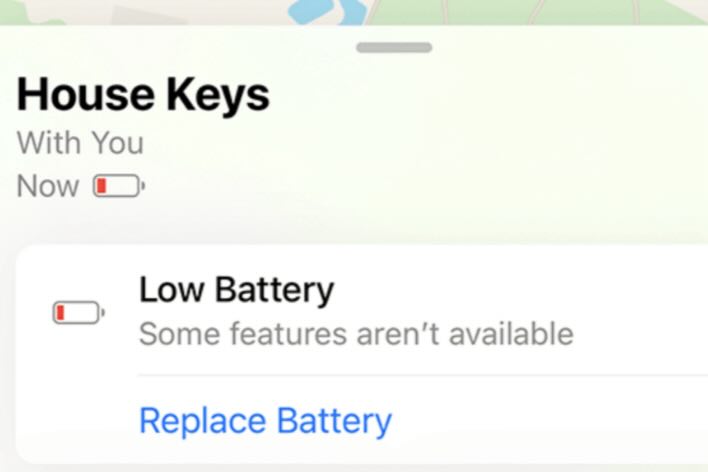
These are really helpful ways to solve Touch ID not working on iPhone/iPad. Actually, there are still other fixes including restarting iPhone, drying the fingerprint, updating iOS, factory resetting iOS devices, and trying out professional ios repair tools such as TunesKit iOS System Recovery. If none of them work, then seeking apple support is the final resort.