‘Apple Cash Unavailable’ Error on iPhone, How to Fix
Apple Cash is a great payment service from Apple. Apple Cash is a digital card that can be used to send or receive money in Messages or in the Wallet app. Also, it can be used anywhere that accepts Apple Pay to make purchases, just like a bank card. If you use an Apple Card (Apple’s credit card), the daily cash back rewards you get will be added to your Apple Cash card. If you have a cash balance in Apple Cash, you can transfer it to your bank account. And if you want to add money to Apple Cash, you can transfer money to your Apple Cash card from your bank.
Sometimes you may run into an error message saying, “Apple Cash Unavailable” when you want to turn on or set up Apple Cash. Occasionally, the error message may also say, “Apple Pay services are currently unavailable. Please try again later.” Lastly, this message may seem to appear out of nowhere for no reason. If you experience this problem, Apple Cash won’t work for you. In this article, I list several tips to address this issue.
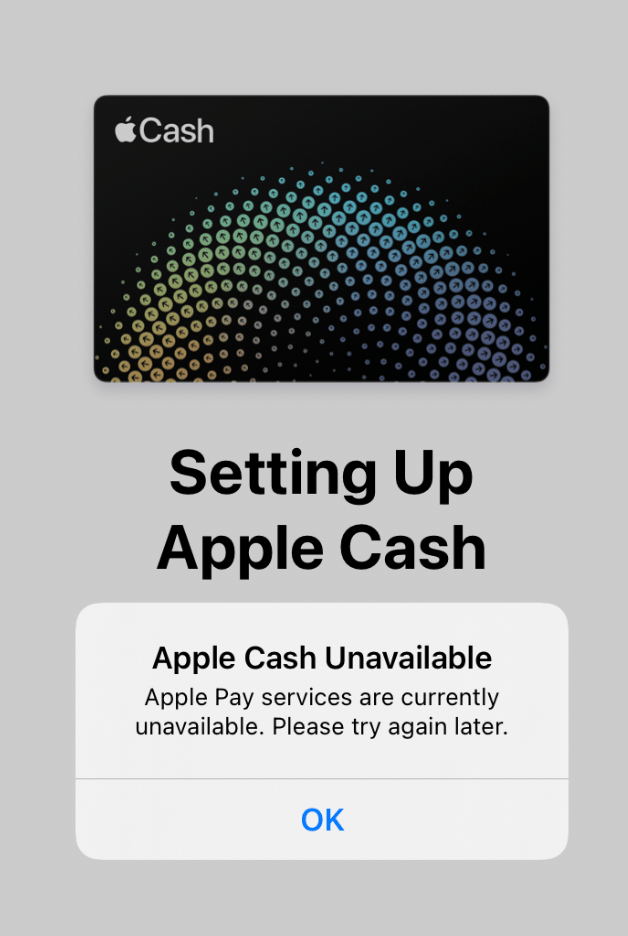
Basic steps
Try these first:
- Ensure that your iPhone is running the latest version of iOS. Go to Settings > General > Software Update and update if there is an available update.
- Ensure your device is connected to the Internet over Wi-Fi or cellular.
- Ensure that there are no Apple Cash outages. Go to the Apple System Status page and check if the Apple Cash service is running.
- Restart your iPhone.
- Apple Cash is only available in the United States. Your device needs to be in the United States as well. This service is not available in other countries. If you are trying to set up Apple Cash in the U.K., you will get this message saying you won’t be able to use this service. If this is the case, like if you are in the U.K. or Canada, this is a permanent issue for you until Apple expands this service to cover your area.
- If you were able to turn on Apple Cash previously, turn it off, restart your device and then turn it on. You can turn Apple Cash off and on by going to Settings > Wallet & Apple Pay.
- Make sure you are signed into iCloud (Settings > [your name]) and iMessage (Settings > Messages > Send & Receive) with the same Apple ID.
Check your region
As I stated above, Apple Cash is only available in the U.S. Ensure that your region settings are set to the U.S. also. Here is how:
- Make sure that your Apple ID region is set to the U.S. Go to Settings > [your name] > Media & Purchases > View Account. Sign in if asked. Tap on Country/Region. You can also go to appleid.apple.com and click on Personal Information to view your Country/Region.
- Make sure that your device’s region is also set to the U.S. Go to Settings > General > Language & Region.
Check your Apple ID
Follow these steps in this order. These steps ensure your Apple ID details match:
Step 1:
- Open a browser and go to https://appleid.apple.com and sign in.
- From the left sidebar (desktop) or menu (tap the arrow) at the top (mobile), select Payment Methods.
- Select View Details or Manage payment method.
- Review your shipping address. Make sure that:
- There is no middle name initial after your first name.
- There are no zip code extensions.
- If you make any changes, click or tap on Update to save. Make a note of the exact form of your name.
Now, on your iPhone, do the following:
Step 2:
- Go to Settings > [your name] > Name, Phone Numbers, Email.
- Ensure that your name matches the name in step 1.
Step 3:
- Tap Settings > Wallet & Apple Pay > Turn on Apple Cash. You may be asked to enter your Apple ID password. Tap Apple Cash and follow the onscreen instructions.
- If you are able to set up Apple Cash, then go to Settings > Wallet & Apple Pay. Tap on your Apple Cash card and then tap Verify Identity and follow the onscreen instructions.
Related articles


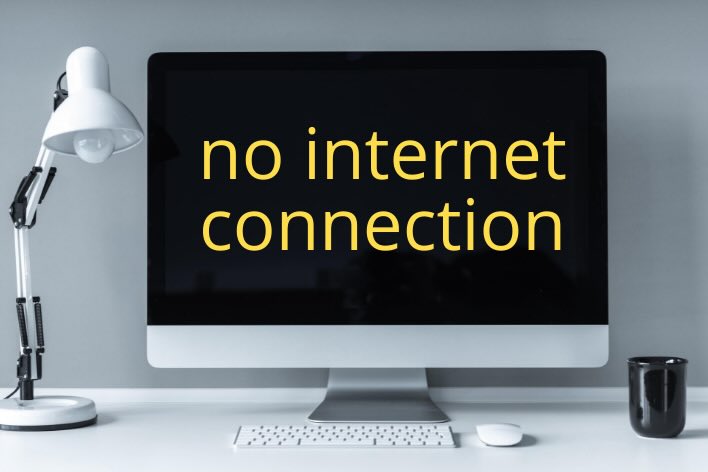
I am bilingual and had 2 languages selected in Settings -> General -> Language and Region. I started seeing the “Apple Cash” option only when I removed the other language and only had English as my “Language”