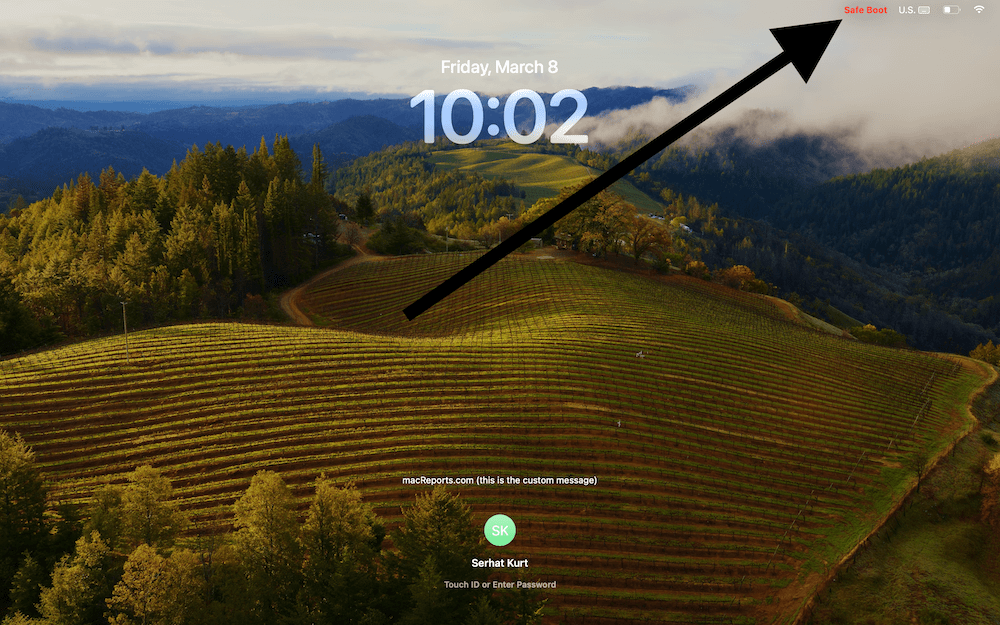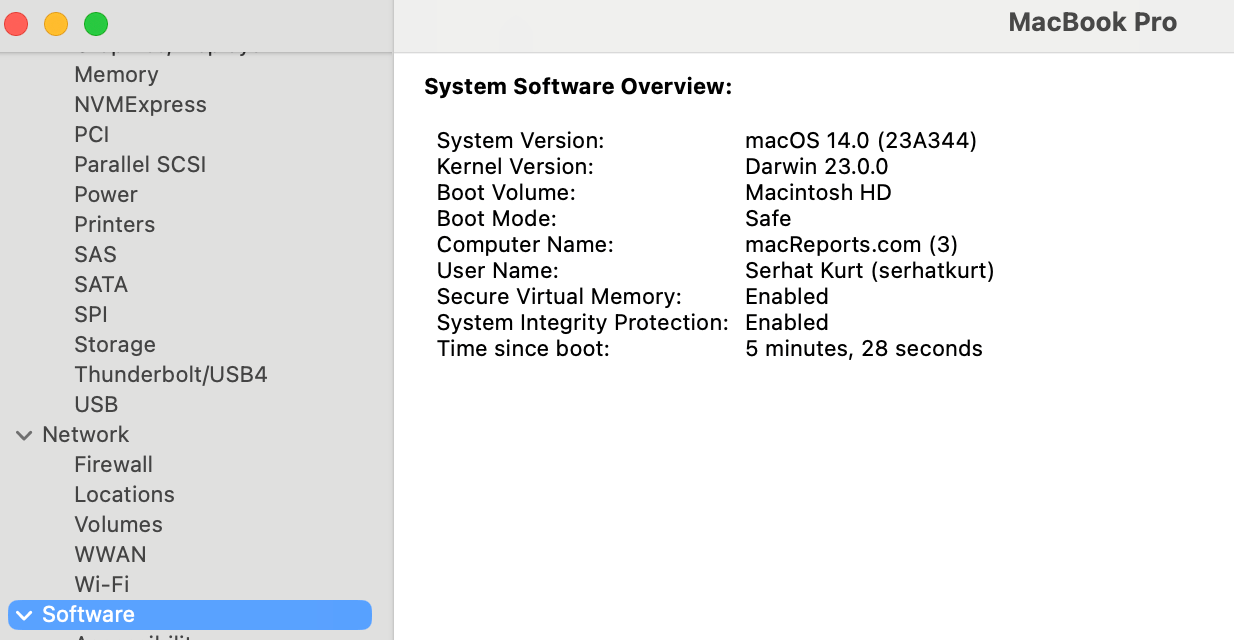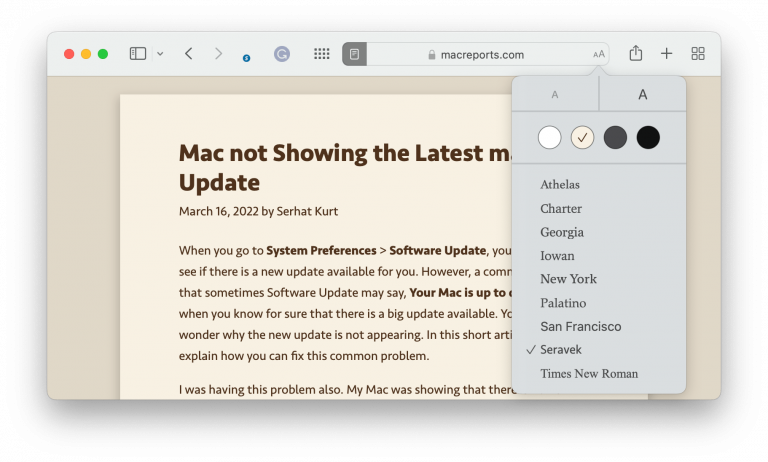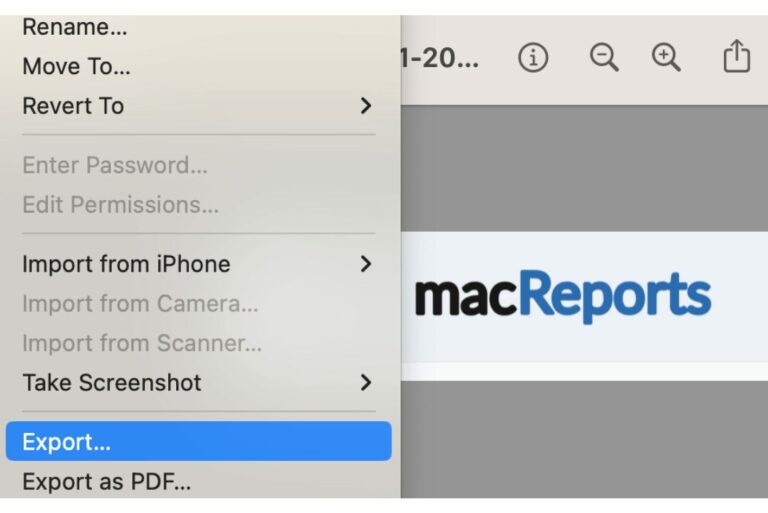What Does Safe Mode Do on Mac?
Several articles on macReports recommend putting your Mac into Safe Mode as a troubleshooting step. Safe Mode, also called Safe Boot, is a special state in macOS that helps diagnose and solve problems that may occur with your Mac’s startup process or operating system. Safe Mode is one of the last resorts before taking your Mac for repair. So, what exactly occurs in Safe Mode?
It is easy to boot your Mac into Safe Mode. The procedure is slightly different based on your Mac type, Intel or Apple Silicon. We have previously explained how to start your Mac in Safe Mode. To exit Safe Mode, you will just need to restart your Mac normally.
What happens in Safe Mode?
Here is what will happen in the background:
- When you boot your Mac in Safe Mode, your Mac performs certain checks and disables some software elements, and will potentially allow you to identify and resolve issues. Sometimes just putting your Mac in Safe Mode and then exiting will fix problems.
- Safe Mode will attempt to repair directory issues.
- Safe Mode disables some Apple drivers, unrequired system extensions and all third-party drivers, startup items, login items and third-party (user installed) fonts. For example, if you have Grammarly installed on your Mac, it won’t load automatically at startup when you boot into Safe Mode.
- Safe Mode removes some temporary and cache (font caches, kernel cache, and other system cache) files.
- Since Safe Mode uses a limited macOS framework and minimal utilities, some of the macOS features won’t work. According to Apple, the following features won’t work or work in limited capacity:
- video capture
- graphics performance
- file sharing
- Wi-Fi
- accessibility
- audio devices
- devices connected via USB, Thunderbolt, or FireWire (source: Apple)
- Safe Mode only loads required kernel extensions. If you check your system logs, you may notice that some kernel extensions are not loaded.
What you will notice in Safe Mode
Here are things you may notice with Safe Mode:
- The start up process will take longer than usual.
- You may have to log in to your Mac more than once.
- Your Mac will run more slowly than usual. You may think that your Mac seems sluggish.
- You will not see visual confirmation that you are in Safe Mode while you are using your Mac. There are two places where you can see that you are in Safe Mode:
- If you open System Information (Applications > Utilities), you will see Safe next to Boot Mode in System Software Overview.
- On the login screen, you will see a notification saying Safe Boot in red in the status bar of your Mac (see the first screenshot above).
Related articles