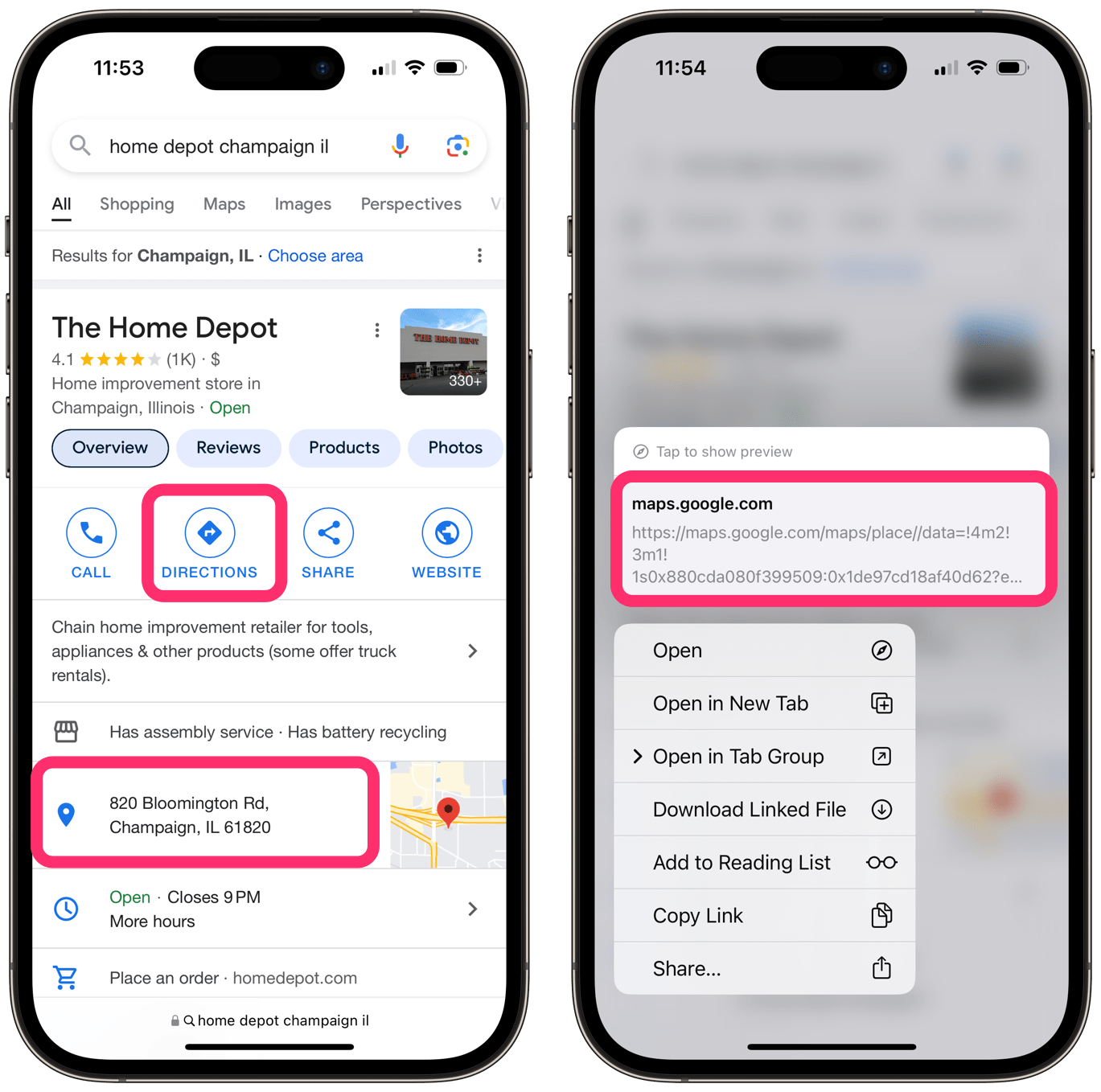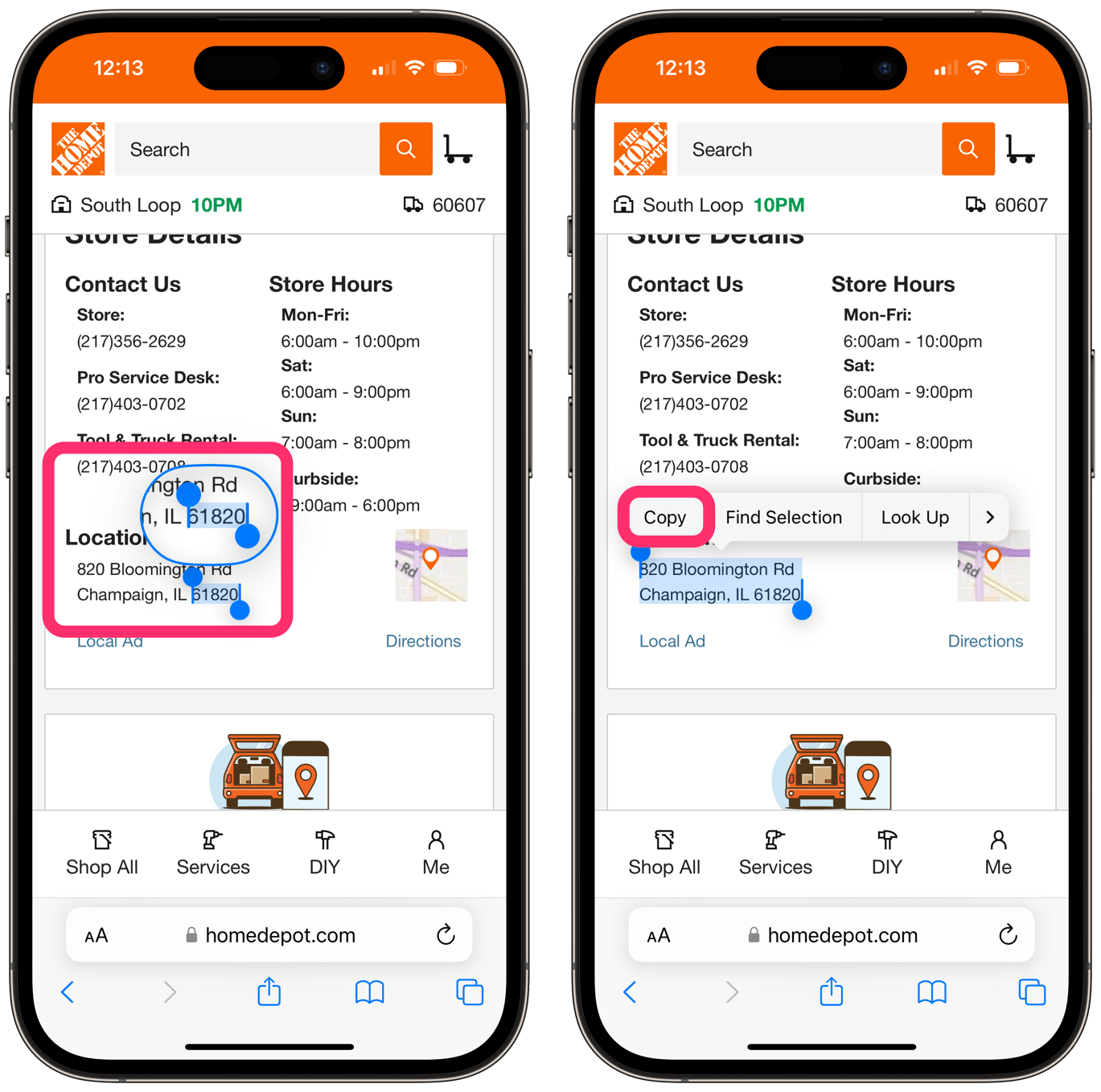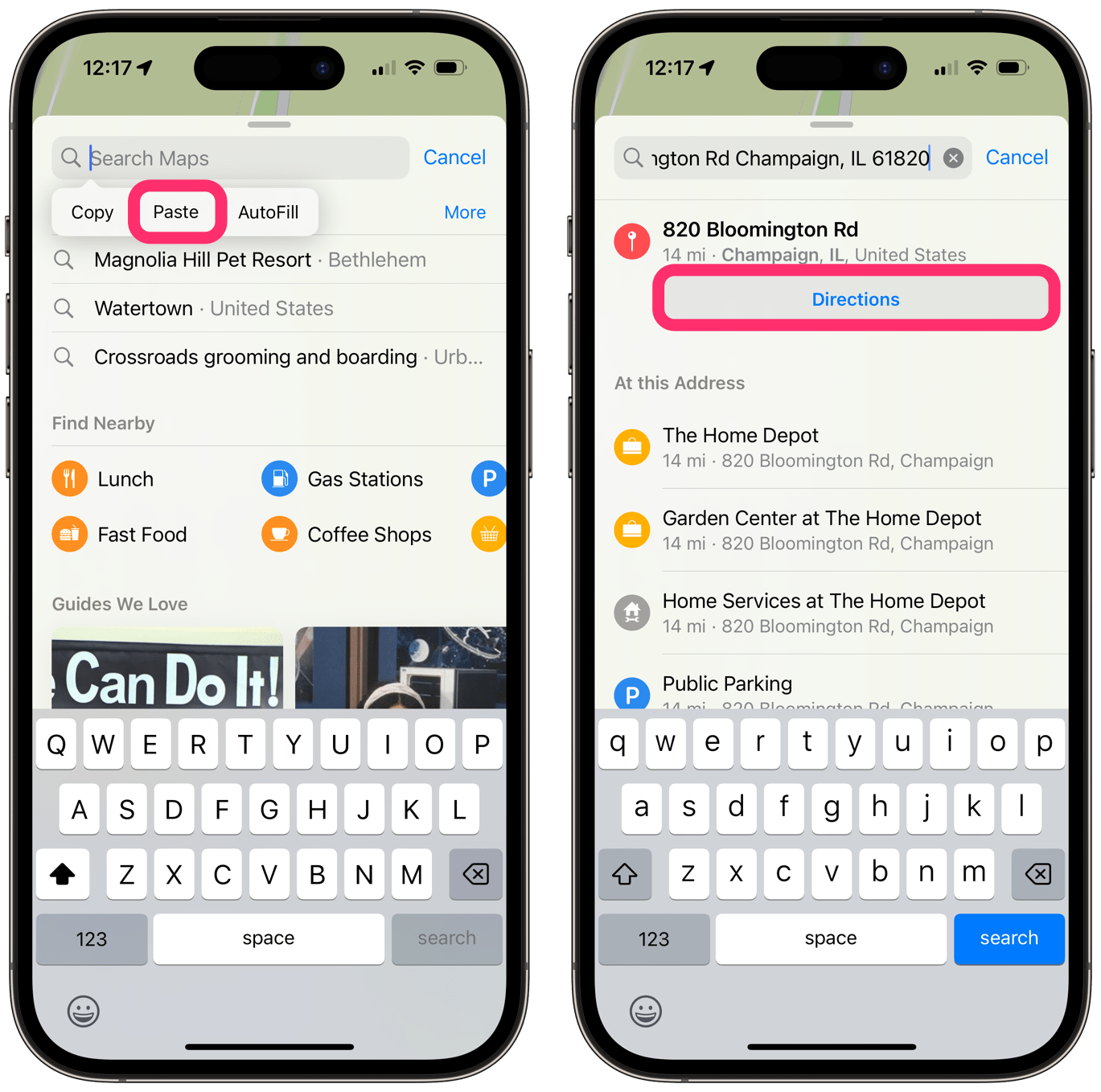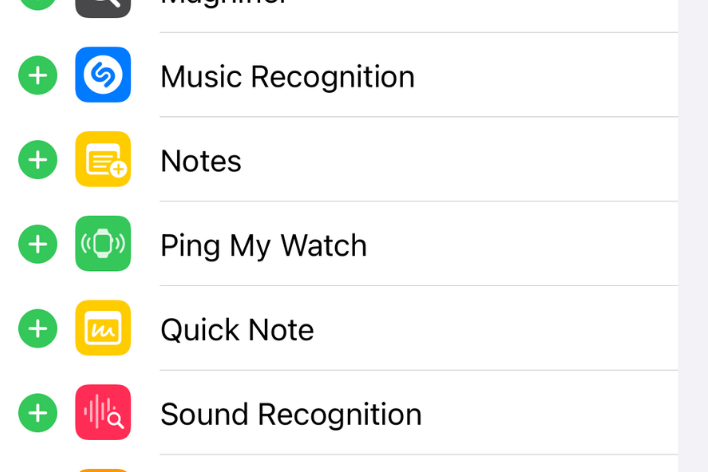How to Make Google Directions Open in Apple Maps
Like many iPhone users, I prefer to use Apple Maps for directions. However, every time I tap on Directions in a Google search result or try to tap on the displayed address, I am automatically taken to Google Maps. Even deleting the Google Maps app only results in the directions opening in a browser version of Google Maps.
Although it is sometimes possible to copy-paste an address into Apple Maps, it is not possible when the address pops up as the result of a Google search–pressing on the address text only results in the option to copy the link (which is basically a link to open it in Google Maps).
The problem is, there is no setting to make Apple Maps the default for all directions. However, the good news is there is a workaround. Now, of course, workarounds are never ideal, but at least they provide an option, and the workaround I describe in this article is really simple–it should only add a few extra seconds to the process.
How to make directions and addresses open in Apple Maps
You won’t have to use the workaround in all situations. There are times when you can simply copy-paste the address into Apple Maps.
Copy-paste (when you can)
Now, when an address appears, for example, on a website, you can often easily copy-paste the address into Apple Maps.
- Press on the address text until a word is highlighted.
- Move the highlighting boundaries until all of the address is selected.
- Tap Copy.
- Open Apple Maps, tap in the search field and select Paste.
When you Google search for a place, the results often include a Directions button and the location’s address. The problem is that you can’t use either of them to open the address in Apple Maps. Try this simple trick instead:
Open directions in Apple Maps
- Make sure the address is completely visible on your iPhone screen, then take a screenshot by pressing the Side and volume up buttons simultaneously. If your iPhone has a Home button, press the Home and Side buttons.
- Open the Photos app and tap to open your screenshot.
- Press on the address in the screenshot. A menu will appear with the option to Get Directions. Tap Get Directions and the directions will open in Apple Maps.
You can use the screenshot trick to copy text any time you see text on your screen that you can’t copy.
Relate articles