How To Know If Your Mac Is Started In Safe Mode
This article explains how you can tell if your Mac computer is started in Safe Mode. Booting your Mac in Safe Mode may help you troubleshoot issues with your Mac. Safe Mode starts macOS in a basic state.
Starting your Mac in Safe Mode is really simple. You just need to press and hold the Shift key while you start or restart your Mac.
The opposite of Safe Mode is Normal Mode. In Normal Mode, as the name implies, your Mac will run normally. This mode is how you usually use your computer.
Sometimes users may not be sure if they are in Safe Mode. In Safe Mode, your Mac will appear to run normally. So visually, there is no difference between Safe and Normal mode. The only difference may be your Mac will be slower in Safe Mode.
How to tell if you are in Safe Mode:
There are two ways:
- The first method is to check the login screen. When you start up in Safe Mode, your login screen will say “Safe Boot” in the Menu bar. Please note that the red “Safe Boot” text only appears on the startup screen and it will disappear once you log in.
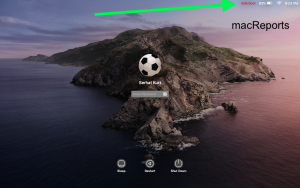
- You can also check if you are in Safe Mode when your computer starts. Here is how:
- Click the Apple menu.
- Click About This Mac.
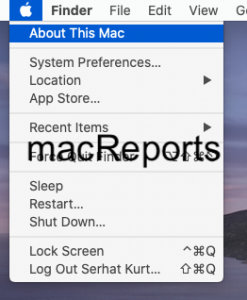
- Click the Overview tab and then the System Report button.
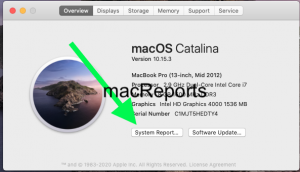
- Click Software (left menu). This section will say “System Software Overview”. Look for “Boot Mode”. This can say “Safe” or “Normal”. If it is saying Safe, that means that you are started in Safe Mode.
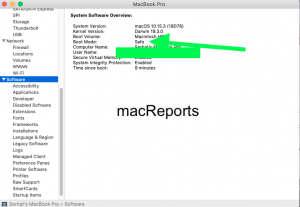
If your Mac is in Safe Mode and you want to exit Safe Mode. This is also really easy. Just restart your Mac. Do not press the Shift key.

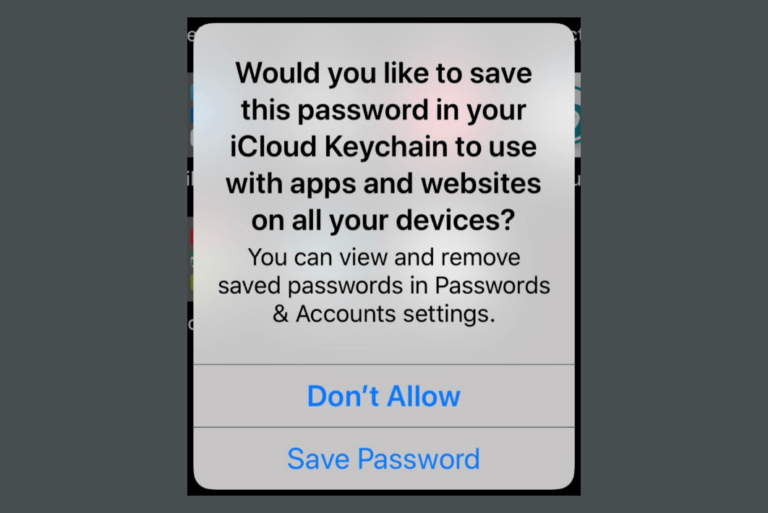
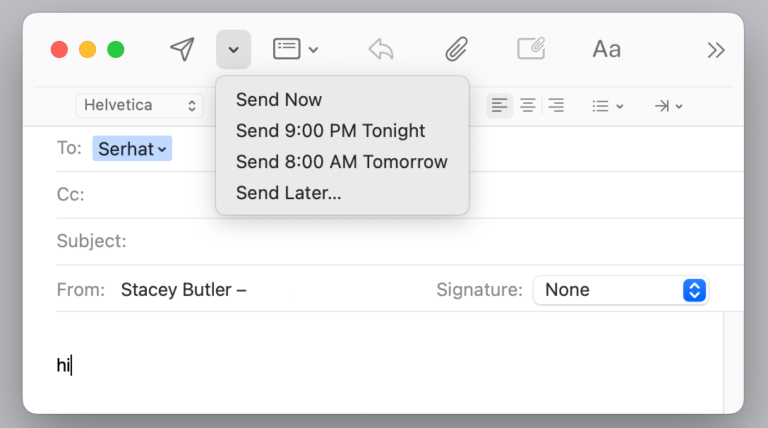
Safe mode is the only mode my 2019 MacBook Pro 16” will run in. Otherwise it runs for a few minutes and shuts down.
Thanks for your help! I mean that 🙂 >> Now I can’t get to recovery mode or safe mode.
Things normal all right. All f…d up.
You would think that Apple could afford to put a simple “Safe Mode” start-up sign-in “About This Mac”. 🙂
Sorry thought Safe Mode would at least take a different path than Recovery.
Options are fewer and fewer now, but have one option left. Thanks for the info 🙂
I’ve tried booting in safe mode a couple times. None of what you describe happens. (Except the slow thing. It’s definitely slow.)