YouTube Not Playing in the Background on iPhone or iPad? Fix
YouTube is the second most popular web site, and thus, it has lots of videos. Some iOS users have reported that YouTube videos would not play in the background.
- Update: This is an older article. Google disabled this option unless you are a paying subscriber, which is explained in this article. But there is a workaround. We posted another article regarding how you can play YouTube videos in the background.
I have also experienced this issue. I was able to play YouTube videos in the background while using other apps but not anymore. I want the app to play in the background because doing so was very convenient for me. And using Control Center does not help anymore.
The iOS YouTube app or using a browser (e.g., Safari) pauses playback the moment you close the app.
A lot of users want to listen to YouTube in the background while doing something else on their iPad or iPhone devices.
FIX:
There are two fixes.
FIX 1:
This method is not free. You need to subscribe to YouTube Red now (now it is called YouTube Premium). YouTube Red is a subscription-based service by Google. YouTube Red is available:
-
- USA,
- South Korea,
- Mexico,
- Australia,
- New Zealand,
- And many many more. You can view the full list of locations.
As the name implies this option is not free. But there are several advantages. For example, you can enjoy YouTube free of ads.
If you want this option:
- Open the YouTube app.
- Tap Account.
- Tap YouTube Premium.
- After you sign up, by default, YouTube videos will always play in the background. You can change these settings by going to Menu > Settings.
You can also get YouTube Premium on your Mac by going to the YouTube Premium website.
It seems that YouTube doesn’t let you play videos in the background intentionally because they want more YouTube Premium subscribers.
FIX 2:
You can solve this issue with this neat trick. Turning on Private Browsing on your iPad or iPhone fixes this issue. Here is how:
- Open Safari.
- Tab the Tabs icon:

- Tap Private (Private icon is missing?).
- Now Private Browsing is ON and you CAN play YouTube videos in the background.
Private Browsing lets you browse websites without creating a search history.
That’s it. Now you can play YouTube videos in the background on iOS.

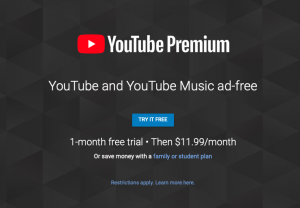
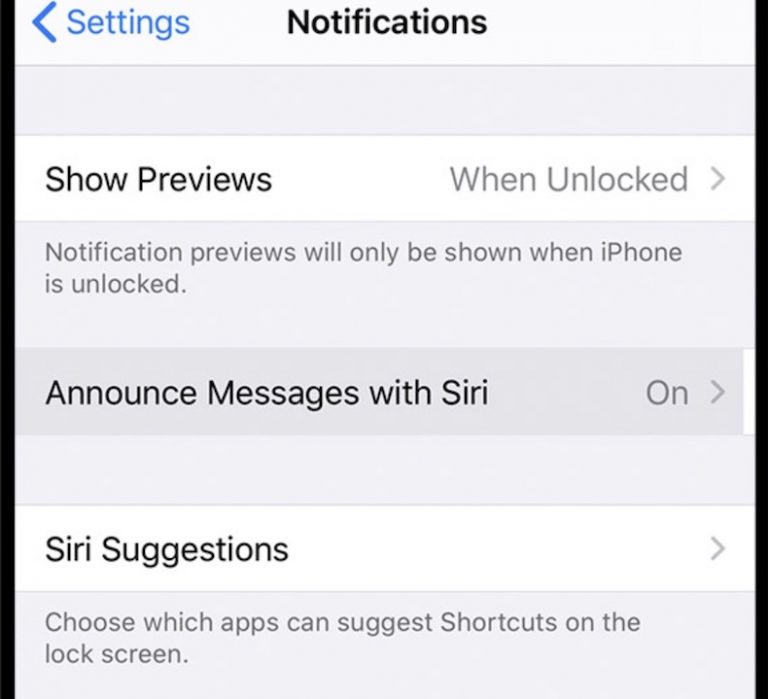
Yes MUSI! Great suggestion. This works great. BYE Youtube.
Apple Music you say? I’m very new to apple and To technology but old in yes. Lol. How do you get AM
This is driving me crazy. All I want to do is listen to some music while I play a game or look up a recipe? I CANNOT AFFORD TO PAY FOR MUSIC.
Rubboyhamus is a retard. Most likely brown also.
He’s right though. YouTube ++ works. Just download tweak box and then yt ++ front here and boom you have background
What is tweek box and how much does that cost
Are people nuts? Just jailbreak your device and apply the youtube background patch, or you don’t want to jailbreak, sideload youtube++ and this will surely play youtube in background.
if you download a new search engine ( i used dolphin) it works on the lock screen
Hey guys if you have a iPhone download the app Musi and it will solve this☺️ Hope this helped!!! Either do this or start downloading your music again:/
This works! Thank you. It also lets me easily set up what I want to play next in order.
This works. Thanks
YouTube can go go Hell. It was bad enough that music would come to a SUDDEN halt whenever you minimised Safari, and you had to keep tapping the play button in the control centre (aside from the fact that the updated control centre was just made even more fiddly to navigate)… and NOW you need to purchase YouTube Red… JUST TO PLAY MUSIC WHILE USING A COMPUTER.
I’ve had enough of the iPad. I’ve had enough of technology. Websites are full of spam and technology just makes everybody miserable. I’m through with it.
Here is the current way to listen to YouTube Videos in the Background at least for the moment. listenonrepeat.com
this is great. seems to work perfectly. Thanks
This one seems to work! Connection is much slower though.
Unfortunately fix two doesn’t work anymore with any browser at least not for me anyways. I’ve done several previous fixes such as going to:
Settings – Safari – Clear History and Website Data
General – Reset – Network Settings
Both together use to work in the past albeit temporally but not anymore. So, really right now you’re only left with one option get YouTube Red… But we all know when a company tries to force something onto people it ends poorly.
Google like all companies have the right to make money but this is really a dumb decision on their part. Why force YouTube Red on users who are just playing YouTube in the background of their devices? It’s the same if we minimize our browsers on our computers while having a YouTube video playing. It just seems and feels a little weird. What’s next paying to search something on Google?
For me it works with pc version of youtube on mobile. On youtube with safari, at the right top corner you can choose PC version
NOTHING WORKS FOR ME AHHH
Not working 🙁
Make sure you change your YouTube notification to ON- that fixed it for me. That’s were the
Option is for viewing in command centre but non of these geniuses can tell us that.
Tried private and normal browser. No joy.
It just says “loading”
Also tried Firefox. That’s exactly the same.
You should buy a Walkman
Method 2, worked for me.
Thanks
Fixe 2 worked for a while then stopped. What do i have to do this is driving me crazy
For me it works with pc version of youtube on mobile. On youtube with safari, at the right top corner you can choose PC version
this change is extremely annoying…
Never thought of going private browsing..but main thing is, it works! Thanks!
Private browsing doesn’t work.
For me it works with pc version of youtube on mobile. On youtube with safari, at the right top corner you can choose PC version
Method 2 it doesn’t work
For me it works with pc version of youtube on mobile. On youtube with safari, at the right top corner you can choose PC version
Thank you. This had been driving me insane for the lat few days
No you cant. It’s the same as in non- private.
Thank you this really worked I don’t know why it stopped working as it normally did. Just yesterday I went to safari as normal and chose a YouTube video, clicked the home button and brought up control center to play and it worked perfectly. Today though it would not work I did it as normal and the song would disappear prompting me to go to you tube and play. But thank you