How To Play YouTube in the Background on iPhone, iPad
This article explains how you can play YouTube videos in the background on your iPhone or iPad for free. This will let you listen to YouTube videos while you work on your iOS device. This tip explains a way to get YouTube videos playing in the background without any subscription or downloading any apps.
As of now, this tip works. As you probably know, YouTube will stop playing once you exit the video screen if you are not a YouTube Premium subscriber. But do not worry, there is a workaround.
See this article if YouTube is not opening in Safari.
How to keep YouTube playing videos in background on iPhone and iPad
Steps:
See also: How To Upload Videos To YouTube From iPhone or iPad
- On your iPhone or iPad, open Safari.
- Visit youtube.com.
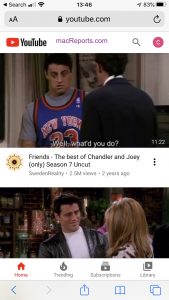
- Find a video that you want to play while you are doing something else on your device.
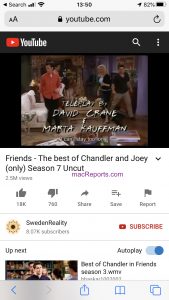
- For this tip to work, we will need to view the desktop version of the YouTube website.
- Tap the “aA” icon. This icon is located in the top-left corner of the search field of the screen.
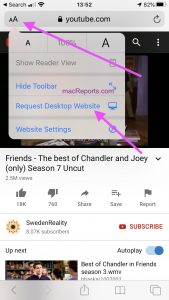
- Select Request Desktop Website from the dropdown menu.
- Doing so will refresh YouTube and YouTube’s desktop version will be loaded.
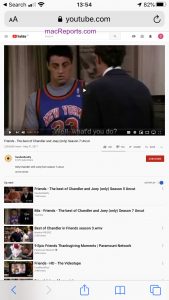
- Now exit this window. You can either:
- Now we can control the YouTube video in Control Center. To open Control center:
- You can play, pause or resume your YouTube video in Control Center.
Now you should be able to play the audio from the YouTube video in the background while you are, for example, playing a game on your iPhone or iPad.
See also: YouTube Not Playing in the Background on iPhone or iPad?

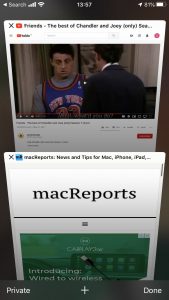
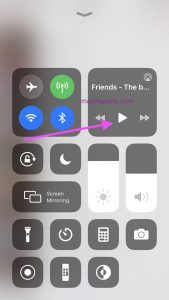

Hi, sounds complicated, why not just open and play the YouTube video in full screen and click play in screen from the top left corner, then you can do whatever you want and the sound continues in the background, browse away to your hearts content, H.