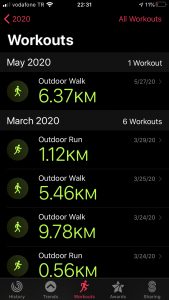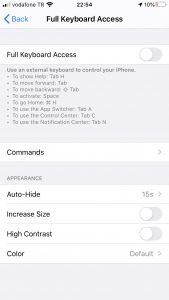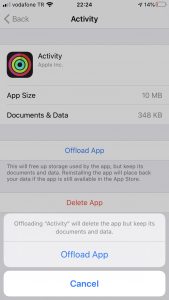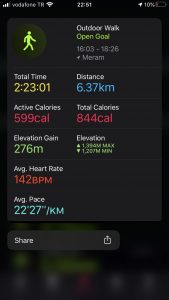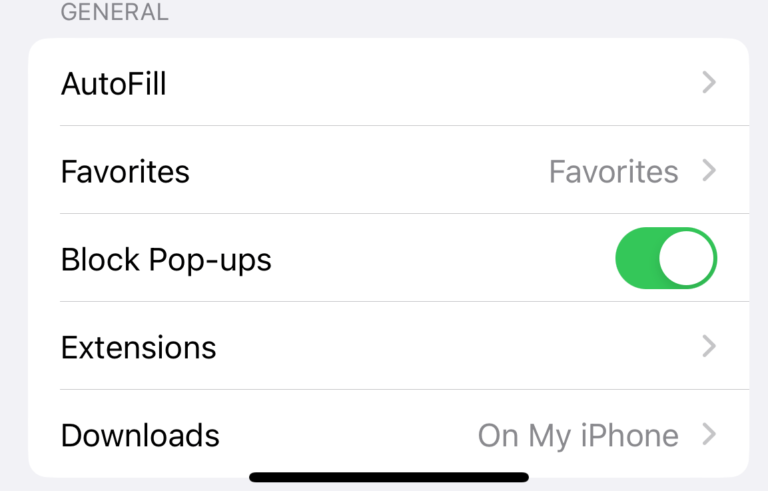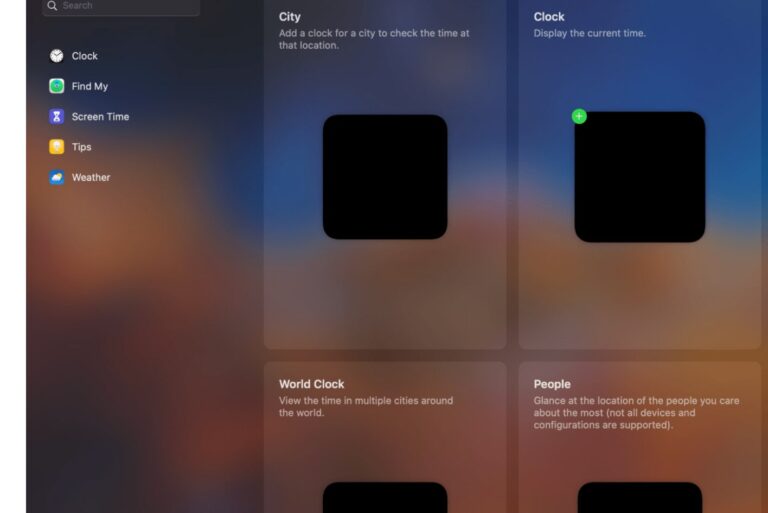Activity App Keeps Crashing or Freezing, How Can You Fix It?
There can be several potential causes for the Activity App on the iPhone crashing or feezing frequently. There are steps below to troubleshoot them. Some users have said that they can open the app, but it crashes (meaning it quits unexpectedly) or freezes when they attempt to view the workout details. When you tap the Workouts tab, you can see more details about your workouts. You can also tap each workout to view more details about your activities.
Are you having other issues with the Activity App? We have another article that explains what you can do if the Activity App is not working as expected.
Please note that before taking any further steps, though, please update your iPhone’s and Watch’s software as this may solve the problem. Here is how you can do this:
- iPhone: Go to Settings > General > Software Update.
- Apple Watch: If you are using watchOS 6 or later, then on your watch, tap Settings > General > Software Update. If you are using an earlier version, then on your iPhone, open the Apple Watch app, and go to My Watch > General > Software Update.
See also: Apple Watch Workout Route Not Showing in the Activity App
1. Full Keyboard Access
Several users have said that disabling Full Keyboard Access fix this problem. Full Keyboard Access is an accessibility feature for people who have difficulty using touchscreen keyboards. Please follow the steps below to disable this to see if this fixes your problem.
- On your iPhone, open Settings.
- Go to Accessibility > Keyboards, tap Full Keyboard Access.
- And turn off Full Keyboard Access, if it is turned on.
- Now exit Settings and try to open the Activity App.
2. Restart
Restart your iPhone. This may help you fix your problem. Here is how you can restart your iPhone:
- iPhone X, 11 or later: Press and hold the volume up (or down) and the side buttons together until you see the power off slider. Then drag the onscreen slider. To turn on your device, press and hold the side button until you see the Apple logo.
- Other iPhone models: Press and hold the power (side or top) button until the power off slider appears. Then drag the slider. Then press and hold the side button to turn on your iPhone.
3. Reinstall the Activity App
Reinstall the Activity App. But do not worry, we will use the “offload app” method. This way you will not lose your data. Follow the steps below:
- On your iPhone, open Settings.
- Go to General, then tap iPhone Storage.
- Find and tap the Activity App.
- Tap “Offload App”.
- A new popup will appear saying “Offloading “Activity” will delete the app but keep its documents and data.” Tap “Offload App”.
- Wait for your iPhone to offload the app. This may take a few minutes.
- Now reinstall the app. You can tap the Reinstall App button or go to your Home screen, and tap the Activity App icon. This will reinstall.
4. Quick Actions
If you are still having this problem, this means that nothing above solved your problem. This further means that you are still unable to view the Workouts menu in the Activity App. What you can do is try the “quick actions menu” from the Home screen. Please follow the steps below:
- On your iPhone, go to your Home screen and find the Activity App.
- On the Home screen, touch and hold the Activity App.
- This will reveal the app’s contextual menu.
- From this menu, select the Workouts option.
If the Activity App is crashing or freezing when you want to see the workout details, you can try “the preview” option. Here is how:
- Open the Activity App.
- Tap the Workouts tab.
- Touch and hold a workout from the list.
- This will open a preview popup so that you can see your workout details.
If you are still having problems with the Activity App, then it is time to Apple Support.
See also: Exercise Ring Is Not Working