How to Watch Two YouTube Videos Simultaneously on iPad
Did you know you can watch two YouTube videos simultaneously, side-by-side, on your iPad? There may be various reasons you would want to do this. For example, you may want to play a funny cat video on one screen while you watch a soccer game at the same time – say during commercials, or a lull in the action. In this article, I explain how you can do this using Safari on your iPad.
To do this, we will use iPad’s multitasking features. More specifically, we will use Split View in Safari to see two YouTube pages at the same time. Here is how:
Open two YouTube videos side by side
- Open Safari on your iPad. Now we will open a new split window. You can do any of the following:
- Touch and hold a link and select “Open in Split View” from the menu. This method doesn’t work on the YouTube page, however.
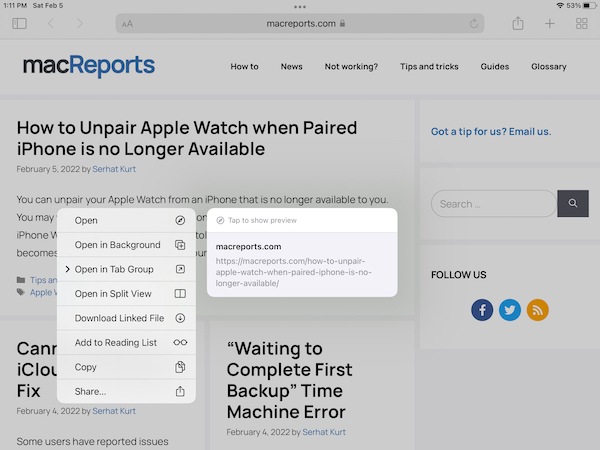
- Touch and hold the windows button (which is located at the top-right corner of the screen) and select “New Window in Split View.”
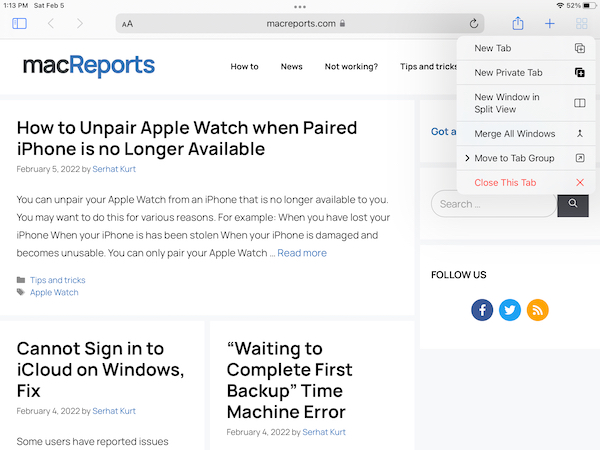
- At the top-center of your screen, you will see three dots (…). This is the Multitasking button. Tap on that button. Tap the Split View button, then open a new Safari window.
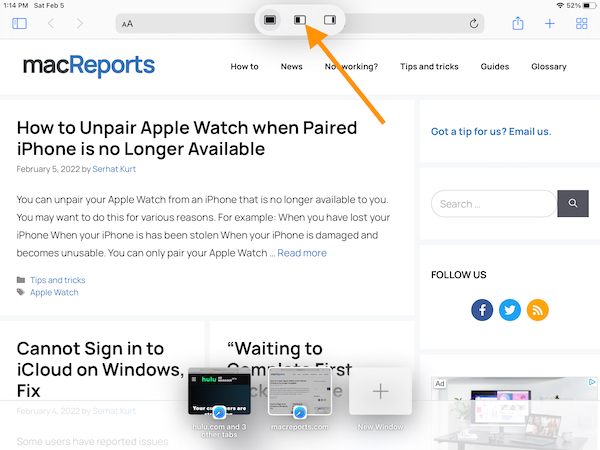
- Now you have two Safari windows side by side. One for your cat video, and the other for your soccer game. Open your videos on each screen. You iPad may pause one of the videos. Simply tap the play button on each, and the two videos will play. The sound from each screen will work. You can mute one of the videos by using the volume icon on that video’s player if you prefer.

Close Split View screen
If you want to turn off this side by side view, here are a few ways you can do this:
- In Split View, you will see two Multitasking buttons at the top. One for each screen. Click the one that is on the top of the page that you want to keep (the other one will be closed). Select the full screen button. The other YouTube view will close.
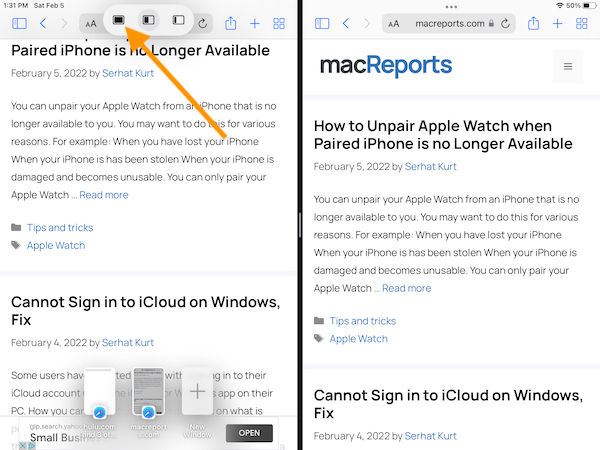
- Tap and hold the Windows icon and then select Merge All Windows.
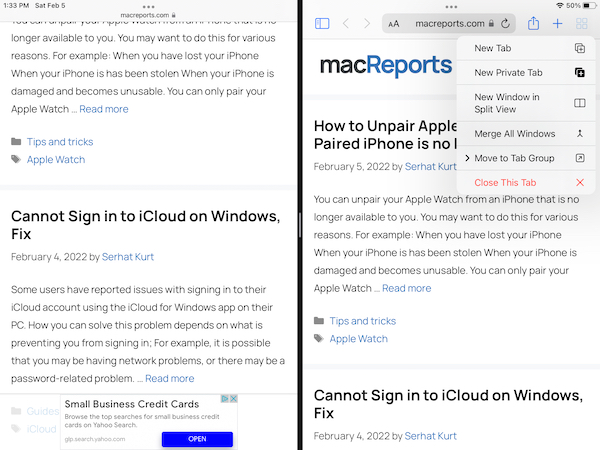
- In between two views, there is a black partition line. Touch on the center and drag it right or left, depending on the which you view you want to close.
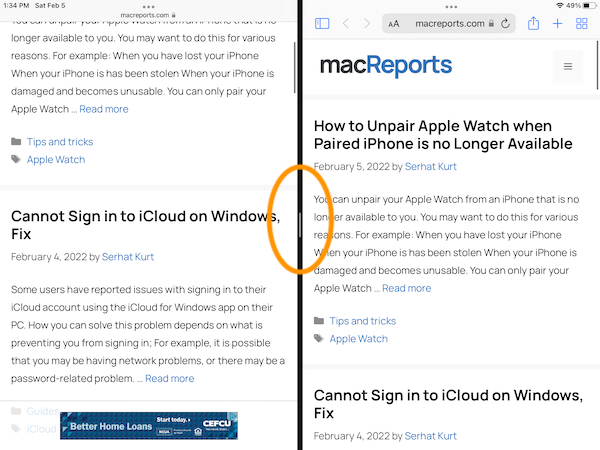
In Conclusion
In this article, I showed you how you can use Safari’s Split View feature to watch two YouTube videos at the same time. I also showed how you can close your windows when you are done. I hope that you will use this tip, as I use it often. Your iPad offers many multitasking features which you can use to maximize the quality of your iPad experience.
Related articles:

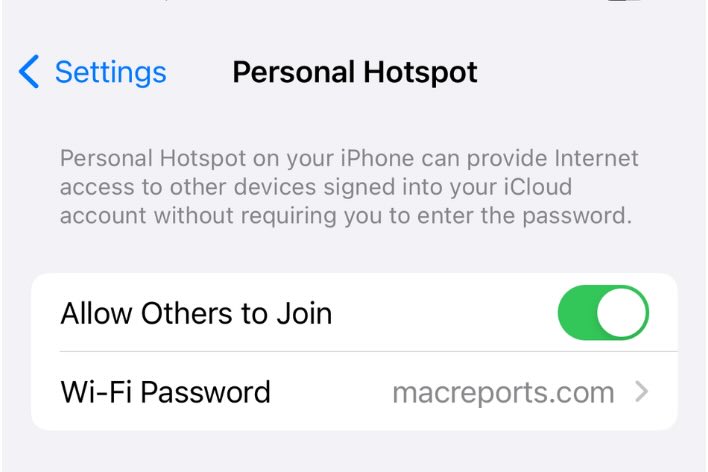
i’m on ipad air 2 updated to latest 15.7.2. I cannot run two safari sites with youtube concurrently.
No longer works after iOS 16
It still works for me. What version you are running?
Hi,
Do you happen to have a solution for this? I find it very annoying on my iPad Pro 2022.
I may soon have to unpaired my iPhone with my, this iPad that I’m working from (that I used extensively for a/my dictation, Because I’m lazy and don’t like to type)
my iOS software is also very out of date; I think I have been getting update notices for about two years now, so I may need to read the article to and hear my purportedly lost iPhone, and that’s like tracking down and find a homeless person that has my iPhone… But who knows he may have gotten up and moved to another location by the time I get there… Nice find my phone tracking device!
Although not quite sure how it works but radio location is probably the way and the phone must be on for it to be tracked and it’s now gone to “off”