Activity App Not Working? Fix
This short article explains how you can troubleshoot when the Activity app is not working properly. The Activity app on your iPhone lets you view your activity progress and history.
With the Activity app, you can track your activity and progress, so that you can optimize your workouts. The data that your Apple Watch collects should sync automatically and wirelessly with your iPhone. Sometimes you may start having problems. Sometimes you may notice that the Activity App is not working correctly. Sometimes sync may fail. If your activity isn’t syncing, meaning the Activity app on your iPhone is not updating; try the following troubleshooting steps.
See also: AirPods Are Connected But There Is No Sound
After you try each step below, please check to see if your problem is fixed.
Fix Activity App:
See also: Apple Watch Workout Route Not Showing in the Activity App, Fix
1. Make sure that the Bluetooth setting on your iPhone is on (Settings > Bluetooth).
2. Make sure that your watch’s battery isn’t critically low.
3. Turn on and wait a few seconds and turn off Airplane Mode on your iPhone and Apple Watch.
- On your iPhone > Settings > Airplane Mode.
- On your watch > Settings > Airplane Mode.
4. Restart your iPhone. You can do so by going to Settings > General and Shut Down
5. Restart your Apple Watch by pressing and hold the side button and then slide the Power Off slider. To power your watch on again, press and hold the side button until you see the Apple logo.
6. Try these steps:
- Close the Activity app on your iPhone. Here is how:
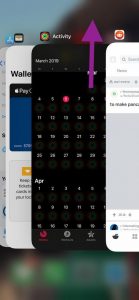
- If your iPhone model is X or later: Go to Home screen, swipe up from the bottom of the screen, you will see the most recently used apps, find the Activity app, and then swipe up on the app.
- If your iPhone model is 8 or earlier: Double-tap the Home button, and find the app and swipe it up.
- On your Apple Watch, go to the Home screen by pressing the Digital Crown. Then launch the Activity app. Firmly press the display. This will open the Activity app options.
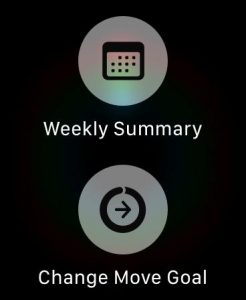 Tap Change Move Goal and slightly change your daily move goal and tap the red Update button.
Tap Change Move Goal and slightly change your daily move goal and tap the red Update button. - Check to see if your issue is fixed.
7. Make sure that your iPhone and your Apple Watch have the latest software version.
See also: Software Update Is Required To Connect To Your iOS Device, Installation Failed
- To update your iPhone, tap Settings > General > Software Update.
- To update your Apple Watch, place your Watch on its charger, and then on your iPhone, open the Watch app, and tap My Watch and then tap General > Software Update.
8. Check your settings. On your iPhone, ensure that the following settings are turned on.
- Settings > Privacy > Privacy > Location Services and ensure that Location Services is enabled.
- Again go to Settings > Privacy > Privacy > Location Services and tap System Services and then make sure that Motion Calibration & Distance is turned on.
9. Calibrate your watch. This involves at least 20 minutes of outdoor running or walking on a flat surface. Follow the steps below:
- Wear your Apple watch.
- Go outdoors. Make sure there is a clear view of the sky. The area should be flat.
- Open the Workout app and select Outdoor Walk or Outdoor Run.
- Walk or run at least 20 minutes. When you are done, end the activity.
You may also want to reset your calibration data by opening the Apple Watch app on your iPhone. Then go to My Watch tab, then tap Privacy > Reset Fitness Calibration Data.
10. Unpair your Apple Watch. Please note that you will have to repair again with your Apple Watch to use your device again. On your iPhone, open the Watch app, then tap My Watch (bottom of the screen) > your Watch (top of the screen). Now tap the (i) icon next to the Watch icon. And tap Unpair Apple Watch. And confirm this by tapping Unpair Apple Watch.
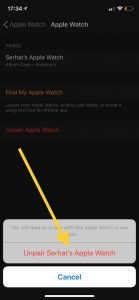
You will also have to enter your Apple ID to unpair your Apple Watch. By entering your Apple ID password, you will remove this watch from your account and disable Activation Lock. Enter your Apple ID password and then tap Unpair. And then pair your Apple Watch with your iPhone.
If you are still having issues, you may want to contact Apple Support.
See also: Activity App Keeps Crashing or Freezing, How Can You Fix It?

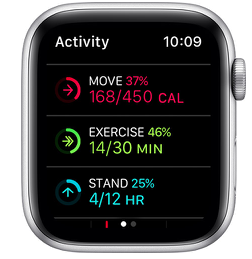
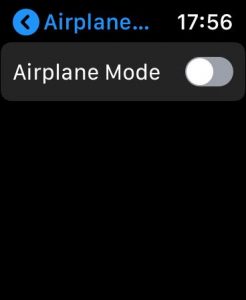
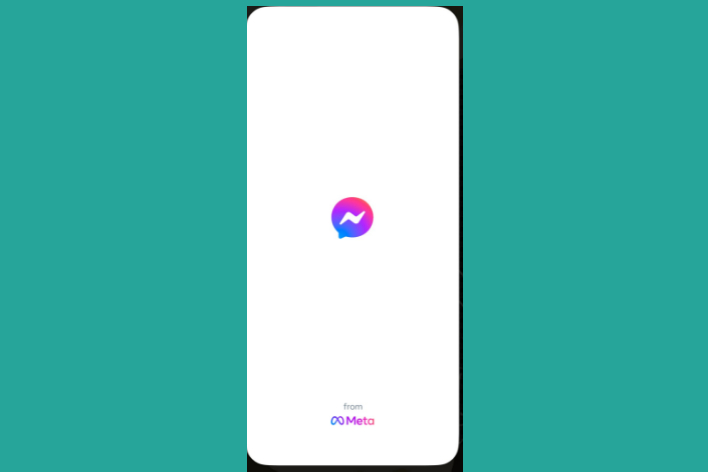
I tried all the above. In the end unpairing and paring again was the solution. Some lost data but well worth it.
Turning Bluetooth off and on did not work. I unpaired the watch and then paired it again. That worked.
Does it work for long? Wondering how many times i would need to unpair and re pair it again…
The Bluetooth was off on my iWatch. Woohoooo the activity is syncing now.
Thank you! This worked!!
Talked with a tech assistant today. She said this is a known issue, and had me backup my phone on iCloud, then restore it from backup. So far, after the restore, the activity app has been syncing perfectly. I hope this was a permanent fix!
Oh I am so grateful, I had tried so many fixes that didn’t work but fixed at number 5 thank you so much.
Mine finally worked, had to unpair watch then pair again and set up Activity in the set-up process.
Lost all my data but it works now
I have been working out every day since Saturday, closing all my rings each day and somehow none of my activity has been tracked in the app since last week. I have tried checking the settings, restarting both my watch and phone, did updates on both watch and phone and somehow nothing has worked? What is going on? This is so beyond frustrating when I’ve had the best activity week of my Apple Watch career.
This is happening to me. I have tried all of the tricks but nothing is working. Any luck?
I too have tried every single trick on every single article I’ve found. I have had a series 5 watch since Christmas 2019, and have been using iPhone X, all fully updated. I continue to have the problem of using the workout app and the info not transferring to my exercise ring. Today I walked 1.13 miles for 34 minutes, but my ring says only 3 minutes! SO INFURIATING. I should have to jump through so many loops to fix what seems like a simple algorithm fix. The only thing I’ve been able to do is use “outdoor run” or “other” in the workout app, even if I’m only hiking or walking.
THANK YOU SO MUCH!!! For me it was changing the move goal that finally made it work!!! THANK YOU!!!
Thank you so much for this article! I followed steps 1-5 and my watch and iPhone are now in sync. Not sure what caused the issue but it was extremely frustrating.
My challenge just ended, we were neck and neck. On my watch it said I was winning, but it ended and he won.
How do I look back at the competition stats?
THANK YOU! Upgraded my phone in September and activity app had not worked since but this solved the issue. Someone finally knows what they are doing.
That worked, but I lost a day and a half of activity. That activity is on the other apps, so I wonder why I have to reset the whole watch, when it appears to by the Activity app that was not working properly.
Changing the goal finally really worked to solve the not pairing issue. Thank you!
this fixed my issue! thank you!
THANK YOU!!! This worked like a charm!!!
Workout registered all the details but my rings aren’t closing?? Very frustrating. I did all the steps mentioned above and my rings have not moved!! Please have this issue fixed!!
Didn’t take my watch away on holidays, recharged and started wearing again when came home, noticed activity circle not reading after half day activity, your suggestions to power on and off has watch working normally along with the recorded but previously not displayed measurements. I suppose first try the old fail safe of power on and off applies to watches as well
Kind of frustrating to walk around my office for thirty minutes in North Texas 90 degree weather and not close my excercise ring.
Seems to happen every damn time there’s an IOS update.
My Limited Edition challenges have all been achieved. I put a lot of effort in completing them yet nothing since April has been registers. What is going on???
I’m closing all my activity rings. But the next day my move ring shows not closed? What is going on?
Yes I’m having trouble with the move ring. I’ve hustled all day long and it just said 0nly 169 calories to go to close Move ring! What the…!
Carolyn, trust me i know your frustration!!! This is the second time I’m having an issue with my watch and app syncing my workout time!!!! I was 20 mins away from closing my Exercise ring to only do a 25 min walk and only get credit for 5mins 😡 I have a goal set for this month which is to close ALL 3 rings each day, so that meant I HAD to hit the pavement again to make it happen….AGAIN 20 mins for 5 mins!!!!! It took me a whole hour to close a 30 min exercise!!! This is so DISAPPOINTED!!! If this is indeed a software update issue Apple needs to get their act together!!!!
OMG this FINALLY worked! I upgraded my phone in January after a constant crash and restart issue and when I did I lost access to the Activity App Data.
I went to the Apple Store, I used to work at Apple so I called my former co-workers in AppleCare that should know the trouble shooting techniques, shy of unpairing and re-pairing my watch I tried everything and nothing worked.
This FINALLY got my app back!