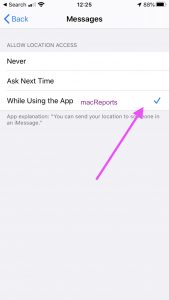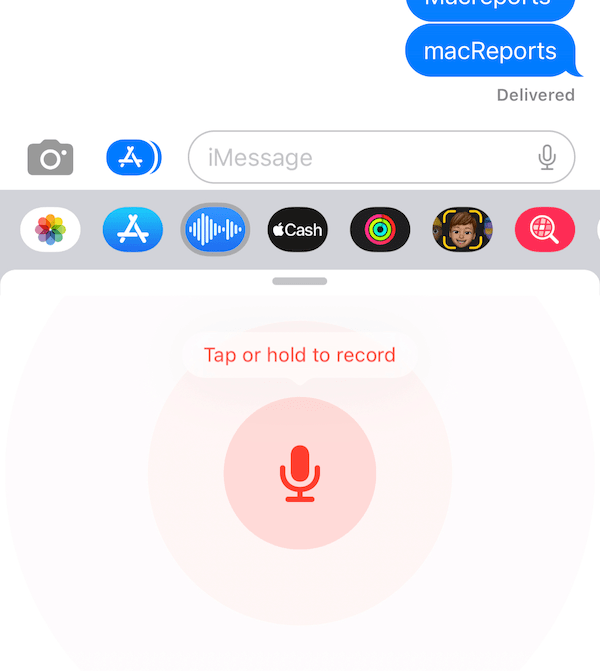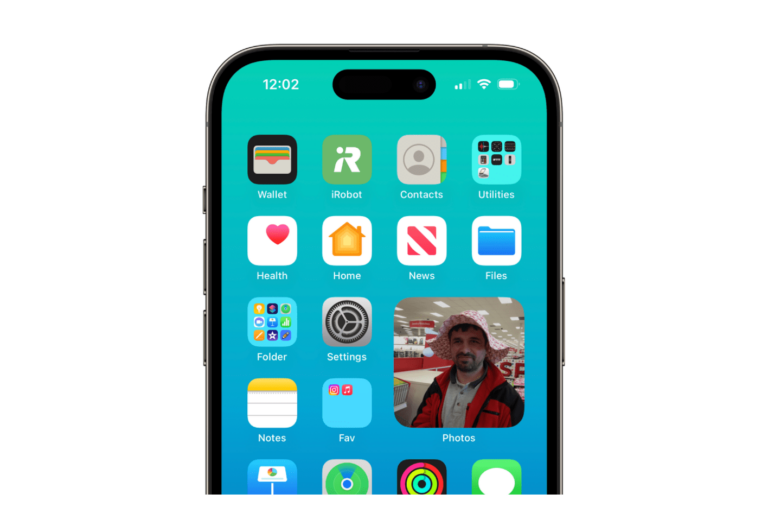How to Send Your Location Using Messages on iPhone
This article explains how you can send your location to a person in the Messages app on your iPhone. This includes sharing your real-time (live) location for a specific amount of time. We also show you how you can share your location with a group of people.
Users often want to tell one another where they are. And iOS makes this really easy.
Please also note that you can send or share your location with anyone. It does not matter if they use iMessage or not. This means that you can share your location with iMessage, or send SMS and MMS messages.
Last note: You can also share Photos, Videos, or Voice Messages in Messages.
How to send your location using Messages with a person
Requirements:
- Make sure Location Services are turned on. If not, here is how you can turn this on:
- On your iPhone: Settings >Privacy > Location Services. And then enable Location Services. If you are experiencing issues with Location Services, see this article.
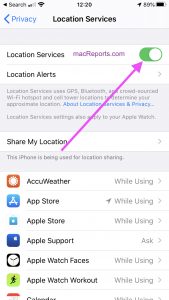
- On your iPhone: Settings >Privacy > Location Services. And then enable Location Services. If you are experiencing issues with Location Services, see this article.
- Make sure that enable location permissions for Messages in Settings:
How to send:
- Open Messages on your iPhone.
- Open an individual chat that you want to send your location to. This can be a new or an existing conversation.
- Tap the top of the conversation which has the name of the person.
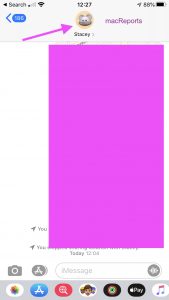
- Tap the (i) information icon.
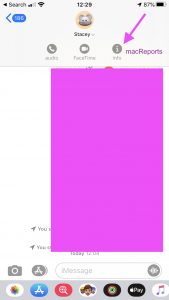
- You will see two options: “Send My Current Location” and “Share My Location”.
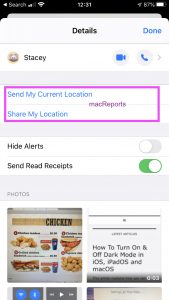
- Send My Current Location: This option is to send your current location. Here is how:
- Tap Send My Current Location.
- The person whom you want to send your location to will see your location.
- Share My Location: This option is to share your real-time location (live location). If you choose this option, you can control how long to share your live location. Here is how:
- Tap Share My Location.
- Choose how long you want to share your location: “Share for One Hour”, “Share Until End of Day” or “Share Indefinitely”.
- Your location sharing will stop updating after the selected amount of time.
- You can also see how long left and you can stop sharing before the time. Tap “Stop Sharing My Location”.
- Send My Current Location: This option is to send your current location. Here is how:
See also: Messages disappearing?
How to send your location with a group
It is called a group message if you are sending your message to three or more people. You can send and share your locations as well.
Requirements:
- Make sure that Location Services are enabled.
- We will use Google Maps for this. Please go to the App Store and download and install the Google Maps app on your iPhone.
- And lastly, enable Location Services for Google Maps. Go to Settings > Privacy > Location Services > Google Maps > While Using the App or Always.
How to send:
- Open a group chat. This can be a new group message or an existing group message.
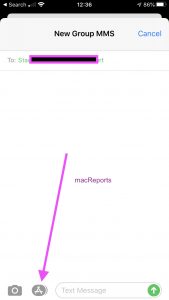
- Tap the Google Maps icon. If you don’t see the Google Maps button, tap the iMessage apps button, and this will open the app drawer. Swipe left or right until you find the Google Maps icon.
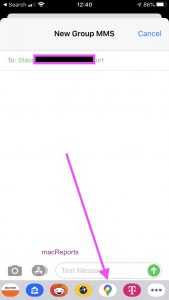
- Google Maps will find your location and then tap Send. Your location will be sent to your recipients.
See also: How To Clear Google & Apple Maps History On Your iPhone, iPad