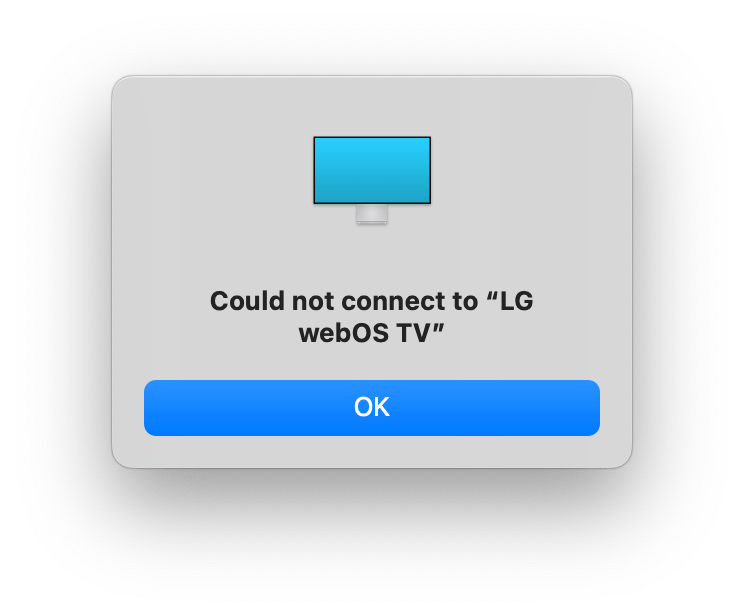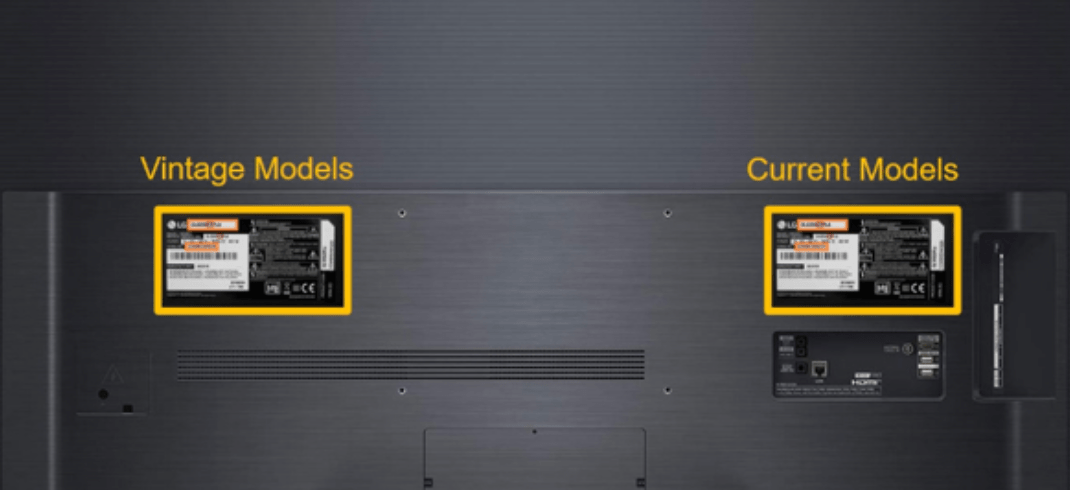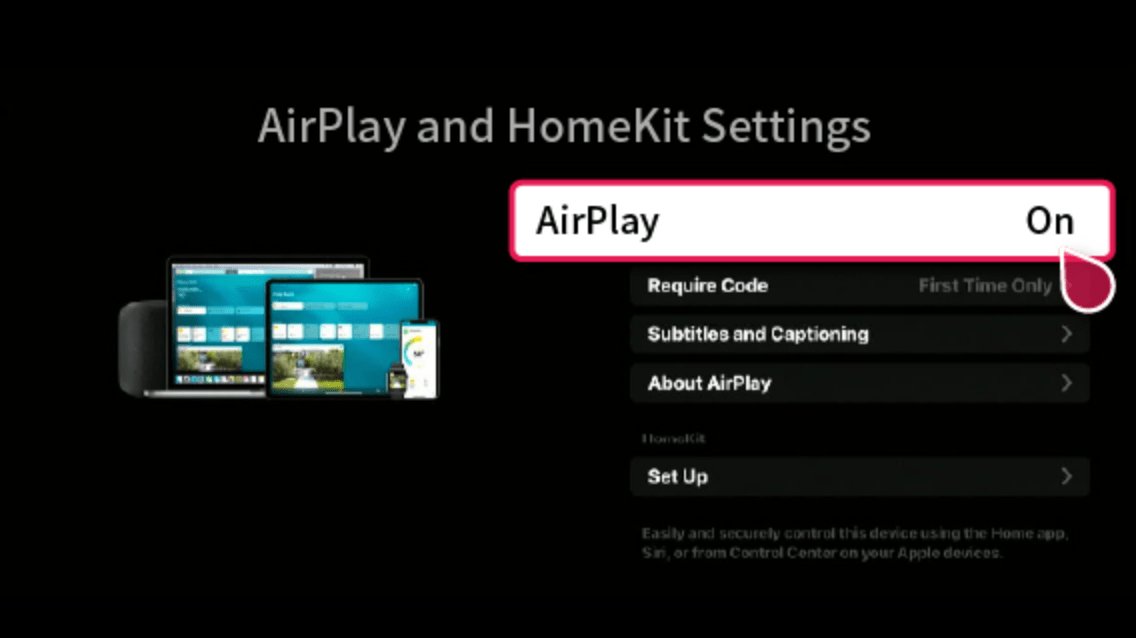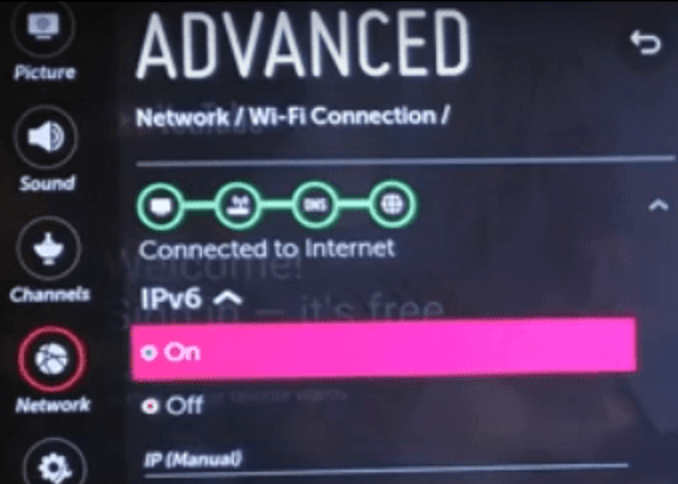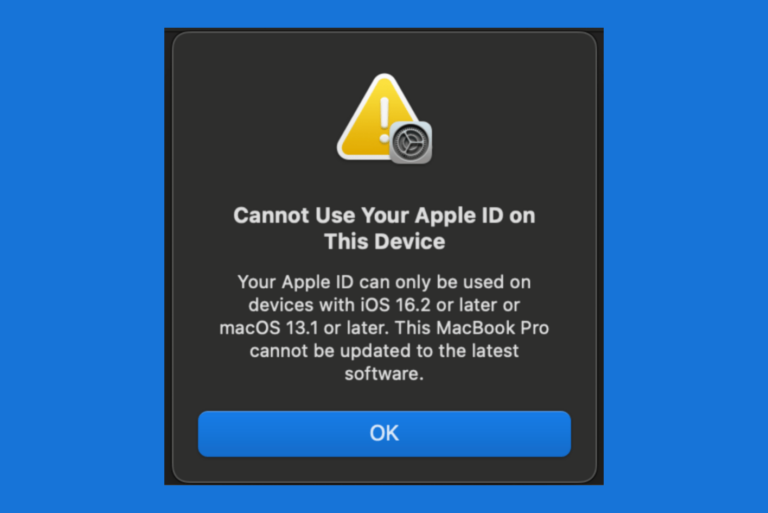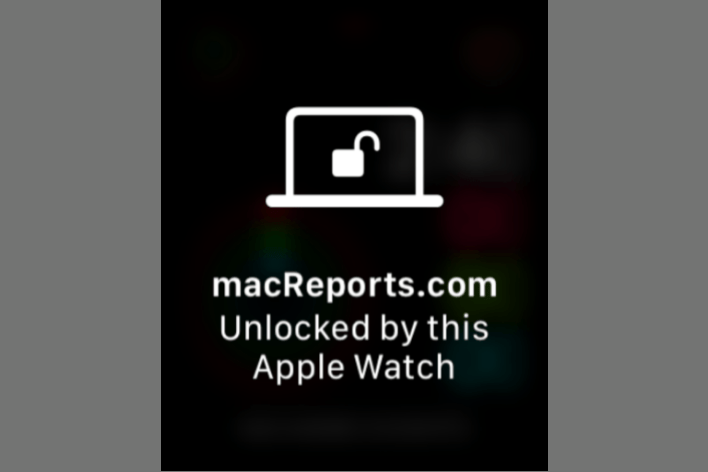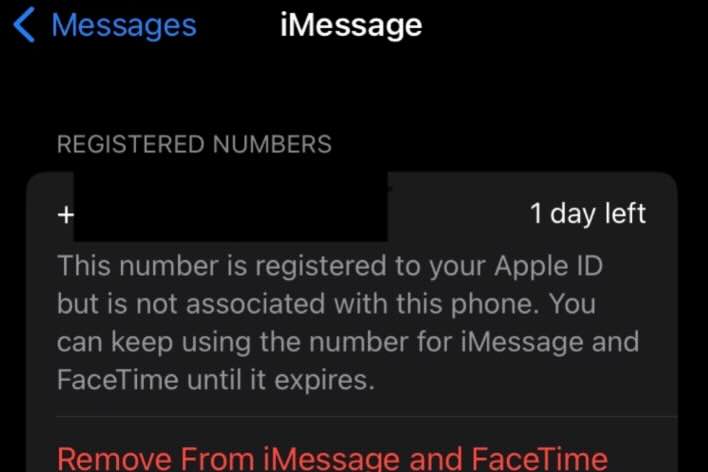AirPlay Not Working on LG TV? How to Fix
LG is one of the smart TV manufacturers that integrated AirPlay into their TVs. This means that you can use AirPlay to wirelessly share or mirror from your iPhone, iPad or Mac to your LG TV. This technology offers great convenience when it is working.
It seems that issues with AirPlay may occur. Common issues include:
- The device is unable to connect to LG TV, thus unable to stream videos, share photos or mirror the device screen.
- You can’t hear the audio, however the video is working.
- AirPlay suddenly stops working.
- The quality of video or audio is extremely poor.
- You are getting the Unable to connect to LG TV or Could not connect to LG error message.
Why is LG TV AirPlay not working?
There can be various reasons why you are having this problem. Common issues include network problems, software conflicts, Wi-Fi interference, and more. To fix this problem, you will need to visit each of these common reasons to see if it applies to your situation. Sometimes, you may have this issue from the beginning, and sometimes, you may experience a previously working AirPlay has suddenly stopped.
AirPlay has two main components: A receiver (your TV) and a source (your Apple device). The root of the problem can be one or both of them. For example, if the receiver cannot accept the source, you won’t be able to use AirPlay.
How to fix the LG TV Airplay issue
1. LG TVs support AirPlay
Let’s figure out if your LG TV is equipped with AirPlay technology. In general, the LG TV models released after 2018 running on webOS 4.0 or newer support AirPlay. More specifically, the following models have this technology:
- LG FHD (2022, 2023, 2024)
- LG Life Style (2021, 2022, 2023, 2024)
- LG Micro LED (2022, 2023, 2024)
- LG NanoCell 4K (2018, 2019, 2020, 2021, 2022, 2023, 2024)
- LG NanoCell 8K (2018, 2019, 2020, 2021)
- LG OLED 4K (2018, 2019, 2020, 2021, 2022, 2023, 2024)
- LG OLED 8K (2018, 2019, 2020, 2021, 2022, 2023, 2024)
- LG QNED 4K (2021, 2022, 2023, 2024)
- LG QNED 8K (2021, 2022, 2023, 2024)
- LG UHD (2018, 2019, 2020, 2021, 2022, 2023, 2024)
You can find your LG TV information on the back of the TV.
2. Restart everything
After ensuring your device supports AirPlay, now it is the time to restart everything. By everything, I mean your Apple device, your LG TV and the router. Restart them in this order:
- Turn off your LG TV. You can simply unplug it. Do not turn it back on yet.
- Turn off your Apple device. Do not restart it yet.
- Now, restart your router. Unplug it from the power source, wait around 15 seconds and then plug it back in. Wait for your router to start working again. This may take a few minutes. Ensure that your router is fully ready and the Internet lights, etc., indicate that it is ready.
- Now, turn on your Apple device and wait for it to connect to your network.
- Lastly, turn on your LG TV and ensure that it is connected to your network as well.
AirPlay works when your LG TV and your Apple device are on the same network. Ensure that they are connected to the same Wi-Fi network.
After following these steps, try to use AirPlay again.
3. Update your Apple device and your LG TV
Ensure that your Apple device and LG TV are up to date:
- Apple Device: Go to Settings (or System Settings if it is a Mac) > General > Software Update.
- LG TV: The steps may be slightly different based on your TV model, but it is easy to figure out. Basically, open the Settings app and then select All Settings. Then, go to either General or Support and find the Software Update option.
4. Check your AirPlay setting on LG TV
Ensure that AirPlay is enabled on your LG TV. Here is how:
- Go to your Home Dashboard. To do this, press the remote’s Input button.
- Select AirPlay.
- Select AirPlay and HomeKit Settings.
- Ensure that the AirPlay option is set to ON. If not, turn it on.
5. Turn on the IPv6 on LG TV
IPv6 is the most recent version of Internet Protocol (IP). Some users have said that turning on IPv6 fixed their AirPlay problem. You can try this to see if it fixes your problem. Even if turning this on doesn’t solve the problem, you should still keep this on. Here is how:
- Open the Wi-Fi settings on your LG TV.
- Again, the details are slightly different for different TV models. Go to Settings and then open Network.
- Then, select Wi-Fi connection and select Advanced Wi-Fi Settings. Find the IPv6 option and turn this on.
Related articles