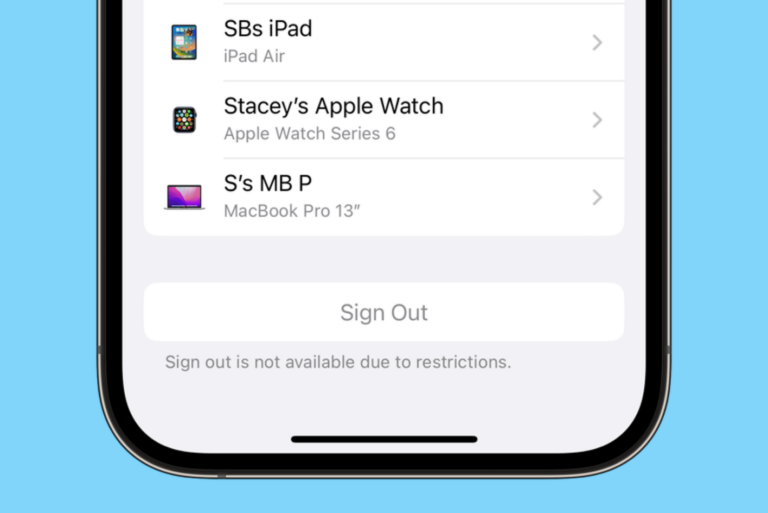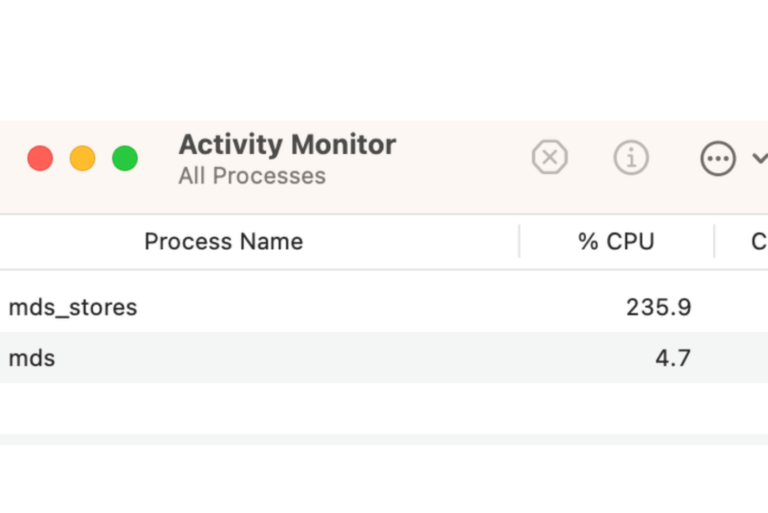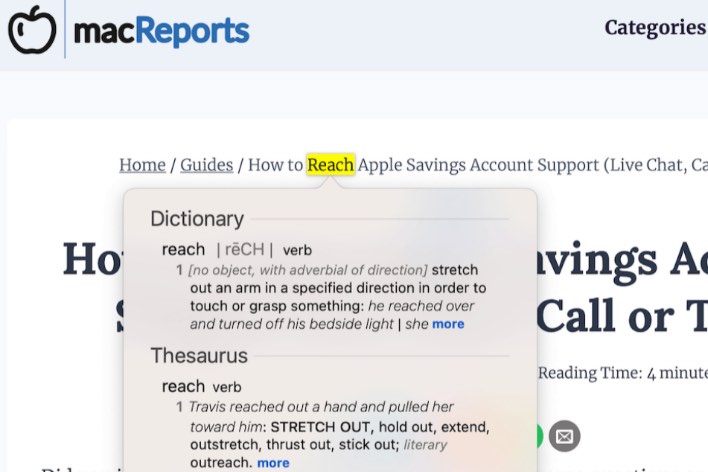How to Fix ‘Can’t Use Your Apple ID on This Device’
Some users have gotten a popup message on their Mac, iPhone or iPad when they try to sign in or use their Apple ID. The message says something like, “Can’t Use Your Apple ID on This Device. Your Apple ID can only be used on devices running iOS 16.2 or later, or macOS 13.1 or later. This [MacBook Pro] can’t be updated to the latest software.” The exact message may vary depending on your device.
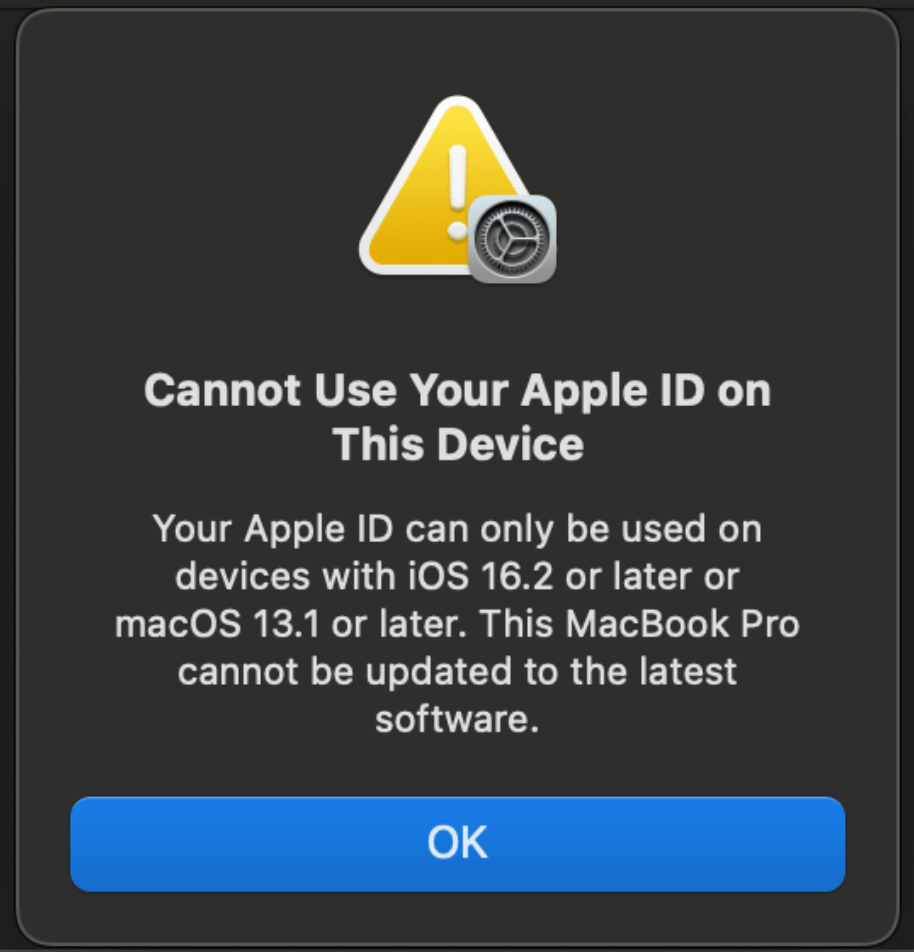
A similar issue can happen where the message is similar but instead says, “… devices running iOS 15.0 or later, or macOS 12.0 or later.”Although these messages are similar, the issue varies between the two. In this article, we will explain why you can’t use your Apple ID on the device and how you fix the problem.
Additionally, you may find other variations of this, with other iOS/macOS versions mentioned in the message.
Why you can’t use your Apple ID on the device
There are a few possibilities here:
You have Advanced Data Protection enabled
If your message mentions iOS 16.2 and macOS 13.1, then the problem is that you have enabled Advanced Data Protection for your Apple ID account. Advanced Data Protection is Apple’s highest level of cloud data security. It protects the majority of a user’s iCloud data using end-to-end encryption. In order to use it, the following must be true:
- You must have two-factor authentication set up for your Apple ID and passcodes or passwords set on your trusted devices.
- There are minimum OS requirements for your devices: iOS 16.2, iPadOS 16.2, macOS 13.1, tvOS 16.2, and watchOS 9.2.
You have set up an account recovery contact
If your message mentions iOS 15.0 and macOS 12.0, the problem is that you have set up an account recovery contact. Account recovery contacts are used to help you recover your Apple ID/iCloud account even if you have forgotten your Apple ID password and your device passcode. In order to use this feature, the following must be true:
- You must have two-factor authentication enabled.
- You must be over the age of 13.
- Your devices must be running iOS 15, iPadOS 15, watchOS 8, or macOS Monterey or later.
Other security software or hardware
- If your device mentions other iOS/macOS versions, then the problem may result from using 3rd party security software or hardware. For example, YubiKey hardware authentication devices have system requirements that must be met on all of your devices.
How to fix “Can’t Use Your Apple ID”
For all of the reasons that you may be getting this message, you have two options:
- Use [the feature] and thus only use devices that can run the minimum required OS.
- Disable [the feature].
How to disable Advanced Data Protection
Fortunately, it is simple to disable Advanced Data Protection.
- On iPhone or iPad: Go to Settings > [your Apple ID name] > iCloud. Scroll down to Advanced Data Protection and turn it off.
- On Mac: Open System Settings > [your Apple ID name] > iCloud. Click on Advanced Data Protection and then Turn Off.
How to remove an account recovery contact
- On iPhone or iPad: Open Settings > [your Apple ID name] > Password & Security > Account Recovery. Then tap on the person’s name and tap Remove Contact.
- On Mac: Open System Settings > [your Apple ID name] > Password & Security. Click Manage next to Account Recovery, then select the contact and remove them. Click on Done.
If you are already running the right OS version
If you receive this message and yet you are already running a recent enough OS version, sign out of your Apple ID on that device, reboot the device, then sign back in.
Related Apple ID articles
- My Apple ID is Greyed Out in Settings, Fix
- ‘This Apple ID has not yet been used with the App Store’ Error, How to Fix
- How to Fix ‘Verification Failed, Your Apple ID or Password Is Incorrect’ in iPhone App Store
- Invalid Phone Number for Apple ID, Apple Pay
- Cannot Sign In: The Maximum Number of Free Accounts Have Been Activated, Fix