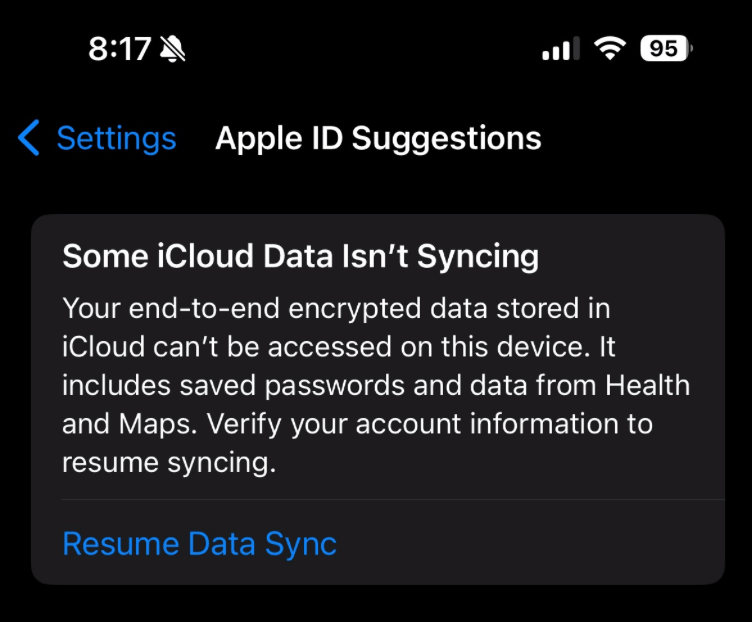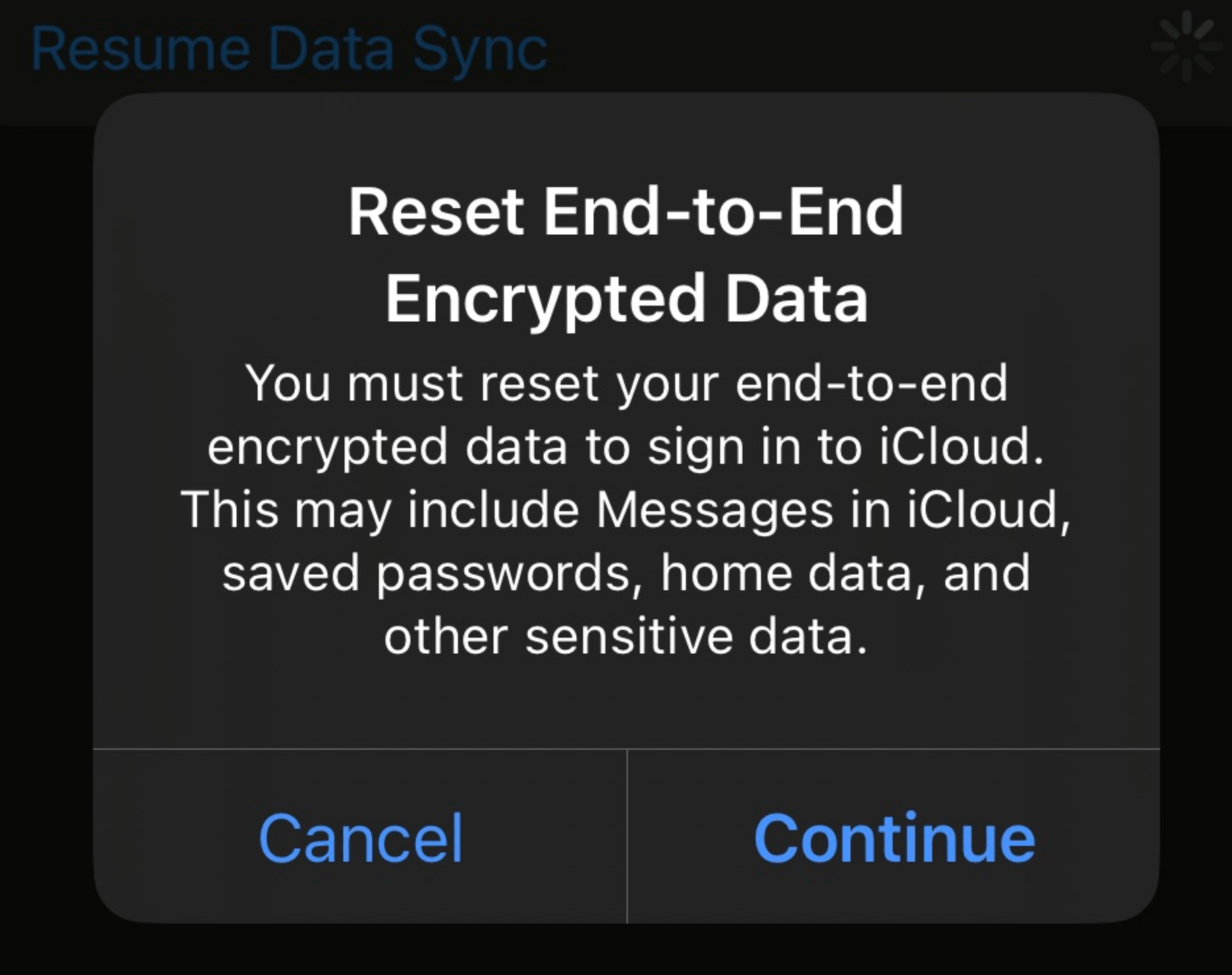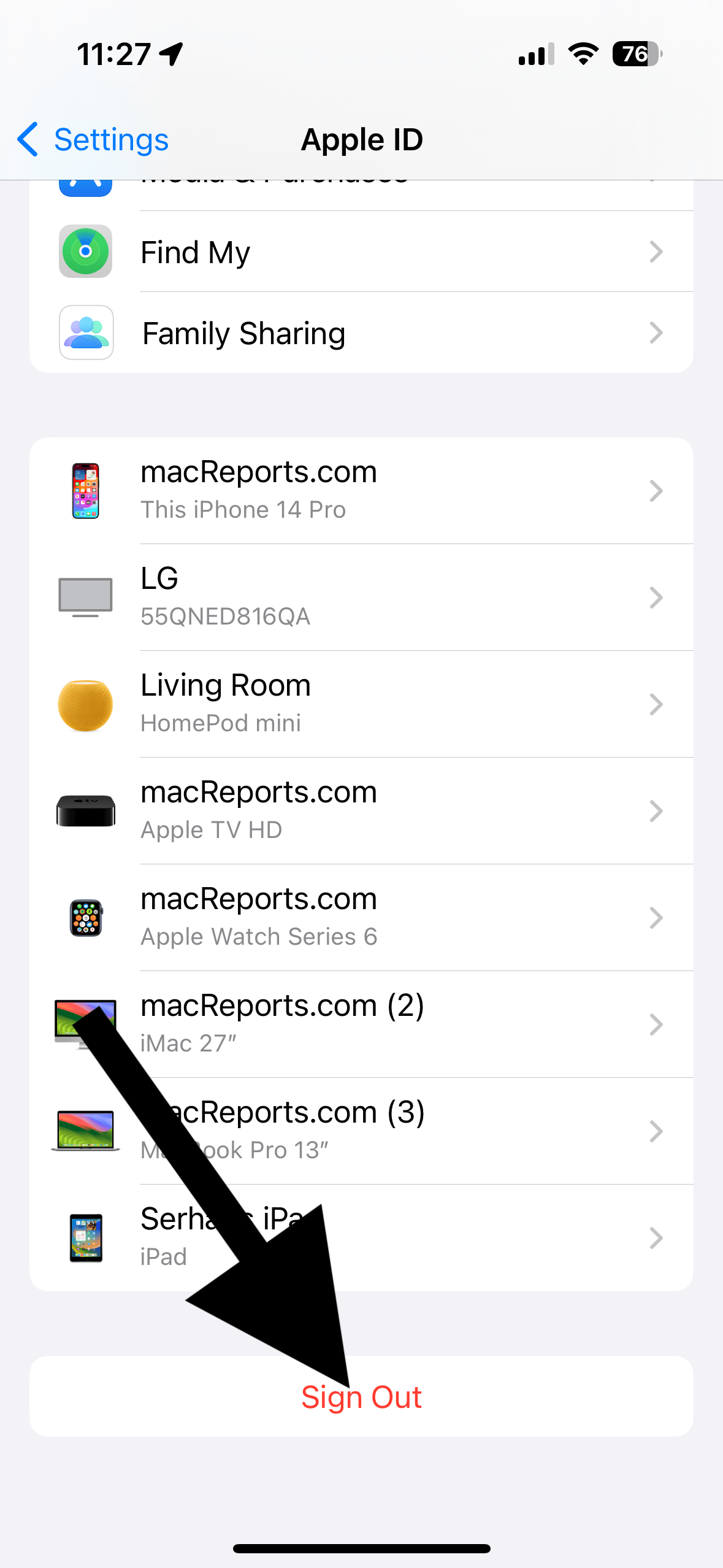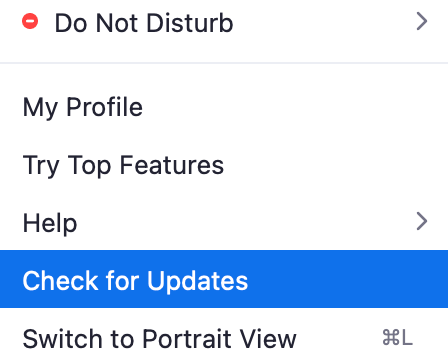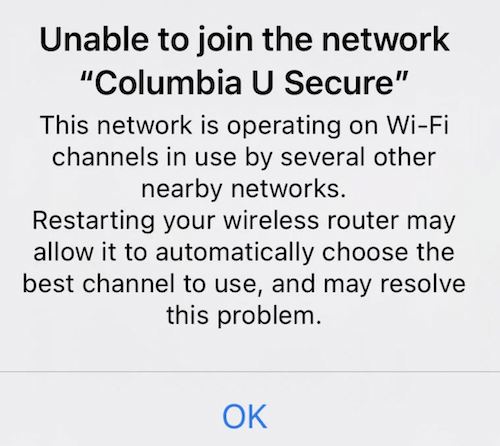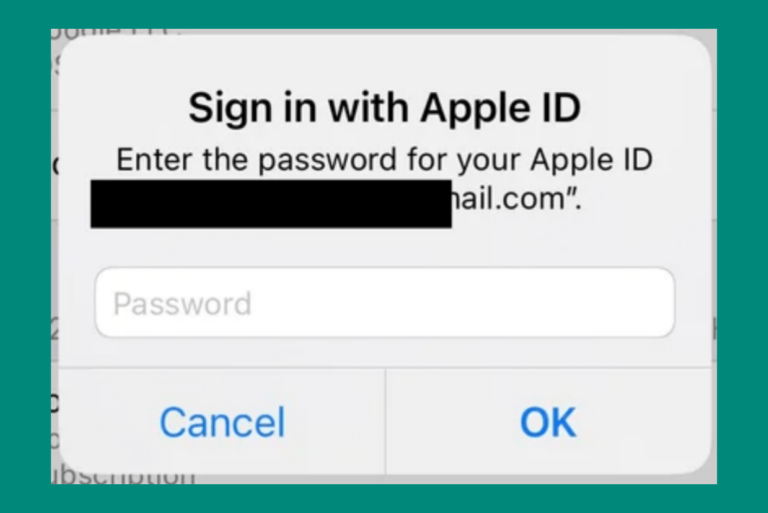Some iCloud Data Isn’t Syncing Error
When you are setting up your iPhone via iCloud backup, it may fail and give you an error message saying, “Some iCloud Data Isn’t Syncing. Your end-to-end encrypted data stored in iCloud can’t be accessed on this device.”…” Verify your account information to resume syncing.” The error screen also includes a Resume Data Sync button.
When you get a new iPhone, you can transfer your data from your old iPhone. Or when you erase an iPhone by going to Settings > General > Transfer or Reset iPhone > Erase All Content and Settings, you can use an iCloud backup to restore it the phone. It is usually a smooth process, but sometimes issues may arise like this one. This problem may also appear when you update your iPhone’s OS. This issue can also affect iPad. You may see the same error message in Finder or iTunes when you connect your device to your computer.
This error message will also appear in Settings under your name. Before continuing, you may want to create a new iCloud backup.
To fix this problem, you can try these three tips:
1. Tap Resume Data Sync
The first tip is to wait a few minutes and then tap the Resume Data Sync button. This is the easiest and first step you should take. This may fix the problem, and your syncing may resume. Tapping this button may not do anything other than result in a spinning circle icon. If nothing happens for you, go to the next step. You may also see a popup saying, “Reset-End-to-End Encrypted Data.” If you see this, tap Continue and follow the onscreen instructions.
2. Reset end-to-end encrypted data
The second tip is to Reset end-to-end encrypted data. On your iPhone or iPad, open Settings. Under your name, you will see a notification saying, “Some iCloud data isn’t syncing.” Tap this to take action. A popup will appear saying, “Reset End-to-End Encrypted Data. You must reset your end-to-end encrypted data to sign in to iCloud.” Tap Continue and then follow the onscreen instructions.
3. Sign out of iCloud and then sign in
You may wonder what happens when you sign out. Apple explains what happens exactly when you sign out; you may want to read that first.
- Open Settings on your iPhone or iPad.
- Scroll all the way down.
- Tap Sign Out. You will need to enter your Apple ID password. Follow the onscreen instructions.
After signing out, open Settings and then tap “Sign in to your [iPhone or iPad].” Check if you can sync your device.
Related articles