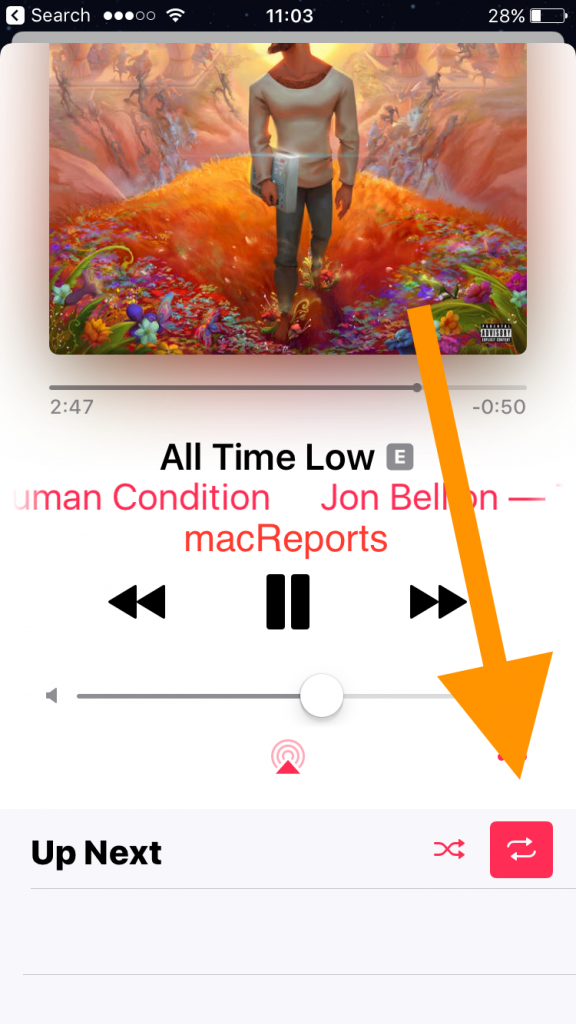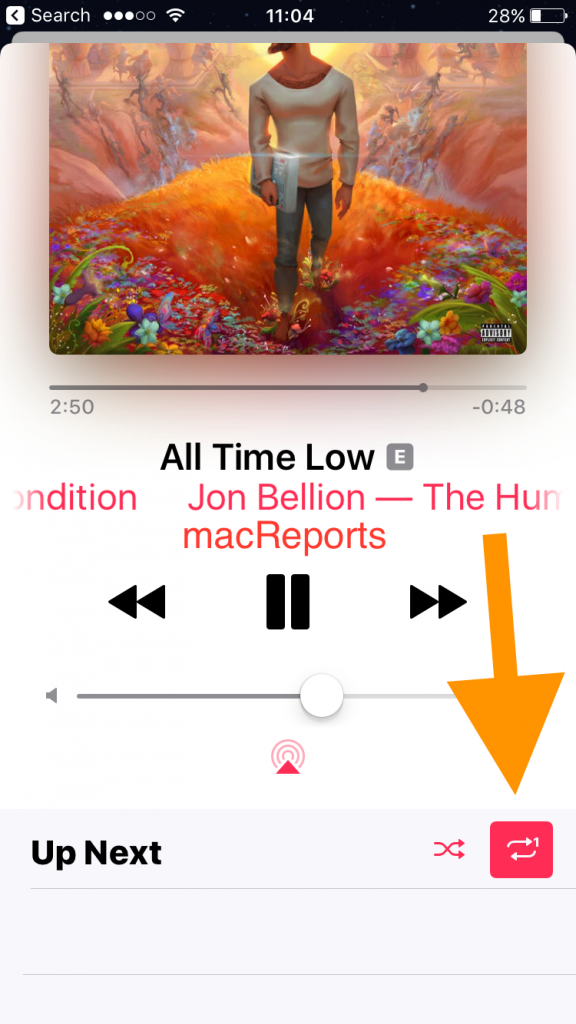How To Repeat Songs In The Music App
So you have a favorite song and you want to play this song over and over again.
Songs or albums can be set to repeat.
This is very easy, however, a lot of users are having trouble finding the Repeat (and Shuffle) buttons in the iOS Music app. So where are these buttons? They are slightly hidden. This short article will show you how to find them so that you can repeat your favorite songs.
But also, there is an easier way. I will explain how Siri can help you get this done.
How to Repeat Songs, Albums or Playlists
Here is how you can do this. There are two methods. Both methods are very easy:
Repeat Songs: Use Siri
The is the easiest method. Let Siri do this for you. Here is how:
- While you playing the Song,
- Open Siri by pressing and holding the Home button
- Ask Siri to repeat the song by saying something like “Repeat this song”
- And Siri will respond, something like this “Ok, this song is now on repeat”
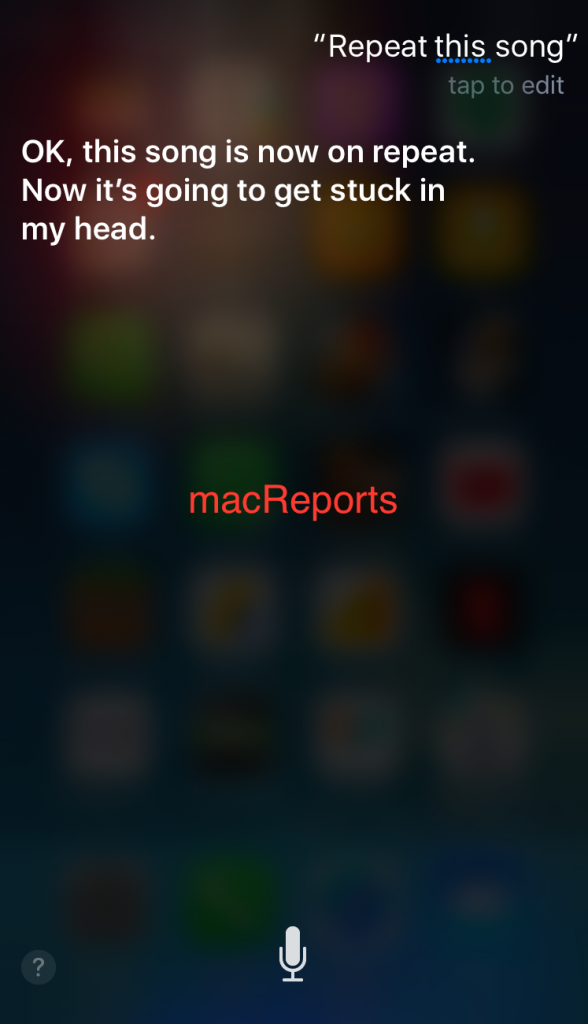
- If you want to repeat albums or playlists, you can say things like “Repeat the Album” or “Repeat my playlist”
Note that if Siri is not working properly, you can troubleshoot.
Repeat Songs: The Original Method
- Open the Music app on your iPhone, iPad or iPod touch
- Play a song
- While the song is played, you will see a player (bottom of your screen)
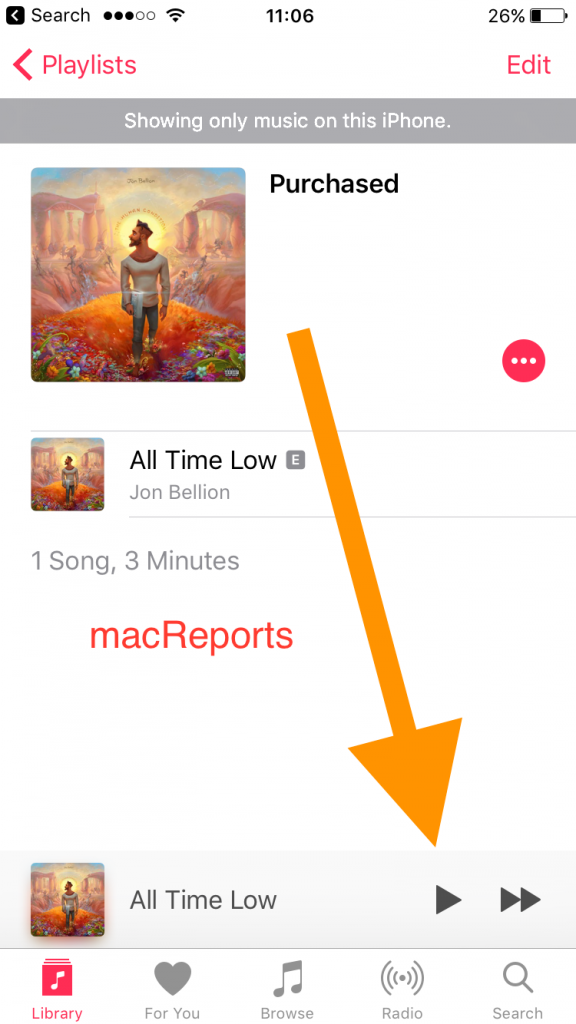
- Now open the Now Playing screen by tapping or swiping up on the player.
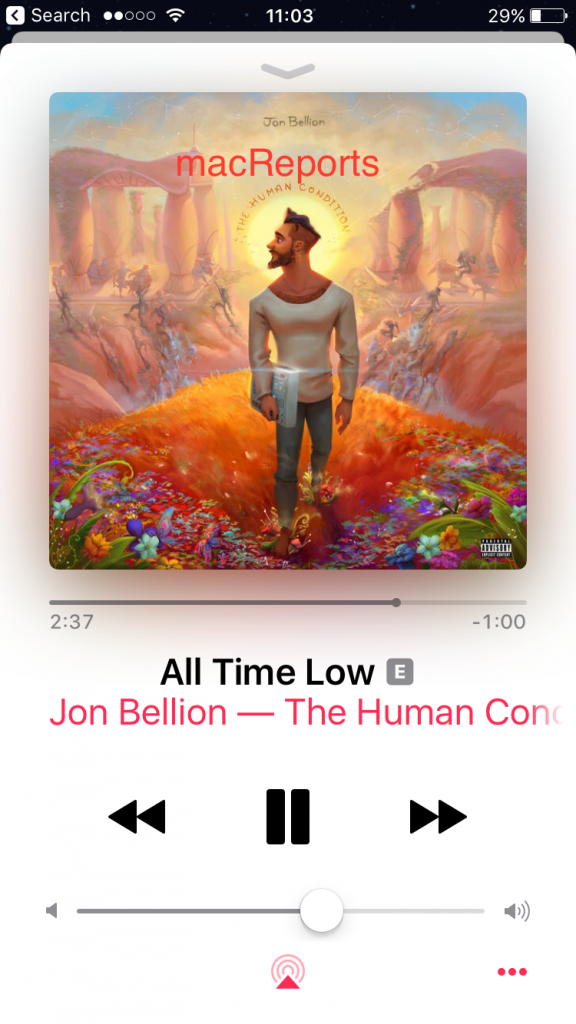
- Now Swipe up on Now Playing. This action will reveal the the Shuffle and Repeat buttons.

Shuffle Button 
Repeat Button - Now you have two options:
There you have it. Please also make sure you check out the Apple’s documentations.