Calls Go Straight To Voicemail Without Ringing, Fix
Several users have said that their incoming phone calls are going straight to voicemail. Users have further stated that the iPhone is not ringing when they get a call.
This issue may occur because of a number of reasons. The worst-case scenario is that your iPhone is physically damaged. But it is highly likely that you are having this problem because you’ve inadvertently changed some settings and silenced your phone. This article lists several steps you can try to resolve and prevent this issue.
This is an important problem. It may cause you to miss important calls. If you are having problems, this means that your phone is not ringing and you are not getting any calls and you are only getting voicemail messages. This also means that people have been trying to call you will only get your voicemail.
Typically, when someone calls you, your phone rings and If the call is unanswered by you, they will be sent to your voicemail.
Before you do anything, restart your iPhone. Doing so may fix your problem.
Related articles:
- iPhone Voicemail Transcription Not Working? Fix
- Voicemail Not Working On iPhone? Fix
- How To Delete Voicemails On Your iPhone
- iPhone Says Voicemail Is Full But It Is Not, Fix
1. Airplane mode
If Airplane mode is enabled, your calls are sent straight to voicemail. Airplane mode disables the wireless signals on your iPhone. You can easily check this by opening the Settings app. You can touch the Airplane mode slider to change your settings, on or off. Make sure that it’s toggled off.
2. Volume setting
It is possible that the ringer volume is too low. It may seem that your phone is not ringing. You may need to adjust your ring volume. This is easy too. On your iPhone, go to Settings > Sounds & Haptics. Under the Ringer and Alerts section, drag the slider to the desired volume level, try to increase it. Make sure that the volume is high enough to hear. If this slider is dimmed, it is possible that your speaker is damaged and you may want to contact Apple Support.
See also: How to Make the iPhone Alarm Volume Louder
3. Ring/Silent Mode
Your iPhone has a Ring/Silent switch which is on the left side of your iPhone. The Ring/Silent switch can mute all alerts and notifications. However, your iPhone may still vibrate when you get a call. When you change the button, a notification will briefly appear on your screen.
4. Do Not Disturb
If your iPhone is in Do Not Disturb mode, you will not see any notifications including incoming calls and all calls will go straight to voicemail (please note that you can set up exceptions for certain numbers). If you see a crescent moon icon in the status bar, this means that this mode is on. You can go to Settings > Do Not Disturb to check this setting, or alternatively, open Control Center, and touch and hold the moon icon to adjust your setting.
5. Bedtime
Are you using the Bedtime feature? A lot of users use this to track their sleeping habits. By default, when you turn on Bedtime, your iPhone will automatically turn on Do Not Disturb during your sleep time. And, as stated above, your calls will be silenced.
If you are using this feature, you can turn off Do Not Disturb during bedtime. Simple, open the Clock app, and tap the Bedtime tab. Then tap Options (top-left corner) and then turn Do Not Disturb During Bedtime off. Then tap Done (top-right corner).
See also: iPhone Alarm Clock Not Working, Fix
6. Unknown callers
If you are using iOS 13 or later, there is a new anti-spam call feature called Silence Unknown Callers. If this feature is enabled, calls from people whom you have never been in contact with will be silenced and will be sent your voicemail. If you get calls from people in your contacts, recent calls, or mentioned in a text or email, these calls will not directly be sent to your voicemail, these calls will ring first. To change this setting, go to Settings > Phone and scroll down and find the Call Silencing And Blocked Contacts section.
Furthermore, if you are using a third-party app to detect spam calls, check the app’s settings so that you are not blocking calls.
7. Blocked numbers
If only some numbers are sent to voicemail, make sure they are not blocked. You can block numbers. When a blocked contact calls you, they will directly be sent to your voicemail. You can manage your blocked numbers by going to Settings > Phone > Blocked Contacts. If you want, you can remove certain numbers from the list.
8. Update your iPhone
Please ensure that your iPhone is updated. It is very easy to update your device. Simply go to Settings > General > Software Update. This will check for updates. And if there is an update available, tap Download and Install and then follow the onscreen instructions.
9. Other notes:
If all else fails, the cause of this problem might be due to hardware damage or network problems.
- Your speaker may need service. Contact Apple for service.
- Contact your cellular service provider. It is possible that they may be experiencing system-wide issues.
See also: iPhone / iPad Text Sound Notifications Not Working? How to Fix

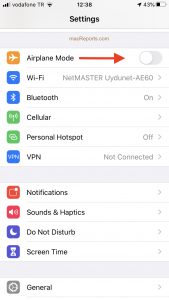
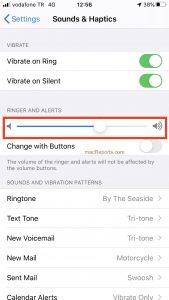
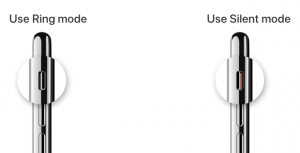
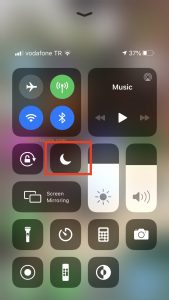
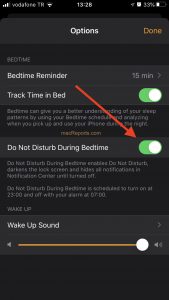
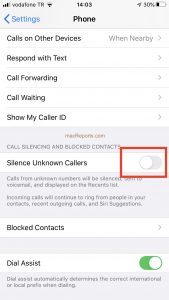
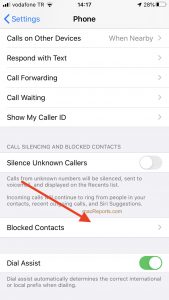
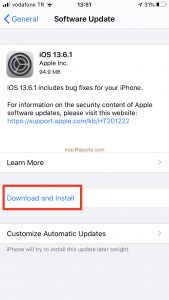
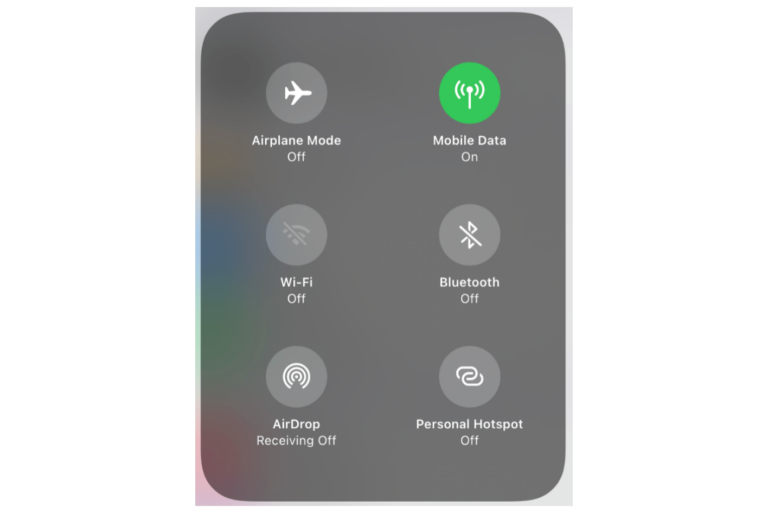
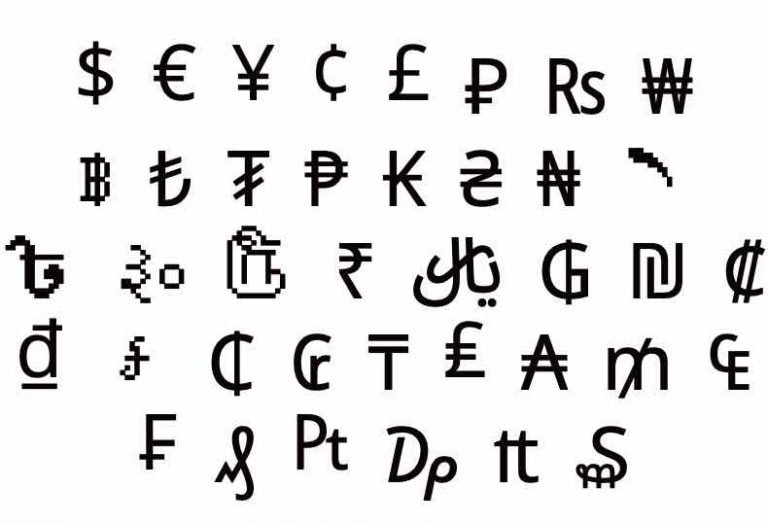
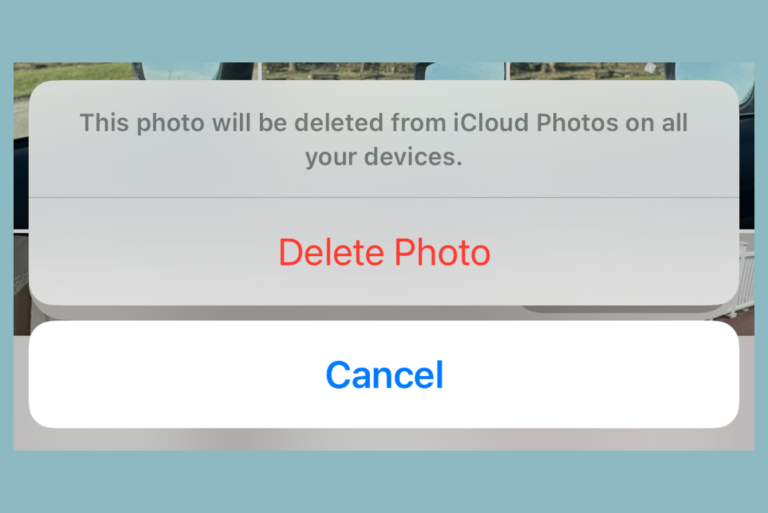
I’ve had my family call me to find my phone and realise that it goes straight to voicemail so we tried a few more times and it doesn’t even show in my recent calls and I have no clue why somebody please help me I need to receive calls 🙁
Will a dead battery cause a cell phone to go straight to voicemail?
If you use AT&T Call Protect on your phone, check it’s settings. Mine was set for Fraud Risk, Spam Risk and Unknown Callers to all go to Voice Mail. This is great if everyone that you actually converse with on your phone EVER is on your contact list. If you only talk to them once or twice you probably haven’t added them to your contact list (Dr.s office, labs, salespeople that you want to talk with, etc because they may call from several different numbers). I checked this and found this was my problem. The AT&T rep that was working on the issue with me was actually on my blocked list multiple times. This occurred after the April 24th update to the software.
I am not receiving calls from one single number. They go straight to voice mail. All other numbers work. This call is not blocked. My Call Blocking is off. The call is not on my list of blocked contacts. Please advise how this can be fixed.
Make sure your CALL FORWARD IS OFF *73 TURNS IT OFF
*72 ON
*73 OFF
I have the exact same issue.. It is happening with doctors who are making phone appointments . The call does not ring, the number does not show in “recent calls” and the call goes to voice mail. The caller may have their phone set as “private ” or “No Caller ID”
My phone provider cannot help me find the appropriate setting to change to accept these calls .
Did you find a solution
Every time my doctor’s office calls me the phone does not ring.The call goes directly to voicemail. My provider can’t help me.Help!!