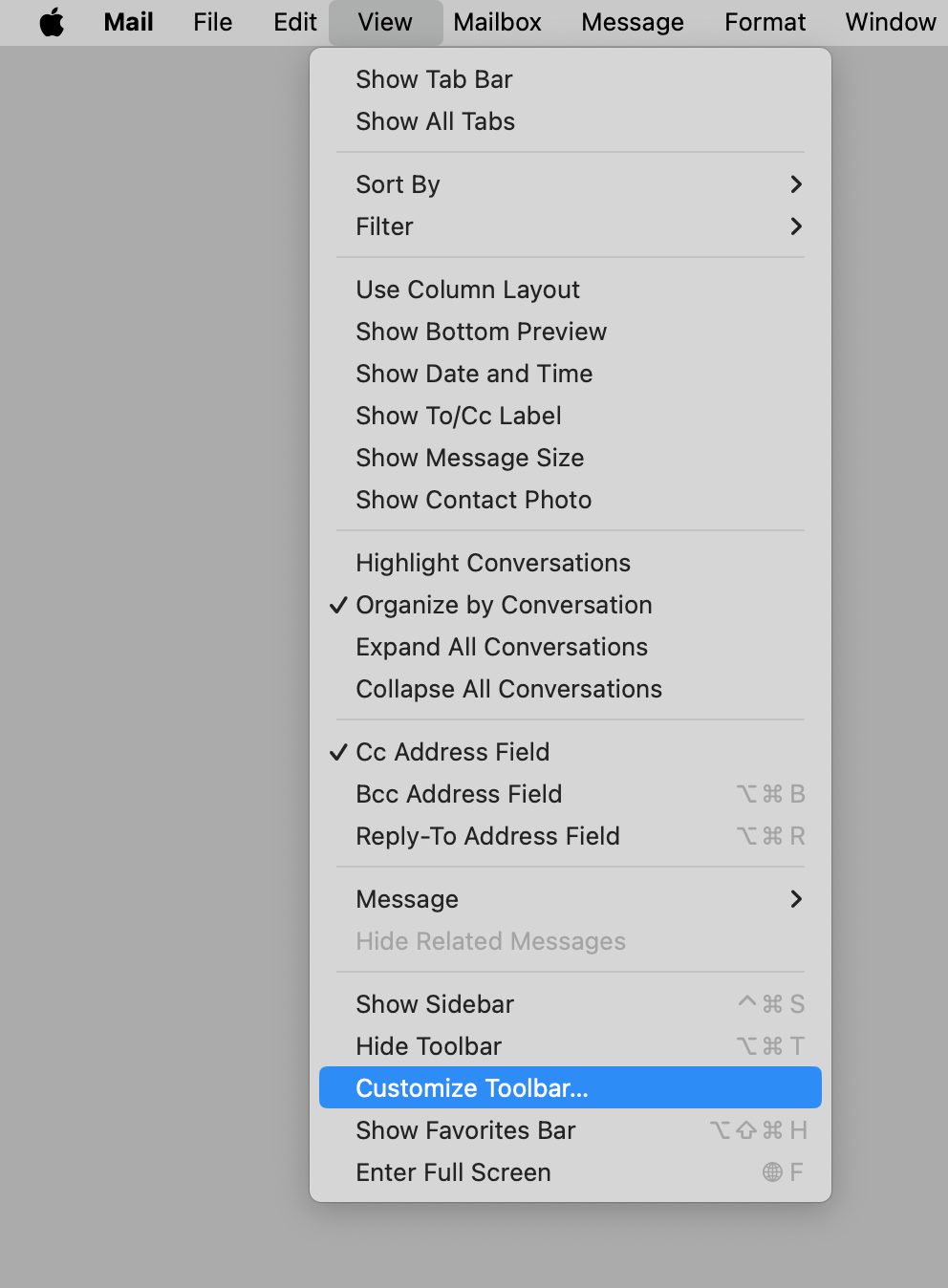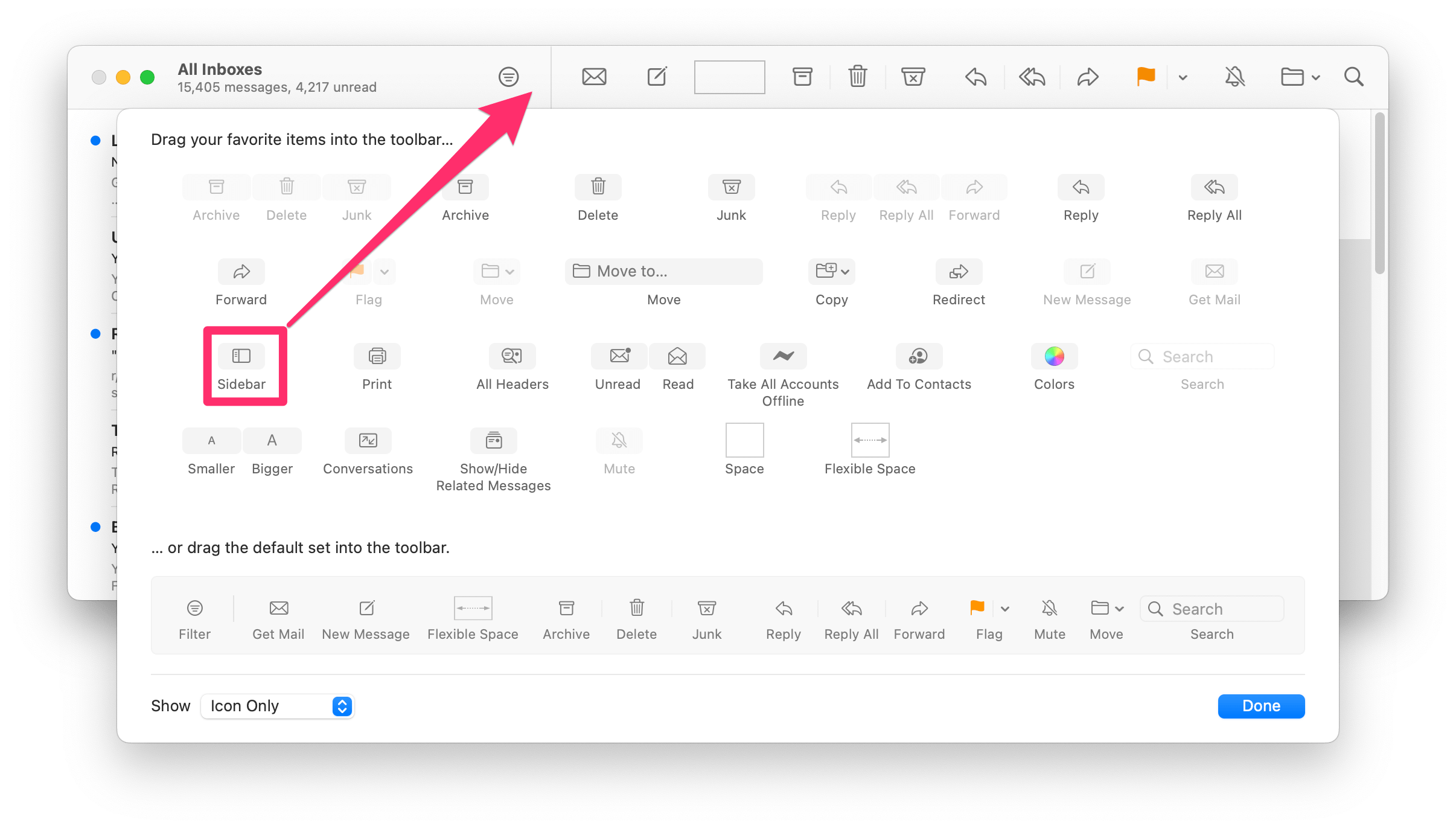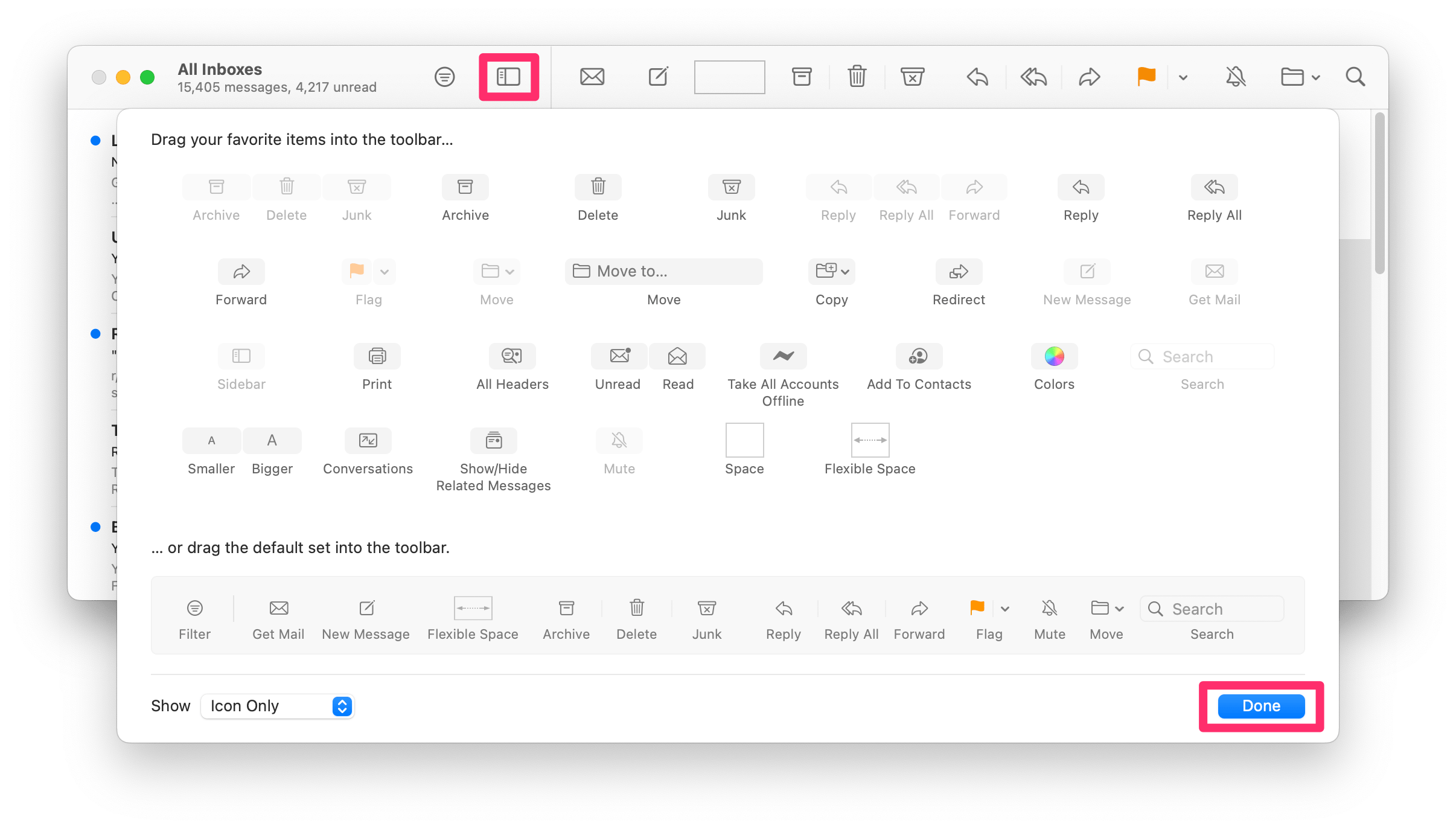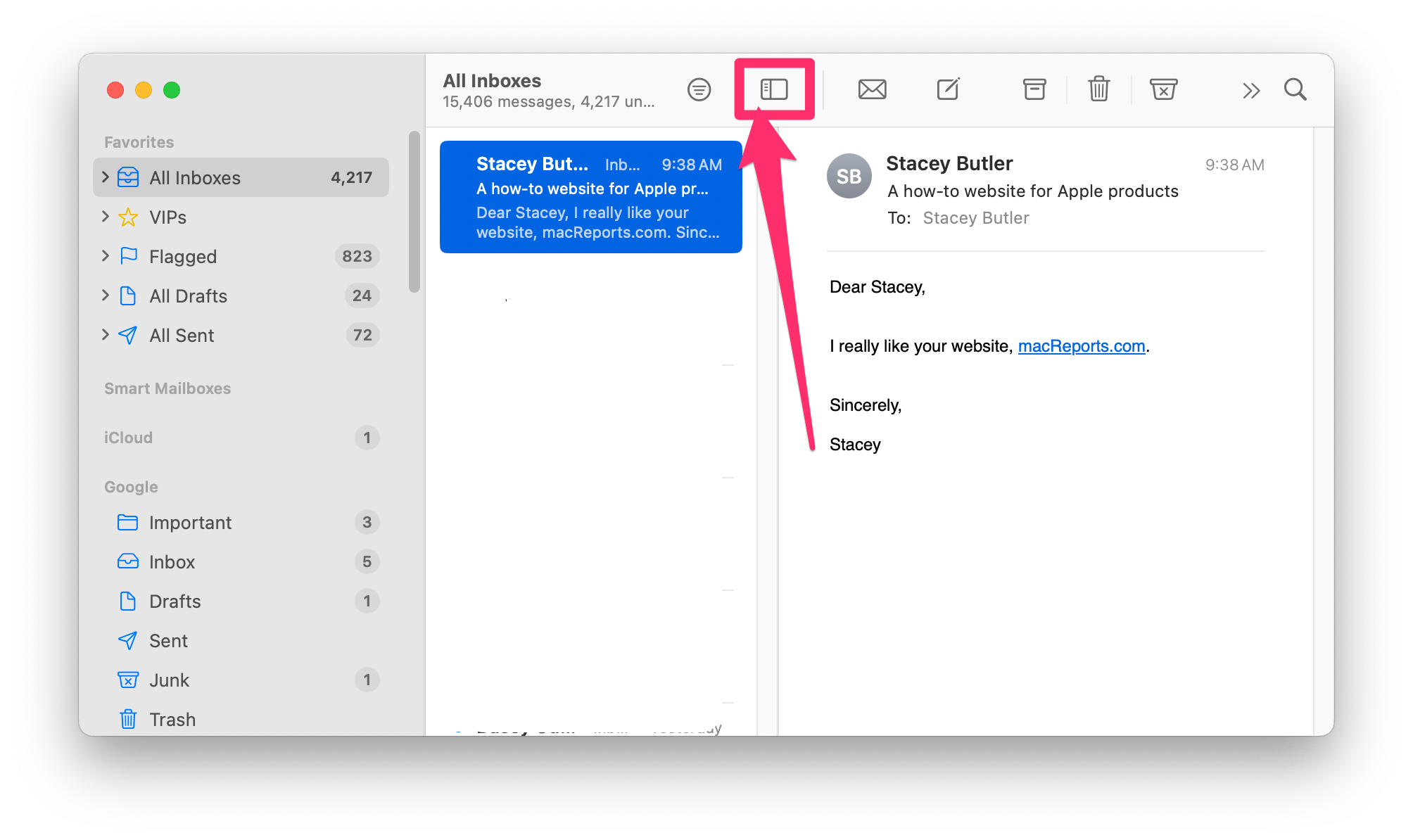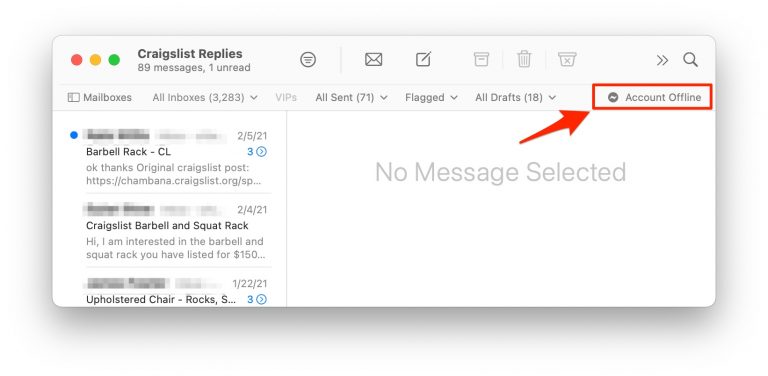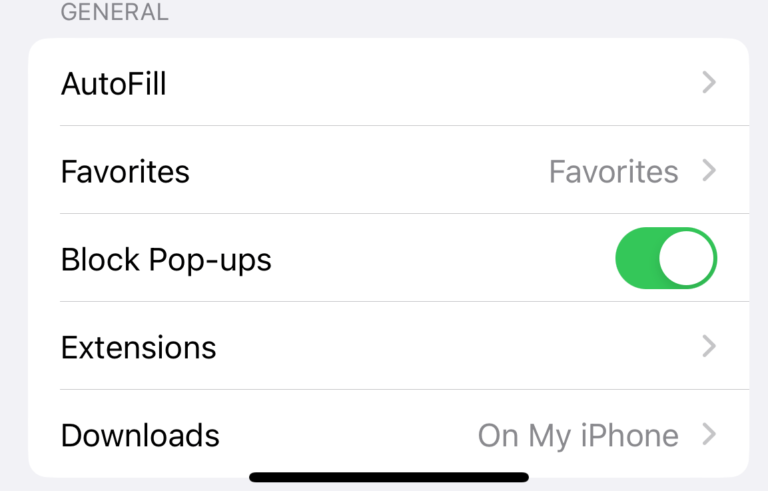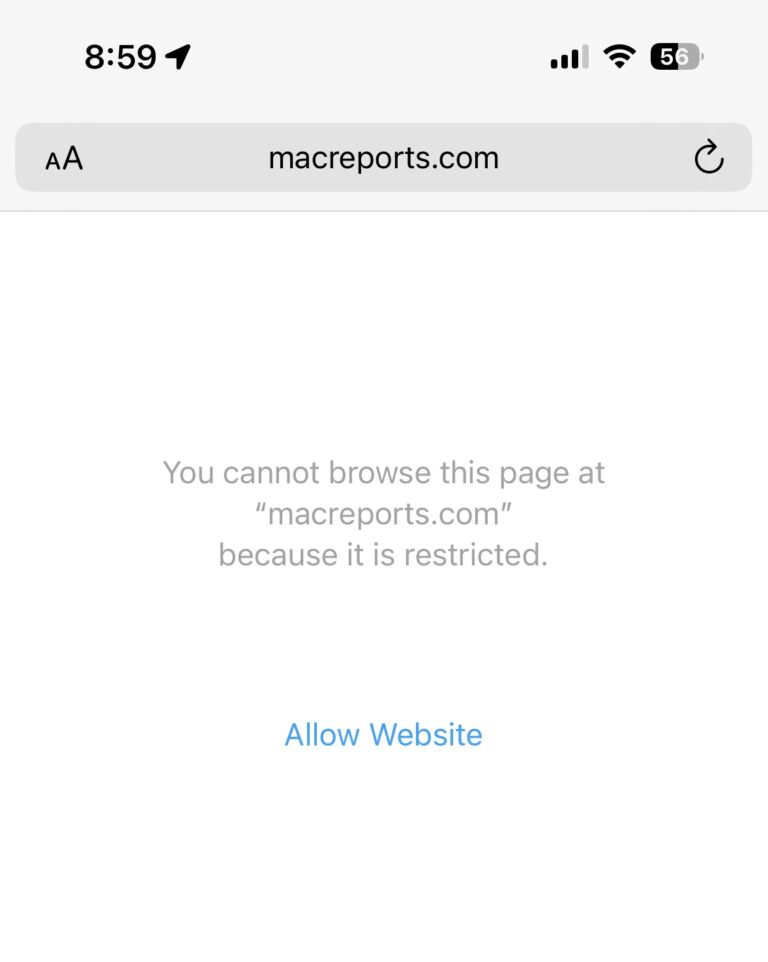Can’t See Your Mailboxes in Mail on Mac?
If you have multiple email accounts, you may want to look at them individually. Or, if you need to look at your Junk or Sent folders, it is nice if there is an easy way to access those.
By default, the Mail app shows you All Inboxes. In order to see your other mailboxes, you have to go to View > Show Sidebar. However, to make this easier, you can put a button on the toolbar that lets you show and hide the sidebar just by pressing the button. This also lets you easily hide the sidebar.
If you can see the sidebar just fine, but some of your mailboxes are missing from the list, see What to Do If All Inboxes Has Disappeared.
How to view all your mailboxes in Mail
If you like your Mail app just the way it is, you can simply go to the top menu bar, select View, and then Show Sidebar. This will show the sidebar where you can see your mailboxes, and it will stay there until you close it.
An alternative to this is to place a button in the Mail app’s toolbar that lets you show and hide the sidebar whenever you like.
Add a sidebar button to the Mail app toolbar
- With Mail open, go to the top menu bar and select View, then Customize Toolbar.
- Now, you will see the toolbar customization window. To change what you see in your Mail app’s toolbar, you can drag buttons from the customization window onto your toolbar, or drag buttons off of your toolbar into the customization window.
- To add the sidebar button, find it near the left side of the customization window and drag it up to your Mail app’s toolbar. You can place it anywhere along the toolbar to the right of the filter button.
- Click Done when you have finished customizing your toolbar.
Now, you can click the sidebar button to toggle it open or closed.
Related articles