ColorSync Not Working on Mac, Fix
Several Mac users have complained that they run into problems trying to use ColorSync Utility. More specifically, users are unable to verify and repair color profiles. This article explains how you can fix when ColorSync finds profile problems that it could not verify and repair.
When ColorSync is not working properly, you may see an error message saying when you want to run the ColorSync First Aid procedure:
Header message digest (MD5) is not correct.
The file is locked. Could not be fixed.
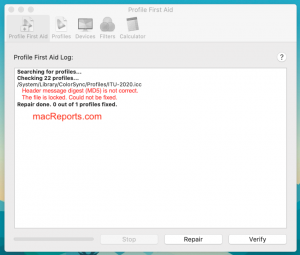
It further seems that both the Repair and Verify options are not working. To open ColorSync, in Finder, open the Applications/Utilities folder, then double-click ColorSync.
ColorSync Utility is a built-in macOS app for matching colors across different devices including input and output devices such as printers, monitors, cameras, and scanners. For example, you can use ColorSync if you experience color problems with your displays.
Please try the steps below to fix your problem. Also please make sure to check your Mac after each step to see if ColorSync Utility starts working again.
1. Restart your Mac
Try restarting your Mac. This may fix your problem. You can restart your Mac by choosing the Restart option from the Apple menu.
2. Update your Mac
Update to the latest version of macOS and then try again. This will also update ColorSync Utility if there is an update. Here is how you can update your Mac:
- If you are using macOS Mojave or later, go to System Preferences and Software Update. And if there is an update available, follow the onscreen instructions.
- If you are using macOS High Sierra or earlier, open the App Store on your Mac and click Updates. And if there are updates available, follow the onscreen instructions.
3. Safe Mode
Using Safe Mode on your Mac may resolve this problem. Safe Mode is a special way to turn on your Mac. Please follow the steps below:
- Turn off your Mac (Apple menu > Shut Down).
- Turn on your Mac and immediately press and hold the Shift key using your keyboard.
- Keep holding the Shift key until you see the login screen.
- Release the Shift key and log in.
- Now open the ColorSync app and try again to see if it is working.
- In either case, restart your Mac. But this time restart normally to exit Safe Mode without pressing the Shift key.
- Now again, open the ColorSync app and test again.
4. High Dynamic Range
If you are having issues with your external display monitor, uncheck the “high dynamic range” option to see if this fixes your problem. Here is how:
- Click the Apple menu.
- Click System Preferences.
- Click Displays.
- Click the Display tab.
- Then make sure that High Dynamic Range is deselected. If you do not see this option, this means that your display does not support HDR10.
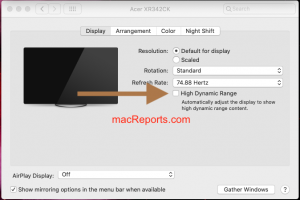
5. Terminal
You may be able to fix this problem by having ColorSync to run in root mode using Terminal. Please follow the steps below:
- Open the Terminal app on your Mac (Applications > Utilities).
- And enter the following command and press enter:
sudo /Applications/Utilities/ColorSync\ Utility.app/Contents/MacOS/ColorSync\ Utility
- If asked, enter your password.
- This will open the ColorSync app using root privileges.
- Important: Do not close the Terminal window while the ColorSync Utility is running. Doing so will also close the ColorSync app.
- Now click the Verify button to see if there are any issues found. And if there are issues, click Repair. Hopefully, it will now say “no problems found”.
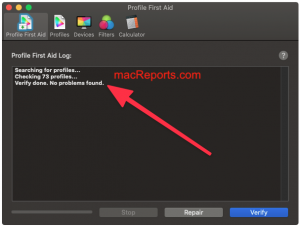

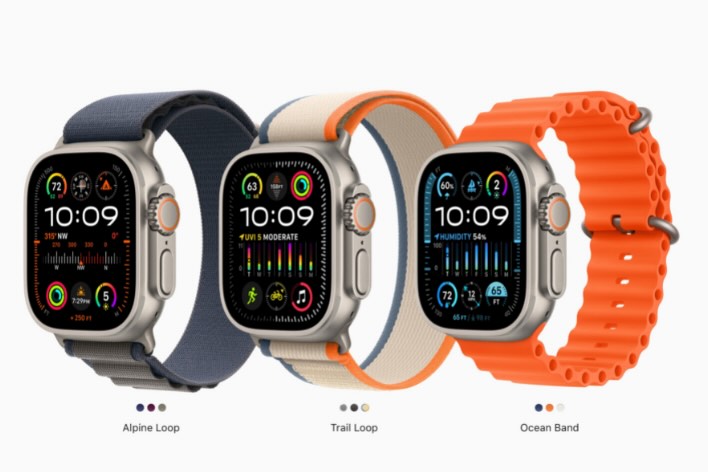
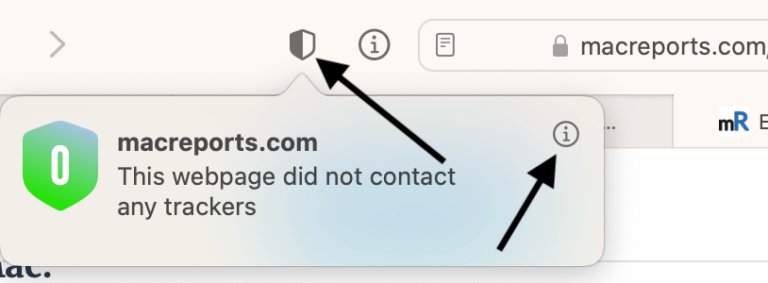
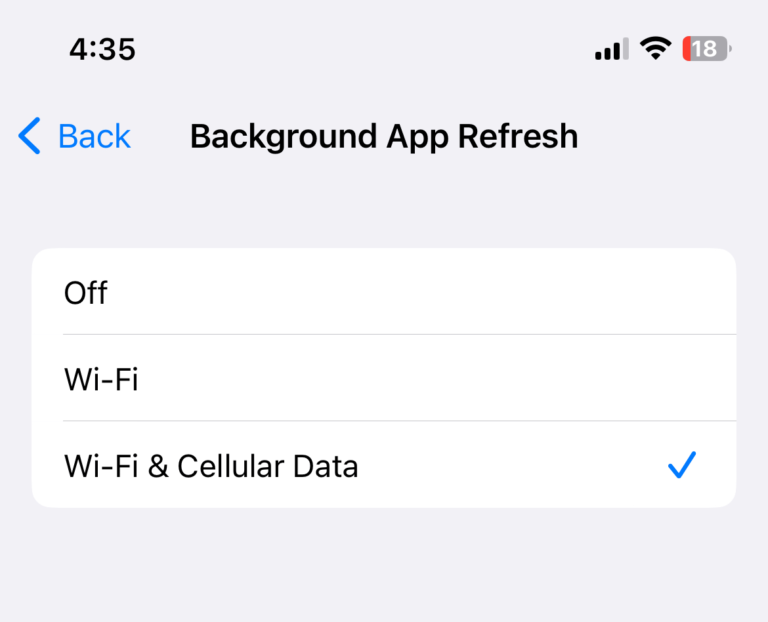
Update:
Also works in Terminal:
sudo /System/Applications/Utilities/ColorSync\ Utility.app/Contents/MacOS/ColorSync\ Utility ; exit;
But as said before, it did not fix:
/Library/Application Support/Adobe/Color/Profiles/RedBlueYelllow.icc
Tag ‘pseq’: Required tag is not present.Could not be fixed.
/Library/Application Support/Adobe/Color/Profiles/Smokey.icc
Tag ‘pseq’: Required tag is not present.Could not be fixed.
/Library/Application Support/Adobe/Color/Profiles/TealMagentaGold.icc
Tag ‘pseq’: Required tag is not present.Could not be fixed.
/Library/Application Support/Adobe/Color/Profiles/TotalInkPreview.icc
Tag ‘pseq’: Required tag is not present.Could not be fixed.
Many thanks, albeit the Terminal command did NOT work because it said “Command not found”, as other have also reported above. The following worked in macOS 12.4 (21F79) Monterey (Control-click or right-click mouse over ColorSync Utility.app to show “Contents”):
1. Navigate in Finder to
/System/Applications/Utilities/ColorSync Utility.app/Contents/MacOS/ColorSync Utility
2.-Open Terminal, type
sudo
and add space and drag and drop the above “ColorSync Utility” item from Finder on step 1 above.
3. Press carriage return and enter password when requested.
4. ColorSync Utility is opened now with admin permissions. Click Repair.
In my case, the following ware repaired:
/Library/Application Support/Adobe/Color/Profiles/BlackWhite.icc
Header message digest (MD5) is not correct. Fixed.
/Library/Application Support/Adobe/Color/Profiles/VideoHD.icc
Header message digest (MD5) is not correct. Fixed.
/Library/Application Support/Adobe/Color/Profiles/Recommended/image-P3.icc
Header message digest (MD5) is not correct. Fixed.
/Library/Application Support/Adobe/Color/Profiles/JapanColor2011Coated.icc
Tag ‘desc’: Description tag has a bad Unicode string. Fixed.
/Library/Application Support/Adobe/Color/Profiles/RedBlueYelllow.icc
Tag ‘pseg’: Required tag is not present. Could not be fixed.
/Library/Application Support/Adobe/Color/Profiles/VideoNTSC.icc
Header message digest (MD5) is not correct. Fixed.
/Library/Application Support/Adobe/Color/Profiles/VideoPAL.icc
Header message digest (MD5) is not correct. Fixed.
But NOT the following:
/Library/Application Support/Adobe/Color/Profiles/RedBlueYelllow.icc
Tag ‘pseq’: Required tag is not present.Could not be fixed.
/Library/Application Support/Adobe/Color/Profiles/Smokey.icc
Tag ‘pseq’: Required tag is not present.Could not be fixed.
/Library/Application Support/Adobe/Color/Profiles/TealMagentaGold.icc
Tag ‘pseq’: Required tag is not present.Could not be fixed.
/Library/Application Support/Adobe/Color/Profiles/TotalInkPreview.icc
Tag ‘pseq’: Required tag is not present.Could not be fixed.
How to fix the latter ones?
None of these steps worked for me, not even Hervey Allen’s trick. The only things that ColorSync Calculator recognizes are (1) the Desktop color (I tried the default multi-colored desktop and a pure white one) and (2) its own window (it sees the blue up and down buttons). All other windows are ignored. It is as if they were totally transparent, and it sees straight through them to the background Desktop.
I just upgraded to Big Sur 11.3.1, but it had started doing this before I upgraded. It last worked correctly sometime around December 2020. BTW, I am also having some troubles with Inkscape which may or may not be a separate issue.
I tried all of the steps multipul times and nothing worked. In Terminal says Command not found. these are the commands I ran. Please help ColorSync keeps crashing:
cd /System sudo Applications/Utilities/ColorSync\ Utility.app/Contents/MacOS/ColorSync\ Utility
sudo Applications/Utilities/ColorSync\Utilities.app/Contents/MacOS/ColorSync\Utility
Password:
sudo: Applications/Utilities/ColorSyncUtilities.app/Contents/MacOS/ColorSyncUtility: command not found
cd/System sudo Applications/Utilities/ColorSync\ Utility.app/Contents/MacOS/ColorSync\ Utility
-bash: cd/System: No such file or directory
“cd/System”
-bash: cd/System: No such file or directory
sudo /SystemApplication/Utility/ColorSync\ Utility.app/Contents/MacOS/ColorSync\Utility
Password:
sudo: /SystemApplication/Utility/ColorSync Utility.app/Contents/MacOS/ColorSyncUtility: command not found
Hi when I use the Terminal instruction I get ‘command not found’
I did the following:
In a terminal “cd /System”
Then I ran:
sudo Applications/Utilities/ColorSync\ Utility.app/Contents/MacOS/ColorSync\ Utility
Note no “/” before Applications in this case. I tried using the command as noted above, but running the ColorSync Utility available under /SystemApplications is what worked for me.
Thank you so much this worked! Even the Apple store staff could not fix it. I followed your instructions and all my color profiles are now repaired.
yes, its woks for me too, thanks
Yay! It worked! Thank you!