Command Not Found Error When Creating Bootable Installer for macOS, Fix
You may want to create a bootable installer drive for macOS. You may sometimes run into a command line error message saying “command not found” in Terminal while trying to follow the steps necessary to create a bootable installer of the Mac operating system, macOS X El Capitan, Yosemite, Mavericks, Sierra, High Sierra, Mojave, Catalina, Big Sur and Monterey.
For example, you may receive this message:
- sudo: /Applications/Install macOS Monterey.app/Contents/Resources/createinstallmedia: command not found
Download the installer from the App Store
You may receive this error message if you do not have the installer for the applicable macOS version downloaded on your system. Before you run the command, please ensure to download the installer locally on your Mac, such as macOS Monterey, macOS Big Sur, macOS Catalina, macOS Mojave, or macOS High Sierra.
Furthermore, ensure that the installer is downloaded to the Applications folder, as a single “Install” file.
You can verify this by going to your Applications folder.
And lastly, if the installer launches automatically after downloading, quit it.
Check your external drive or secondary volume
You may use a USB flash drive or other secondary volume to do this. Ensure that they are formatted as Mac OS Extended. You can use Disk Utility. You can follow these steps:
- Open Applications > Utilities and double-click Disk Utility.
- In Disk Utility, Click View > Show All Devices.
- Select your external device like the USB drive.
- Click the Erase button at the top.
- Click the Format pop-up menu, select Mac OS Extended (Journaled).
- Name is “MyVolume”.
- Click Erase and Done.
Command
Ensure that you are entering the command correctly. You will need to use the “createinstallmedia” command. Here are the commands for the correct macOS version:
Monterey:
sudo /Applications/Install\ macOS\ Monterey.app/Contents/Resources/createinstallmedia --volume /Volumes/MyVolume
Big Sur:
sudo /Applications/Install\ macOS\ Big\ Sur.app/Contents/Resources/createinstallmedia --volume /Volumes/MyVolume
Catalina:
sudo /Applications/Install\ macOS\ Catalina.app/Contents/Resources/createinstallmedia --volume /Volumes/MyVolume
Mojave:
sudo /Applications/Install\ macOS\ Mojave.app/Contents/Resources/createinstallmedia --volume /Volumes/MyVolume
High Sierra:
sudo /Applications/Install\ macOS\ High\ Sierra.app/Contents/Resources/createinstallmedia --volume /Volumes/MyVolume
El Capitan:
sudo /Applications/Install\ OS\ X\ El\ Capitan.app/Contents/Resources/createinstallmedia --volume /Volumes/MyVolume --applicationpath /Applications/Install\ OS\ X\ El\ Capitan.app
Note: MyVolume will be replaced by the name of the external disk like your USB drive.
Admin account
This error may occur if you are not using an admin account. Ensure that you are logged on as an administrator. To log on as an administrator, you will need to have a user account on the Mac with Administrator privileges.
Corrupted installer?
It is possible that the installer is corrupted. Try these:
- Delete the installer and re-download. Open the Applications folder. And find the installer, move it to the Trash.
- Then using the links above, re-download and try again. Please also note that you can use the following Terminal command to download the installer, if you have macOS Catalina or Big Sur (you may need to change the version):
softwareupdate —-fetch-full-installer —-full-installer-version 12.0.1
If this does not work, try this:
See also:
- Administrator Password Not Working on Mac? Fix
- The System Administrator Has Set Policies to Prevent This Installation, Error Fix
- How to Boot in Single-user Mode or Verbose Mode in macOS
- Boot Camp Error “The Startup Disk Cannot Be Partitioned Or Restored To A Single Partition”
- How To Back Up Your Mac That Won’t Boot

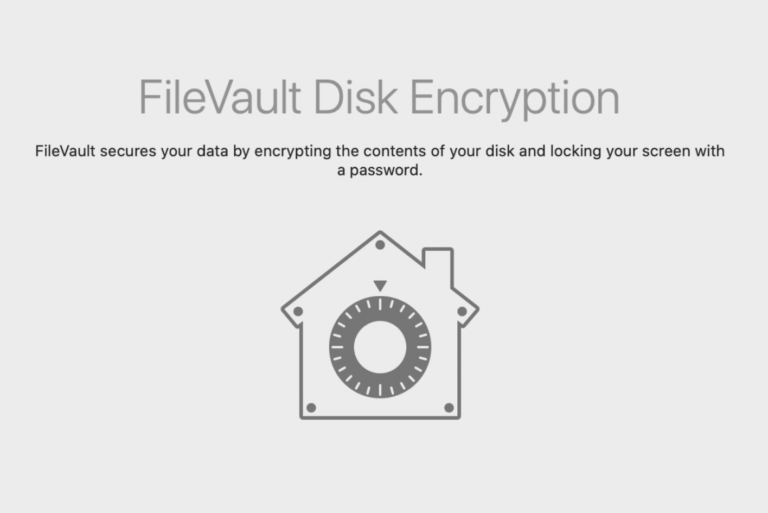
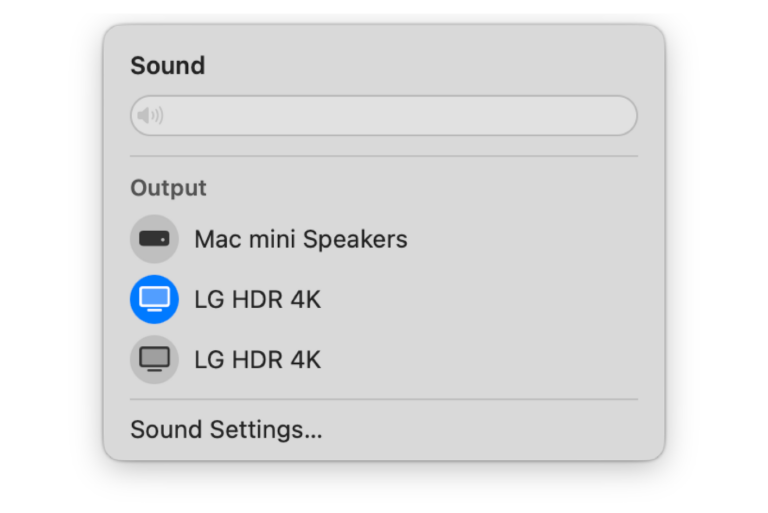
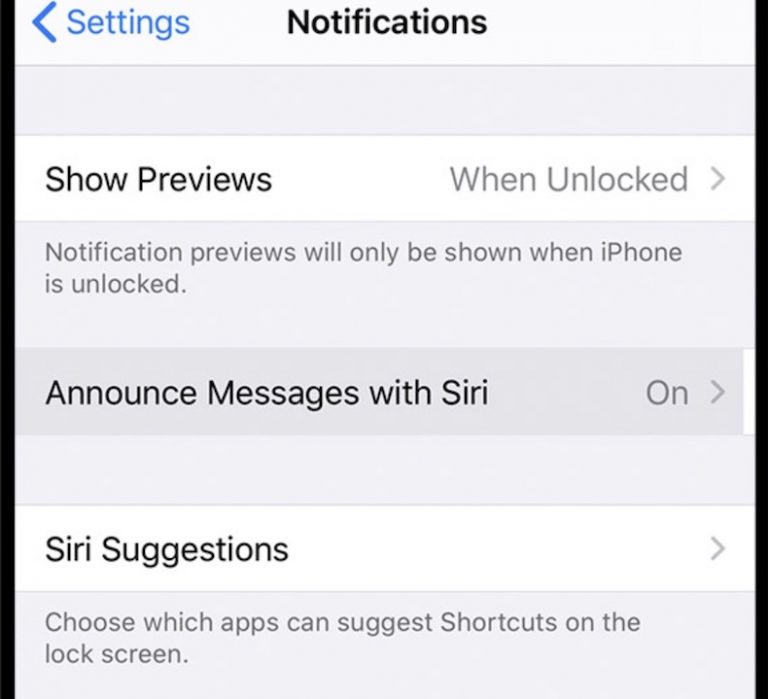
These commands are correct and i have tried many from other websites. I have successfully create a bootable thumb drive installer and currently installing High Sierra onto my 2010 macbook.
I deleted and clean up my HD and i’ve no longer have a user login. Therefore, I had tremendous problem with “recovery server not connected” prompt pop ups, subsequently I had zero success recovery from internet.
Been searching and testing commands and finally yours work. Great help.