What is iCloud?
iCloud is a cloud-based storage service from Apple, which was launched on October 12, 2011. But iCloud is much more than a hard drive in the cloud. iCloud lets you store, access, and share data (documents, photos, and music, app data, backups, passwords and much more), find lost devices, and synchronize information across all devices you may have. iCloud is designed to work automatically and effortlessly. When you set up iCloud, your content will always be available on your iPhone, iPad, iPod touch, Mac, or PC.
iCloud includes several components:
- Find My
- Back up or restore
- iCloud Drive
- iCloud storage
- iCloud.com
- iCloud Photos
- iCloud Mail
- Apps sync and support
iCloud is an integral part of the Apple ecosystem. To be able to use iCloud, you will need an Apple ID and an active Internet connection. Every user with an Apple ID gets 5 GB of iCloud free storage.
See also: How To Create an Apple ID Without an Apple Device & Credit Card
Basics
Let us first start with how you can set up and start using iCloud.
- On iOS and iPadOS devices: Open the Settings app, tap Sign in to your [device] and use your Apple ID username and password. After, you can manage your iCloud settings. Simply tap Settings > Your Name > iCloud.
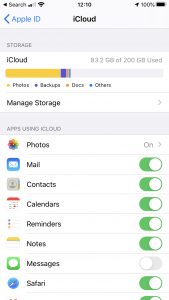
- On macOS computers: Click the Apple menu > System Preferences, then click Apple ID and enter your Apple ID username and password to sign in. After this, you can manage your iCloud settings by going to System Preferences, then Apple ID.
iCloud: Find My
Find My lets you find yours and your friends’ devices. Find My is available on your iPad, iPod touch, Mac, Apple Watch, or AirPods. Find My [device name] includes several features:
- You can locate your devices.
- You place your devices in Lost Mode. Lost Mode locks your device.
- If needed, you can erase your device remotely. Again if needed, you can restore it from your iCloud backup later.
- Activation Lock is turned on automatically when Find My is enabled. Activation Lock is a security feature of Find My and it prevents your device from being activated by thieves, even if your device is restored to its factory settings.
It is really easy to set up Find My on your devices:
- On your iPad or iPhone, go to Settings > [your name] > Find My > Find My [Device].
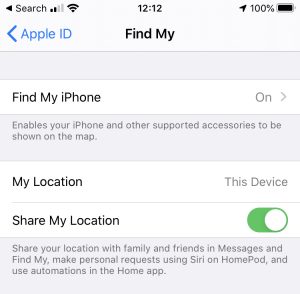
- On your Mac, click the System Preferences > Apple ID > iCloud > and select Find My Mac.
iCloud: Back up or restore
iCloud lets you back up content, data, and settings from your iPhone, iPad, and iPod touch to your iCloud Account and then if needed, you can restore your backed-up information to the original device or to some other compatible device.
You can turn on automatic backups: Settings > [your name] > iCloud > iCloud Backup and turn on iCloud Backup. You can also backup manually anytime you want by going to Settings > [your name] > iCloud > iCloud Backup and then tap Backup Now.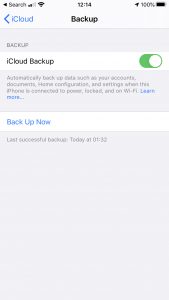
You can choose to restore or set up from an iCloud backup. You will be asked this option when you set up your device. For example, when your device is erased, you will be asked either set up as a new device or restore it from a backup.
See also: iCloud Backup Failed, Fix
iCloud Drive
You can store documents in iCloud Drive. Then you can access these documents from your iPhone, iPad, iPod touch, Mac, or PC, and on iCloud.com. You can store any type of file in iCloud Drive as long as it does not exceed your iCloud storage limit. When you set up iCloud, you get 5GB of storage for free.
You can access your iCloud Drive documents in the Files app on your iPhone and iPad, from Finder on your Mac. You can also use iCloud Drive at iCloud.com.
Here is how you can set up iCloud Drive:
- On iOS and iPadOS devices: go to Settings > [your name] > iCloud > and then turn on iCloud Drive.
- On macOS devices: Click the Apple menu > System Preferences > Apple ID > iCloud and then turn on iCloud Drive.
iCloud storage
As stated above, when you set up iCloud, you get a 5GB of storage. This storage is used for iCloud Backup, iCloud Drive, iCloud Photos, iCloud Mail and other iCloud services. This 5GB is free. But you can upgrade easily if you want to. If you decide to upgrade, you can choose from a total of 50GB, 200GB, or 2TB. If wanted, you can also downgrade. Here is the current pricing:
- 50GB: $0.99/month
- 200GB: $2.99/month
- 2TB: $9.99/month
Please note that this pricing structure can change at any time. You can also share your storage with your family if you enable Family Sharing.
You can check how much storage you have (you can also upgrade or downgrade):
- On iPhone, iPad or iPod touch: Go to Settings > [your name] > iCloud > iCloud Storage or Manage Storage.
- On Mac: Click the Apple menu > System Preferences > Apple ID > iCloud, then click Manage.
- On iCloud.com: Open a web browser, and go to icloud.com and sign in. Then click your name (top-right corner of the screen) and then click Account Settings.
See also: Your iCloud Storage Is Almost Full?
iCloud.com
iCloud.com is a web service. You can sign in to iCloud to access some of your iCloud documents and data from any web browser. You can, for example, you can access your iCloud Mail or iCloud Drive documents. Visit icloud.com and sign in using your Apple ID username and password.
On iCloud.com, the following apps are available:
- Contacts
- Calendar
- Photos
- iCloud Drive
- Notes
- Reminders
- Pages
- Numbers
- Keynotes
- Find Friends
- Find iPhone
If you lose your device, icloud.com is the place you can locate, erase or put it in Lost Mode.
iCloud Photos
iCloud Photos moves your entire photo and video library into iCloud. This will let you access every photo and video you take from any device. If you want to use iCloud Photos, you will simply need to turn it on:
- On your iPad, iPhone or iPod touch: Settings > [your name] > iCloud > Photos and enable iCloud Photos.
- On your Mac: Click the Apple menu > System Preferences > Apple ID and then select Photos.
You can also access your photos at icloud.com.
iCloud Mail
iCloud Mail is Apple’s email service. Your email address will end with @icloud.com. You can send or receive emails. You can use the Mail app or the icloud.com service.
Your set up process will create an iCloud email address. If you want to start using:
- On your iPhone or iPad, go Settings > [your name] > iCloud, turn on Mail.
- On your Mac, click the Apple menu > System Preferences > Apple ID > iCloud, select Mail.
App sync and support
Several apps use iCloud to offer a better user experience. These include Calendar, Contacts, Reminders, Safari, Messages, Pages, Numbers, Keynote, and Notes. This will let you keep your app data up to date across your devices.
Other notes:
- Are you having issues using iCloud? It is possible that iCloud may be down. You can check the iCloud status by going to the Apple System Status website.
- Ensure that your device is using the latest version of iOS, iPadOS, macOS, and watchOS.
- If you are a Windows user, you can download iCloud for Windows by going to the download website.

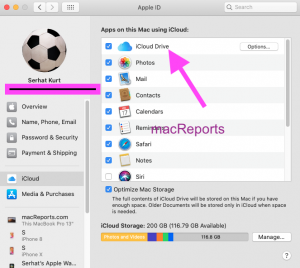
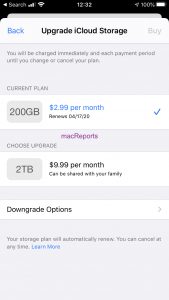
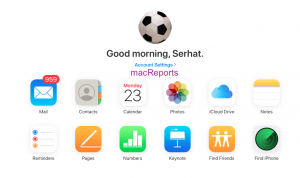
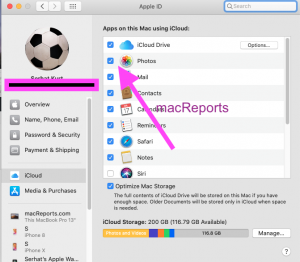
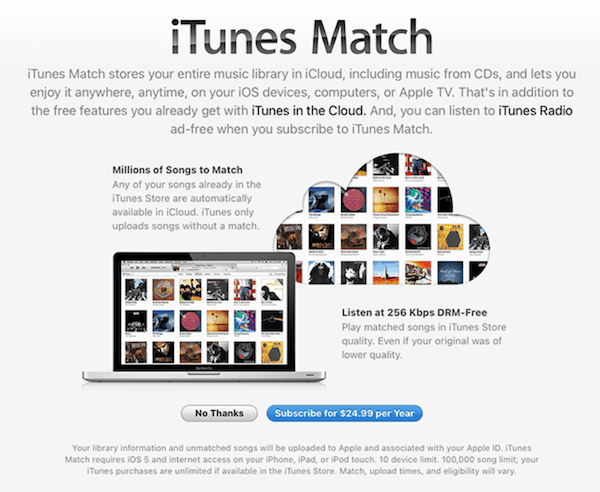

I bought my iPad specifically so that i could store all my pdfs in a secure location on both my iPad and iCloud using iBooks. This was very successful and i have over 3,000 confidential documents stored. However i have hit a problem the iBooks app keeps deleting my pdfs from my local drive on iPad, although they stay on the cloud, despite my settings supposedly stopping this, so i can not access them when there is no signal. When i investigate my iPad storage On iCloud.com i have over 3 GB In storage for these pdfs however when i look at the downloads File these pdfs do not appear. Now my iBooks app has stopped me storing any more pdfs so i am stymied as i need this function for business. Searches have shown that for some reason my iBooks content is not backed up in my icloud account automatically so although it shows up in storage it does not appear in my download account so i cannot access it through windows or see what is stored. Ever so often 80% of my pdfs disappear from by iBooks app which is terrifying as these are the only copies of important business documents. How can i ensure
1) pdfs are stored only to my iPad (secure location with guaranteed access not going to disappear)
2) i can access my icloud stored pdfs for backing up on another medium
As cannot access these through icloud.com
3) re-enable my iBooks account so can continue to save documents.