How To Sign In To iCloud.com
This article explains how you can log in to iCloud.com from a web browser. iCloud is Apple’s cloud storage and cloud computing service. iCloud has a website that allows users to access their iCloud services and documents from any Internet-connected computer (Windows or Mac), without the need to access an Apple device. This iCloud website also lets you create an Apple ID if you do not have one.
You can manage and access your iCloud data on the web. This will be especially useful if you do not have an iPhone, iPad, iPod touch, or Mac. By using iCloud.com, you can access and manage your emails, contacts, photos, and calendar. You can also use (create, edit and collaborate) iCloud Drive, Pages, Numbers, or Keynote from iCloud.com via the web using a browser.
See also: Easiest Way To Open / Edit a .Pages File On a Windows PC
How to login to iCloud.com on your iPhone and iPod touch
You can access and use iCloud.com from your iPhone or iPad. However, not all iCloud features will be available on an iPad or iPhone browser. We previously wrote an article regarding a trick that let user access all iCloud features. That trick involved viewing the desktop site version of iCloud.com on mobile Safari. That trick does not work anymore.
Steps:
1. On your iPhone iPad, or other mobile devices, open Safari (or any other web browser of choice.)
2. Go to iCloud.com
3. Enter your Apple ID and password. And also you may have to enter a code if you enabled two-factor authentication.
4. Once you logged in, you will see app icons. As you can see in the screenshot below, you will see a limited of iCloud apps. You will not see all iCloud features on an iPhone or iPad touch. As you can see, you can only use Photos, Notes, Reminders and Find iPhone. In order to access more apps, you will need to use a device with a bigger screen, like an iPad or a desktop computer.
See also: Open, Edit & Create a Keynote File (.Key) In Windows & Microsoft PowerPoint
To access full iCloud features on your iPhone or iPod touch, you need to go to Settings > iCloud and sign in.
How to sign in to iCloud.com on your iPad, Mac or Windows computer
On these devices, you will have access to more iCloud services, including Photos, iCloud Drive, Notes, Mail, Calendars, Contacts, Settings, Reminders, Pages, Numbers, Keynote, Find My iPhone, and Find My Friends. Please note that documents (Pages, Keynote and Numbers) can be edited on a Desktop computer but cannot be edited on an iPad. They are view-only on the iPad. This means that if you want to edit, create or collaborate documents, spreadsheets or presentations, then you will need a desktop computer.
Here is how:
1. On your computer, open a web browser.
2. Go to iCloud.com and sign in.
As you can see in the screenshot below, more apps are available:
Other notes and troubleshooting
You can use Safari, Explorer, Firefox Chrome, Edge or Opera to access iCloud.com. If you do not have an Apple ID, you can go to iCloud.com to create one. So you do not need to have an Apple device to use several iCloud features for free. You will have 1GB storage. Furthermore, you can use the tips below if you cannot sign in to iCloud.com:
- Your Apple ID password is case sensitive.
- If you cannot log in, you may want to change your Apple ID password. See also: Your Apple ID Disabled Error, Fix
- You need an Internet connection to use iCloud.com.
See also: How to delete an Apple ID

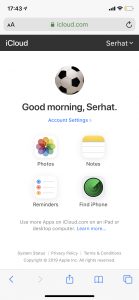
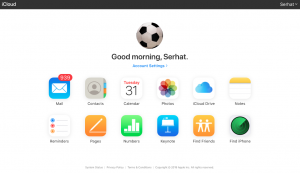
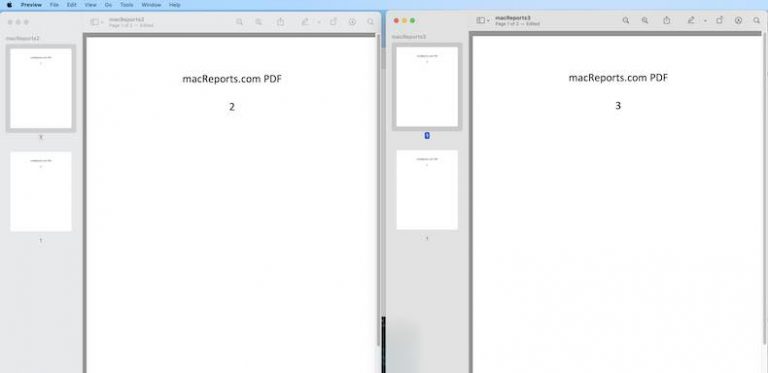
Hello my student owns this apple iPad he cannot remember his id or password we have only just received it we are excited to look at all his work that it holds he said it was linked to his phone which broke an is now lost it means so much for him to now have it but we cannot open it he has traumatic brain injury an cannot process much is there any way u may b able to help please