How To Fix Slower Wi-Fi Problem On iOS 11
iOS 11 is Apple’s latest operating system update as of now. The new iOS 11 update comes with a lot of new features, fixes and improvements, but also, it has bugs, and other performance issues. One of the issues people are facing after updating their iPhone or iPad to iOS 11 is slow Wi-Fi problems.In fact, we are receiving complaints from a lot of iPhone and iPad users about poor Wi-Fi performance issues ever since upgrading/updating to iOS 11.
More specifically, a lot of users are complaining that these issues include:
- speeds being very slow
- dropping connection unexpectedly
It further seems that multiple iOS devices is affected by this Wi-Fi bug, including the iPhone 7 and 7 Plus, the iPad Air, the iPhone 6 and 6 Plus, iPhone 6s, and the iPad mini.
This is an important problem. We rely on Wi-Fi and these speed problems hurt us. If you are having this issues, this article lists some troubleshooting tips that you may try to fix it:
See also: Wi-Fi Problems
Turn off/on Wi-Fi
Turn off and on Wi-Fi. Go to Settings > Wi-Fi and turn off Wi-Fi and wait a few seconds and turn back on.
Turn off and on Wi-Fi assist
Go to Settings >Cellular and scroll down and disable Wi-Fi assist and wait a few seconds and turn on again.
Turn off Wi-Fi networking services
Go to Settings > Privacy > Location Services > System Services and disable Wi-Fi networking:
Restart everything
Your iOS device and your Internet router.
Force restart your device
Press and hold the Sleep/Wake (on/off button) button and the Home button together for at least ten seconds, until the screen goes blank and Apple logo appears. Note that this is also called Hard Reset.
Reset network settings
Reset Network Settings by going to General > Reset > Reset Network Settings. Note this this will remove your network settings such as your Wi-Fi password etc. So you will need to reenter them after this done.
Forget Network
Go to Settings > Wi-Fi > Your Wi-Fi Connection > (i) button and then tap Forget This Network. Then restart your device and reconnect your Wi-Fi by going to Settings > Wi-Fi and select your connection and enter your pass.
Set custom DNS
It may be that your Internet provider’s DNS servers are down or having some connection issues. You may try Google DNS. Here is how you can do this:
- Go to Settings > Wi-Fi
- Find your Wi-Fi
- Tap on the (i) button
- Tap Configure DNS and select Manual
- Tap add Server
- Type 8.8.8.8, Google’s DNS numbers.
- Tap Save
- You can undo this by selecting Automatic, if you want to do so.
Update to the latest iOS 11 version
Apple has released software updates after the iOS 8 update (currently iOS 11.01), which may resolve issue with Wi-Fi performance. This is simple. Just go to Settings > General and Software Update.
See also:
Can’t Join Hidden Wi-Fi Networks?
You are not alone. A lot of users have experienced these Wi-Fi problems after updating devices to iOS 11. However, If nothing described here works for you, you may want to contact Apple.

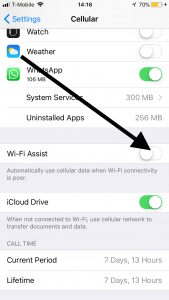
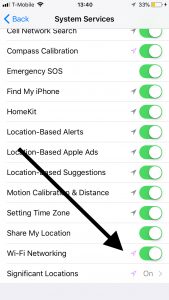
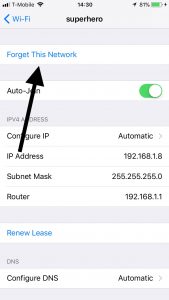
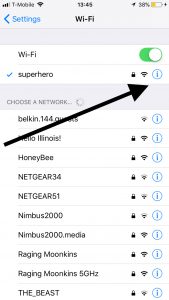
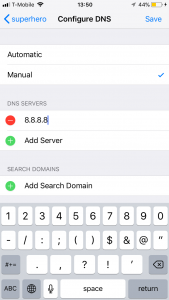

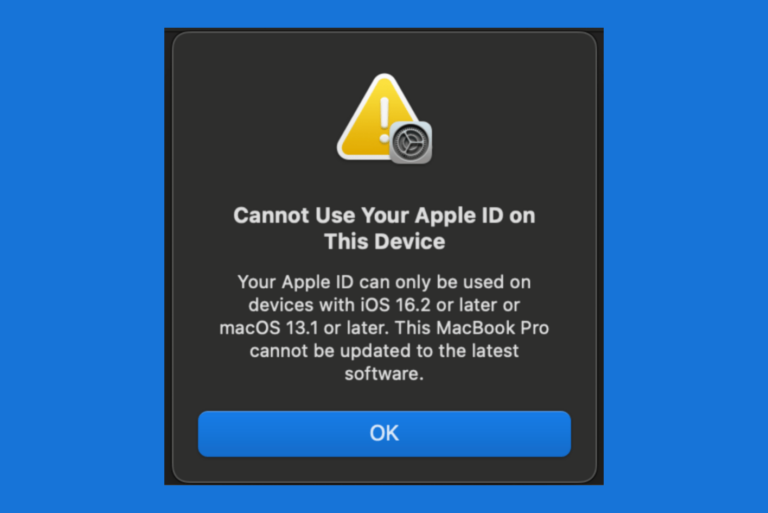
This worked perfectly for me on an iPhone 11 Pro (iOS 13.5.1). Thanks so much.
I’m using iPhone 11 pro (ios 13.6 update version). I’m very upset with my iPhone wifi speed and it’s drop down frequently. In the same place other brands phone sets has good enough wifi speed!
Can you plz suggest why it’s happening. Fyi, my iPhone mobile data connection is good enough but problem with wifi.
thank you very much for this. My wifi speed instantly was faster!
I have 2 wifi networks at home due to a large house. When I entered the house, my iPhone connected to the closest wifi which was at the entry. When i went to the back of the house, it didn’t know how to automatically connect to the closer wifi even thought the signal was weak and the phone was kept spinning trying to go to a website. I always have to manually switch wifi networks in order to get faster internet. Iphone is not that smart after all.
I have had iPhones for many years and swore I would not ever change but lately with all the issues that appear to be software related i am having second thoughts. My old iPad is extremely slow, WiFi speeds on my iPhone 8 are ridiculously slow and it is definitely not my WiFi which is running at 50Mb/s. Samsung watches link to iPhone seamlessly but cannot share health data with Discovery. New iPhones are ridiculously expensive and pretty soon will price themselves out of the market. Not sure what is going on with Apple but if they carry on like this, they stand to lose many customers
I was observing after upgrading to Spectrum from AT&T that internet speeds are as fast as 192mbps, but about 130mbps on the WIFI on my laptops (I was told this reduction is because WIFI is half duplex and so never gets the speed of a wired network). The speed on my iPhone 6S with the latest IOS 11.3 was about 35. Changing the DNS settings got the speed to about 80, but still shy of the 130 on my laptop. My iPhone 5S is still only getting about 35mbps.
1. Do you think the hardware on the iPhone 5s (operating on IOS 10.2.1) just won’t be able to do any better? (35mbps is just fine so it’s not a big deal)
2. Do you think 85mbps is about the best we will do with the iPhone 6s and if so, why is it that the phone can’t get the Internet at the same speed as the laptop (which is circa 2010 Mac Book Pro).
Thanks
Han
The reason why your speed is not the same on your iphone than your laptop is due to bandwidth and device priority.
The 192Mbps is shared between all your devices (Laptop, Iphone, etc).
Your laptop uses more bandwidth due to the nature of it using more internet services (Games, Services downloads) compare to your iphone which does not download as many big things as your laptop does.
Your router does this automatically.
My problem is that: When I am home, I have no problem, but when I am outside my wifi will drop and it closes. When I go to any building, it closes. Whenever I am in any building, I do not have any phone service
Nothing works Apple too expensive to call