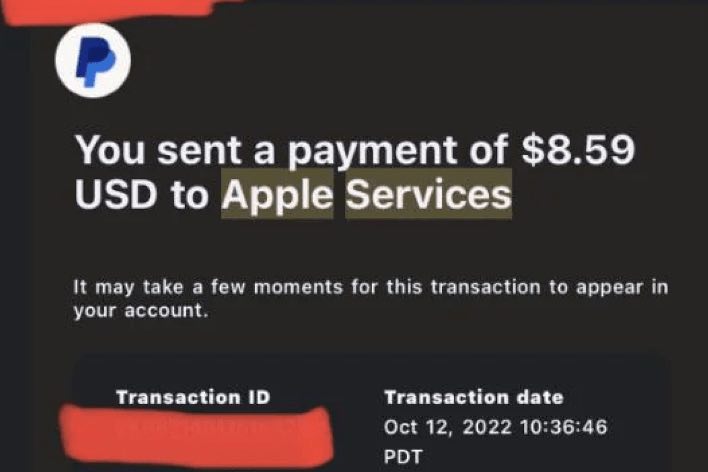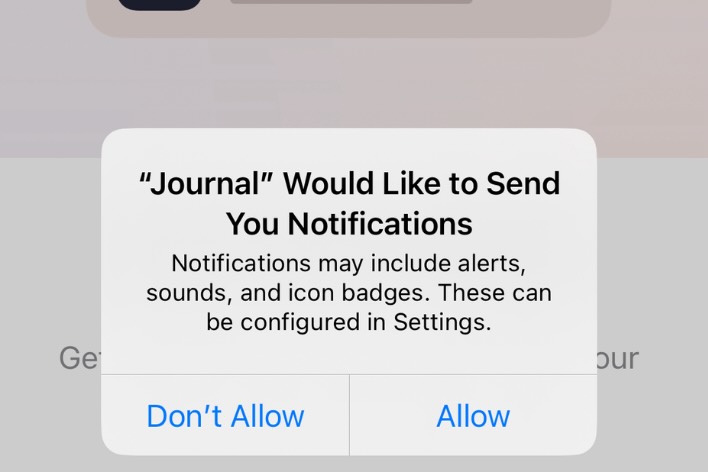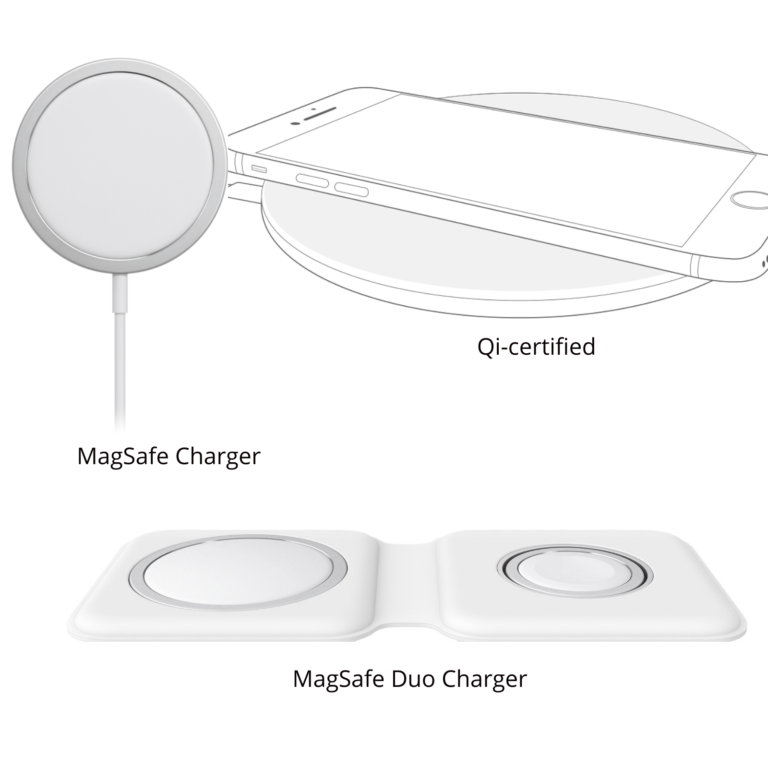How to Access and Share iCloud Drive Files on iPhone or iPad
Many people who own a Mac also use an iPhone. Generally, people will have their phones with them wherever they go, but not their Macs. While you are away from your computer, you may want to view one of your iCloud Drive files or share that file with someone. The introduction of the Files app with iOS 11 in late 2017 has made this easy. This article will go through the steps needed to access and share your files and folders on your iPhone or iPad.
Access iCloud Drive Files on your iPhone or iPad
On your iPhone or iPad, there is a built-in app that gives your access to your iCloud Drive Files. It is called simply Files.
How to find and use the Files app
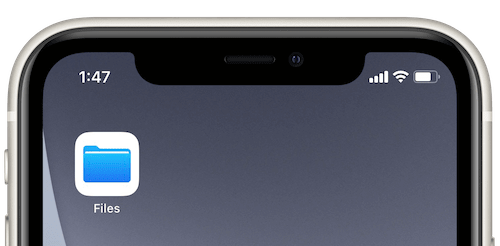
Find and open the Files app
- On your iPhone or iPad, look for an app called Files. The icon looks like a blue file folder. If you are having trouble locating this app:
- Go to the App Library. Swipe left through all of your Home screens until you get to the App Library. If you see the icon, tap on it. Otherwise, in the search field, type files, then tap on Files to open it.
Navigating the Files app
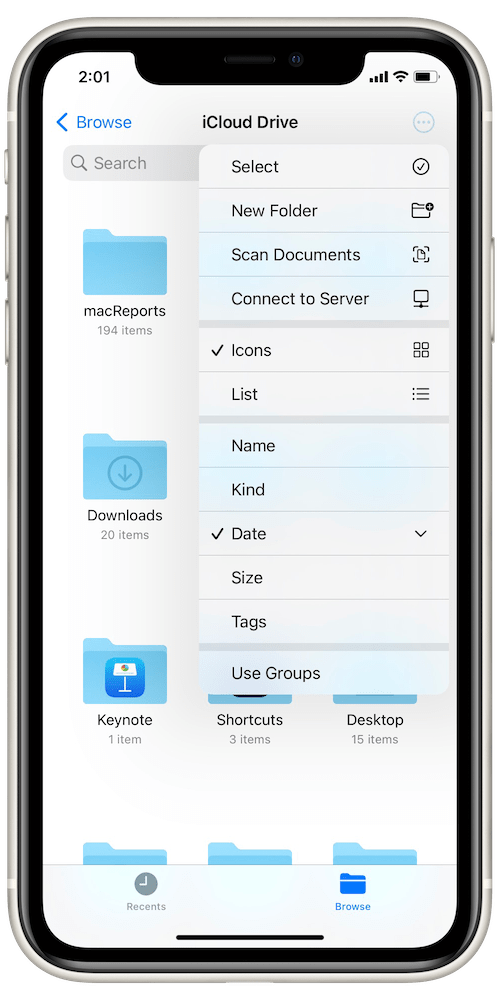
- At the bottom of the Files app screen, you will see two tabs: Recents and Browse.
- If you are looking for a file that you have recently created or opened, you can find it in Recents.
- You can tap on Browse to explore your files. This is helpful if you know what folder(s) you want to look in. To move up a level in your file/folder tree, tap on the name of the current folder in the upper-left corner of the screen.
- To rearrange the file icons or to change to a list view, tap on the three dots button
 in the top-right corner of the screen.
in the top-right corner of the screen. - Use the search field to find a file by name.
Opening files from the Files app
When you are in the Files app, many files will open with a Quick Look preview when you tap on them. If you want to open the file in another app:
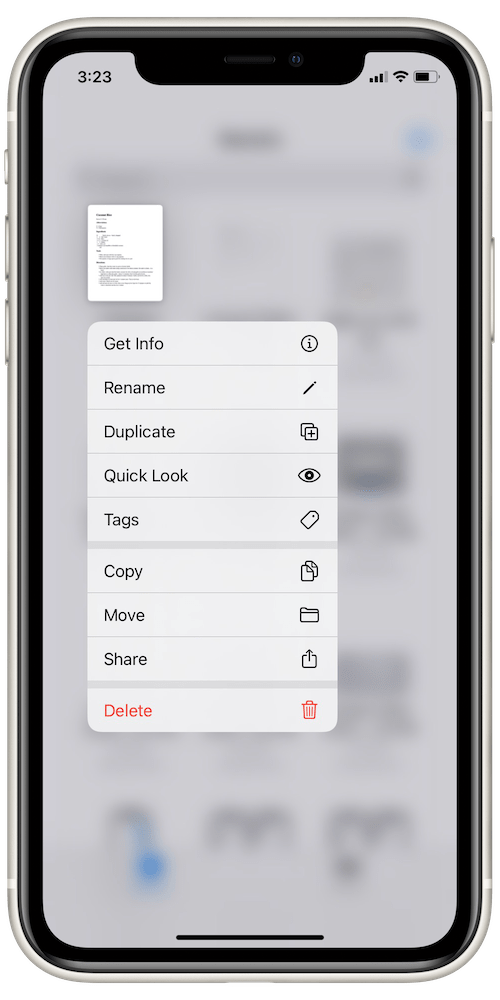
From the Files app
- From the Files app, press and hold on the file you want until a menu appears.
- Tap on Share. You will see a row of apps above the Copy option. You can scroll left and right through these, then tap on one to select it. If you don’t see your app in the list, tap on More at the far-right of the apps list.
With the file open in the Quick Look preview
If your file is open in the Quick Look preview in the Files app:
- Tap on the Share button
 in the upper-right or lower-left corner of the screen.
in the upper-right or lower-left corner of the screen. - You will see a row of apps above the Copy option. You can scroll left and right through these, then tap on one to select it. If you don’t see your app in the list, tap on More at the far-right of the apps list.
With the file open in another app
If your file opens in an app that you don’t want to use:
- You can get back to the Files app by tapping on arrows near the upper-left corner of your screen or by exiting (swipe up from the bottom of the screen and pause in the middle), then tap on the Files app again.
- From the Files app, press and hold on the file you want until a menu appears.
- Tap on Share. You will see a row of apps above the Copy option. You can scroll left and right through these, then tap on one to select it. If you don’t see your app in the list, tap on More at the far-right of the apps list.
Share files from your iCloud Drive
To share a copy of a file
You can email or use a messaging app to share a file from Files on your iPad or iPhone.
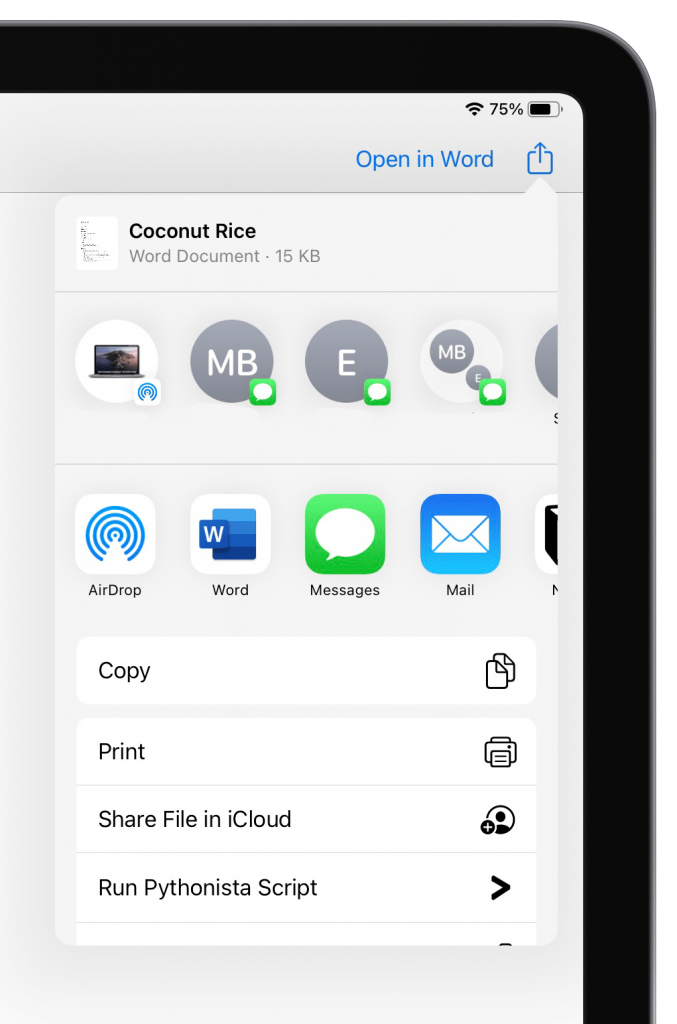
- In the Files app, with the file icon visible, press and hold on the file icon until a menu appears.
- Tap on Share.
- You can choose from one of the options listed in the first row. It includes nearby devices for AirDrop and some of your most frequent contacts. You can also choose an app from the second row. Choose from Messages, Mail and more. If you don’t see the app you would like to use, tap on More, located at the far right of the apps list.
To share files or folders in iCloud Drive
You can also share files and folders with other iCloud users. This is especially useful if you need to collaborate with someone, if the files are particularly large or if you have many files you want to share. To learn more about sharing files and folders, see How to Share Files and Folders in iCloud Drive.
Related articles