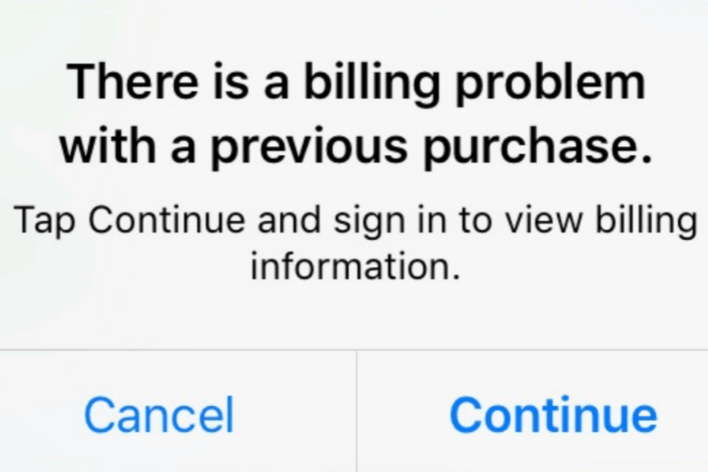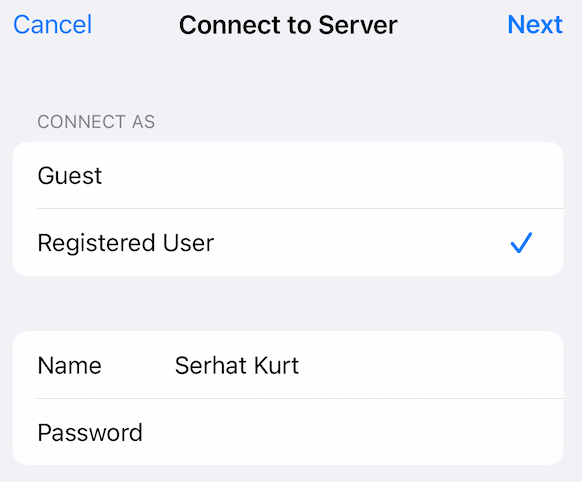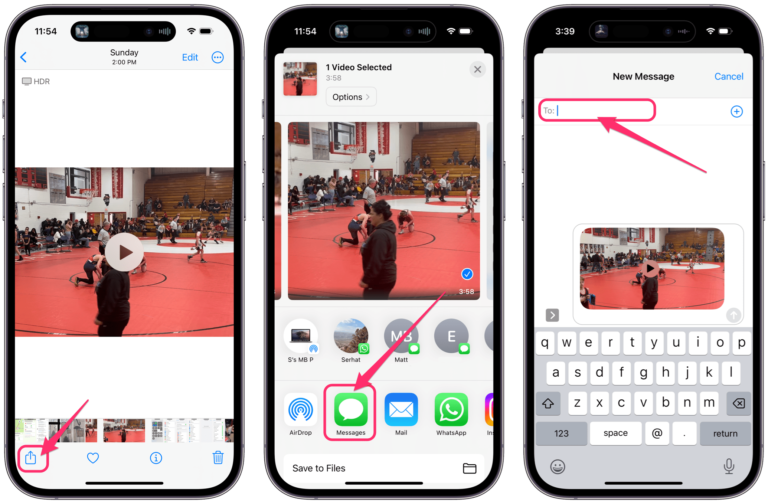iPhone Wireless Charging Not Working, How to Fix
Wireless charging is not really cordless but still offers a convenient way to charge your iPhone without plugging it in. iPhone 8 and later models have wireless charging capabilities that work with Qi-certified chargers. You can also use a MagSafe charger with an iPhone 13 or iPhone 12 model. Some users have reported their iPhone 12 won’t charge wirelessly with a Qi-certified charging accessory. In this article, I explain how you can fix the problem when wireless charging is not working on your iPhone. There are three common complaints with this problem:
- Sometimes, your device may not charge at all.
- Sometimes charging occurs, but very slowly.
- Sometimes charging starts (you see the lighting icon on your iPhone), but then stops after some time, usually seconds.
We previously wrote how you can use MagSafe and what you can do if it is not working. This article’s focus is on fixing general wireless charging problems.
When your iPhone is being charged wirelessly, you will see a lightning/flash charging icon in the status bar.
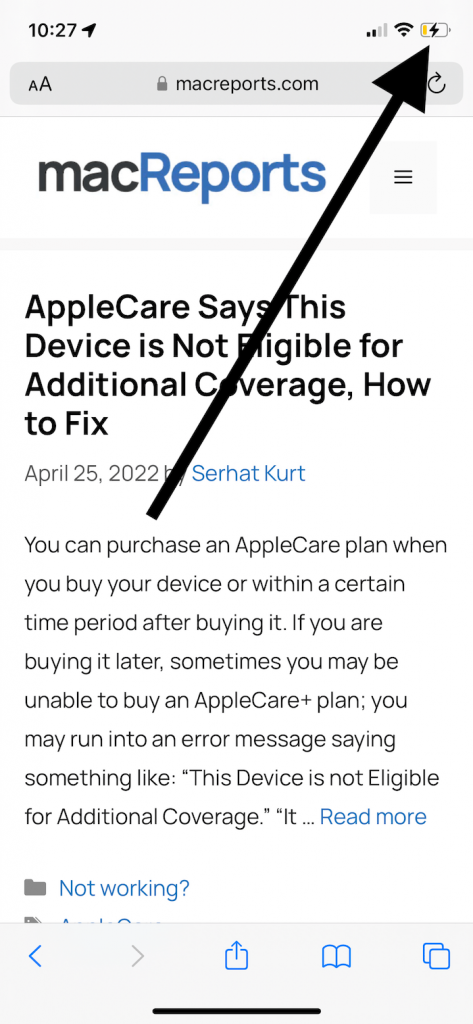
Basic troubleshooting steps
- Your phone may not be charged because your wireless charger may not be connected to a power source. Ensure that your wireless device is plugged into a power outlet.
- As stated above, iPhone 8 and later can be charged this way. If you have an iPhone 6, for example, wireless charging won’t work.
- For wireless technology to work, your device needs to make a clean connection with the wireless charging device. Pick up your iPhone, reposition your phone and put it on the center of the charging mat.
- Like the issue above, if your iPhone vibrates while on the charging pad, this may cause it to shift its position on the pad. For example, if you get a message, your phone may vibrate. If you experience this, you may want to adjust your settings by going to Settings > Sounds & Haptics, or you can use Focus (Settings > Focus > Do Not Disturb) to silence alerts.
- Remove your case. Some protective cases may cause your iPhone to charge slowly or not charge at all. This is true if your case is a battery case, made out of metal or is thick. Remove the case and then test again.
- Ensure that your iPhone is up to date. Go to Settings > General > Software Update.
- If your iPhone is connected to a power source via a Lightning port or a USB adapter, wireless charging won’t work. Instead, your iPhone will use the wired connection to charge.
- Ensure that your wireless charger is not damaged or defective. Try your iPhone on another charger and/or try another phone on your charger to test.
Force restart your iPhone
If you have done all the basic troubleshooting steps above and you are still having this issue, you may want to force restart your iPhone. Here is how:
- Press and release the Volume Up button.
- Press and release the Volume Down button.
- Press and hold the Side button until you see the Apple logo. If you see the Power Off slider, ignore it. When you see the Apple logo, release the Side button.
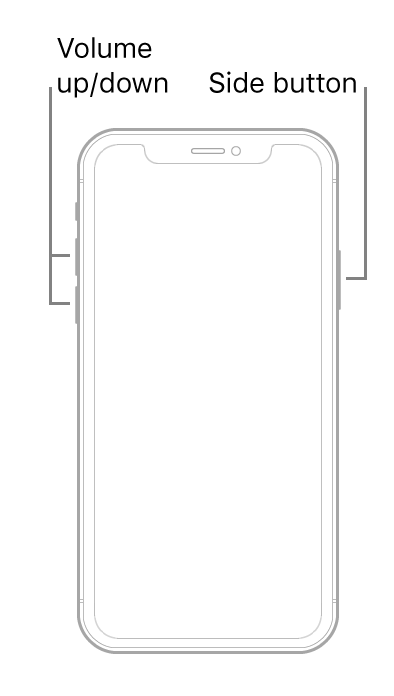
If your issue continues, you could have a hardware issue. You may want to contact Apple Support.
Related articles