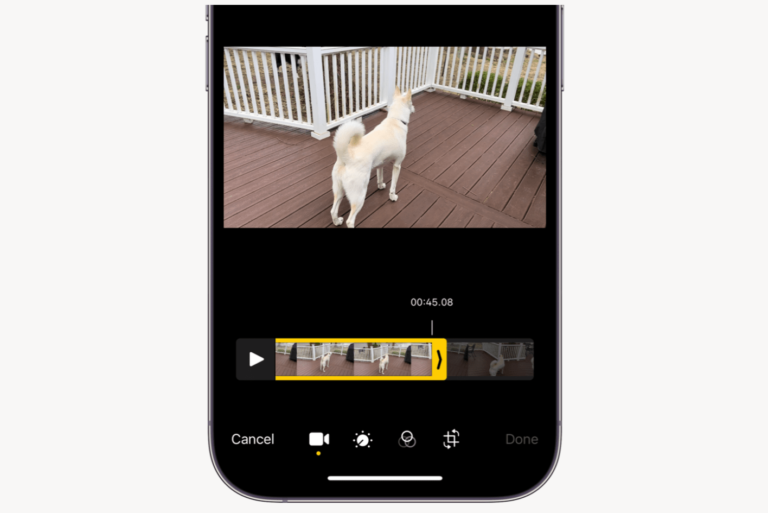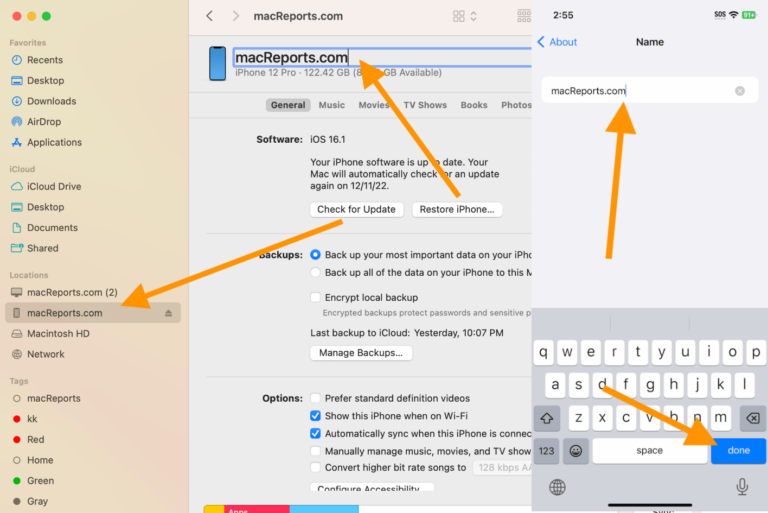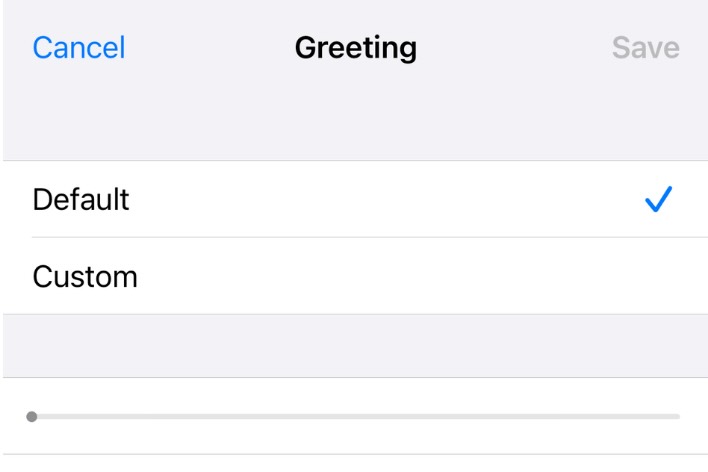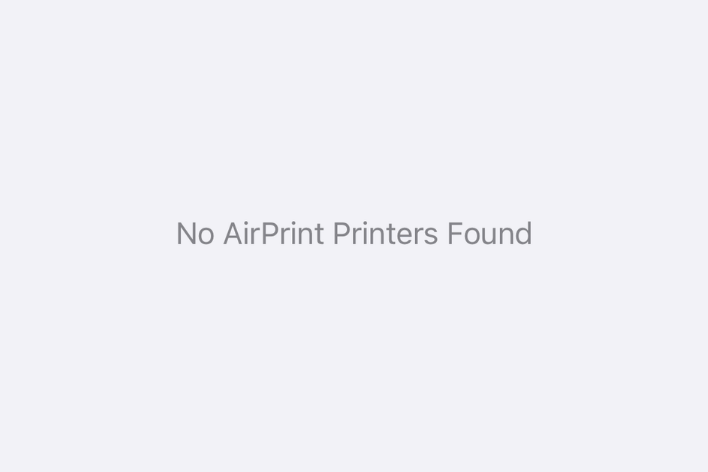How to Find the Time for Each Message on iPhone and Mac
I often wonder about the time a message was sent or received. Sure, when you’re viewing text messages in a conversation in the Messages app, you can see the time and date at the top of a group of messages, but that’s not always enough. Not knowing the exact time a message was sent or received can sometimes cause confusion: “Did they say that before, or after…?” In this article, we’ll tell you how to view these message timestamps on your iPhone and Mac.
How to see what time a text message was sent or received
In Messages on your iPhone and Mac, you can see what time a message was sent or received. It doesn’t matter if it was an iMessage or an SMS message.
iPhone
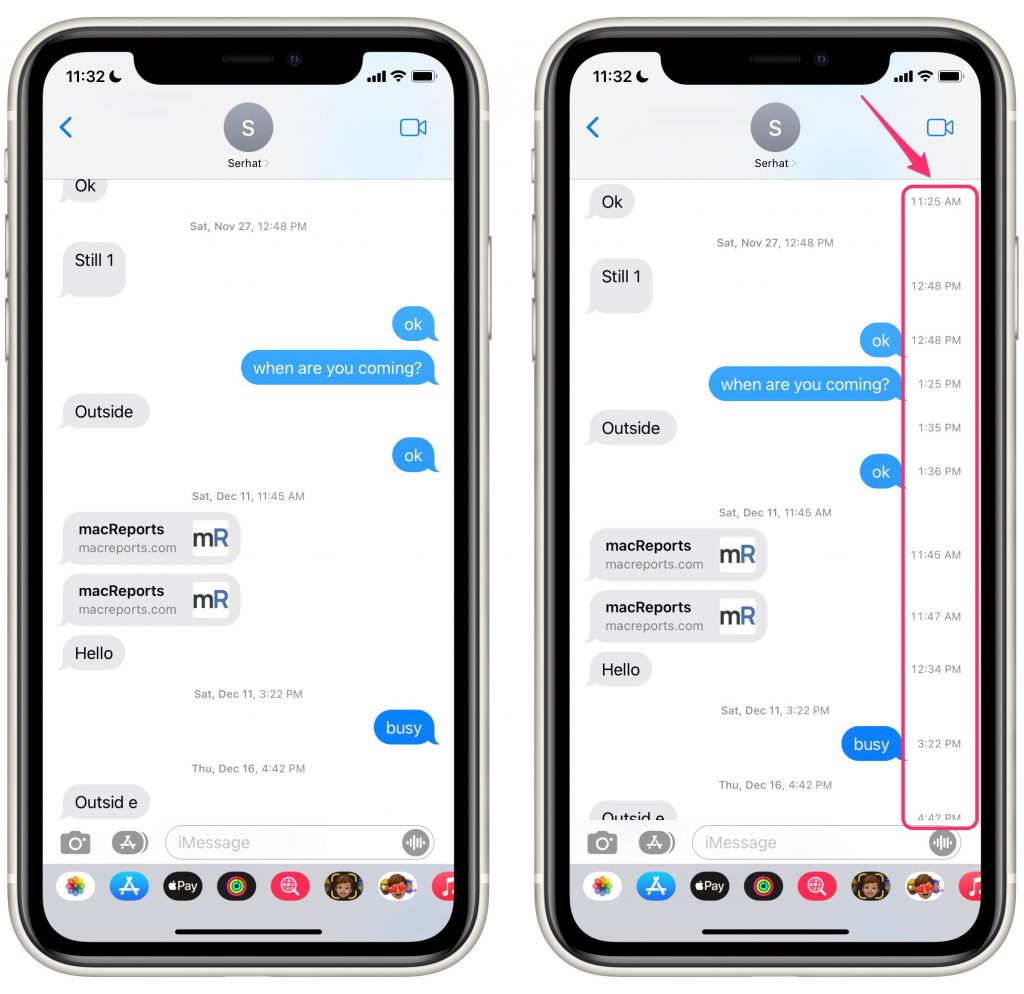
- Open your Messages app, then open a conversation.
- Place your finger anywhere inside the message area of the Messages screen and swipe from right-to-left.
- The times for each of the messages in that conversation will show up to the right of the message. The times will only be visible so long as your finger remains on the screen; as soon as you lift your finger, the times will slide out of view.
Mac
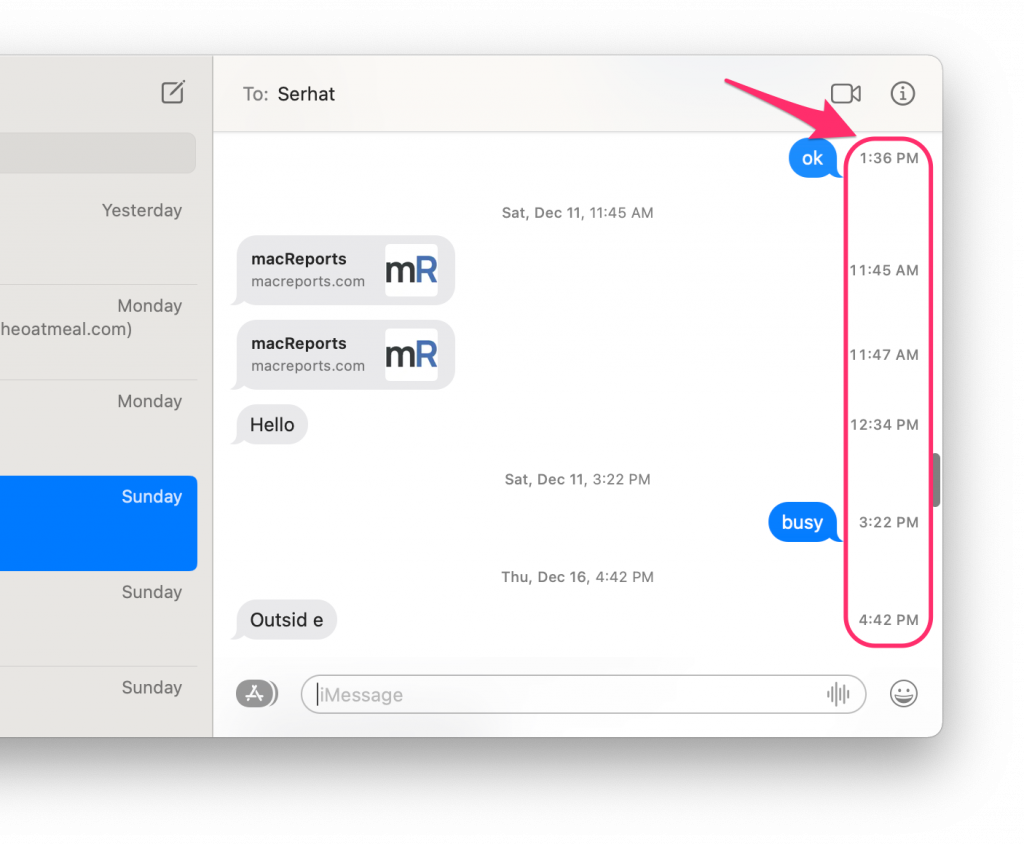
- Open Messages on your Mac. Press Command (⌘) – Space Bar to open Spotlight Search, then type Messages in the search field.
- Open a conversation.
- Place your cursor in the part of the window where you see the messages, then do one of the following:
- With a trackpad, you can use two fingers to swipe from right-to-left until the timestamps appear to the right of the messages. The timestamps will be visible until you release your fingers from the trackpad.
- With a mouse or trackpad, Control – Click or right click. Select Show Times from the menu that pops up.
Related articles