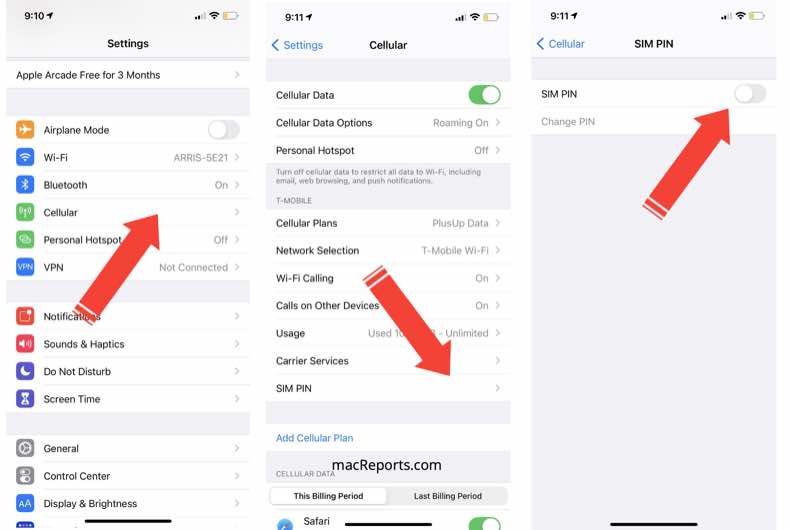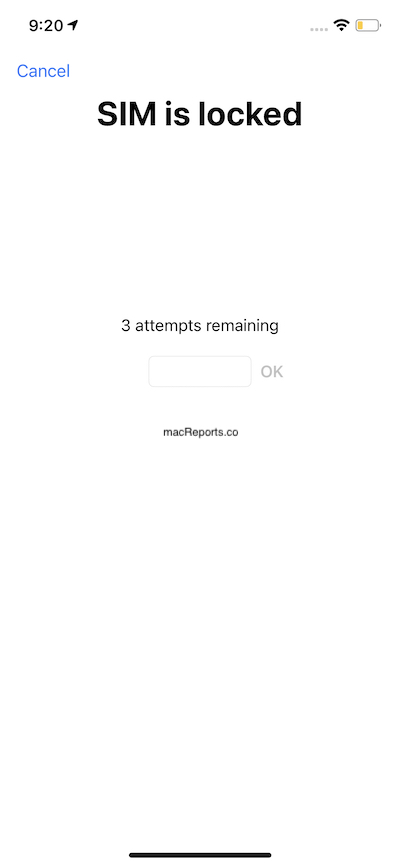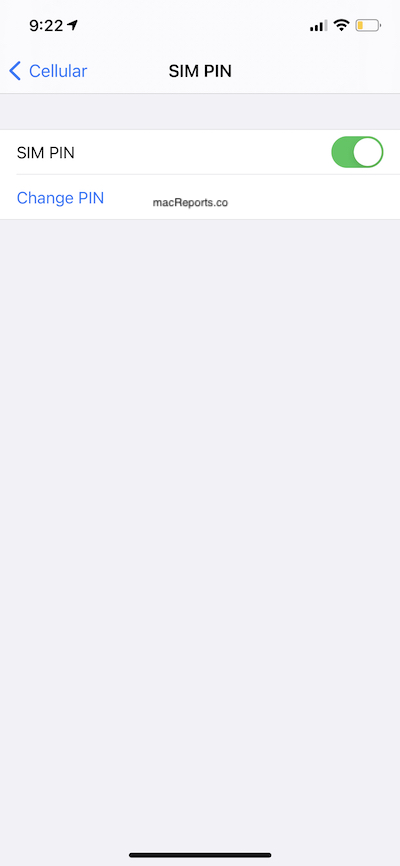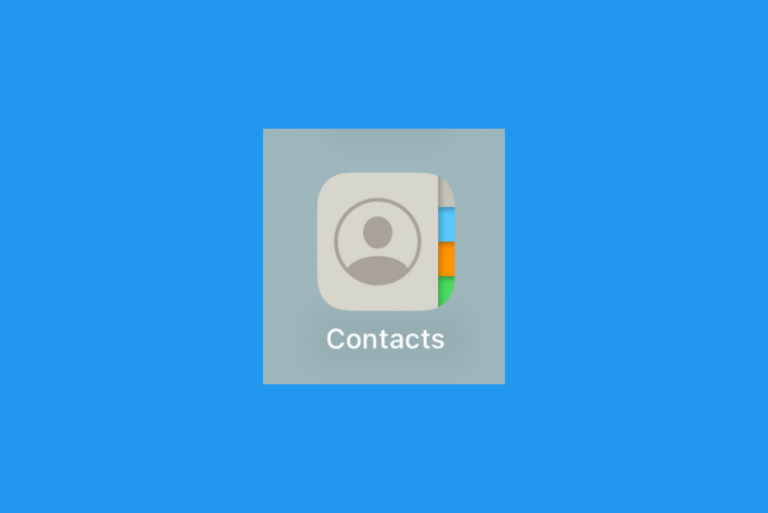How to Use SIM PIN on iPhone or iPad
You can lock your SIM card with a PIN code so that you can protect your SIM Card from unauthorized use if it is lost or stolen. The PIN code stays with your SIM card. In other words, if you insert your locked SIM card into a different device, the new device will prompt you to enter your PIN. A SIM PIN will protect your SIM card from being used on other mobile devices for phone calls, messages, or cellular data.
You can use a passcode to protect your data. If your iPhone or iPad supports it, you can use Touch ID or Face ID. However, they do not protect your SIM card.
You can use a SIM PIN on devices that has a SIM card. This article explains how you can use a SIM PIN on your iPhone or iPad.
Turn on and off SIM PIN
You can turn on or off the SIM PIN lock. When you turn this on, your iPhone or iPad will ask you to enter it after you turn on your device or the SIM card is removed. You won’t be able to enter your device until the correct code is entered.
- On your iPhone, go to Settings > Cellular > SIM PIN.
- On your iPad, go to Settings > Mobile Data > SIM PIN.
If you want to turn on SIM PIN, you will be asked to enter your PIN code. If you have never set a PIN code before, it is probably the default PIN code. You may want to contact your cellular carrier to learn what your default SIM PIN code is. The following is some of the carriers’ default PIN codes:
- Republic Wireless: 1234
- Verizon: 1111
- T Mobile: 1234
- Optimum Mobile: 1234
- AT&T: 1111
- Simple Mobile: 1111
When you turn on SIM PIN, you will see a “SIM card locked” message when you turn on your device before you enter your device password. And after entering your passcode, a white screen saying “SIM is locked” will appear and you will be required to enter your SIM PIN. You will have only 3 attempts. You will not be able to use cellular data or make phone calls until you enter your PIN number.
How to change your SIM PIN
You can change your current SIM PIN. First, you will need to turn on SIM PIN. Here is how:
- On your iPhone, go to Settings > Cellular > SIM PIN > Change PIN.
- On your iPad, go to Settings > Mobile Data > SIM PIN > Change PIN.
You will need to know your current PIN code to change it.
What if you forgot or blocked the SIM
So what can you do when you have forgotten your PIN or blocked the card by entering the incorrect PIN too many times? If the incorrect PIN code is entered too many times (3 times), your SIM card will be blocked. Now your device will prompt you to enter a PUK code. If you enter the wrong PUK code 10 times, your SIM card will permanently be blocked. You will get error messages saying:
- “PIN code blocked. Enter PUK code:”
- “Enter PUK code”
- “SIM card locked.”
Here is what you can do:
- Your PUK code may be located on the plastic container tray which housed your SIM card. If you can locate this card, then use it.
- To unlock your SIM card, you will need to get the PIN Unlock Key (PUK) code to reset the SIM PIN. Only your carrier can give you the PUK code. Contact your carrier.
- If you permanently block the SIM card by entering the wrong PUK codes too many times, contact your carrier. You will need to replace your SIM card.
You can request your PUK code by logging into your mobile account:
AT&T:
- Sign in to your account (https://signin.att.com)
- Click “My wireless” and “My devices & add-ons” then choose your iPhone or iPad that needs a PUK code.
- Select “Manage my device” and “Get your PIN unlock key (PUK)”.
T Mobile:
- Contact T Mobile customer service (http://www.t-mobile.com/Contact.aspx).
Verizon:
- Sign in to your Verizon account (http://www.verizonwireless.com/b2c/myverizonlp/).
- Go to Account > My devices > Device overview.
- Select the device.
- Click Manage device.
- Find the “PIN and Personal Unblocking Key” section.
See also: