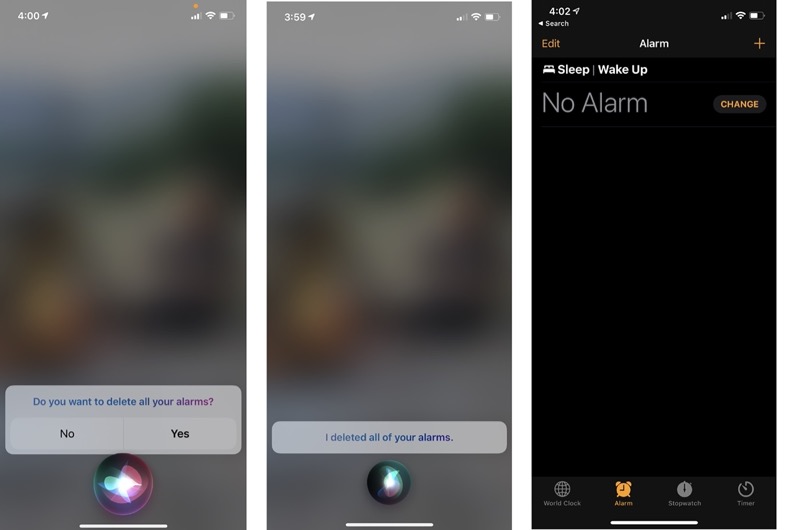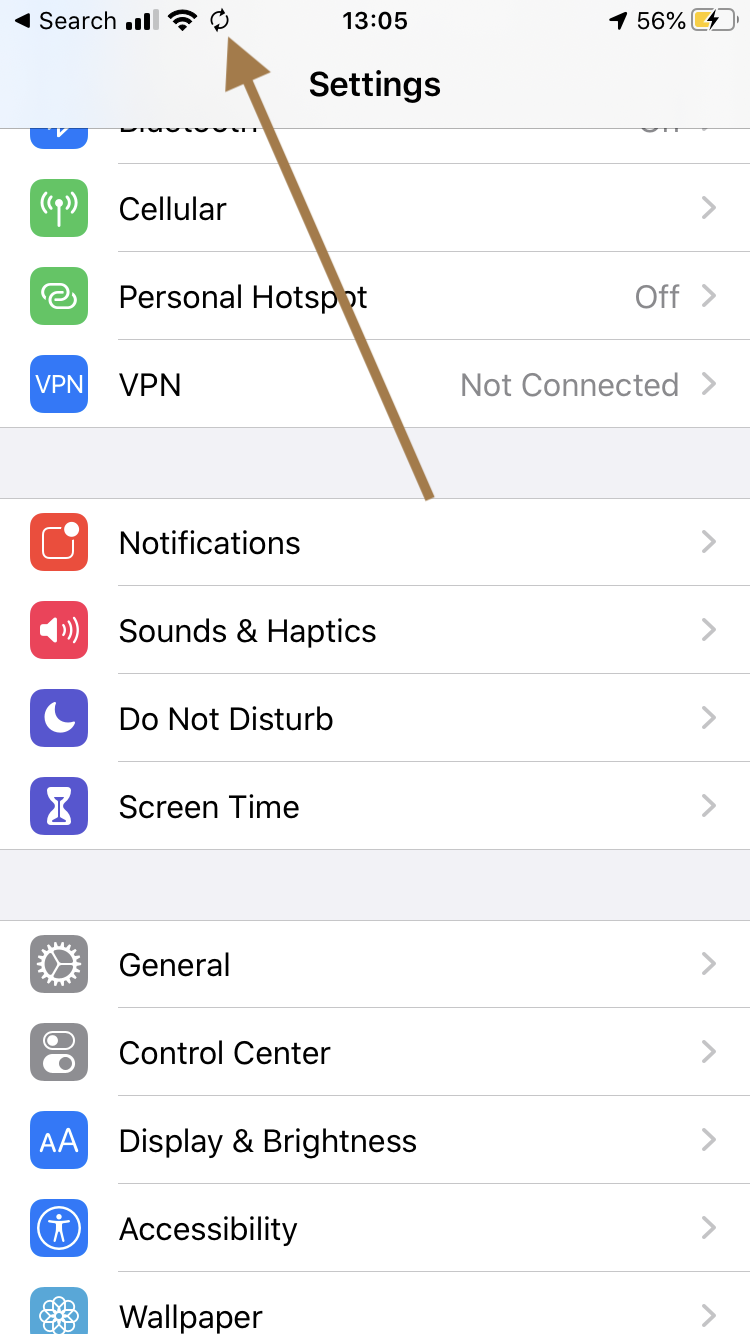How to Cancel or Delete All of your Alarms at Once easily on iPhone or iPad
You can cancel or delete all of your alarms at once easily. Using the Clock app on your iPhone or iPad, you can set, cancel or delete your alarms. You can have multiple alarms. The Clock app lets you cancel and delete alarms one-by-one. However, if you have a lot of alarms, canceling and deleting them individually may not be a good solution. In this article, I explain how you can delete or cancel all of your alarms at once.
How to cancel all alarms
By cancelling, we mean turning off your active alarms. Here is how:
- Open Siri. You can just say “Hey Siri, or press and hold your Home or Side (depending on your iPhone or iPad) to activate Siri.
- Then say something like “cancel all my alarms” or “turn off all my alarms”. Siri will respond by saying “I turned off all of your alarms”.
- And all of your active alarms will be turned off. But they are not deleted. You can then turn them on if you want later by tapping the toggle switch next to the alarm you wish to turn on.
How to delete all alarms
Instead of canceling, you may want to remove all of your alarms. This includes your active and inactive alarms. All of your alarms will be gone. Here is how:
- Open Siri again.
- This time say something like “delete all of my alarms” or “remove all of my alarms”.
- Siri will respond by saying “Do you want to delete all your alarms?”. If you are sure, say or tap Yes. And Siri will confirm saying “I deleted all of your alarms”
As stated above, using the Clock app, you can only turn off or delete a single alarm at a time. If you want to do that, open the Clock app and tap Alarm, and then you can turn off an alarm. If you want to delete an alarm, you can swipe left over the alarm then tap Delete.
See also: