How to Prevent Spotify from Launching Itself on Startup
If you have installed Spotify on your Mac, it will automatically open itself whenever you turn on or log in to your Mac. If you are not using the app frequently, you may want to change this as you do not need the app running all the time in the background. When an app is running, you will see a dot under its icon in the Dock, as you can see below:
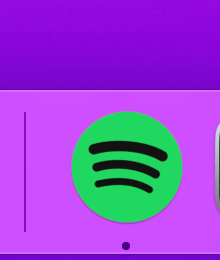
Running a lot of apps in the background may affect your Mac’s performance. It is a good idea to close the apps you are not using. You can always easily reopen it after closing. It is probably true that Spotify uses little computer resources but still, why would you want it open if you are not listening to Spotify music.
You may think that you can disable Spotify in Login Items which can be accessed by going to System Preferences > Users & Groups. This section will let you customize which apps, documents or folders will be opened automatically when you log in to your Mac. However, Spotify will not be listed there; thus this method will not work. And so, to stop Spotify from opening automatically when you start up, you will need to change your Spotify settings.
How to stop Spotify from opening automatically upon logging in
1. Click Spotify and open it. Click your Account name, which is located at the top-right part of the screen (as you can see in the screenshot below, mine is fskurt), and open your account settings drop down menu and click Settings.
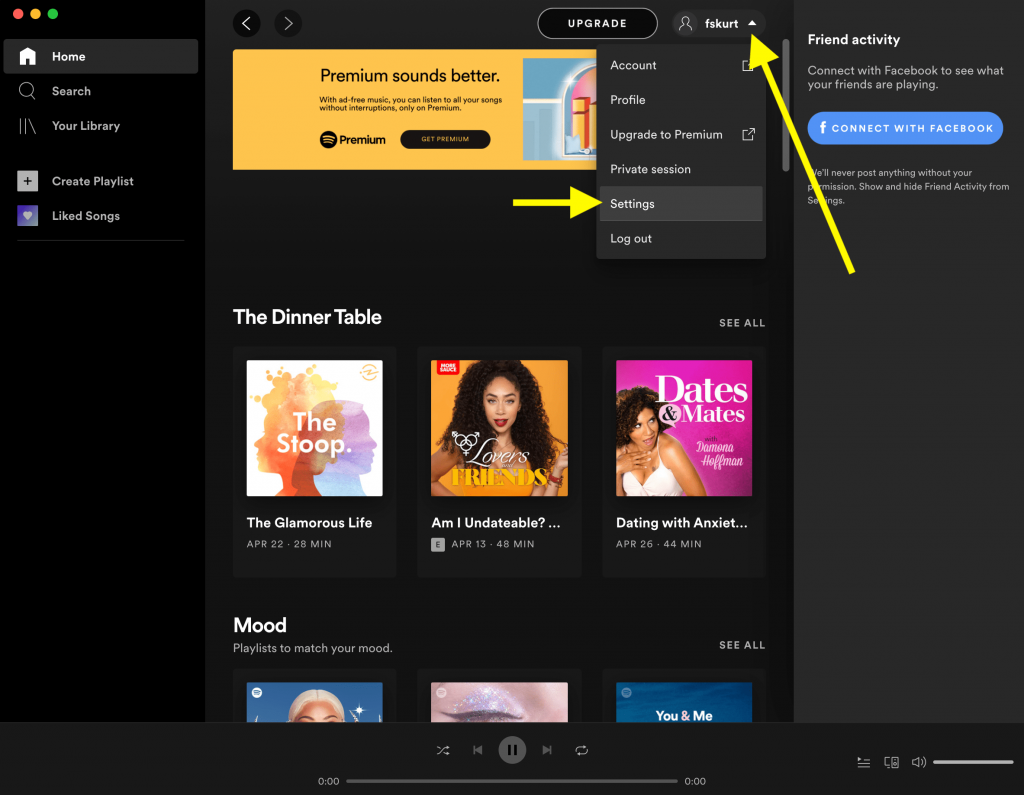
2. This will open Settings. Scroll all the way down and click the Show Advanced Settings button.
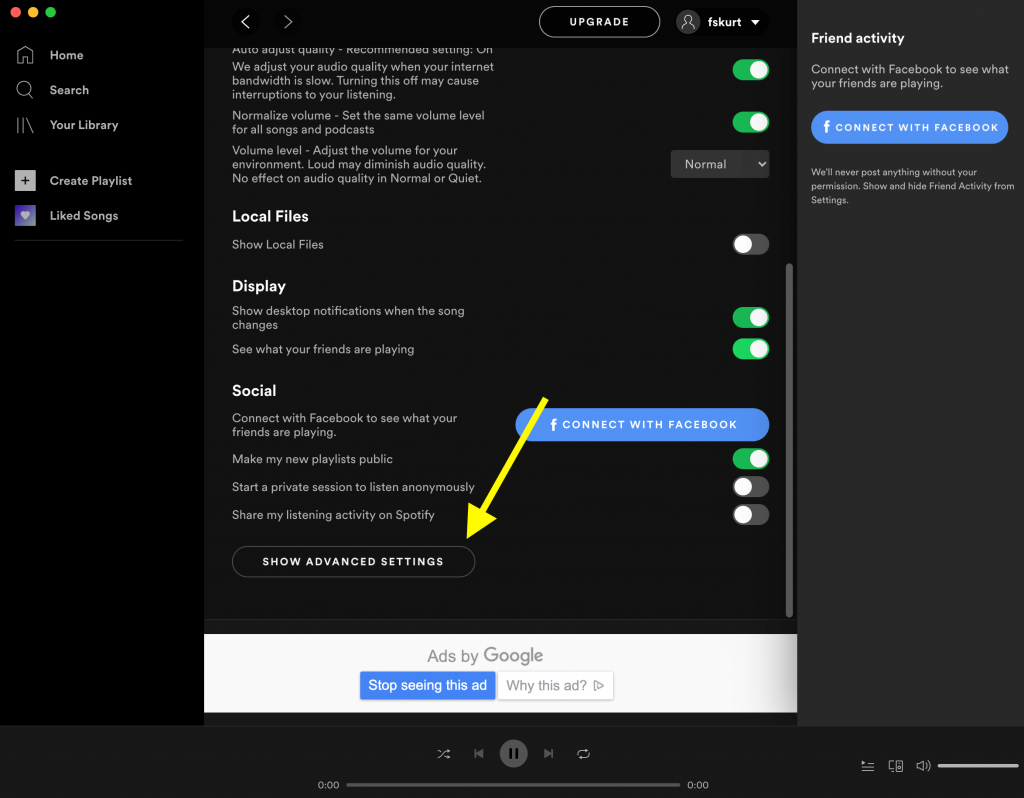
3. Scroll down a little bit and find the Startup and window behavior section. And open the Open Spotify automatically after you log into the computer menu.
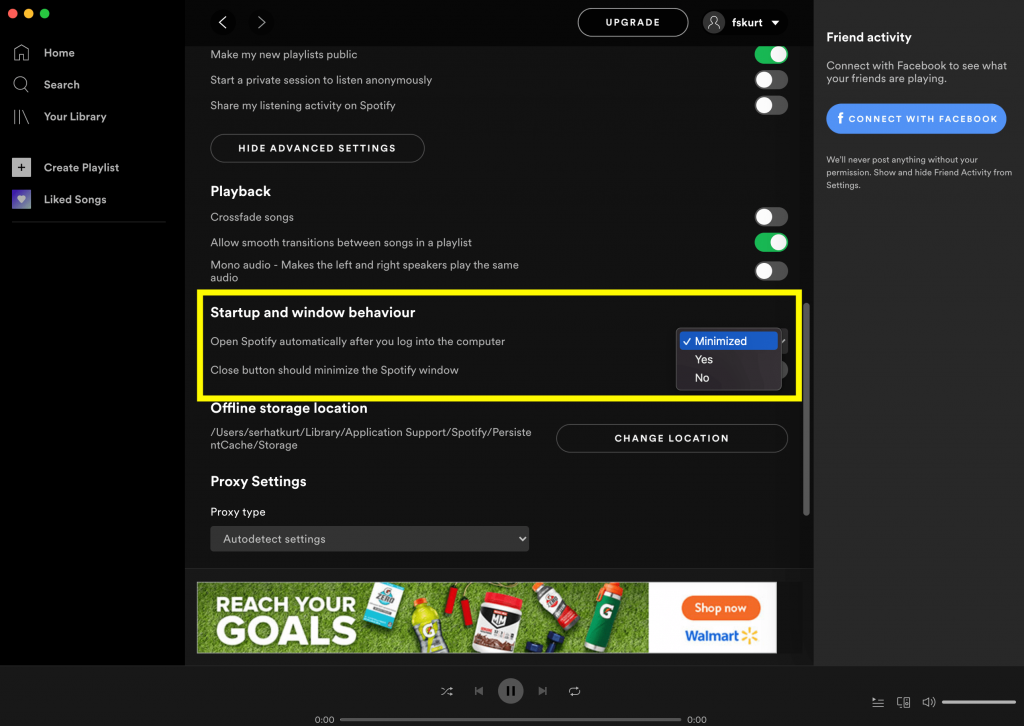
After opening this menu, you will see three options. Select one. I explain what they mean below:
- Minimized: This will hide Spotify when you log in. But the app will still run in the background.
- Yes: The Spotify app will open and not hide. The app will be on your Desktop screen when you log in.
- No: This is the option you should choose. This stops the app from launching automatically when you log in.
Related articles


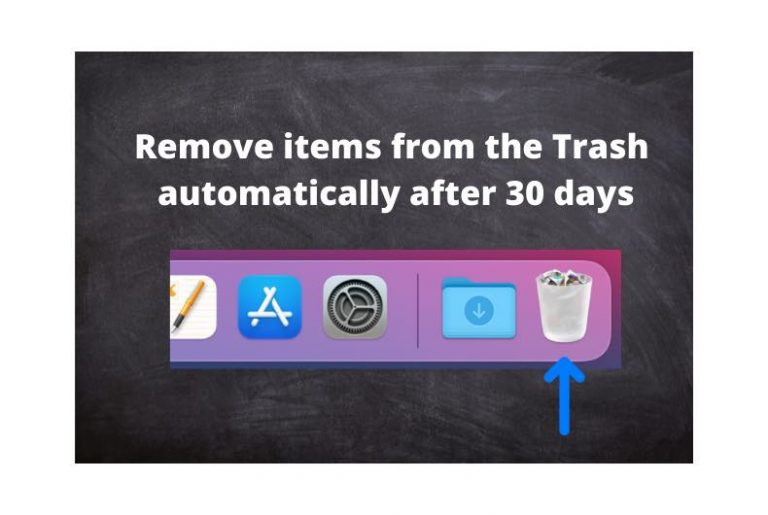
I never installed Spotify and it still starts up when I log in. My son has it installed in his account and it starts up when I log in! It’s in ~/Users/sons-name/Applications/Spotify.app
I can’t access the settings in the app without logging in and I shouldn’t need an account for software that I don’t want to use.
If it’s not in your login items, this is Malware! How is it actually managing to get control without being in login items, Launch Agents, Launch Daemons, etc.?